This is going to be a very helpful guide for freelancers, marketers, and businesses who want to promote their video marketing and are looking for efficient ways that can help them in video editing. Without further ado, let's get started and become a part of the video revolution.
Part 1. How to Extract Audio from MP4 with iMyFone Filme
iMyFone Filme is a 100% free and reliable video editing tool that has come up with various video editing options including the option to remove audio from MP4 video. This amazing software has various stunningly amazing video editing options. The editing features of this amazing software are available offline as well, so if you're looking for the best software to detach audio from the MP4 video we highly recommend you using iMyFone Filme.
Notable Features
100% free and safe to use.
Super fast and efficient. Allows the removal of MP4 video from the audio within seconds.
Equally suitable for beginners and expert users. In fact, it is a wonderful tool for professional use.
A great tool for video marketers and people who want to detach songs from the MP4 videos.
Perfectly compatible with windows and Mac.
Has a huge variety of video editing functions including adding effects, transition trimming, and muting the video.
Comes up with built-in effects and an amazing layout design.
Supports a huge variety of audio and video file formats.
24/7 Free customer support.
Step By Step Guide with iMyFone Filme
Step 1: First of all, you should know how to download it for free to your windows device. For this purpose click on the given download link, the .exe file will immediately save to your computer.The installation will be immediately completed after your device's permission.
Step 2: Open the main home screen and look for the editing mode. Click on the Editing mode and you will see various options.

Step 3: When you click on the Editing mode, you will be redirected to the page where you will see the file option on top of the screen along with other options. Click on File to get the option of New Project and Open Project. Go to the New Project option, choose the aspect ratio. Now head over to the Media menu and import media from the computer.

Step 4: The imported MP4 video will appear in the Media menu. When the video comes to this location, right-click on the video. you will see the option to Detach Audio, click on it.
Step 5: To save detached audio and muted video clips in separate files is the special option of this software. Once the audio is separated from the video you can also add another audio to the same muted video.
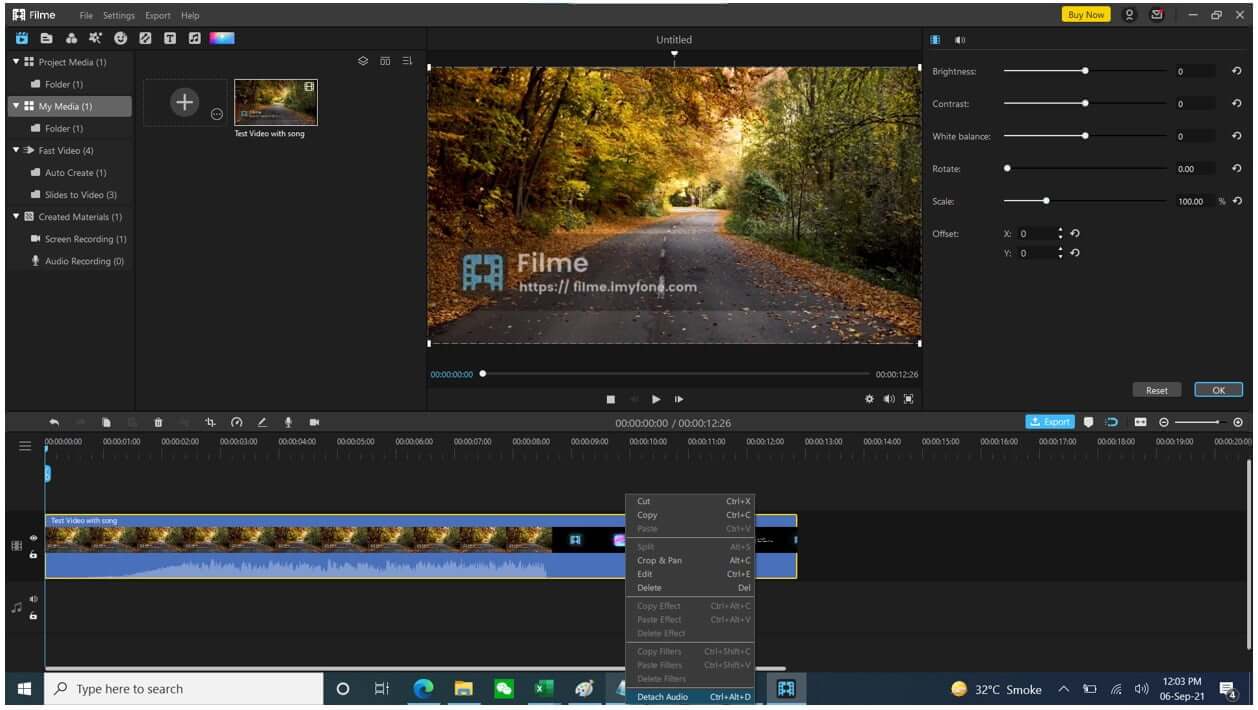
Step 6: After the successful removal of audio from the video, you can also proceed with various video editing features like adding effects or trimming the video. Make the required changes and export the video to save it on your computer.In the video editing options, you will also see to export the video in the MP4 format.
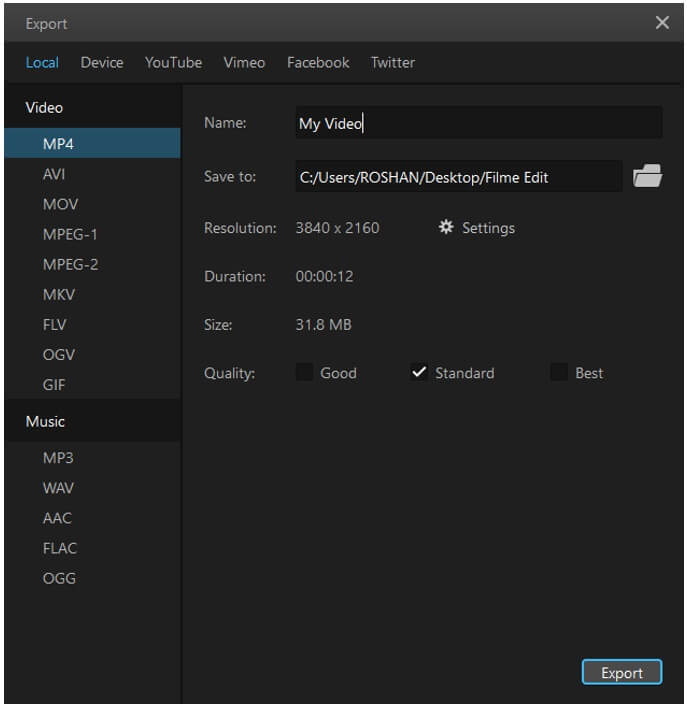
In this way, iMyFone Filme makes it super easy for you to get muted video in MP4 format. so you can confidently rely on this tool to remove audio from the MP4 video and then again save and download the desired video into the MP4 format.
Part 2. How to Remove Audio from MP4 Video with Windows Movie Maker
Do you have an MP4 video with a very pleasant soundtrack and do you want to extract it from the video? Well, the best solution to this problem is to utilize the windows inbuilt movie Maker which can perfectly be used for extraction of audio from the MP4 video.
Step By Step Guide with Windows Movie Maker
Step 1: Open Movie Maker on your Windows device and click on the add video and photos option. Here you will be able to import the video file for which you want to extract the audio.
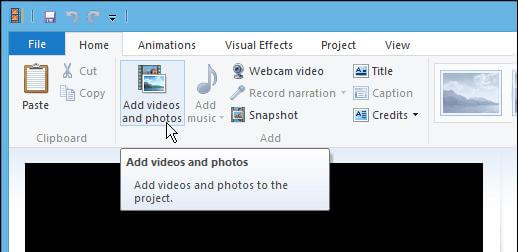
Step 2: Video will take a few seconds to a few minutes for complete loading into the Movie Maker. the time used for loading the video depending on the size of the video. After the loading of the video, click on the file to save it.
Step 3: In the File menu, scroll down and you will see the option Audio Only.
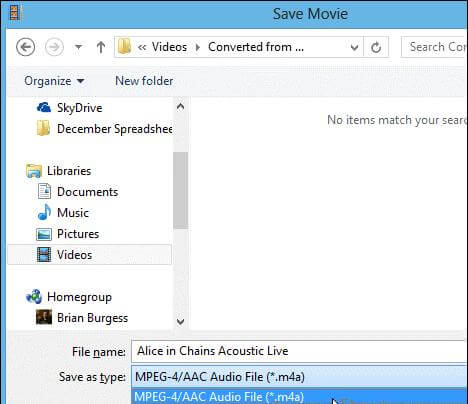
Click on this option and you will immediately ask to store the audio and give it a proper filename to save it on your device. The audio format in which the audio saves is MP4 or AAC by default.
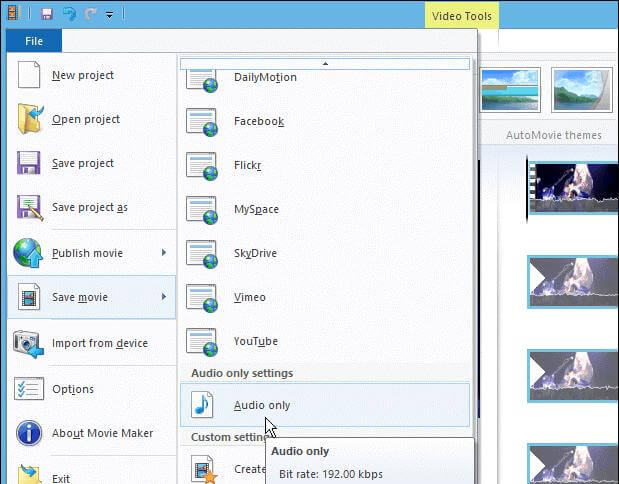
Step 4: Now the audio file will start downloading to your device and you can easily see the progress. Remember that the amount of time that is required for the complete downloading of the audio depends on the size and length of the file.
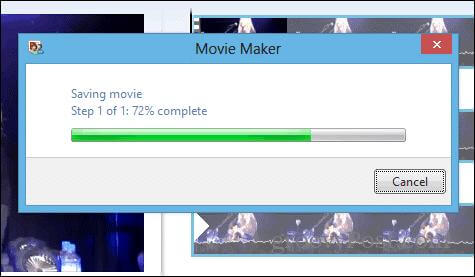
Part 3. How to Mute MP4 video Online
Although many online platforms allow the removal of audio from the video, we're going to introduce you to the one that specializes in the removal of audio MP4 video for free.
Typito is an online video editing platform that allows you to remove audio from MP4 video in particular.
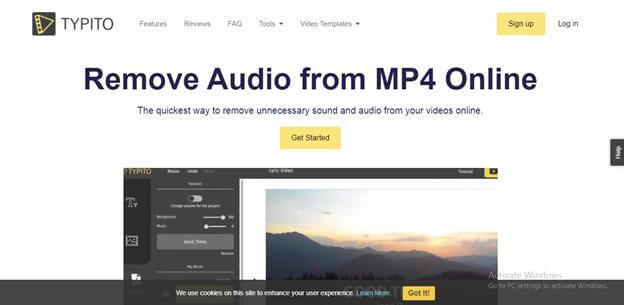
Practical Steps Using Typito Online
Step 1: First of all, you will have to create a free account on the typito platform by going to the official website and clicking on the signup option.
Step 2: Now log in to the account and upload the MP4 video for which you want to remove the audio.
Step 3: Go to the audio menu yah where you will be able to see the option to remove the audio of MP4 video by adjusting the volume slider. when you bring the volume slider to zero, the video automatically becomes muted. You can either download the MP4 video or can upload your favorite music and sound effects to the video.
Step 4: The last and final step is to preview the video and export it to get the muted video on your device.
After successfully getting the music file on your device you can easily play anytime you want with the full high-quality sound.
Part 4. FAQs about Removal Audio From MP4 Video
In the next few lines, we have discussed the major frequently asked questions about the separation of audio from the video.
Q. How Can I Remove Audio from MP4 Video for Free?
A. Various online and offline video editing tools allow you to remove audio from your video. If you want to proceed for free you should check whether this feature of sound extraction from the video is available for free.
Q. How Can I Remove Background Music from MP4 Video?
A. For the removal of background music We recommend you using iMyFone Filme which is an amazing free software that allows the removal of background music from the MP4 video by providing you with the volume adjustment options. All you need to do is to upload the video, proceed with the video editing options and save it within the destination folder.
Q. How Can I Permanently Mute Video Files?
A. Once you have saved muted MP4 files into your computer using any online or offline tool, you can permanently mute the videos. For this purpose, you will need a device internet connection and access to offline or online video editing tools that also allow the removal of audio from the video.
Q. Is It Possible to Remove Audio from MP4 Video and Add New Audio?
A. Yes, nowadays various online and offline video editing tools are available that allow you to remove audio from the video and then upload your own desired audio file into that video. If you also want to achieve this goal we recommend you use the iMyFone Filme.
Conclusion
We have discussed various solutions of removing audio from MP4 video in detail and give you an insight on how to flick with the great soundtrack and extract audio from the video. All of these practical solutions are 100% authentic and working but we recommend iMyFone Filme as the permanent solution. It is basically software that can easily be downloaded to your device so that you can conveniently proceed with the removal of audio from MP4 video anytime you want.
By the way, have you ever tried to remove the soundtrack from the MP4 video? Let us know in the comment section below.
iMyFone Filme Key Features:
Effects: Filme looks like a typical video editor. It has a timeline, an effects library and a preview window. The effects library has 172 effects. 43 of them are filters, and the remaining 129 are GIFs of various themes.
Transitions: There are 112 video transitions. Video transitions are effects that enable smooth transitions from one video clip to the next. 25 of 112 transitions are designed specifically for slideshows.
Text: There are 45 text types in Filme. You can find texts for titles, subtitles, end titles and titles that appear on the lower third of the screen. Some of these texts are animated.
Audio: The library also contains 51 audio clips that you can use in your slideshow. The audio clips belong to different genres, and you get 28 sound effects.
































