Everyone wishes to have a perfect picture. But some people have wrinkles and acne on their faces, and these ruin the elegance of the photo. However, you can easily edit your photos and remove wrinkles without any hassle.
In this article, we will share some tools that will help you to remove wrinkles in no time. We will explain every step, so even if you are a beginner, you can easily edit your photos.
Part 1. Best Wrinkle Remover to Save Lady's Face Cream for Photo – MarkGo [Win & Mac]
The first tool that we are going to discuss is iMyFone MarkGo. It is a tool that is compatible with both Windows and Mac.
MarkGo is the solution to many issues and problems. Even if you want to remove any kind of watermark, you can use it. Moreover, with MarkGo, you can remove the background of any image, and you can also remove unwanted objects. Let us see how we can use MarkGo to remove any type of wrinkle from a face.
iMyFone MarkGo

Wonderful Features of iMyFone MarkGo
User-friendly, without any technical knowledge required to remove watermark in just one single click.
Easy to remove and add watermark for videos and pics, with no traces at all.
Free to try the remover, during which you can check the compatibility.
Able to add watermark for up tp 100 pics in batch for copyright considerations.
Step 1: If you don't have iMyFone MarkGo installed on your PC, then you need to go to download the free version. It is not a free tool, but it has a trial version that people can use. Install the tool and open it. You will see six different options. As we want to remove wrinkles from the face, click on "Remove Unwanted Objects".
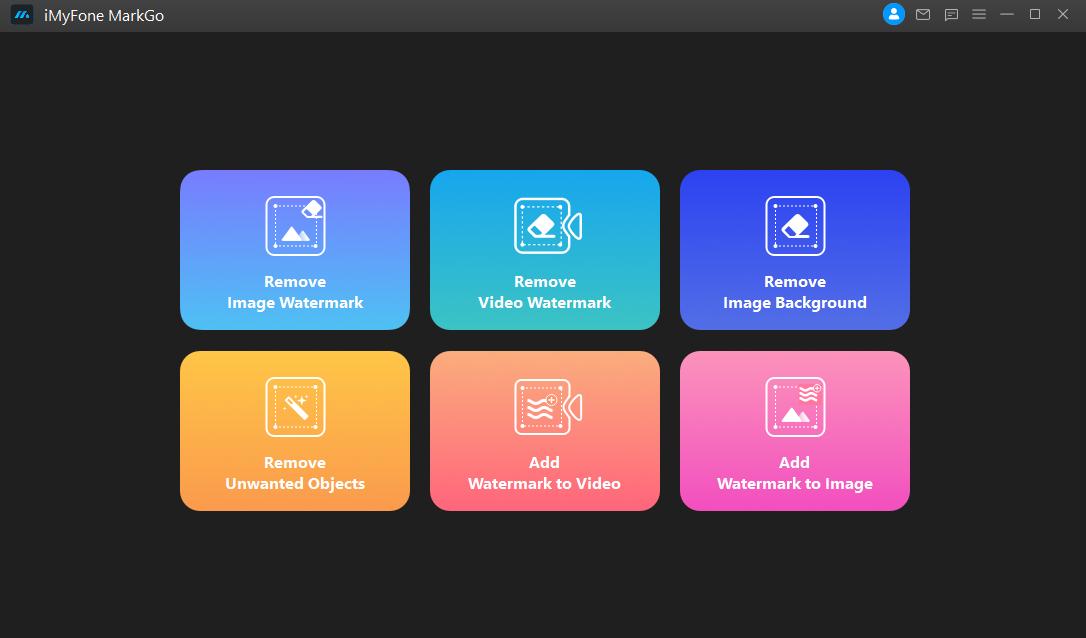
Step 2: After clicking on it, you will see a new interface. It will show you an option of "Add Image". You can browse the photo, or you can also drag and drop it. It can be an image of any format because MarkGo supports a variety of image formats.
Step 3: After importing the image, you need to select the wrinkle area on the face to remove it. With the help of the "Selection Tool", take the brush and highlight the area of wrinkle. Make sure to cover the whole wrinkle area to remove it fully.
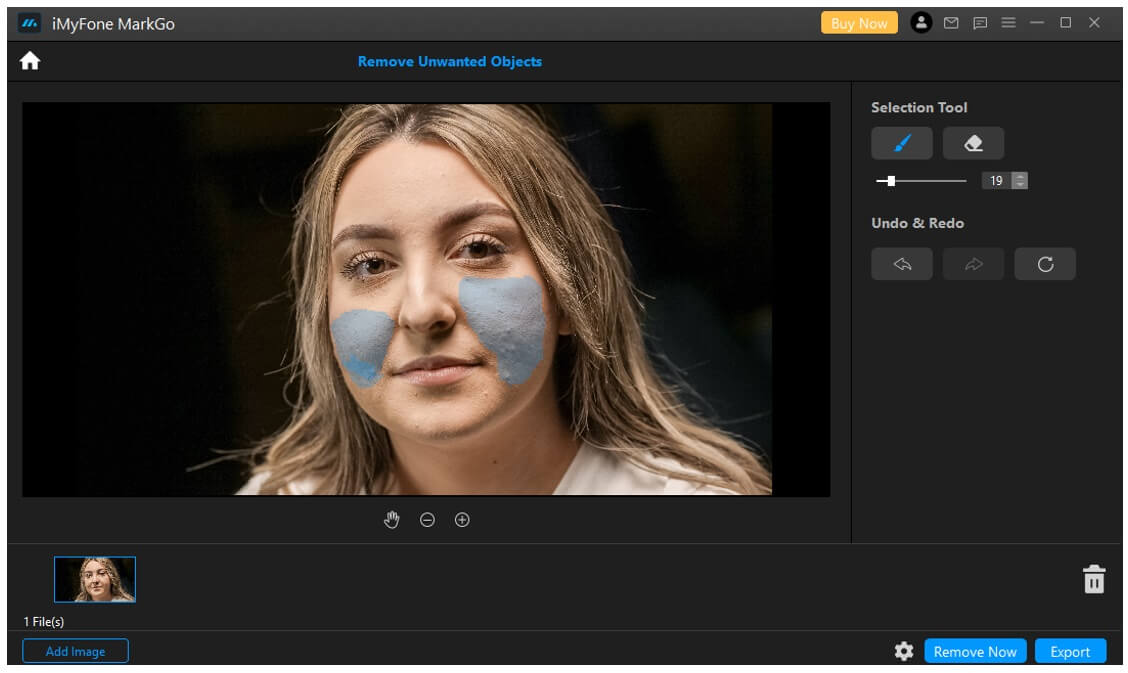
Step 4: After selecting the area, you just need to click on "Remove Now". This button is just below the selection tool at the bottom right corner, next to export. It will take a few seconds to process the image, and then the wrinkle will be removed.
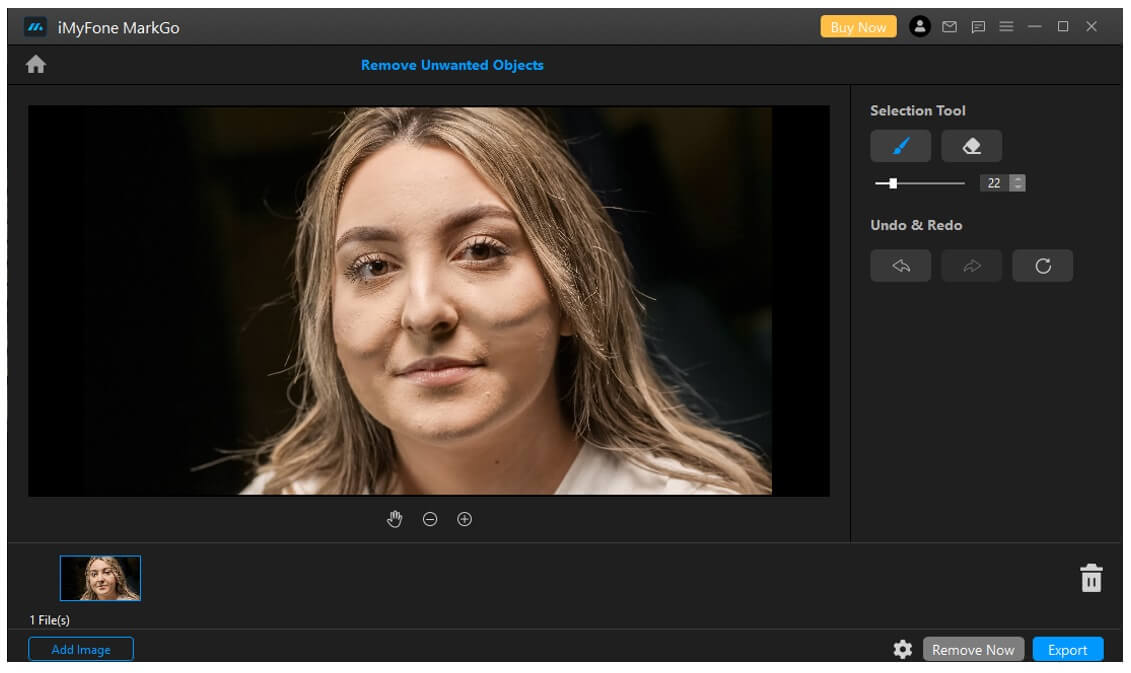
Step 5: Now, if you are satisfied with the picture, then you can click on the "Export" button to export it easily.
Part 2. Wrinkle Eraser Online to Look Young – Fotor
We have mentioned iMyFone MarkGo and its simple method to remove wrinkles from the face. It is a desktop tool that one needs to download and install.
Some people are not comfortable with it because they don't want to fill their disk space. For that reason, we have another solution. Fotor is an online editing website that allows the user to remove the wrinkle and add beautiful touches to the face without any charges. Although some of its features are paid, wrinkle remover is for free. So, let us see how we can remove wrinkles from the face and look young using an online editing tool as Fotor.
Step 1: As it is an online tool, you don't have to download and install anything. Just go to the website and sign up if you are a new user.
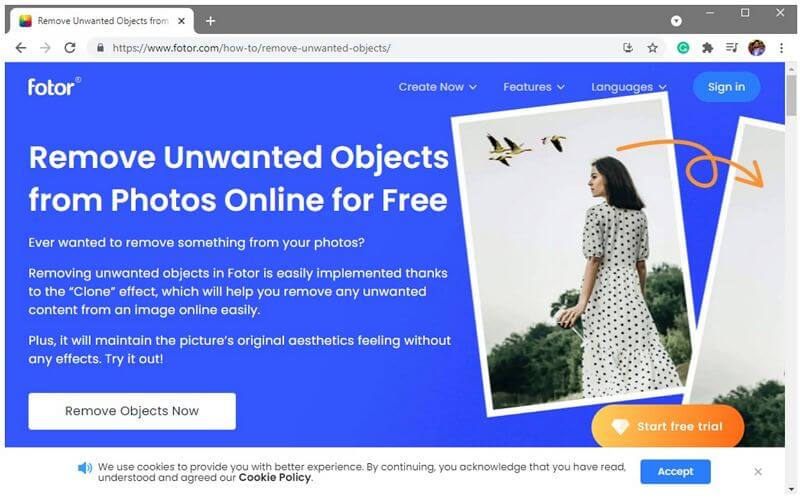
Step 2: It will display an option of "Upload Photo". You can browse the photo that you want to edit with Fotor. It will take you to a new editing page with lots of editing options. Once the image is uploaded, you just need to use the correct tools to remove the wrinkles.
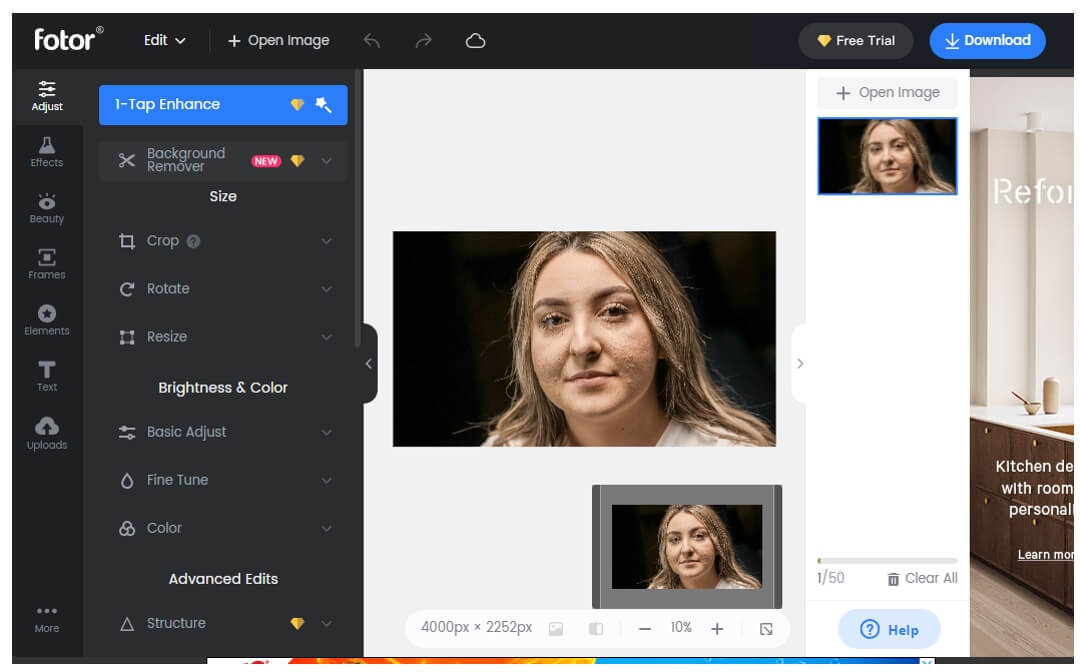
Step 3: On the left-hand of the screen, there is a list of editing options. Click on "Beauty," and under the section of beauty, you will see "Wrinkle Remover". Click on this option and select the appropriate brush size and intensity for this effect. You can now just move your mouse while holding the left-click to remove the wrinkle from the face. The more you hover over the area, the more effective it will be.
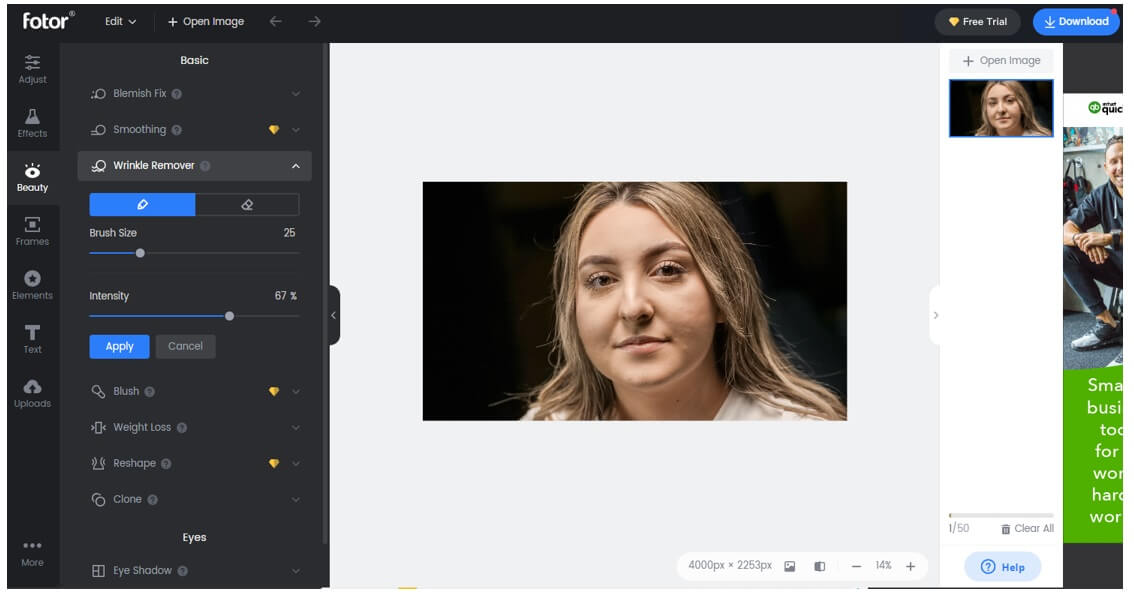
Step 4: Now that the wrinkles are removed. You can apply changes to it and click on "Download" on the top-right side of the screen. It will display you an option to choose the format and quality of the image. Then the image will be downloaded.
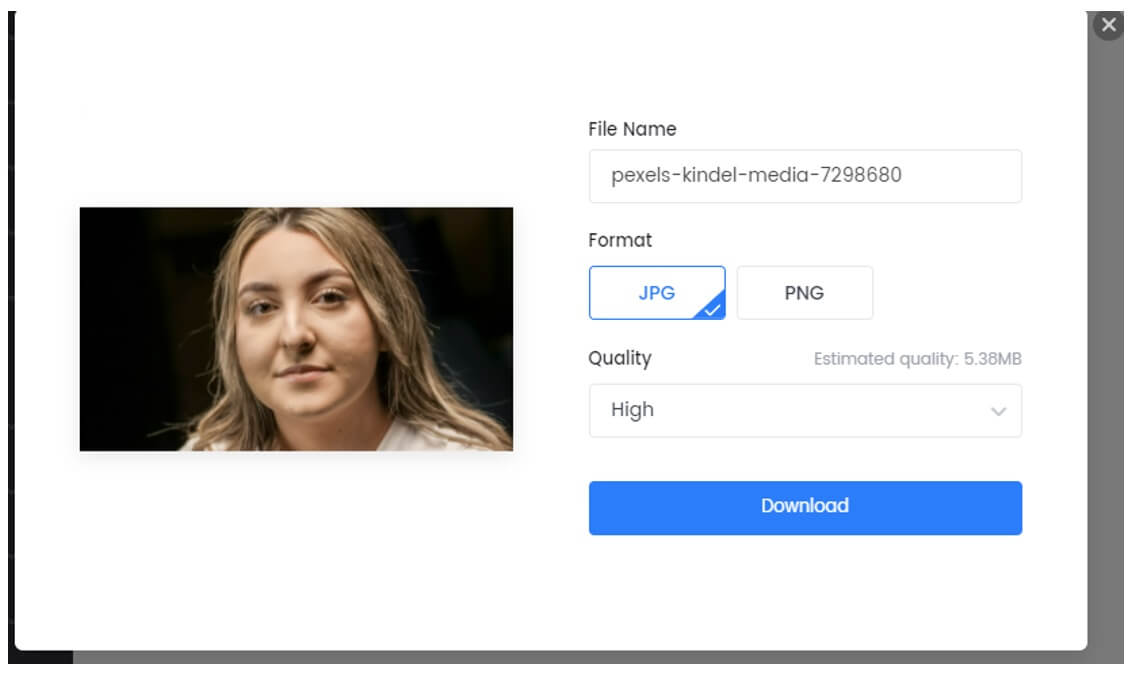
Part 3: App That Removes Wrinkles from Photos – Snapseed
Snapseed is an application for smartphones. Luckily, it is available on both iOS and Android. For people that don't want to get involved with the computer, it is the best solution. They can easily remove wrinkles from photos by using this application. You can simply go to the Play Store or App Store and download this app. It is not very large in file size and can be downloaded in seconds. Let us see how useful this app is when it comes to removing wrinkles from photos.
Step 1: Go to the marketplace (App Store for iOS and Play Store for Android). Search for Snapseed and download it. Let the application install. Open it.
Step 2: You will see a big "+" sign in the center of the screen. Tap on it, and it will allow you to browse or import any photo from which you want to get rid of wrinkles.
Step 3: After browsing the photo. There are multiple editing effects and tools that you can use to remove wrinkles. You will see the option of "Looks" and "Effects" on the bottom of the screen. For the best results, you can click on "Looks".
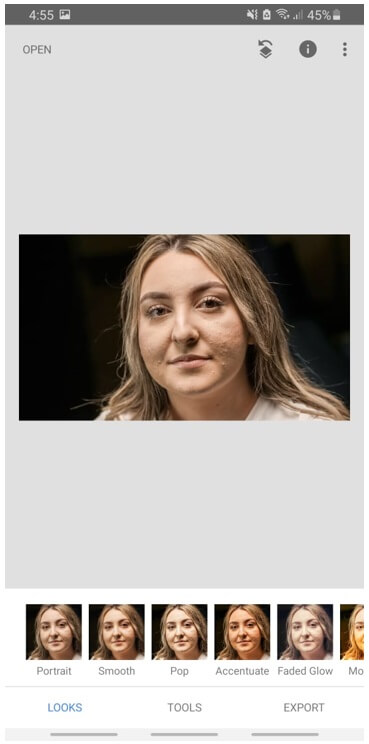
Step 4: After stepping into the option of looks, you will see different look effects. As we want to smooth the wrinkles, the second option is "Smooth". Tap on it, and it will process the image and smoothen it. Now, you will see that wrinkles are removed. If you want it to be more precise, then you can go to "Effects" and choose the option of "Glamour Glow". It has five stages from which you can choose. Choose what looks the best in your photo.
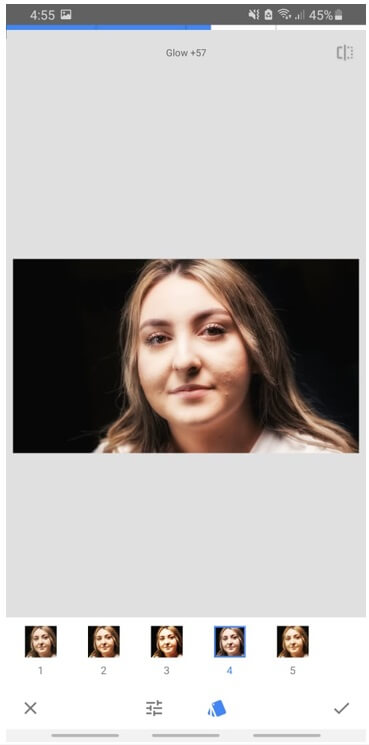
Step 5: To export the photo, you can click on the export option that is on the bottom right corner of the screen. You can either share the photo in other apps or export the image in your format, quality, and sizing. It all depends on the requirements of the user.
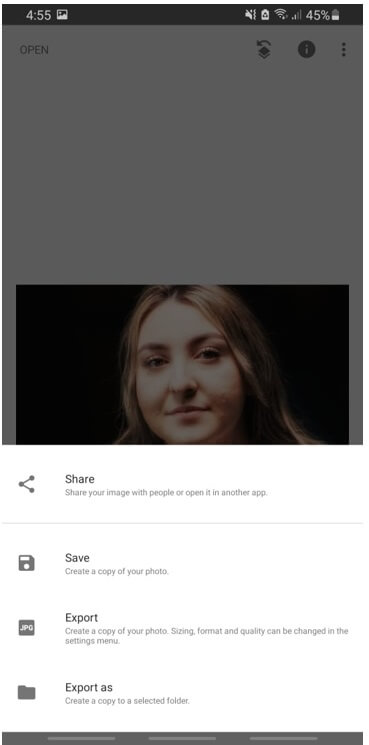
Part 4. FAQs – How to Erase Wrinkles for Selfies/ Portrait
1) How can I edit a picture to remove wrinkles?
There are many ways in which you can edit a picture to remove wrinkles. Depending on your needs, you can use a tool like iMyFone MarkGo, but you have to download it first. If you do not want to download anything on your computer, then you can go for the online editing website, namely Fotor as it has the wrinkle removing effect.
But if you don't want to get involved in the hassle of a computer, then you can use your smartphone to edit the picture to remove wrinkles from it. For that, you can use the application Snapseed. It is a great editing app that has many effects that you can apply to your picture.
2) What is the best wrinkle remover app?
Although many applications are developed for editing, we are suggesting Snapseed. It is because it has a friendly user interface and it is free. It senses and processes the image itself and makes it smooth, and removes any kind of wrinkles. The best thing about this app is that it is available on both iOS and Android. So, you don't have to worry about its compatibility.
3) Can you edit out wrinkles?
Yes. It is not difficult to edit out wrinkles. There are many editing tools and applications that you can use to remove wrinkles. One of the first tools is iMyFone MarkGo. It is a tool that you need to download and install on your PC. It works like a charm if you are willing to download it. The next tool to edit out wrinkles is an online tool, "Fotor". It has a special effect, namely "Wrinkle Remover", that is meant to remove any kind of wrinkles from the face or anywhere. Lastly, you can use your smartphone and download any free editing application like Snapseed to remove wrinkles.
4) Is there an app to remove wrinkles from clothes?
Yes, there are many applications available for both iOS and Android that you can use to remove wrinkles from clothes. Snapseed is one of these applications. It is a free tool available on both the operating systems that you can download and install easily. There are many effects like Smooth and Healing that can help you remove wrinkles from clothes.
Conclusion
Wrinkles ruin the photo. They can either be on the face, page, or clothes. In this article, we have discussed tools and applications that can help the user to remove any kind of wrinkles from the photo. The first and easiest tool that you can use to remove wrinkles is iMyFone MarkGo. With this tool, you can remove wrinkles with just a click.
Other than that, there is an online tool that is a website known as Fotor. This online tool has the effect of wrinkle remover that makes it easy for the user to remove wrinkles from photos. Finally, if you don't find these solutions easy and efficient, then you can download Snapseed on your smartphone and use its editing features to remove wrinkles from photos.
































