Have you ever experienced receiving a PDF file watermarked on every page just making the text unreadable? The watermarks are meant to protect the files from copyright theft, but it can become a challenge when you’re using a document having one.
We all need to remove unwanted watermarks spoiling a PDF file comprising of important documents, a photo album, etc. But finding a reliable tool that lets you remove those watermarks is a more important task.
Many offline and online PDF watermark remover tools work on different devices. In this article, we will talk about some reliable ways of getting rid of the watermark from PDF online and offline across all devices.
Part 1. How To Remove Watermark from PDF on App?
Many applications and software are available on Android, Mac, Apple, and Windows OS that lets you remove draft watermark PDF. However, we will be talking about Microsoft Word. It is an application that all of us use. We are so accustomed to using Microsoft Word across different devices that it is necessary to discuss this method before jumping to any other tool.
Here is what you need to do when you question how to remove text watermark from PDF or how to remove watermark logo from PDF.

Step 1: Launch App and Open The PDF File
Almost every one of us has Microsoft Word installed on our phones, laptops, and desktops. All you have to do is launch the app and open your desired PDF file with Word. For doing so, right-click on the PDF in the destiny folder, choose ‘Open with,’ and finally ‘Microsoft Word.’
Step 2: Convert PDF To Word
Once you give the command of the opening document with Word, the file will be opened. A prompt window will open telling you that you are about to convert your PDF into a Word document that can result in the changed display of the document.
All you have to do is click Ok and proceed to convert your document into a Word document.

Step 3: Choose The Design Option And Remove Watermark
Now you’re with your PDF document ready to be edited. Choose ‘Design,’ ‘Watermark,’ and ‘Remove Watermark’ to get rid of the watermark in PDF. The older versions of Microsoft Word show the option of removing the watermark in Page Layout Settings.

Step 4: Save File ‘As PDF’
You’re all set to save your file as a PDF that has no watermark. Click on Save or alternatively press ‘Ctrl + S.’ Now, you can save your document ‘As PDF’ by choosing the option from the drop-down menu.
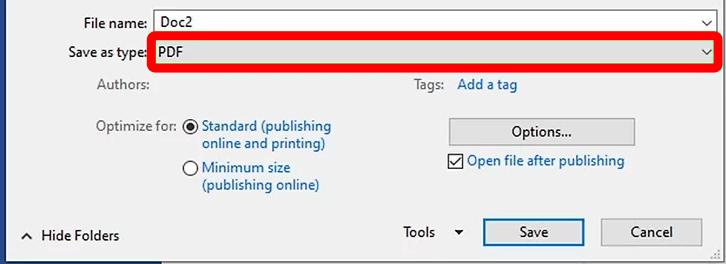
Part 2. Remove Watermark From PDF Directly –Adobe Acrobat Pro (Win)
You have got the answer to ‘how do I remove watermark from PDF free.’ However, the problem with Word editing is that it converts the document to Word, and then you can edit. You can adopt some ways to find answers on how to remove the watermark logo from PDF. The methods we will discuss now are direct and quick.
Adobe Acrobat DC is a world-famous PDF reader that is probably installed on every device for convenient PDF reading and editing. The free version of the software lets you read PDF files, highlight the text and do some basic editing. Adobe Acrobat Reader DC is the free, trusted global standard for viewing, printing, e-signing, sharing, and annotating PDFs. You can also comment on the documents for reference.
Besides, you can also remove the draft watermark PDF directly by purchasing the Adobe Acrobat Pro. Adobe Acrobat Pro costs you $179.88 per year and billed annually. You can install the software on your Windows devices.
Here is the step-by-step guide to doing it.
Step 1: Installation And Launch
You can directly download the software from the official website, Windows Microsoft store, or Macbook App store. Once installed on your device, launch the app.
Step 2: Signup For Adobe Acrobat Pro
When you choose to signup for the pro version of Adobe Acrobat, you will be directed to the purchase page. All you have to do is to enter your billing details, account info(Adobe login), etc., for proceeding with payment.
Step 3: Open The Desired PDF File
It’s time to answer how to erase the watermark from PDF in Mac and Windows using Adobe Acrobat Pro. Open the desired PDF file by right-clicking the folder, choosing Open With and Adobe Acrobat.
Step 4: Go To Tools and edit PDF file
In the interface, you will get to see many options regarding your PDF file. You have to select Tools to get rid of the watermark from PDF. It will open a lot more options for file organizing and editing. Choose Edit PDF and open it for further process.
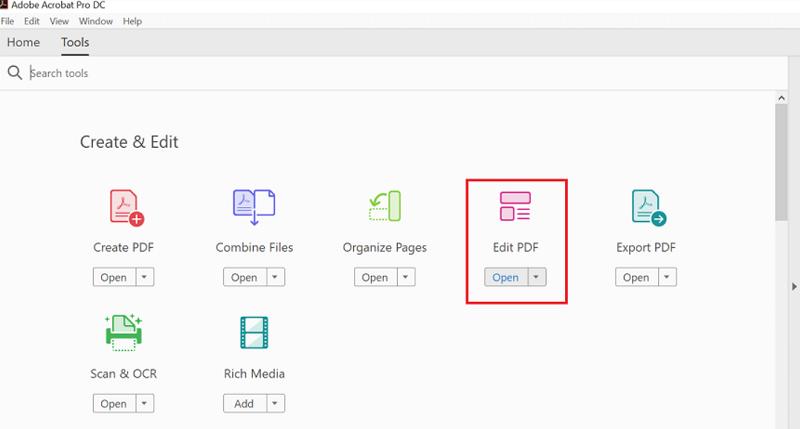
Step 5: Choose Watermark and Remove It
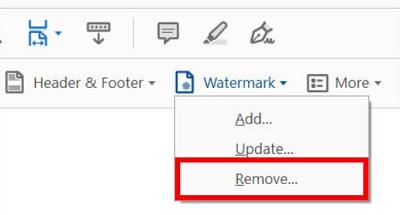
When you open the Edit PDF tools, you will see the watermark option. When you click on the watermark, a drop-down menu will open, and you have to choose Remove.
Once you click on it, a prompt appears asking, ‘Are you sure to permanently remove the watermark?’ Click on ‘Ok,’ and your PDF will be watermark-free.
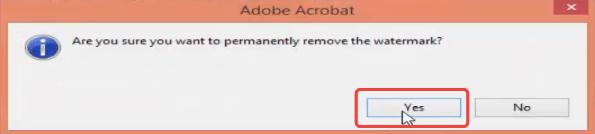
Step 6: Save Changes
Ta-da. You’ve just made it. You found the answer to how to remove the watermark logo from PDF and how to remove the text watermark from PDF. Save the PDF file after making changes.
Part 3. How To Remove Watermark From PDF Directly –MarkGo (Win & Mac)
MarkGo or iMyFone MarkGo is a photo and video editing tool that lets you remove watermarks, logos, objects or add watermarks, logos, and objects to your PDFs, images, and videos. iMyFone MarkGo is packed with some other amazing features also that you will love when doing the photo editing process. the most enticing features of the tool are:
iMyFone MarkGo

Wonderful Features of iMyFone MarkGo
User-friendly, without any technical knowledge required to remove watermark in just one single click.
Easy to remove and add watermark for videos and pics, with no traces at all.
Free to try the remover, during which you can check the compatibility.
Able to add watermark for up tp 100 pics in batch for copyright considerations.
Before we dive into how you can use this tool for removing watermarks or logos from your Can Stock photos, here is why to use MarkGo?
Budget-Friendly Tool
When you choose Adobe Acrobat Pro for directly removing the watermark from PDF, you have to pay a lot. The cost of Adobe Acrobat Pro is $179.88 per year. On the other hand, MarkGo is a budget-friendly tool that lets you remove watermarks from PDF, stock images, videos, etc. It will cost you only $9.99 per month, $14.99 per year, and $29.99 for a lifetime subscription. Therefore, MarkGo is budget-friendly in all ways. Choosing a lifetime subscription to MarkGo is more economical than a per-year subscription to Adobe.
Watch the video tutorial to remove watermark using MarkGo
Remove Watermarks From Unlimited PDFs
The MarkGo subscription is an unlimited plan that lets you remove watermarks from as many photos as you want.
Watermark remover for photos and videos
With Adobe Acrobat Pro, you can only edit PDF files and documents. However, the MarkGo subscription lets you do a lot more. You can add watermarks, remove watermarks, and remove objects from PDF files, images, and videos. Therefore, you can download MarkGo and enjoy photo editing like never before.
How to remove watermark from PDF in Mac and Windows with MarkGo?
Here is the step-by-step guide to tell you how to delete PDF files watermark.
Step 1: Install and Launch MarkGo
If you already don’t have iMyFone MarkGo, you can download the free setup from the website. Launch iMyFone MarkGo on your desktop and select ‘Remove PDF Watermark.’ A new window will open with editing options, etc.
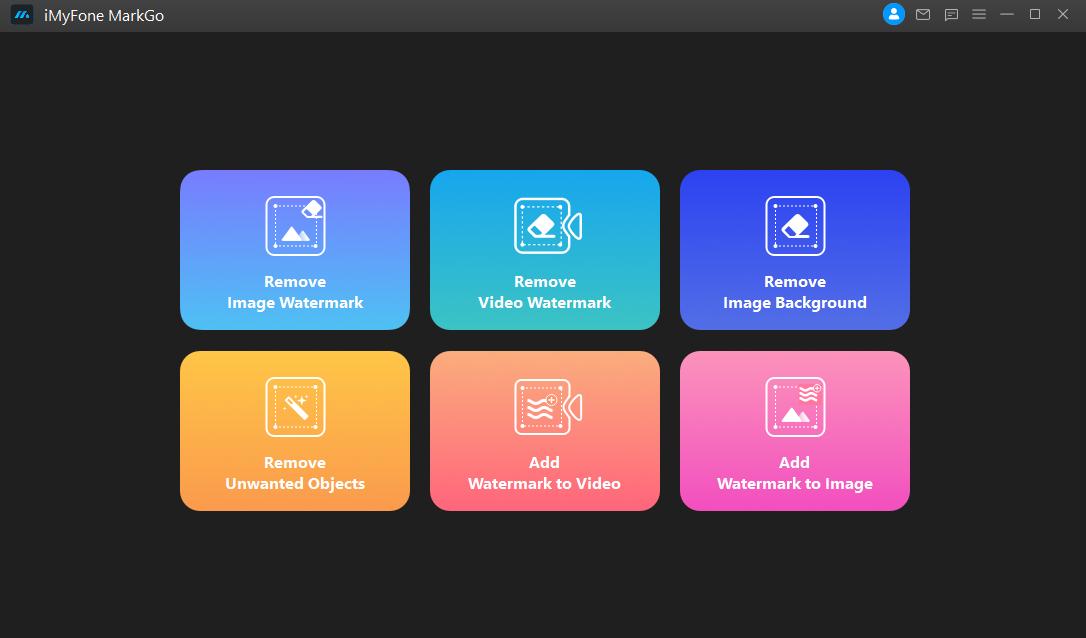
Step 2: Upload Your Image
At the bottom of the window, there will be an option to import the PDF file you want to edit. Choose the image from folders on your desktop and import it for editing.
Step 3: Hit The Selection Tool
Since the software empowers you to remove unwanted objects and areas in PDF, you will choose the brush tool and select the area. Alternatively, you can also use a lasso or magic tool. It will help you select the areas of watermark you want to remove. You can use Marquee Tool for simple watermarks. However, the Lasso tool or the Brush tool can be used for complex tasks.
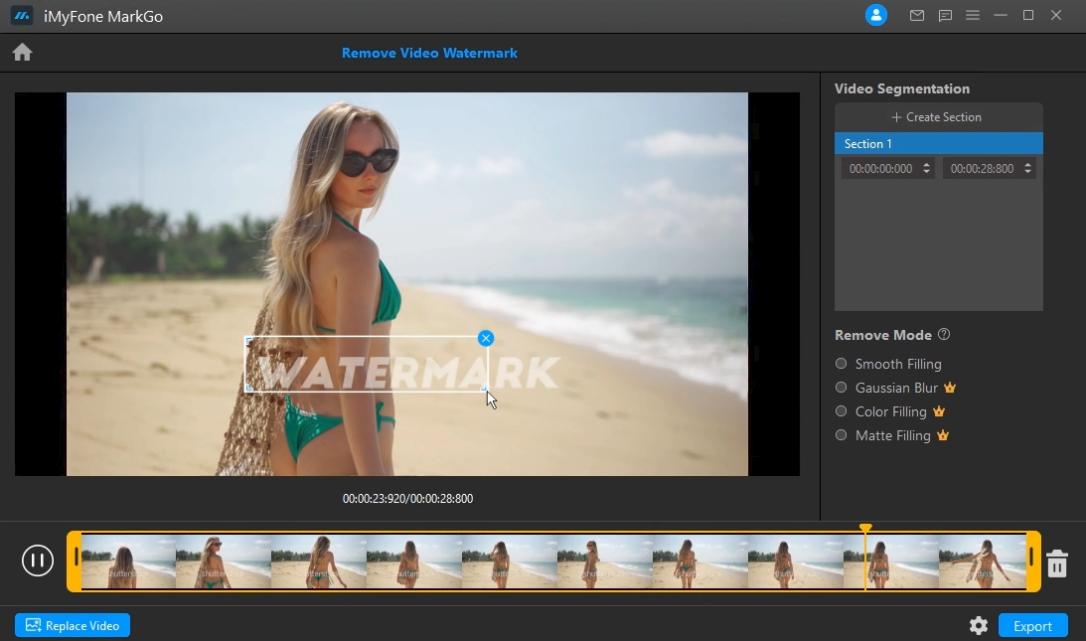
Step 4: Select The Area Where Watermark is Located
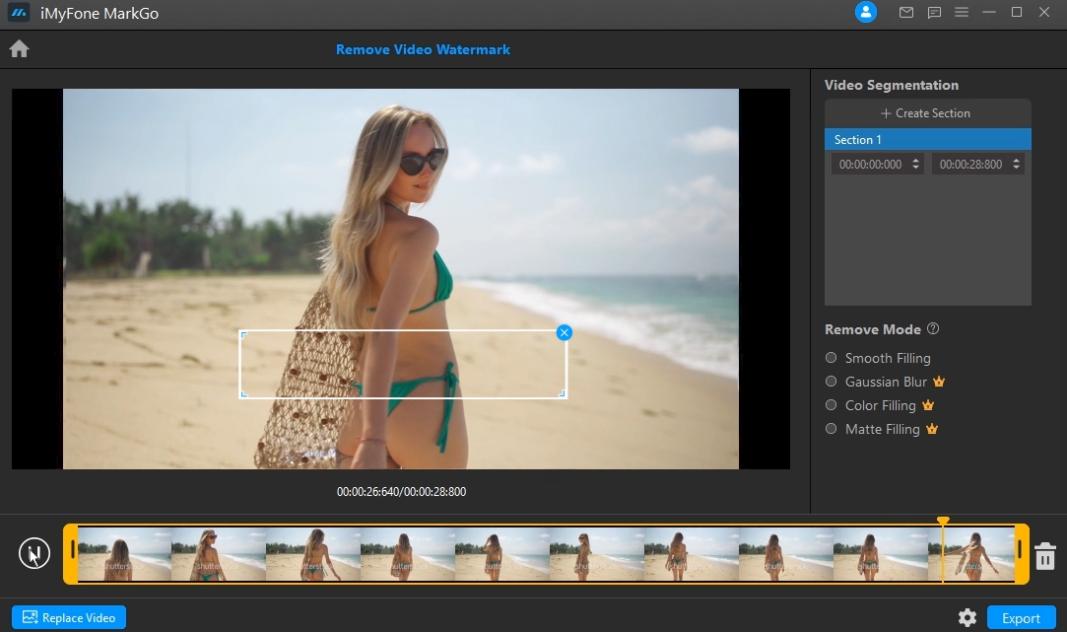
Once you have chosen the desired selection tool for removing the watermark of the PDF file, it’s time to select the area. You can either select the whole area where the watermark is located. You can also choose parts of the watermark to keep the quality of PDF files intact. In that case, you will have to remove the watermark in parts.
Step 5: Hit Remove To Get Rid Of Can Stock Photo Watermark
Once you have chosen the watermark area, click on the ‘Remove’ icon. It will result in a clear image without any watermark on it.
Step 6: Export Your Image
You can save the file on your desktop or Macbook by clicking on the Export button at the extreme bottom of the window. Choose where you want to save the file and use it as you desire.
Part 4. How To Remove Watermark From PDF Online –PDFFiller
Let's answer how to remove watermark from PDF online. PDF-Filler is for all of them who want to edit PDF files, sign documents, watermark addition, removal, and many more features. PDFFiller is an online platform for those people who don’t want to download an application or software, etc. It is a user-friendly and professional tool for people.
Here is how to remove watermark from PDF online using PDFFiller.
Step 1: Upload Your File
Log onto www.pdffiller.com and upload the PDF file you want to edit.
Step 2: Choose Watermark Tab For Editing
When you have uploaded the PDF file to remove the watermark from PDF online, you will see Watermark Tab on the right side of the screen in editing. Click on it for further editing.
Step 3: Edit Watermark or Remove It
Whether you want to remove the text watermark, add the watermark, or modify it, you can do it from there. For removing the watermark, you have to uncheck the watermark box.
You can also choose the orientation of the watermark in your documents. If you want to add the watermark to certain pages of the document, you can also opt for that.
Step 4: Close Up The Editing Process
Once you’re done deleting the PDF online’s watermark, close the editing by taping on Close at the top right corner of the window.
Step 5: Save The PDF File
Finally, you will save the file on your device once the editing process is completed.
Part 5. FAQs –How To Remove Watermark From PDF?
1. How do I remove watermarks for free?
Removing watermarks for free is easy, and you can do it by using Microsoft Word or PDFFiller. Microsoft word is an offline tool for removing watermarks. Whereas PDFFiller is an online tool.
2. How do I remove a stamp from a PDF?
There are many ways of removing a stump from a PDF. We have discussed four different ways that are most popular and reliable. You can choose any of these and get your work done. Microsoft Word, MarkGo, Adobe Acrobat Pro, and PDF Filler are popular methods.
3. How do I get rid of a watermark?
You can get rid of a watermark from images, videos, and PDF files with our all-in-one tool MarkGo. It is a user-friendly and budget-friendly software that lets you easily remove watermarks from as many files as you want.
4. How do you remove the watermark from a PDF in Google Docs?
You can remove the watermark from a PDF online in Google docs. You have to upload your file to Google Drive and open it with Docs. Click on Insert > Watermark > Remove watermark.
Conclusion
In a nutshell, you must be familiar with reliable tools for making your office and personal work easier. As discussed in this article, we have explored and found answers to many questions like removing watermark from PDF on Mac. We also answered how to delete watermark from PDF online and other ways.
We also discussed how you can directly get rid of the watermark from PDF using Adobe Acrobat Pro. Besides, MarkGo is a reliable, sustainable, and budget-friendly tool for both Mac and Windows users. There is no need to pay the heavy subscription fees with the Adobe Acrobat Pro tool. iMyFone MarkGo is a new tool offering enough room for you to make your PDF files, images, and videos more attractive and professional. You can easily download the software on your laptop or Apple device.



































