Discover how to add text to video without the watermark and a lot more.
You might want to add text to videos or photos for so many reasons. Whether it’s a school project or a personal video, you might want to label it using text. However, one thing that comes in the way is watermarking software and apps. You might succeed in adding the text to a video or photo, but your personal photos and videos get watermarked.
Therefore, you need a solution to add text to video or photo no watermark. We have listed 5 software to help you add whatever text you want to your videos or photos without worrying about watermarks.
How To Add Watermark Text on Video in Android Programmatically–-MarkGo
1 iMyFone MarkGo
iMyFone MarkGo is an AI-enabled tool launched by the team of iMyFone, a name well-known for all tech professionals. From providing utility solutions to mobile management tools and professional tools like Filme, MarkGo, MagicMic, etc., iMyFone has been nailing it.
Tips
Hunting for a tool to cut out images for free? Why not try a professional remover iMyFone MarkGo to remove backgrounds 100% Auto with AI-powered Technology within 5 secs in 1 click. Juts try it out free below!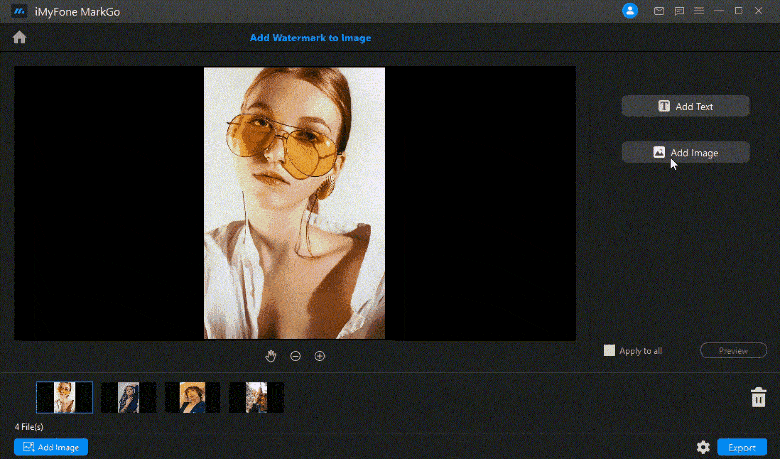
If you've recorded a video in Android and want to add text to it without getting a watermarked output, you need a solution that works like wonder. MarkGo is a perfect tool for such tasks. It will let you edit your videos seamlessly. Although not available for Android, it solves your problem of how to add watermark text on video in Android programmatically.
You can get watermark-free videos and text-added by following the simples steps below:
Step 1: Transfer Video To Windows or Mac Device
Since you want to add a watermark to your Android-recorded video, export it from your Android to desktop or Macbook. Otherwise, you can add text to any kind of video recorded on any operating system.
Step 2: Launch Application
Install iMyFone Filme Markgo and launch the application. From the given options, choose to add a watermark to the video.
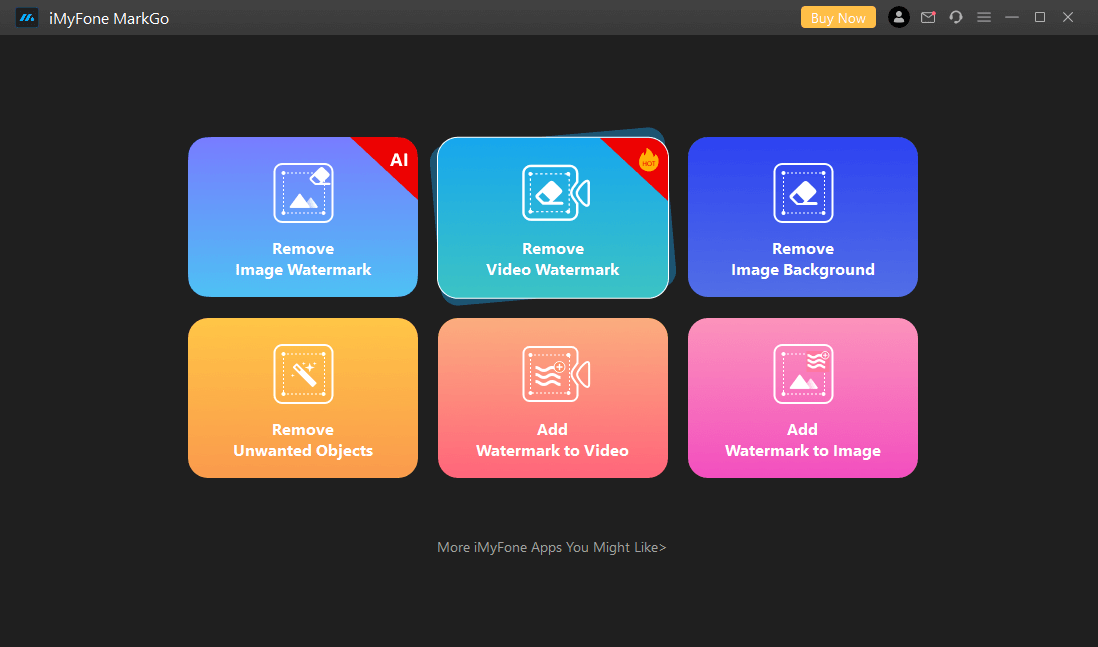
Launch the markgo application
Step 3: Upload Video
Upload the video for editing by tapping on the Add Video button in the interface.
Step 4: Add Text
Once uploaded, you can easily add your personal stamp, label, photo watermark, or text to your video. Click on Add Text and start typing whatever you want to add.
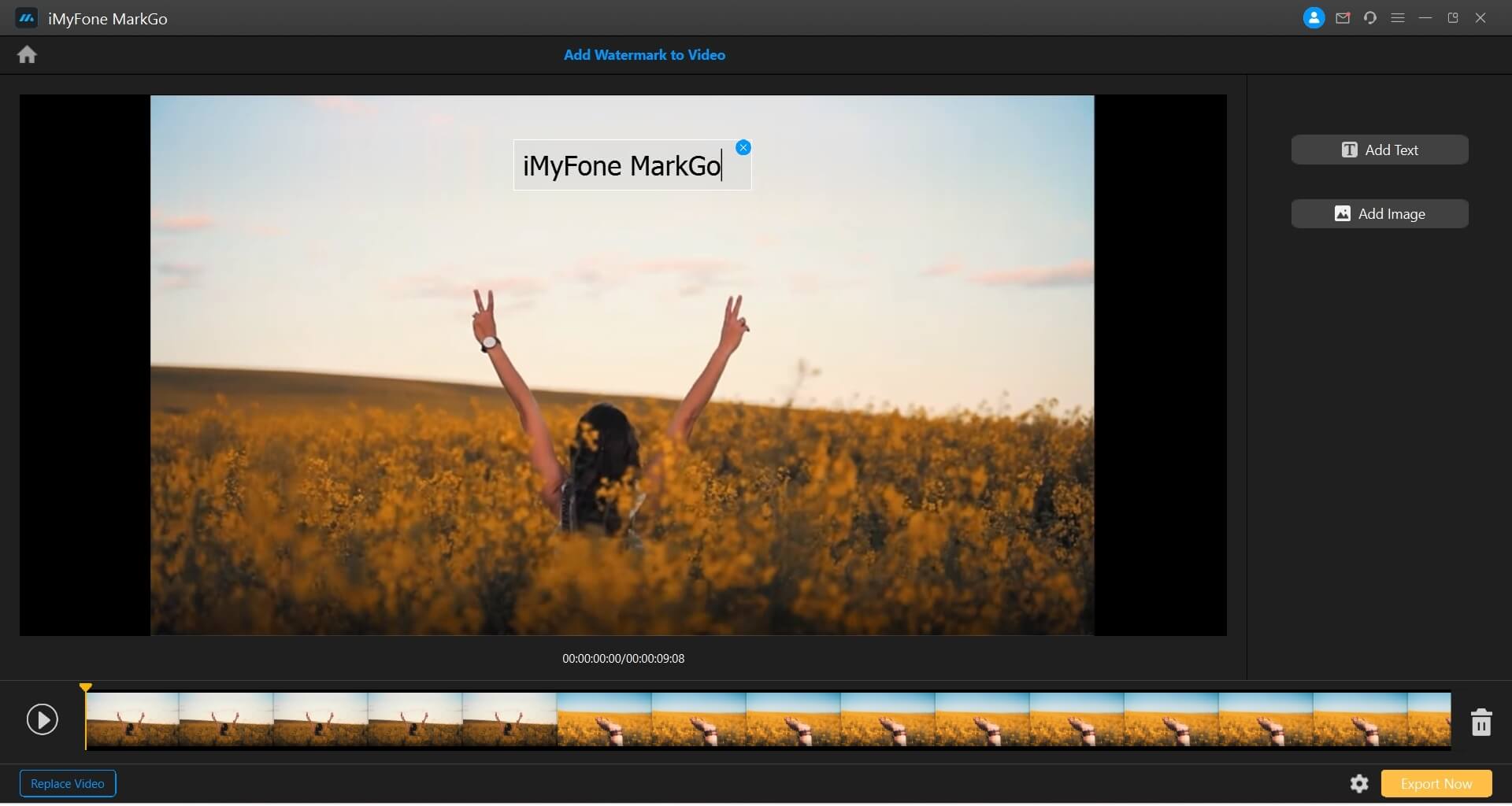
Step 5: Preview And Export The Video
Once the text has been added, preview the video, adjust the text location, and export it to your computer.
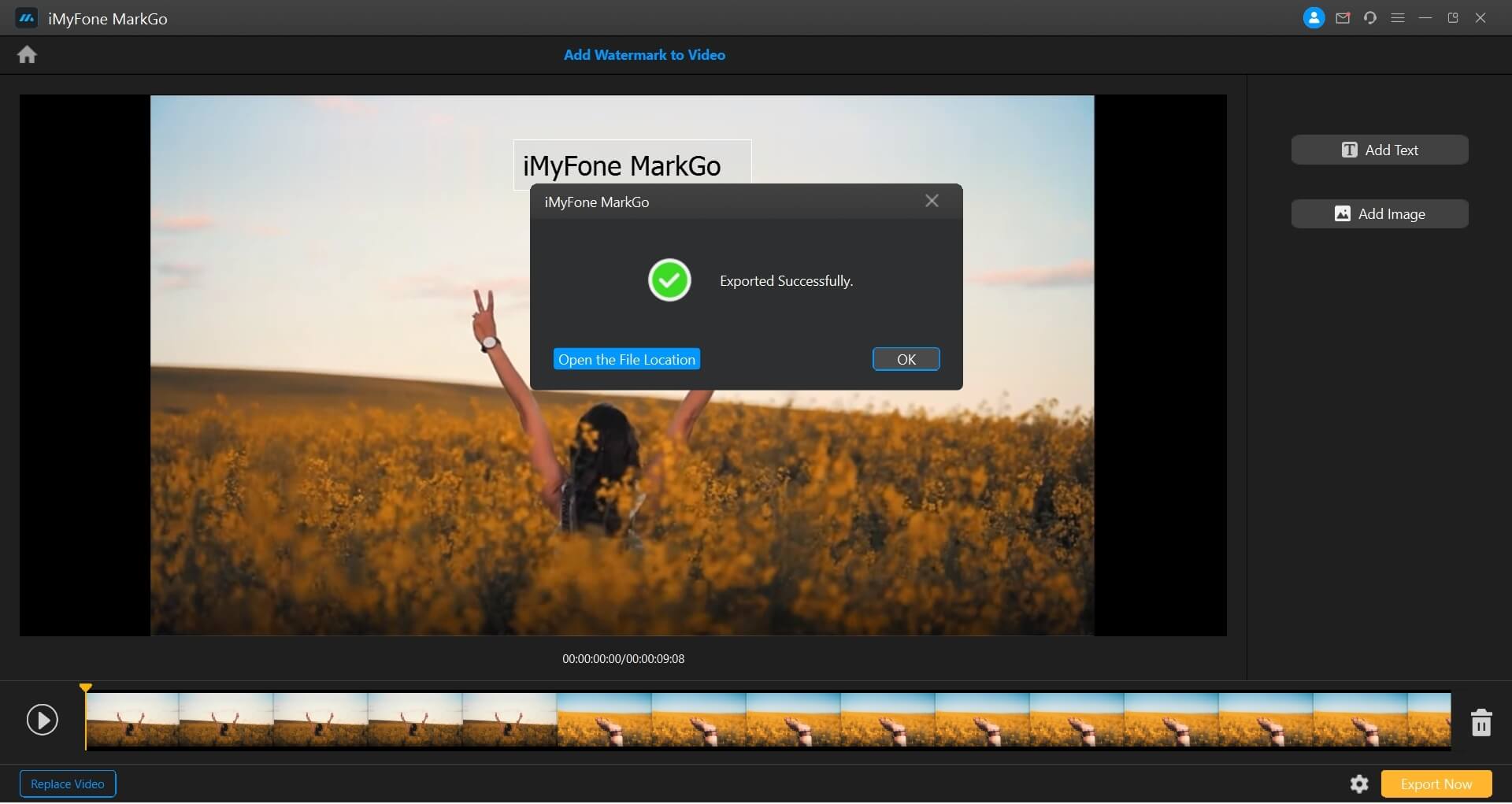
The most enticing highlights of MarkGo:






Add Text to Image No Watermark--Filme
iMyFone Filme is also a video editing tool by iMyFone. It’s a complete video editing tool that lets you add effects, do basic or advanced video editing, and a lot more. If you want to add text to images or videos with no watermark, you might look toward Filme.
The important highlights of Film:






Step 1: Install the tool Filme
Install the software and launch it on your device(Windows, Mac, Mobile)
Step 2: Upload the Image or Video
The next thing is to upload the image or video to start editing.
Step 3: Add Text
To add text to your video, tap on T on the text style page. You can choose default titles, subtitles, and end credit styles.
Step 4: Add The style
Choose the style and tap on + to add a style to the video/image.
Step 5: Preview and Save
Once finalized, hit Apply to save the settings. Preview the video/image, and download it.
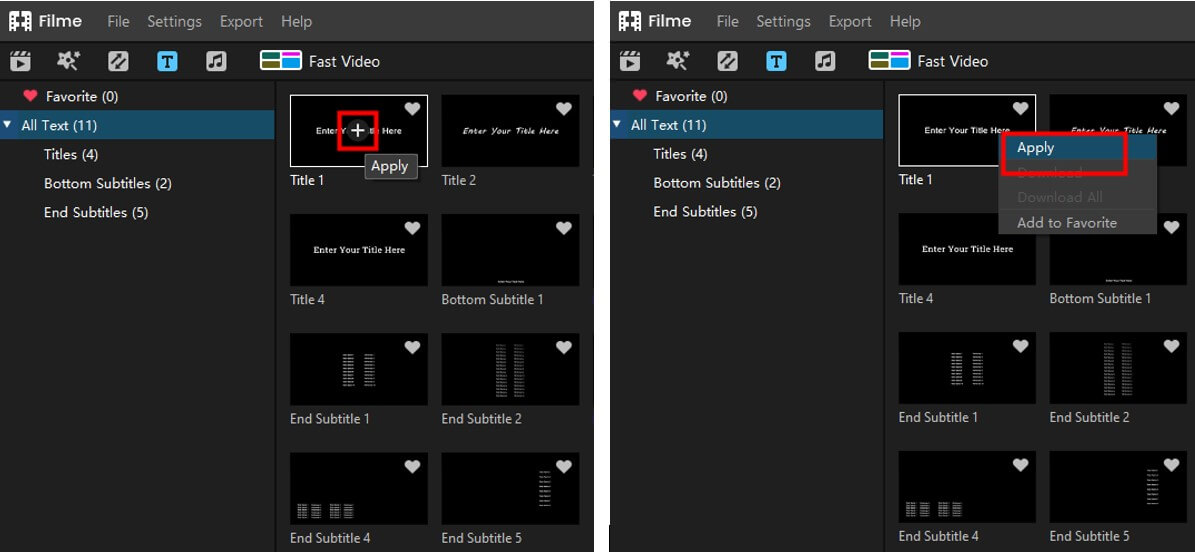
Add Text to Photo Free No Watermark--Watermarkly
Watermarkly is for all those looking to add text to photos free no watermark online. The Watermarkly is a watermark remover, text/logo adding platform. You can only add or remove watermarks, logos, and text from images. If you want to edit videos, it can’t be done on the Watermarkly platform.
The benefits of using Watermarkly



Downsides with Watermarkly


Here is how to add text to a photo free no watermark on Watermarkly:
Step 1: Visit The Website
Visit the official website of watermarkly to get started.
Step 2: Upload The Image
Tap on Upload Image and choose the file from your device(computer, mobile, Macbook)
Step 3: Add Text
Tap on Add Text to add whatever you want.
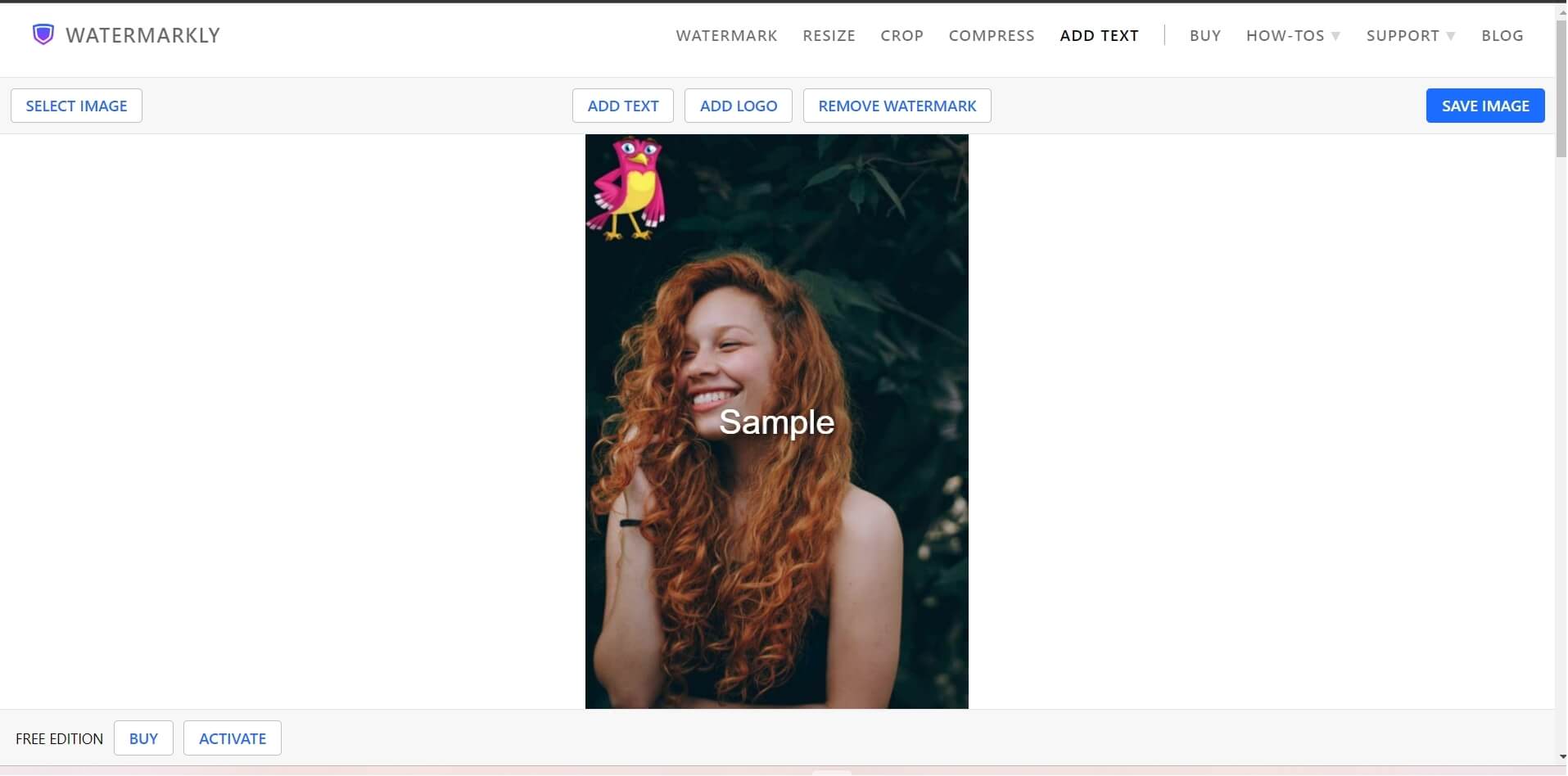
Step 4: Save Image
Once added, hit the Save Image button to download the image with text on your device.
Add Text to Image Online--Kapwing
Want to add text to image no watermark online?
Kapwing is an online platform that provides you a hassle-free solution for editing PNGs, JPGs, or other picture formats. You can add the watermark, logos, or text of your own style to your photos with Kapwing. Kapwing identifies itself as to where creators bring stories to life. They provide a lot of video editing and image editing tools that can be accessed and used online without downloading any software.
The benefits of using Kapwing



Downsides with Kapwing


Here is how to add text to image no watermark online with Kapwing:
Step 1: Visit the website of Kapwing
Visit the website of Kapwing to start editing the image.
Step 2: Upload The Image
Hit on the Upload Image tab and upload the picture you want to edit. You can also copy/paste links to pictures from your social media accounts.
Step 3: Choose From Style and Text
You can resize the text box, add text of your choice, choose a style for text, choose color, font size, etc.
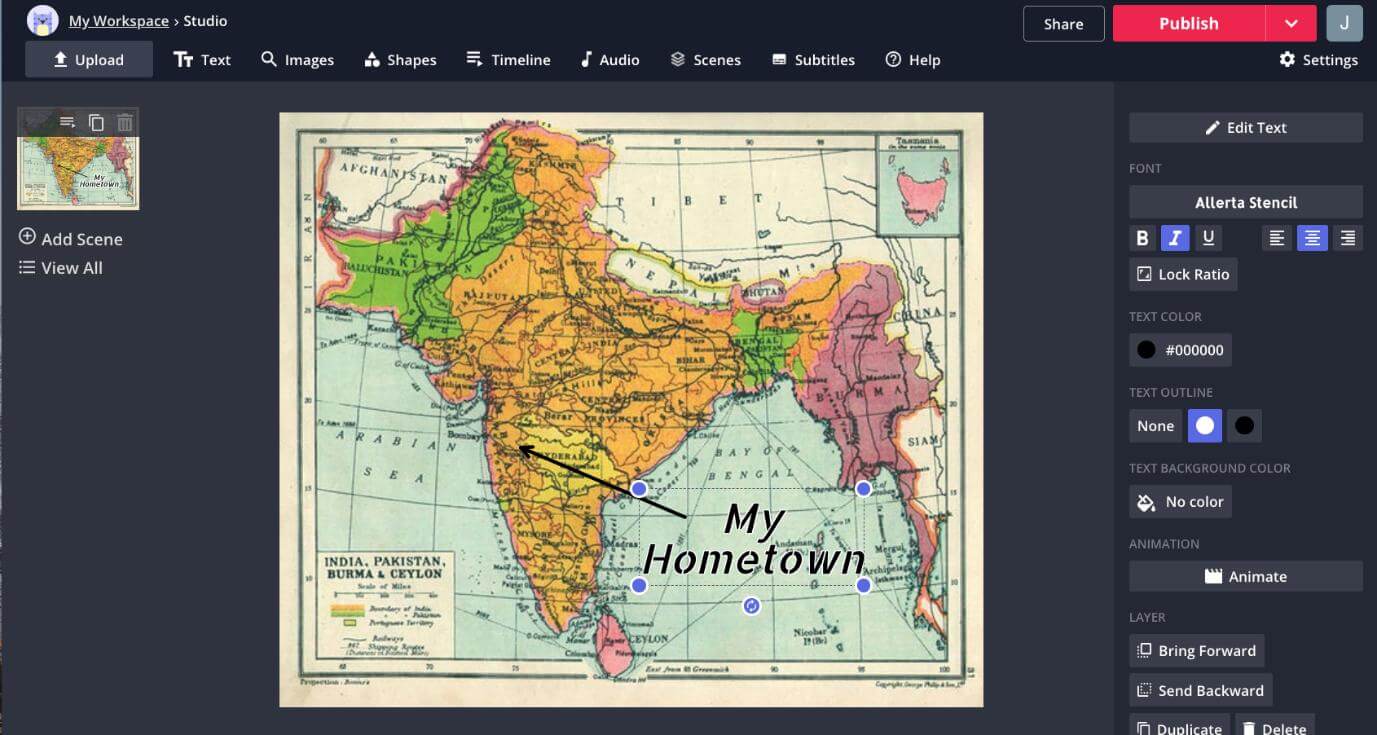
Step 4: Download The Image
Once done, export the image by clicking on the Export button. The file will instantly download on your device.
Add Text to Video Online No Watermark--Abraia
Abraia is yet another software for adding text to video online no watermark. You don’t have to download the software to your device for editing videos or images. Instead, it can be done simply by visiting the website.
The benefits of using Abraia



Downsides with Abraia


Here is how to add text to a video online free no watermark on Abraia:
Step 1: Visit The Webpage
You first need to visit Abraia’s add text to the online video webpage here.
Step 2: Upload The Video
Sign up, and upload the video you want to edit in Abraia.
Step 3: Add Text You Want
Add the text to your video. You can change color, font size, text style, borders, and where to show during the video.
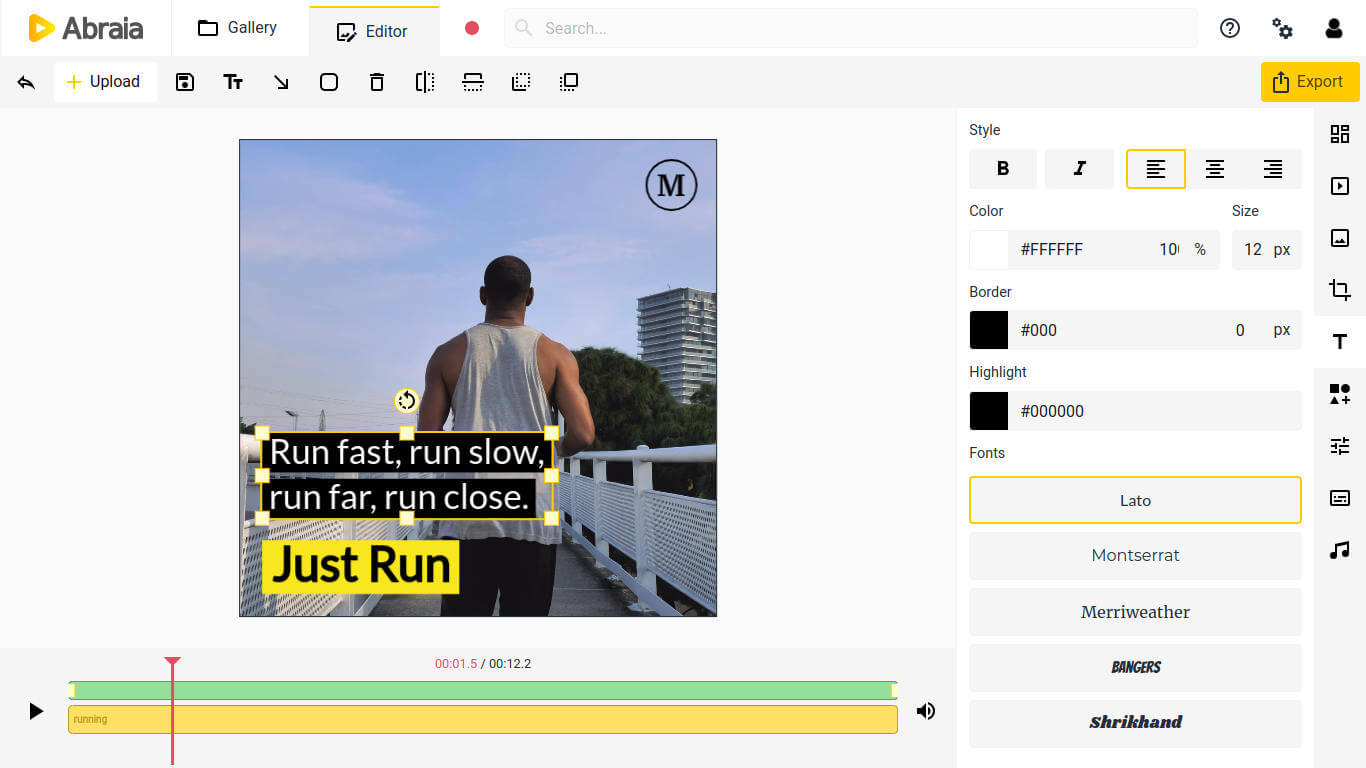
Step 4: Save and Download
Once you’re done, apply the changes, and download the video to your device.
FAQs--5 Software You Add Text to Video or Photo No Watermark
1. How can I add a text watermark in Filmora?
You can add a text watermark or image watermark in Filmora by adding the watermark text to the timeline above the video timeline. Since adding a text watermark with Filmora is complex and costs a lot, you can go for adding text watermark to video free with a better tool like MarkGo.
2. How can I add text to a photo free no watermark?
MarkGo is a go-to tool whether you’re looking to add text to a photo free, no watermark, or video watermarking. Follow the above method to add text to your photos with MarkGo.
3. How can I add watermark text in the HTML page?
Adding text in the HTML page requires adding title attributes to all the fields. The text added to title attributes is treated as text on the HTML page. However, you must have an understanding of HTML for doing so. If you’re not a software person, you can go with a tool like MarkGo to add text to photos or videos without a watermark.
Conclusion
We have shared 5 different software to add text to videoor photo without any watermark. You can use any of these tools for personal or commercial uses. However, the online free tools can’t be used for commercial purposes if not purchased. Therefore, the most reliable, pocket-friendly, and easy to go tool is MarkGo by iMyFone. You can download the application on your Windows or Mac and start editing right away.

































