AI video upscalers can be beneficial for various applications, including video restoration, content remastering, and improving the viewing experience of older or lower-quality videos.
If you are looking for the best AI video upscaler to download, then please read this article, we will recommend you the best 6 AI video upscaling softwares and tell you how to use them.

Part 1: 3 Tips To Select The Best AI Video Upscaling Software
Selecting the best AI video upscaling software can feel like a big task, but don't worry! We're here to make it simple. Here are three tips that will help you find the perfect software for making your videos look amazing:
Tip #01: Look for User-Friendliness
You should go for such tools that are easy to use. Only then you will be able to use all the features without facing any difficulty.
We suggest looking for these two things:
-
The software should have clear instructions.
-
The interface should be simple.
Tip #02: Check the Quality of Upscaling
Just like when you zoom in on a picture, sometimes videos can get blurry. So, look for software that makes videos look their best without any weird distortions or blurry spots.
Tip #03: Speed Matters
None of us want to wait too long, which is why we always choose those tools that can do fast processing. You can read user reviews to find out what people think about the speed.
That's all about the tips. If you don't want to follow them or just don't have the time, then don't get sad. We've done all the things and have already picked the best video AI upscaling software for you.
Part 2: 6 Free AI Video Upscaling Software Listed
We've used almost every AI Video Upscaling software and liked all of them. But seven of them offered more features than others. Let's have a look:
1)Tensorpix.ai
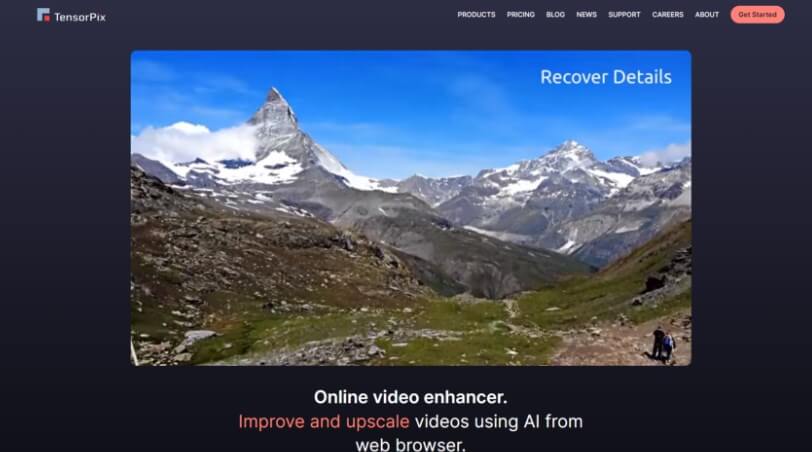
Tensorpix.ai is a popular online AI video enhancer among content creators. According to its official website, it's user-friendly and quick, which is why you will be able to upscale your videos within three minutes.
Due to these two things, it has already enhanced around one million videos as of yet.
Key features
-
Tensorpix.ai can double or quadruple the resolution of your videos. This feature will make your content clearer and more detailed.
-
It specifically enhances the details in human faces, which is why we think it is ideal for interview or meeting videos as well.
-
It provides advanced stabilization for shaky videos. So, you can also use it for footage shot on the go.
-
You can convert videos to smooth 60 FPS and create stutter-free slow-motion effects effortlessly if you use Tensorpix.
-
Tensorpix.ai utilizes cloud servers for processing. Therefore, you can also enhance multiple videos simultaneously and much faster than a standard computer.
How To Use Tensorpix.ai AI Video Upscaler:
#Step 1: You start by uploading your video to their platform from any device.
#Step 2: Then, select from various AI filters to enhance your video's quality.
#Step 3: Finally, after the enhancement process is done, simply download the improved video.
2)Topaz Video Enhance AI
Topaz Video Enhance AI is a dynamic tool that can do a lot of things, like upscaling, deinterlacing, motion interpolation, and much more.
The reason it's an all-in-one tool is because of its AI-powered models and advanced neural network technology. Note that it can upscale videos to resolutions as high as 16K (which is unbelievable). That's why we recommend this software to filmmakers, photographers, social media video creators.
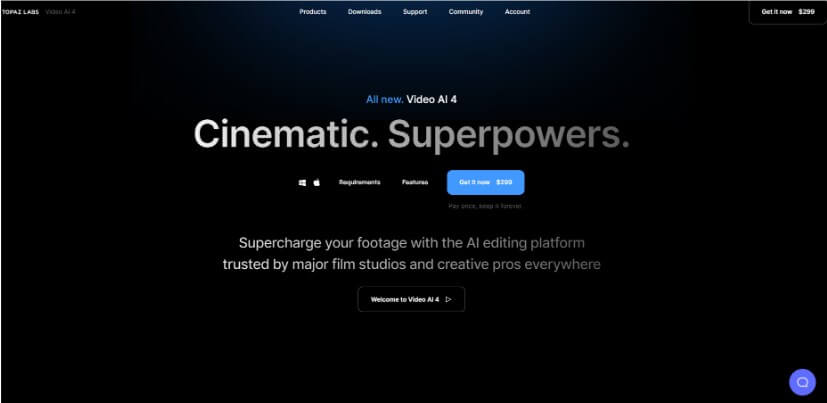
Key feature
-
Upscaling up to 16K Resolution color, and more.
-
It utilizes the Chronos AI model to increase frame rates.
-
You can also stabilize shaky footage, making it ideal for videos shot in motion.
-
The software can also restore old videos by enhancing details and reducing visual artifacts.
-
You can also add captivating slow-motion effects without causing stuttering if you use Topaz.
How To Use Topaz Video Enhance AI Video Upscaler:
#Step 1: After downloading, launch the software and drag and drop your video file into it.
#Step 2: Then, choose the appropriate preset and AI model for your video enhancement needs.
#Step 3: Next, generate a preview.
#Step 4: After this, choose your desired export format and save the enhanced video.
3) Pixop
Pixop is an innovative cloud-based AI video upscaling tool that will make your life easy. You won't have to buy any expensive hardware or download any software to use it. It can upscale videos for you on any device with an internet connection.
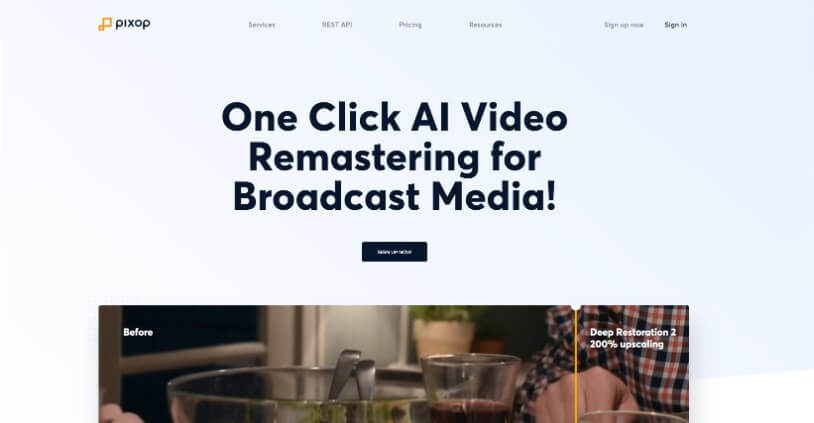
Key features
-
Pixop can restore degraded videos to their original quality in no time. We even uploaded 144p videos, and the results were really good.
-
It can enhance video resolution up to UHD 8K because it uses advanced algorithms to recreate missing details.
-
You can also reduce video noise if you use this tool.
-
Pixop AI also removes interlacing artifacts for smoother playback. That's why we say it is ideal for older TV broadcasts and camcorder footage.
-
You can modify the frame rate of videos for different playback devices or effects with ease.
-
Strong security system due to Built on AWS infrastructure.
How To Use Pixop AI Video Upscaler:
#Step 1: Create an account on the Pixop website and access the platform using a web browser.
#Step 2: Next, upload your video and select from the pre-built filters and customization options.
#Step 3: After this, preview the video.
#Step 4: Once processed, download the enhanced video or share it directly from the platform.
4) AVCLabs AI
AVCLabs AI is a perfect tool for old, blurry home movies. It's because it uses a cutting-edge neural network that can upscale extremely poor-resolution videos without much hassle. In addition to videos, you can also enhance your pictures with this tool as well.
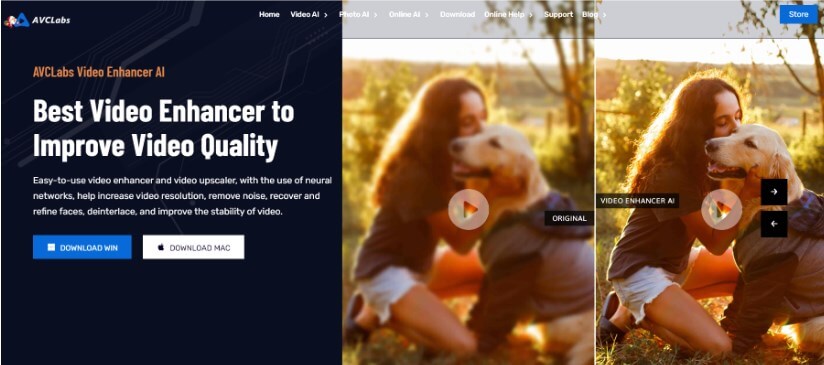
Key features
-
It enhances visual quality by working on multiple frames simultaneously. This helps in reducing flicker in the output video.
-
It is capable of upscaling low-res videos to HD, 4K, and even 8K.
-
AVCLabs uses machine learning to denoise videos, which means it preserves details while improving picture quality.
-
Another great thing about AVCLabs is that it features AI-based super-resolution algorithms for enhancing facial details in videos.
-
It can bring vivid colors to old black-and-white videos.
How To Use Pixop AI Video Upscaler:
#Step 1: First, download and install AVCLabs Video Enhancer AI on your computer.
#Step 2: Open AVCLabs and click the "Browse" button to import the video file you want to enhance.
#Step 3: Choose the AI Model and set the output parameters (optional).
#Step 4: Click "Start Processing" to begin the video rendering process.
#Step 5: Once the conversion is complete, you can simply save the video. This AI video upscaler downloading speed is also ultra-quick.
5)HitPaw Video Enhancer
If you're looking for free AI video upscaling, then you can give Hitpaw a try. It offers a free trial, which you can sign up for to enhance your videos without spending any money.
But remember that this AI video upscaling free tool is not for you if you want 16K resolution. It can upscale up to 8K. Still, it's a great choice for content creators and filmmakers who want to improve the visual quality of their footage.
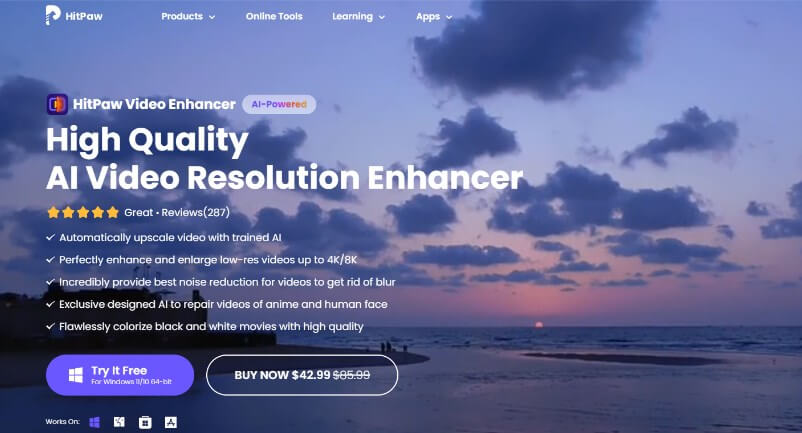
Key features
-
This AI upscale video free tool can automatically enhance low-resolution videos to higher quality because of its smart AI.
-
It helps in reducing unwanted grain and noise in videos.
-
You can “free AI upscale video” with ease if you use this tool. Every option is right there on the screen.
-
It can process multiple videos at once, which will ultimately save you time.
-
Hitpaw also has specialized algorithms for enhancing facial details in videos.
How To Use HitPaw AI Video Upscaler:
#Step 1: You can download HitPaw Video Enhancer from its official website and install it on your Windows or macOS system.
#Step 2: Open HitPaw Video Enhancer and import the video file(s) you wish to enhance.
#Step 3: Choose the appropriate AI model (General Denoise, Animation, or Face) based on your video's needs.
#Step 4: Lastly, you can preview the improved video and save it.
6)DVDFab Video Enhancer AI
DVDFab Video Enhancer is an AI-driven software that is suitable for professional settings. For instance, if you are making a documentary or working on a client's project, then go for DVDFab. It's because its free plan is limited and the paid plan is a bit expensive.
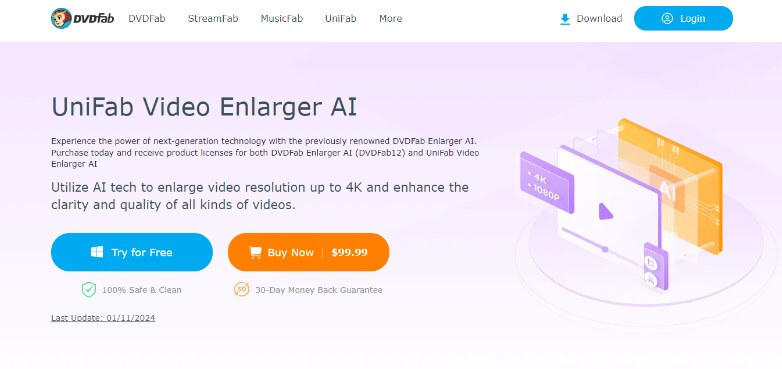
Key features
-
It can elevate video resolution up to 4K, offering clearer and more detailed visuals.
-
It effectively removes noise from videos, which is super important to make videos crisp.
-
You can also easily adjust color balance, enhancing the overall visual appeal of videos.
-
It utilizes neural networks and super-resolution technology for automatic enhancement.
How To Use HitPaw AI Video Upscaler:
#Step 1: Download and install the DVDFab Video Enhancer AI software from the official website.
#Step 2: Launch the software and import the video files you want to enhance.
#Step 3: Then, choose the appropriate enhancement settings, such as resolution upscaling, denoising, and color correction.
#Step 4: Next, start the enhancement process. The software uses AI algorithms to improve the video quality automatically.
#Step 5: Finally, export the improved video to your desired location.
Part 3: Bouns tips about Top AI Audio Ehancer
1) VoxBox
VoxBox is a super powerful AI noise reduction tool. Whether the background music or the audio itself is too weak, it supports audio enhancement. It also provides text-to-speech functions and excellent voice cloning, providing extremely realistic human voices. With its extensive text-to-speech voice library, content creators have easy access to studio-quality audio files. What's more, VoxBox is recognized for its real-time voice cloning technology, which is an astonishing 99% similar to a real person's voice. This not only improves dubbing efficiency, but is also extremely cost-effective.
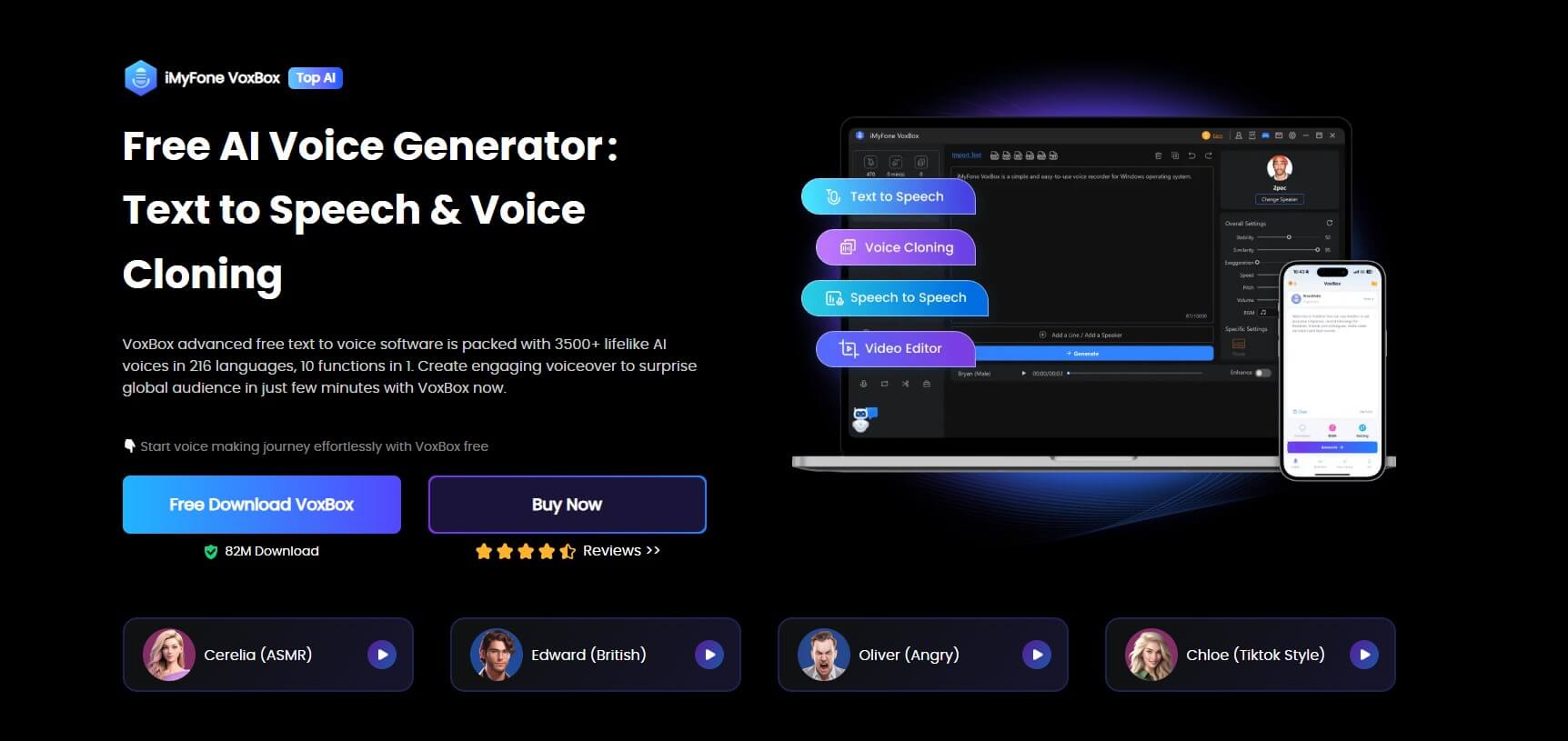
Key features
-
Access 3200+ text-to-speech AI voices for diverse audio needs.
-
Easily tweak pitch, speed, and volume to match your requirements.
-
Achieve 99% human speech similarity with powerful noise reduction and instant voice cloning.
-
Produce OGG, WAV, and MP3 audio files at a fraction of traditional studio costs.
-
Faster and secure dubbing solutions.
-
Ideal for audiobooks, podcasts, e-books, educators, and seamless IVR integration.
Part 4: FAQs about AI Video Upscaling Tool
Can Videos be Upscaled?
Yes, videos can be upscaled. You can use top-class AI video Upscalers that can enhance your videos from low-resolution to 4K or 8K. These tools use advanced AI algorithms that fill in extra details to make the video appear sharper and clearer.
What is the Best Free AI Video Upscaling Software?
You can use the free trials of AI video upscaling tools to enhance your videos without paying any money. Popular choices are Topaz Video Enhance AI, Tensorpix, and HitPaw.
Is There Any AI that Upscales Video Quality?
Yes, there are AI technologies that are specifically designed to upscale video quality. Many Upscalers are developed using these AI algorithms, which is why they can enhance videos easily. Examples include DVDFab Video Enhancer AI, Topaz Video Enhance AI, and HitPaw Video Enhancer.
Final words
All in all, we discussed the top seven AI Video Upscalers that you can use to turn your low-quality videos into HD, 4K, 8K, and 16K. They can also upgrade old and denoised videos effortlessly as well.
So, don’t hesitate. If you're a professional or just looking to upscale low-resolution videos, you can simply pick any tool we have discussed in this guide and start having fun!


 Don't Click
Don't Click I just knew you will click it, LOL!
I just knew you will click it, LOL!
 Sent ! Please Check Email
Sent ! Please Check Email


 Youtube Videos
Youtube Videos
 Anime Character
Anime Character
 TikTok Videos
TikTok Videos
 Celebrity AI Voices
Celebrity AI Voices
 Advertisement
Advertisement
 Podcast
Podcast
 Video Games
Video Games
 IVR Voices
IVR Voices
 E-leaning
E-leaning














