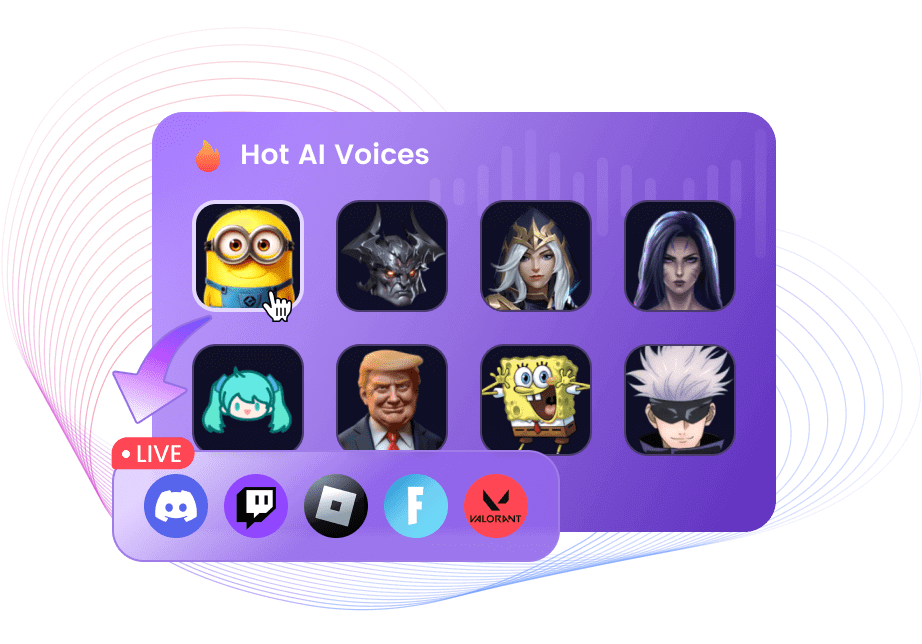Best AI Voice Changer for Meta Quest 2
Oculus Quest 2 is a virtual reality headset covering two major domains of gaming and entertainment to provide users with an immersive, joyful experience. This VR set is already captivating, but you can make your experience more exciting by changing your voice during gaming, chatting, or streaming.
If it seems interesting to you, read the article, as we will reveal the best voice changer for Oculus Quest 2 and an easy guide on how to use it when using Oculus Quest 2.
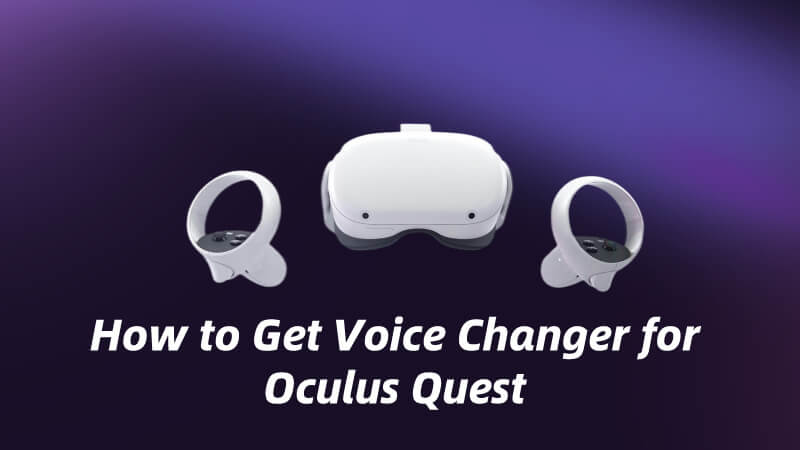
Part 1: Can I Use Voice Changer on Oculus Quest 2?
Yes, a voice changer can be used on Oculus Quest 2 to get an enhanced and engaging experience by changing voice in real time. AI voice changers like iMyFone MagicMic, Voicemod are good choices.
An external voice changer is the only way to get this experience because no Oculus Quest 2 voice changer has been launched by default. You have to pick a third-party compatible tool.
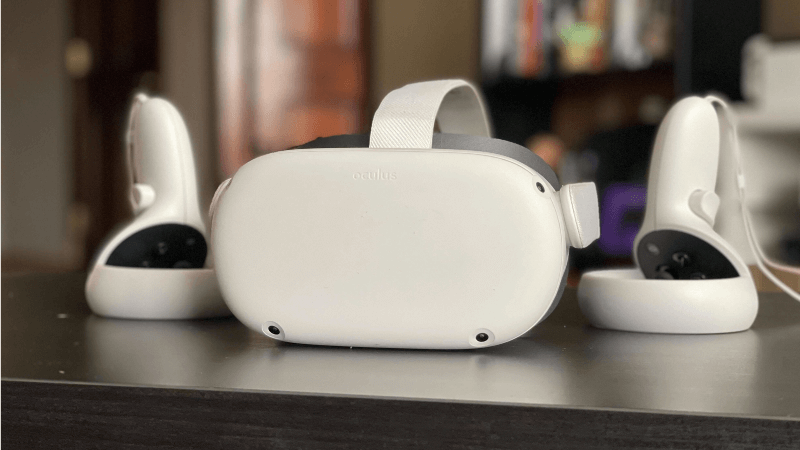
Part 2: How to Get a Voice Changer on Oculus Quest 2
If you are looking for a professional AI voice changer to change your mic on Oculus Quest 2, iMyFone MagicMic will be the best option. As a powerful real-time AI voice changer, it helps you transform your voice into 300+ AI voices. Hot AI voices include: sexy girl, anime, celebrity, etc. Also, MagicMic offers a huge range of soundboards, it can greatly enhance the fun of chatting..

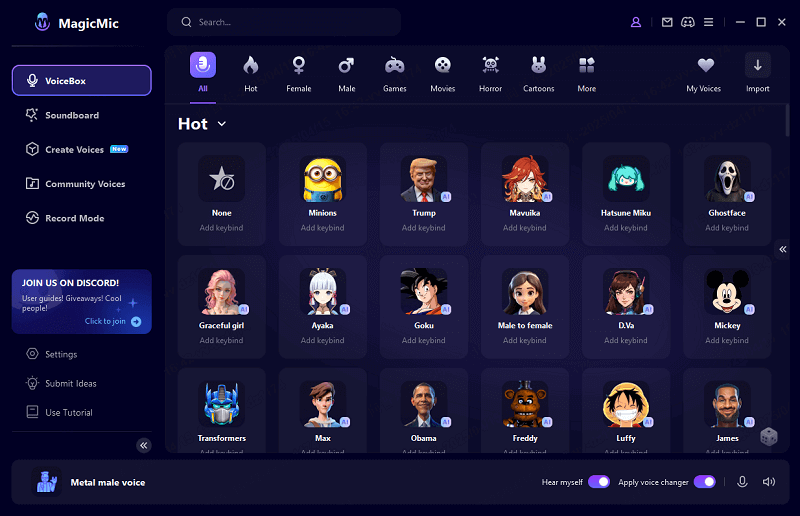
Key Features of MagicMic AI Voice Changer
With RVC technology, you can transform your voice into realistic AI voices, such as Ghostface, Robots, and Aliens.
Provide 500+ voice filters in real-time, and 100K+ built-in soundboards.
Can to be used in many programs including Oculus Quest 2, Space Marine, Fortnite, Discord, Stream and so on.
Can be used on Windows, Mac, iOS and Android.
How to change voice on Meta Quest 2 with MagicMic
Step 1: Download the Oculus Quest 2 voice changer software
First of all, follow this link and download the software on your device. It is available for multiple platforms. Once downloaded, install the software by following the on-screen instructions.
Step 2: Input And Output Settings
Click on the Settings tab from the panel on the left slide of the screen. Open Settings and select the Microphone as your input device and headphone as your output device.
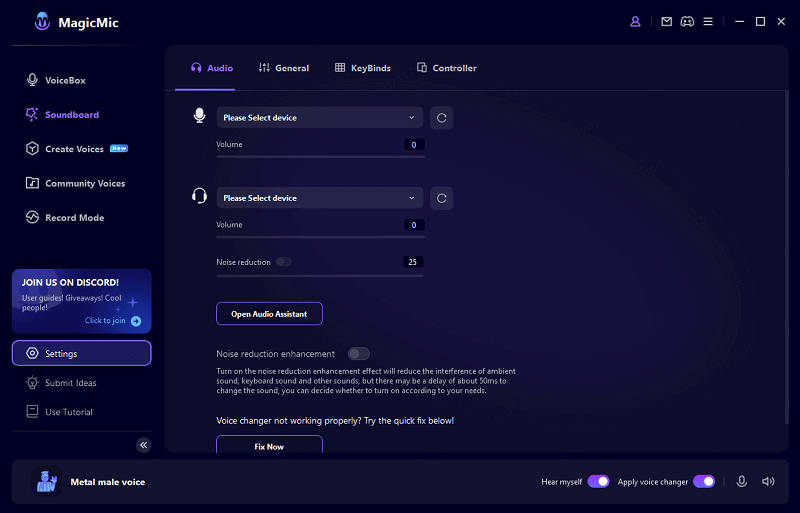
Step 3: Choose the Sound Type
Now, click on the VoiceBox option to select any of the built-in voices according to your desire. You can now speak to change your voice automatically when using Oculus Quest 2.
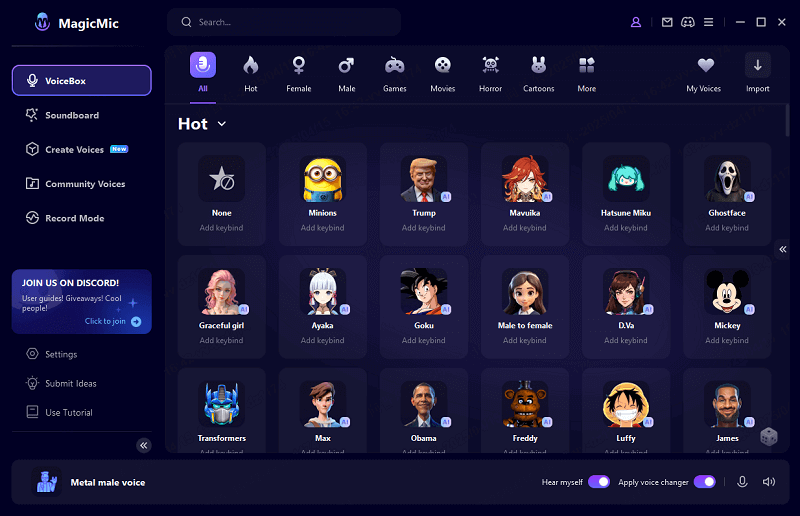
Part 3: How to Get SoundBoard on Oculus Quest 2
As mentioned, iMyFone MagicMic is very user-friendly and easy-to-understand software. Its powerful AI algorithm has made the tasks very quick and simple by reducing the technical curves. Now, multiple voices can be used with different sound effects in real time through a few simple clicks.
Step 1: For adding effects, click on the Soundboard. This will show you different classic sounds and voice memes to be used.
Step 2: Under Soundboard, select the desired sound effect, and click the "Add Keybind" at the top of the screen. This will add sound effects to your selected voice type in real-time.

Part 4: FAQs About Oculus Quest 2 Voice Changer
1. How to get a voice changer on Oculus Quest 2 without PC?
It is possible to get a voice changer on Oculus Quest 2 without a PC. It is only possible when your device is connected to your smartphone. You need to download a voice changer application from the Google Play Store or App Store. Make sure the voice changer can change voice in real-time.
2. What VR games are compatible with the Oculus Quest 2?
There are many games that supported by Oculus Quest 2. Here are some popular games you might interested: Roblox, Blade & Sorcery, Aming US VR, etc.
Conclusion
Oculus Quest 2 voice changer is provided or supported directly, but you can still enjoy voice changing experience through third-party software. MagicMic –a powerful AI voice changer that can be used through a PC for this purpose. We have shared a detailed guide on how to get a voice changer on Oculus Quest 2 most easily and quickly. Now, anyone can use his/her exciting moments and creativity through different voices in real time using MagicMic.