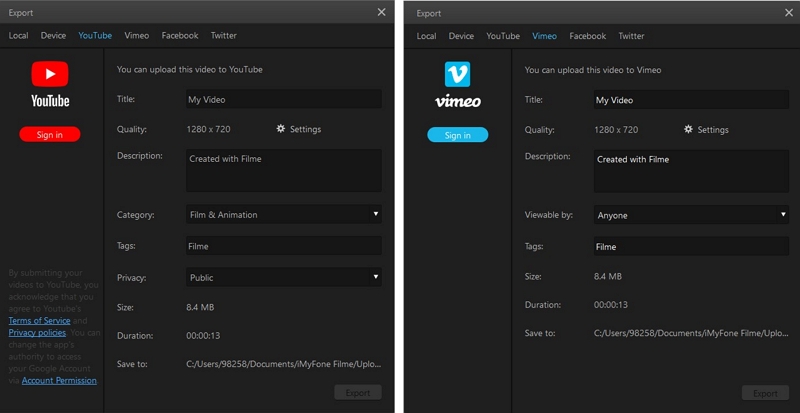Export A Video/Audio to the Computer & Other Devices
Now you've finished editing a video/audio project, it's time to export your project to your computer or other device (iPhone, iPad, Apple TV, iPod, Samsung Galaxy, Smart Phone, Android Generic, Google Pixel, Xbox one, PlayStation 4, PSP, Smart TV) to play and share.
There are two options to export your video/audio:
1) Click on the "Export" option in the upper left corner of the software interface
2) Click on the "Export" option in the Toolbar at the top of the screen.
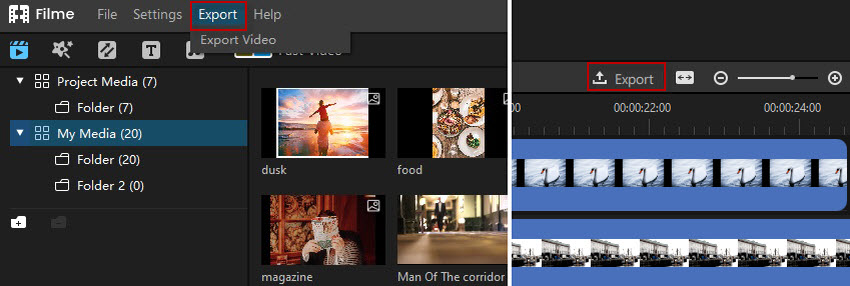
Both of the above options will bring you to the Export window.
Read the following guide to learn how to:
-
2. How to export a video/audio project to the device that you want to play or share it on.
-
3. How to Export a Video/Audio Project to YouTube/Vimeo/Facebook/Twitter
How to Export A Video/Audio Project to the Computer
In the export window, you can choose to save the project as one of the supported video types (MP4, AVI, MOV, MPEG-1, MPEG-2, MKV, OGV), or one of the audio types (MP3, WAV, AAC, FLAC, OGG). If what you've edited is an audio file, you can save it only as an audio file type.
Rename your video/audio project in the title bar. To customize the save path in your computer, you can click the folder icon at the end of the "Save to" bar.
If you're selecting the quality for a video, you can tick the checkbox for either "good," "standard" or "best" options.
When you confirm these changes, click the "Export" button in the bottom right corner.
Note: The file size will change depending on the quality that you choose. The better quality, the larger the file size.
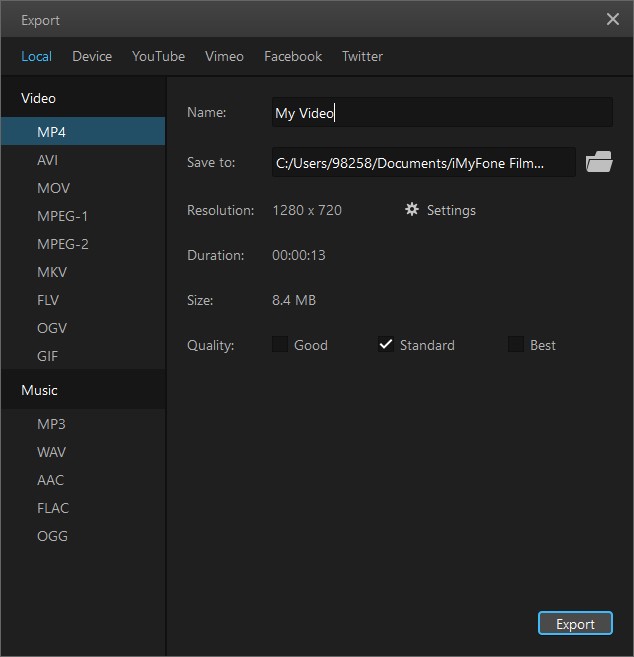
How to Export a Video/Audio Project to Another Device
When you select the exported file type and customize the resolution/duration values for your video/audio project, click on the Device icon in the Export window. This will have you select one of the other devices (iPhone, iPad, Apple TV, iPod, Samsung Galaxy, Smart Phone, Android Generic, Google Pixel, Xbox one, PlayStation 4, PSP, or Smart TV) that are supported.
In this page, you can also rename the file and select the video quality. Finally, click the "Export" button and the video/audio project will be exported to the device that you select.
Note: The file size may change depending on the device and export quality that you choose.
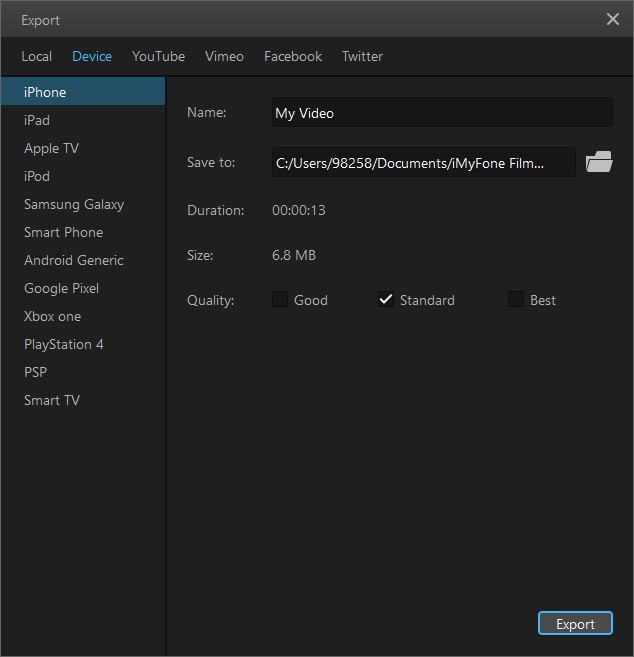
How to Export a Video/Audio Project to YouTube/Vimeo/Facebook/Twitter
If you would like to export the file and post directly on your social media like YouTube, Vimeo, Facebook or Twitter, click on corresponding icon in the Export window, then you need to sign in before you can export and share the video on your social media.
Before sharing the video, you can edit the title, description, tag or category, etc. You can also adjust the quality before posting.
Note: The file size may change depending on the device and export quality that you choose.