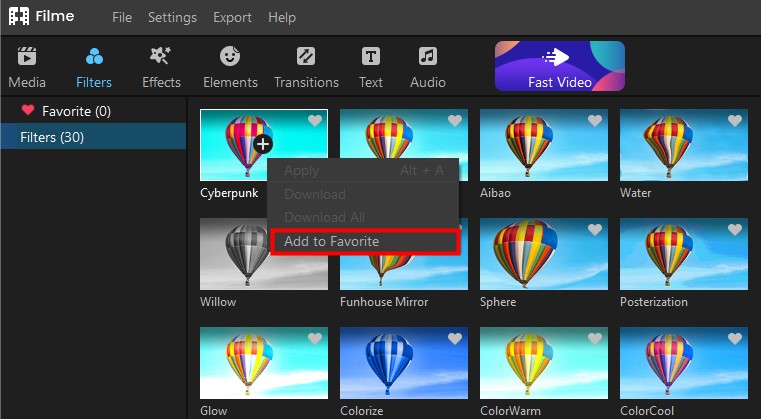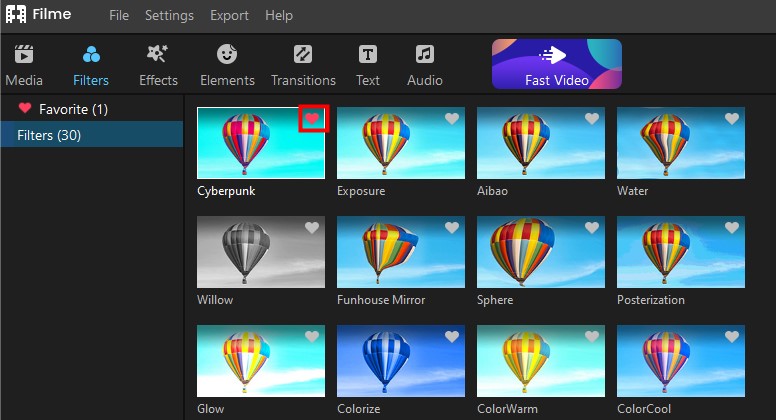How to Edit Effects
You can apply filters, effects and animated elements in Filme to make your creative project gorgeous and eye-catching. Just a few clicks and the look and feel of your video will dramatically change. Read the following guide to learn how-to:
Apply Filters/Effects/Elements
With Filme, you can add filters/effects/elements to a video in three ways (it is the same ways to add filters as to add effects and elements):
First, click the "Filter" tab, "Effect" tab or "Element" tab and choose the filter, effect or animation element that you want to add to your project.
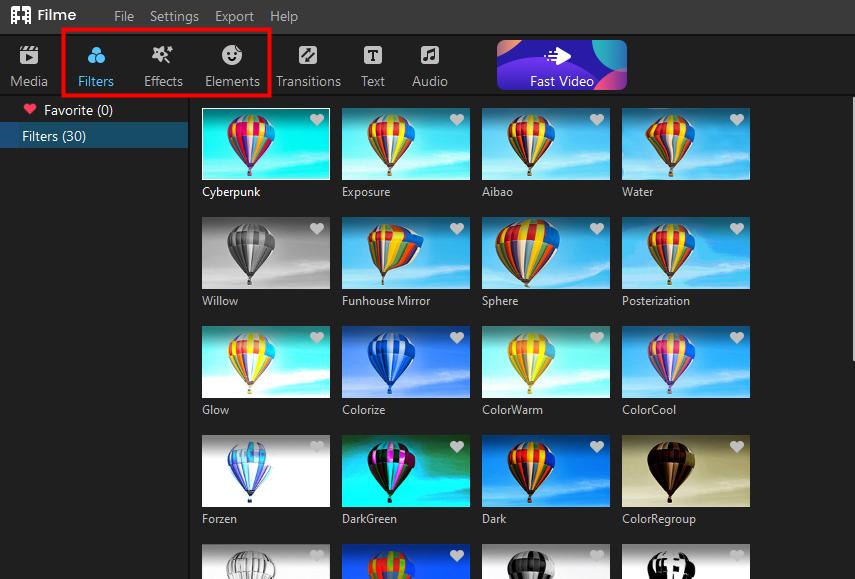
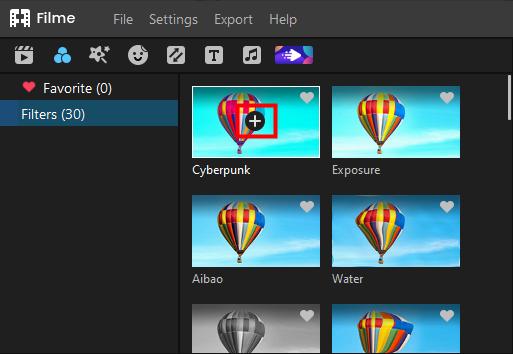
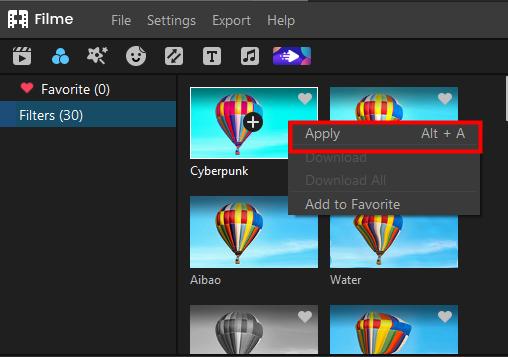
Remove Filters/Effects/Elements
You can remove filters/effects/elements from your project with one of the following methods:
Remove the effect or filter on clips:
Way 1: Right-click on the filter in the timeline and select "Delete Effect" from the drop-down menu.
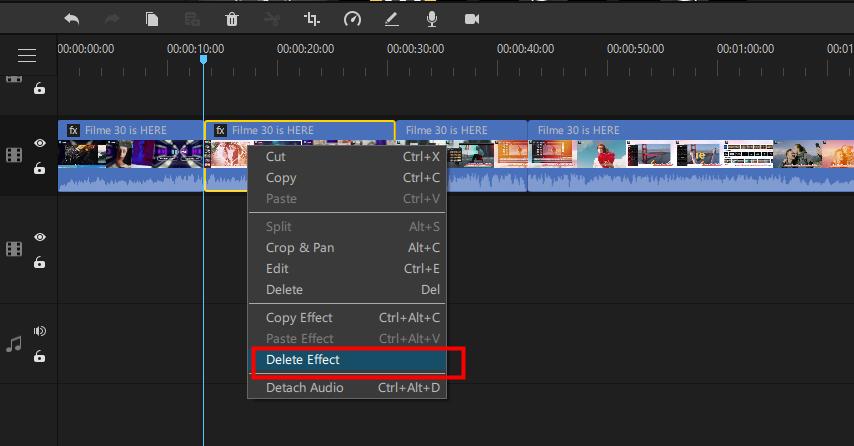
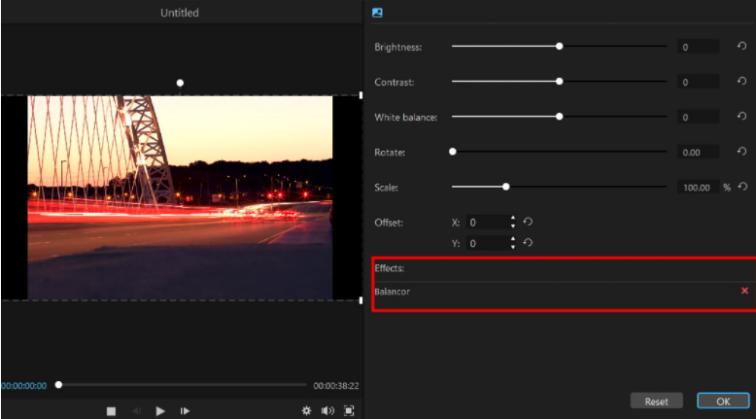
Remove the Animation in the Timeline
1) The animation in the timeline can be removed by clicking on it and selecting the "Delete" icon in the toolbar.
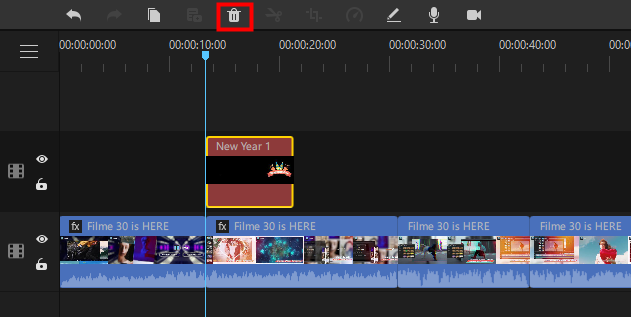
2) Choose the animation in the timeline and press the "Delete" key on your keyboard to remove it.
3) Right click on the animation in the timeline and select "Delete" from the popup menu.
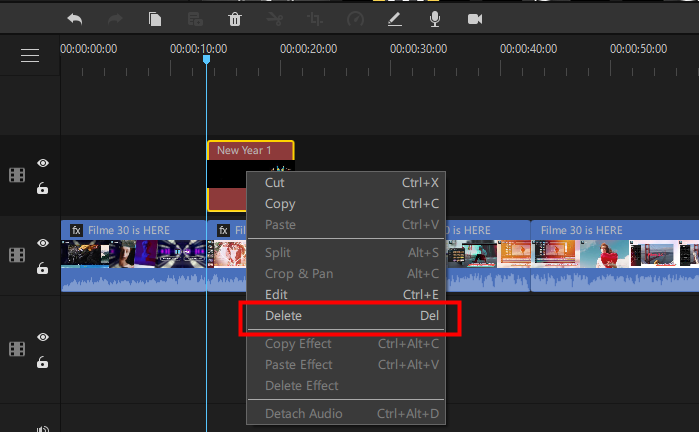
Favorite Filters/Effects/Elements
Way 1: When you want to "favorite" a filter/effect/element, right-click on it in the filter/effect/element and select "Add to Favorite".