Snapchat is one of the most popular social media platforms that allow you to share snaps with your friends. It offers some excellent features to make your videos captivating. However, many people often get confused about how to make a video on Snapchat, and you might be one of them. It's very simple to record a video because all you need is the right instructions. In this article, you can find a full guide to making videos on Snapchat.
Let's delve right into the article.
- Part 1: How To Create A Video On Snapchat Fast & Easily
- Part 2: How Do You Make A Video On Snapchat Without Holding The Button
- Part 3: How To Upload Your Saved Photos and Videos To Snapchat
- Part 4: Best Video Editors For Snapchat
- Part 5: 5 Ideas For Making Funny Videos on Snapchat
- Part 6: FAQs about Making Videos for Snapchat
How To Create A Video On Snapchat Fast & Easily
Are you looking for a step-by-step guide to make a Snapchat video? You have come to the right platform. With a few easy steps, you can create a video on Snapchat without any hassle. Let's take a look at these steps.
Step # 1 – Open Snapchat
Firstly, you need to open Snapchat on your Android or iOS device. It will take you to the app's camera screen.
Step # 2 – Select a camera mode
In this step, choose between front-facing or rear-facing camera lenses. All you need is to click on the button with two arrows in the upper-right corner. After selecting a desired camera mode, tap and hold on to the screen to activate Snapchat lenses.
Step # 3 – Capture video
Can you see a circle at the bottom of the screen? Press and hold it to record your video. If you want to record more than 10 seconds of video, all you need is to keep holding the button and it will record a video up to the length you want, but not more than 1 minute.
Step # 4 – Release the button
Release the button to stop recording your video. After that, you can send it to your friends or upload it as My Story.
Check this Snapchat guide video tutorial for beginners:
How Do You Make A Video On Snapchat Without Holding The Button
If you want to record a longer video on Snapchat, it can be handy to make it without holding the button. Do you wonder how to make a Snapchat video without holding a button? Here are some of the steps to make it possible.
Step # 1 – Open the Snapchat App
First of all, you should open Snapchat on your device. It is compatible with both Android and iOS devices.
Step # 2 - Record a video
Start recording your video by holding down the record button.
Step # 3 – Tap on the small lock
While recording your video, you need to tap on the small lock. You can find it next to the record button.
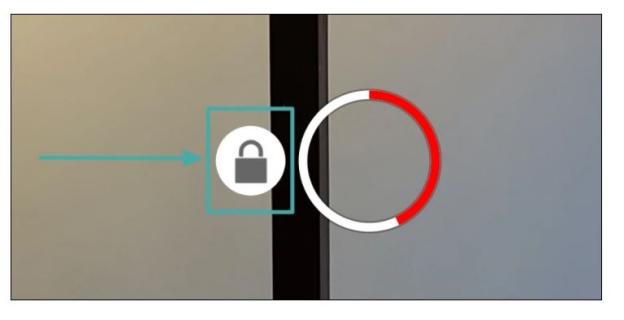
If you're using an Android device, it will appear on the left side. On the other hand, it will appear at the bottom of the record button in the case of iOS devices. In either case, all you need is to slide your finger in the direction of the small lock button.
Step # 4 – Click on the stop symbol
Once you've made your video, click on the stop symbol within a record button. It will stop recording your video and you can share it with your friends.
How To Upload Your Saved Photos and Videos To Snapchat
Do you want to upload your saved videos and photos to Snapchat? Snapchat allows you to save your snaps as Memories so you can upload them to Snapchat whenever you want. It's very simple to upload your saved photos to Snapchat.
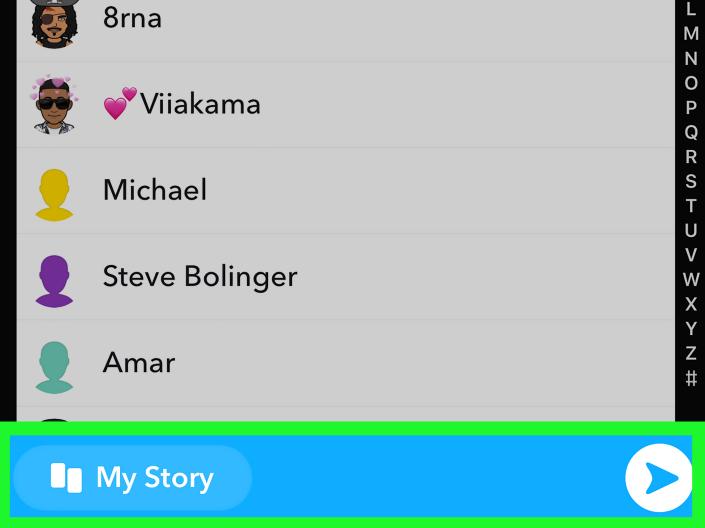
Step # 1 – Go to the 'Memories' section
Open your Snapchat app and go to the 'Memories' section. You can upload saved videos and photos from your snaps as well as Camera Roll. If you want to upload something from Camera Roll, it will ask for permission and you should agree to this.
Step # 2 – Select your photo or image
In this step, you need to select one of your videos and images that you want to upload to Snapchat.
Step # 3 – Tap edit and send
After you've decided on which image or video you want to upload, tap the Edit button to make any edits to your video or image. After that, click on the Send button.
Step # 4 – Upload or share
In this step, you can either send it to your friends or upload it as My Story. If you want to create a Snapchat story, tap on the Send button at the bottom right. As a result, you will see a list of options, including My Story.
Also Read:
How to Do Live Video on Snapchat >>
Best Video Editors For Snapchat
The best video editing software can help make your videos stand apart. In this section, we have reviewed some of the best video editors for Snapchat.
1. iMyFone Filme [Win & Mac]
Are you looking for the best video editor to edit your snaps? Look no further than iMyFone Filme because it allows you to create top-notch snap videos. Filme provides an easy-to-use platform where you can edit your videos using excellent built-in features, such as:
Effects
There is a broad range of special effects that you can add to your videos. Such effects can make your videos stand apart.
Transitions
Add transitions to your videos to make your audience engaged. Transitions can leave a lasting impression on your friends.
It is compatible with both Mac and Windows. Click on the link below to download iMyFone Filme on your device.
Fast Video Mode
It is one of the best features to create second to none slideshows. You can use the Fast Mode feature with just a single click.
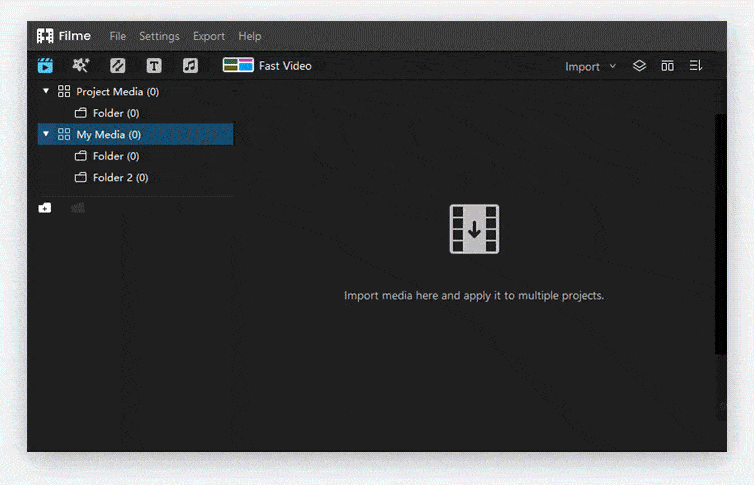
Download iMyFone Filme here >>
2. Splice [iOS & Android]
Do you wonder how to make a video shorter on Snapchat? Splice is one of the best video editing software that comes with very useful features. Standard editing features can make it easy for you to create videos for your Snapchat. Let's take a look at some key features of Splice.
Trim and Crop
It is one of the best features of Splice that allows you to focus on the most important moments in your video. With trim and crop, you can highlight exciting and memorable moments. Most importantly, you can simply trim and crop any part of your clips.
Add Music
Audio is the most important element of any video. Splice allows you to add music to your videos. It can be recorded audio, a voiceover or any music as a backdrop. It provides a music library to take your videos to the next level.
Insert Transitions
Want to keep your friends engaged? Look no further than adding transitions to your videos. Splice is one of the best video editors where you can import photos to create breath-taking slideshows.
Click on the link below to download Splice on your device. It is only available on App Store for iPhone and iPad.
Click the links below to download Splice:
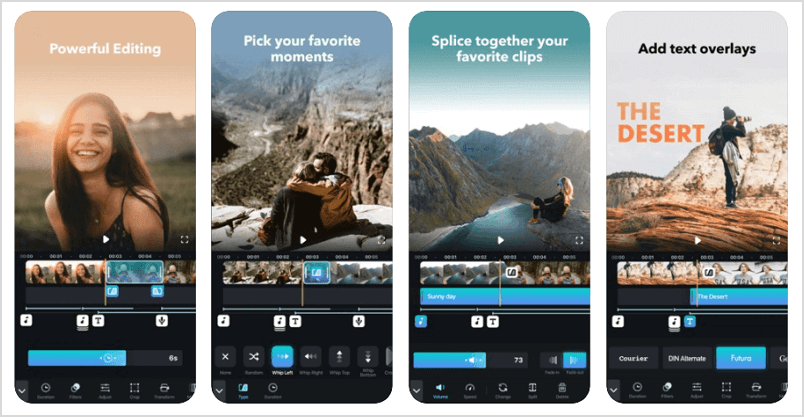
3. Apple Clips [iOS]
It is one of the best video editors to give your audience an exceptional visual experience. Let's take a look at some main features of Apple Clips.
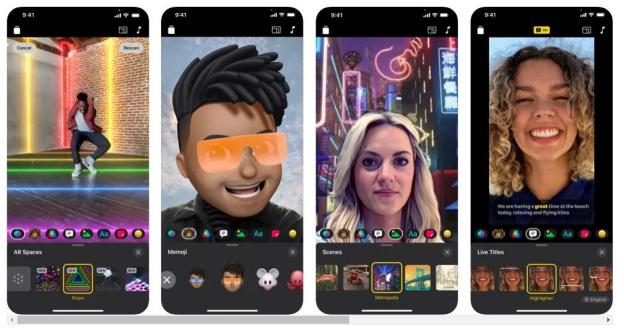
Recording & Customization
Apple Clips allow you to record your video in three ways. For instance, you can capture a video from within the app or import something for your library. In either case, the video is recorded to the highest quality and formatted in a perfect square aspect ratio.
Live titles
Do you want to add captions to your videos? You can record a video and the app will automatically add a caption by converting your speech into text. It is one of the main features of Apple Clips.
Filters & Stickers
The app offers a variety of filters and stickers that you can add to your videos. Choose from a list of filters, including watercolor, vivid, dramatic and much more. A broad selection of animated stickers and emojis make this app one of the best video editing tools.
As the name suggests, it is compatible with Apple devices. All you need is to click on the link below and download it on your device.
5 Ideas For Making Funny Videos on Snapchat
Making funny videos is a great way to keep your friends entertained on Snapchat. Today, we've come together with the 5 ideas to create funny snaps.
Make the best use of lenses that warp your face
Use the warped senses while making your videos because they can make anyone giggle. Taking ugly selfies with these lenses is the real fun, without any doubt.
A series of snaps to tell a story
Want to make a funny video on Snapchat? All you need is to tell a story in a series of snaps. It is suitable for posting to your "My Story" section.
Use lenses with your pets
Open your Snapchat app, activate your front-facing camera and play around with lenses on your pets. It is one of the easiest ways to create funny videos. Moreover, you can switch a rear-facing camera and let the app recognize the facial features of your pet.
Put a funny emoji on your snap
Take your snap and make the best use of a huge collection of emojis available within the app. As a result, you can make funny videos on Snapchat and share them with your friends.
Make snaps with the "Try it With a Friend" lens
The "Try it With a Friend" lenses are a great way to make funny videos. Take snaps with your BFF or partner using these lenses. Consider talking while your faces are covered with these lenses to make your videos funnier.
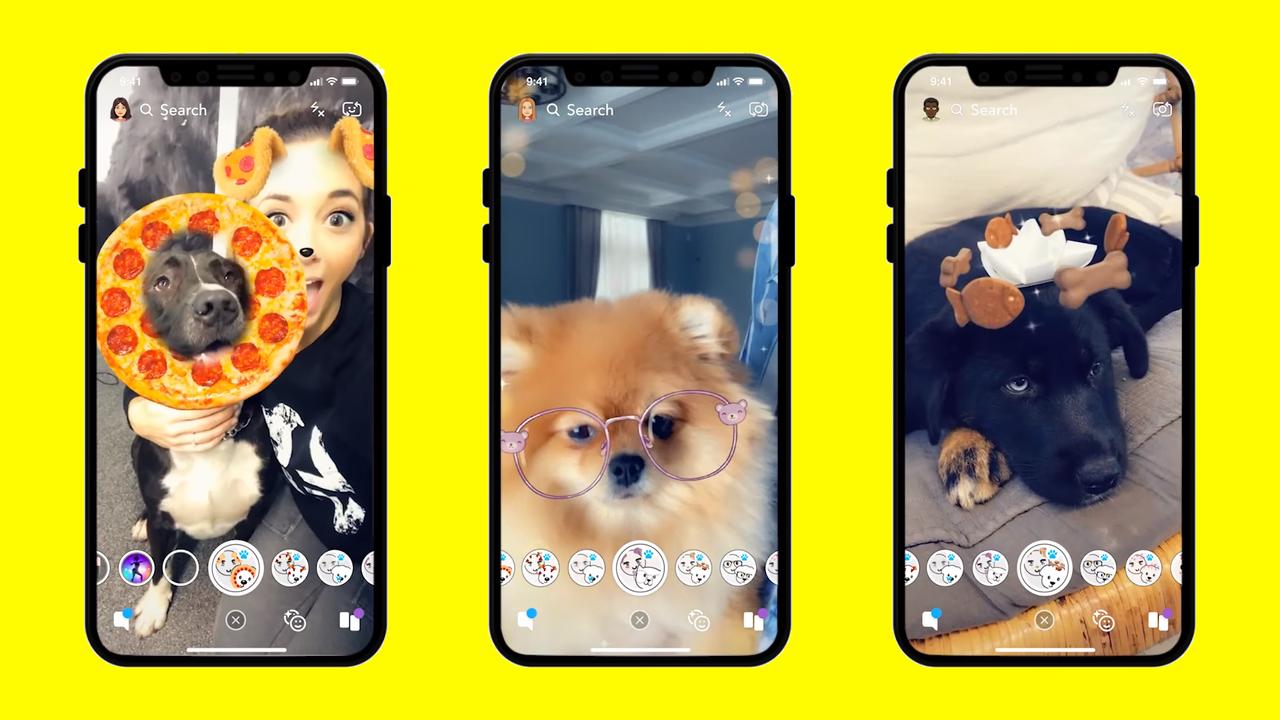
FAQs about Making Videos for Snapchat
Q1: How to make Snapchat videos better quality?
Do you wonder how to make Snapchat videos better quality? Follow these steps:
Open Snapchat on your device. Tap on the Settings menu.
Go to the 'Advanced' section and select 'Video Settings'
Choose from Standard, Low or Automatic video quality in the 'Video Quality' section.
Q2: How to make a sticker move in a Snapchat video?
You can add a variety of stickers to your videos and pictures. How to make a sticker move in a Snapchat video? Drag the sticker to the middle of the screen, hold and position it in a direction you want to move in your video.
Q3: How to make a Snapchat video without sound?
First of all, you need to record your video as you would normally do to send snaps to your friends. After that, you can see a microphone icon on the bottom-left side of your screen. Tap on it once and it will turn off the sound of your video.
Q4: Can I put a video in reverse on Snapchat?
Wondering can I put a video in reverse on Snapchat? That's possible with the below steps:
Record your video on Snapchat
Swipe to the left and you will find a Snapchat filter that looks like three triangles
Use this filter and the app will automatically reverse your video.
After that, you can send your video to your friends or upload it to My Story.
Conclusion
If you wonder how to make a video on Snapchat, all you need is to follow the steps discussed in the above sections. If you have any problems regarding making videos on Snapchat, you can also go to: Everything You Need for Making Video on Snapchat [2021 Guide] >>. The best video editor like iMyFone Filme can help you create stunning videos before sharing them with your friends on Snapchat. It offers a variety of features such as Transitions, Effects, Fast Mode, and so on.































