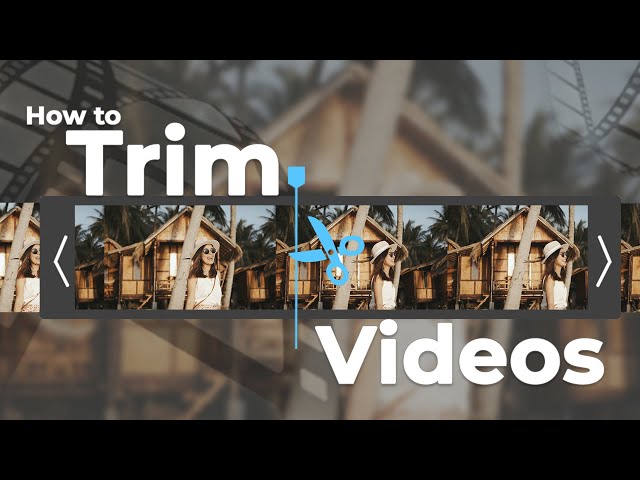Do you have a great video that you want to send through Snapchat? Sharing your video on Snapchat can be a bit challenging for you. Snapchat only allows videos no that are no longer than 10 seconds.
Therefore, trimming your video before sharing it on Snapchat with your friends matters the most. Trim your video right away to make it up to 10 seconds in length. If you're looking for how to trim Snapchat videos, keep scrolling down and learn about the simple and easy way of trimming your videos.
What is Trimming?
Trimming refers to cutting down the length of a video by defining a start and endpoint. When it comes to trimming, you need to set a specific part as the beginning and set the other moment as its end.
Most importantly, you may want to show just a certain moment of your video. By trimming your video on Snapchat, it has become possible for you to share just a couple of seconds recorded.
Part 1. How to Trim Snapchat Video using iMyFone Filme
Do you still wonder how to trim a Snapchat video? Choose the best video editing software that offers more features to edit your Snapchat video.
iMyFone Filme provides an easy-to-use platform where you can edit your videos using multifunctional features. It comes up with abundant effects, filters, animations, and transitions to make your video more interesting. If you're looking for useful video editing software to edit your Snapchat video, Filme is the best choice for you.
People prefer to edit videos on a computer because mobile tools and applications are not that advanced. You must edit your videos using a desktop application if you want to make your videos more appealing.
Copy Filme website link : https://filme.imyfone.com/video-editor/ to computer,and download Filme now to trim snapchat video with few clicks.
Watch video to learn how to trim video with iMyFone Filme:
Step-by-step guide toTrimming a Video using Filme:
Trimming your Snapchat video on Filme is very simple. Make sure to follow these 3 easy steps to trim your video in no time.
-
Download iMyFone Filme and launch it on your computer.
-
Import your media by clicking on "Import", you will see your videos appear in the media library.
-
Hover your mouse on the video you want to trim and click on the "+" icon to add it to the timeline.
-
To trim your video, you need to drag the end or beginning of the clip to the point where you want to trim. Please note that you can the duration of the picture longer but not video clips.
-
Save the changes by clicking on "Export" in the top menu or the toolbar.
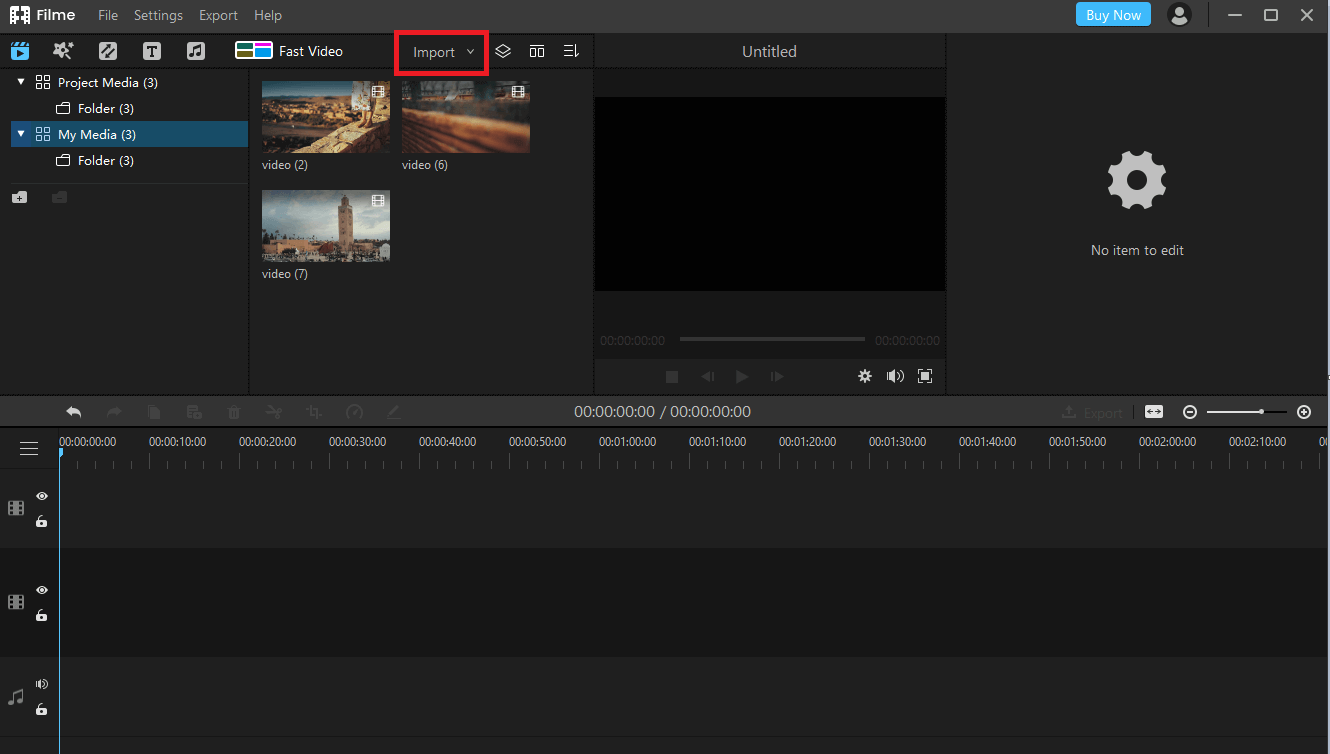
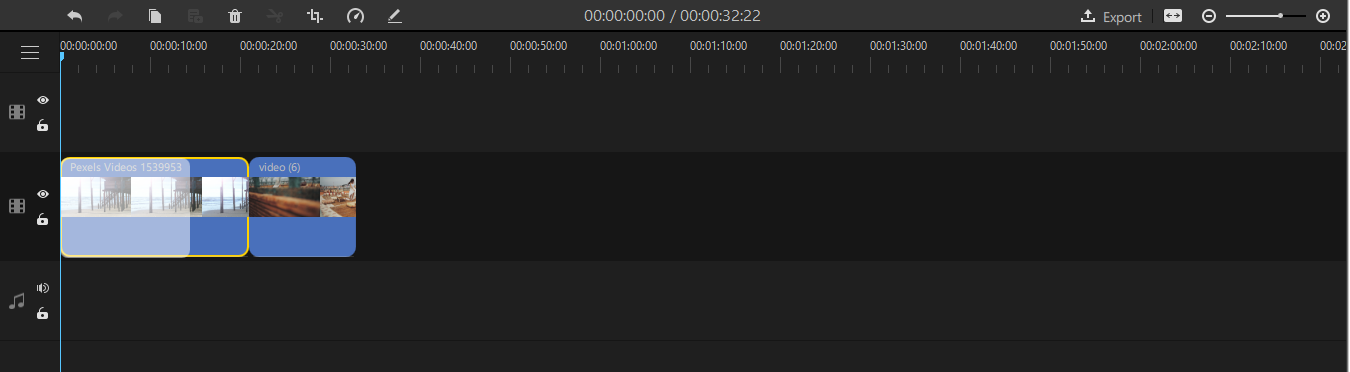
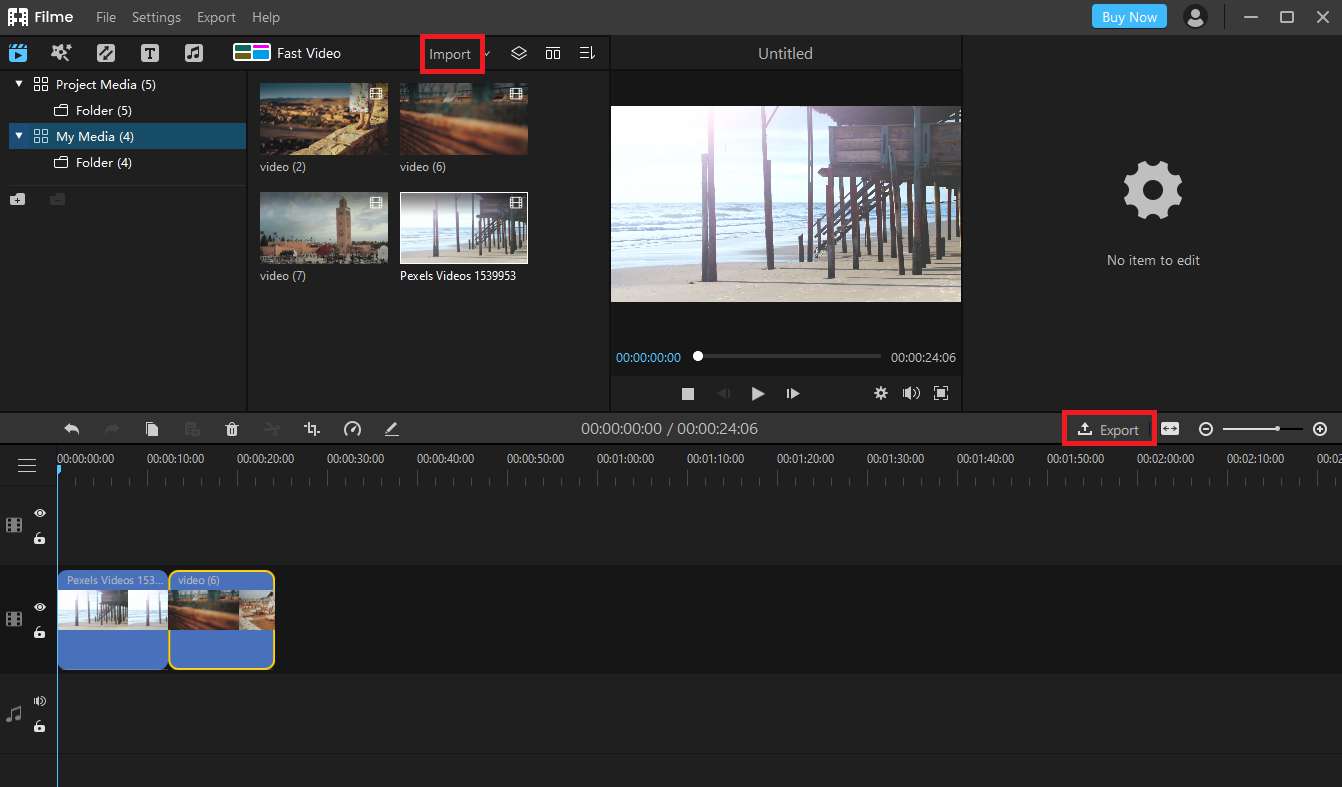
These simple steps can resolve your issue of how to trim a saved Snapchat video using the best video editing software!
Key Features of iMyFone Filme:
-
Trim Features: Not only can trim videos and make minor changes; but also can add cool effects, fonts, animations, audio, etc. You can turn your imagination into reality.
-
Transitions: Filme lets you add several transitions in your video to stun your audience. Transitions can add a jaw-dropping effect on your Snapchat video.
-
Effects: Create your refined digital stories using a huge collection of breathtaking filters and animations.
-
Adjust speed: Slowdown the playback speed of your video to make it alluring. With this feature, you can highlight a certain moment in your video.
Get your 1-month free license now
Part 2. How to Trim a Video on Snapchat?
When it comes to how to trim videos on Snapchat, the process is very simple to make the best out of your video. For video trimming, you can consider taking a video using your camera, or you can even trim already saved videos. Follow these 4 simple and easy steps to trim your video on Snapchat.
A step-by-step guide to trimming videos on Snapchat:
-
Step # 1 – Import a video from your camera roll or just take a new one
Open Snapchat and take your video using a camera or import a video to the app from your camera roll or snap library by tapping on the screen icon.
-
Step # 2 – Press three dots to activate editing mode
Press the icon with three dots on the upper left and tap "Edit Video" to enable editing.
-
Step # 3 – Trim video using Tap to Trim
Tap on "Tap to Trim" to trim your video at the beginning or the end. By doing this, you can cut down your video within 10 seconds of the preview.
-
Step # 4 – Share your video after triming
After trimming your video, you can share it with friends or add it to your story by tapping the blue icon. Or export the video by tapping on the export icon.
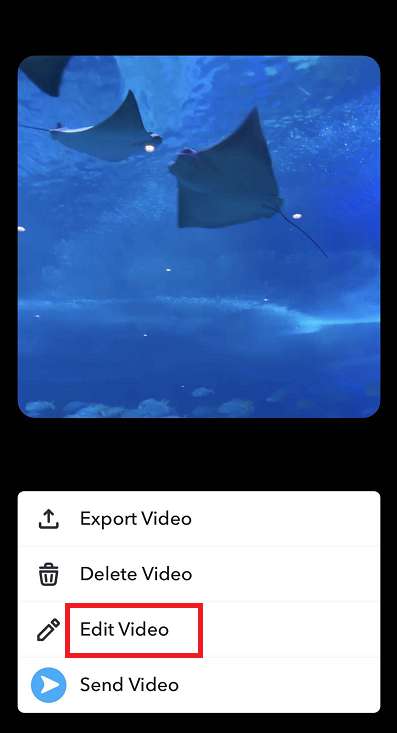
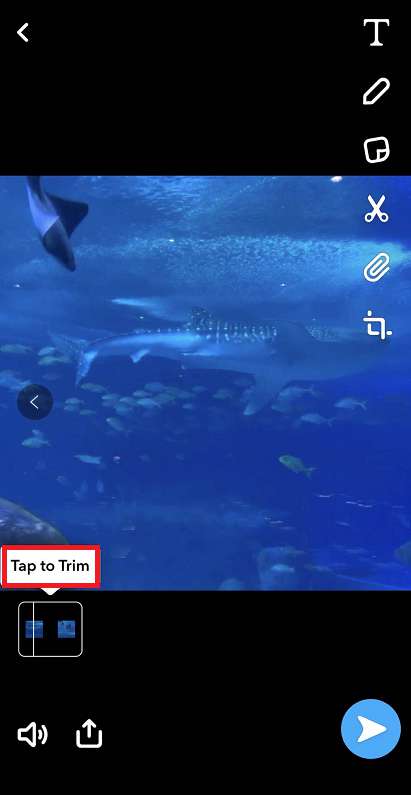
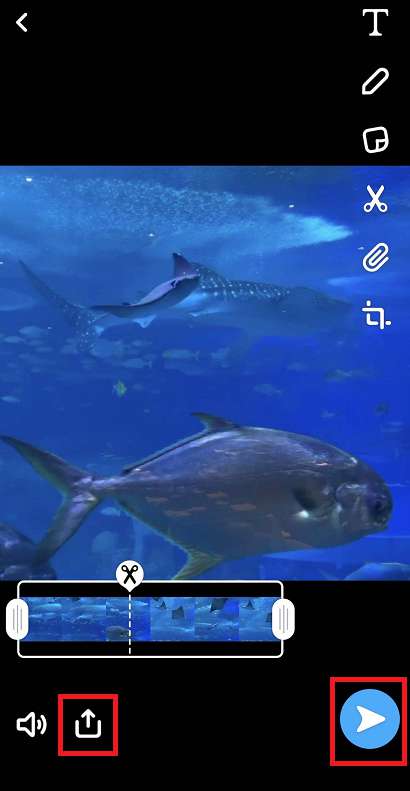
Hopefully, these useful steps will help you find an answer to how to trim Snapchat video in 2021. You can also trim your videos on iPhone or Android phones for Snapchat before uploading. Still many snapchat users would be confused about the differences between the Crpp and Trim functions. Well, the above steps are all for trimming a snapchat video, you can find the steps for cropping a snapchat video.
Other Editing Features of Snapchat
You can use built-in Snapchat features to edit your video and make it as appealing as possible. It provides a simple and perfect platform to edit Snapchat videos. We've come up with some of the best video editing features of Snapchat.
Special Effects
Snapchat allows you to add special effects to your videos. It comes up with a huge collection of effects that you can use for your Snapchat video to make it a bit funny. To add special effects to your video, click on the emoji button, and choose your favorite effect before taking your video.
-
Filters: Re-frame your snap with Snapchat filters! Make your videos look stunning with the help of fabulous filters. Take your video and swipe through to choose your favorite filter that suits best on your video. You can even explore a wide range of captivating lenses for your video. Spruce up your video using filters and lenses before sharing it with your friends.
-
Fast-forward, slow motion, or rewind video: With this amazing feature, you can make your Snapchat video go in fast-forward, slow motion, or even rewind. Record your video first and then swipe through to use snail icon, rabbit, or backward facing arrows to make your video go in slow motion, fast-forward and rewind respectively.
-
Texts and stickers: After recording your video, add various stickers such as emojis, Bitmoji, and GIFs to showcase your personality. Texts can be used to make creative clues or buzzwords to make your video trendy.
-
Loop: With the help of a loop feature, decide whether you want your friends to view your Snapchat video once or multiple times.
Part 3. FAQs about Editing Snapchat Video
1 How long can a single Snapchat video be?
A Snapchat video can be up to 60 seconds for a single clip. But if you would like to make a longer Snapchat video, you can record many Snap clips or send them in a row. Also, taking advantage of one of the Snapchat's popular features Multi-Snap would be also helpful.
2 Can I undo a split on Snapchat?
Simply merge the clips again by right clicking the first clip and selecting "Merge with next clip" from the drop down menu. Or if you recombine the snaps, you can also use Snapchat's Multi-Snaps feature.
3 How can I edit multiple Snapchat clips?
Try selecting multiple Snaps in Memories. You'll find many options at the bottom where you can edit,export, delete, or move the selected Snaps.
4 What is the maximum video size for a single Snapchat video?
Snapchat now only allows a single video beup to 2.5MB to be shared if you send photos or videos from your camera roll. Itessentially compresses your files before you sending them.
Conclusion
When it comes to how to trim video on Snapchat, the selection of a top-notch video editor is vital for you. Filme is an ideal choice for you to add a new life to your boring videos. Moreover, it allows you to trim your Snapchat video in the simplest possible way. With its special features, create your eye-catching videos before sharing them with your friends or audience.