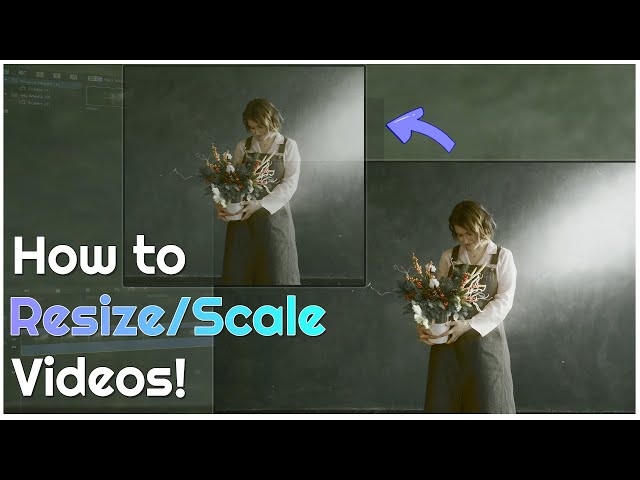Your video watching experience is not just playing random clips in the video player. For a good experience, video colors, contrasts, brightness, size, aspect ratio, and quality are essential parameters. Furthermore, we love to share our videos on our social media accounts. Evey social media has different aspect ratios for uploaded videos.
So how can you make sure that the video you uploaded on social media will remain the same, and different social media will not scale it to match Instagram's scaling? In this blog, we will share with you how to resize a Vegas video .
How to Resize/Scale Videos using Sony Vegas
Sony Vegas is an excellent video editor, but it has some cons that limit the use of software, i would recommend iMyFone Filme to resize or scale video, you can resize or scale a video in iMyFone Filme with few clicks in 5 seconds. The best alternative to Sony Vegas is iMyFone Filme. You can do all kinds of video editing, including resizing and scaling like a professional. Download iMyFone Filme below.
Sony Vegas or Vegas Pro is a non-linear video editing software to edit and modify full video or any video part without changing the rest. It runs on the Windows operating system.
You can edit, crop, resize, blur, do color correction, modify sharpness, add effects, cut, make video fast, and perform numerous other editing operations in Sony Vegas
How to Resize a Video in Sony Vegas
Let's look at how sony vegas resize video.
-
Download the Sony Vegas software from and launch the program. Import the video you want to edit by clicking on 'File' in the top menu and choose Import from the drop-down menu.
-
It is recommended to change the background color to white to track the size changing. Click on 'Media Generators' in the menu bar above the timeline and choose the color. Drag it down to the timeline to resize Sony Vegas video.
-
Now, right-click in the timeline area, and a menu will appear. Choose 'Insert Video Track' to add the video you want to resize. Once the video is added to the timeline, click on the 'Motion Tracking' icon. Make sure that you are at the start of the video showing 00:00:00.
-
New Window will open with a circle having x and y radii extending toward edges. Now you can resize your video by dragging the rectangle inward or outward. Furthermore, you can also change the position of the video on the screen.
-
Once done, save the video or make a copy of the edited version.
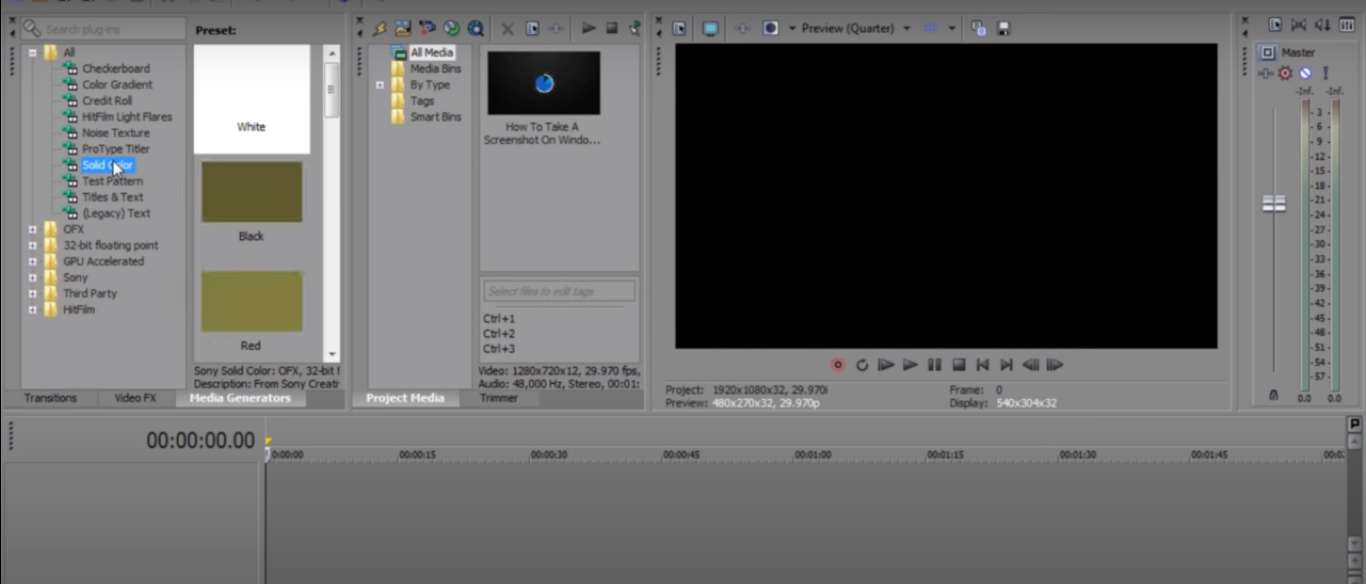
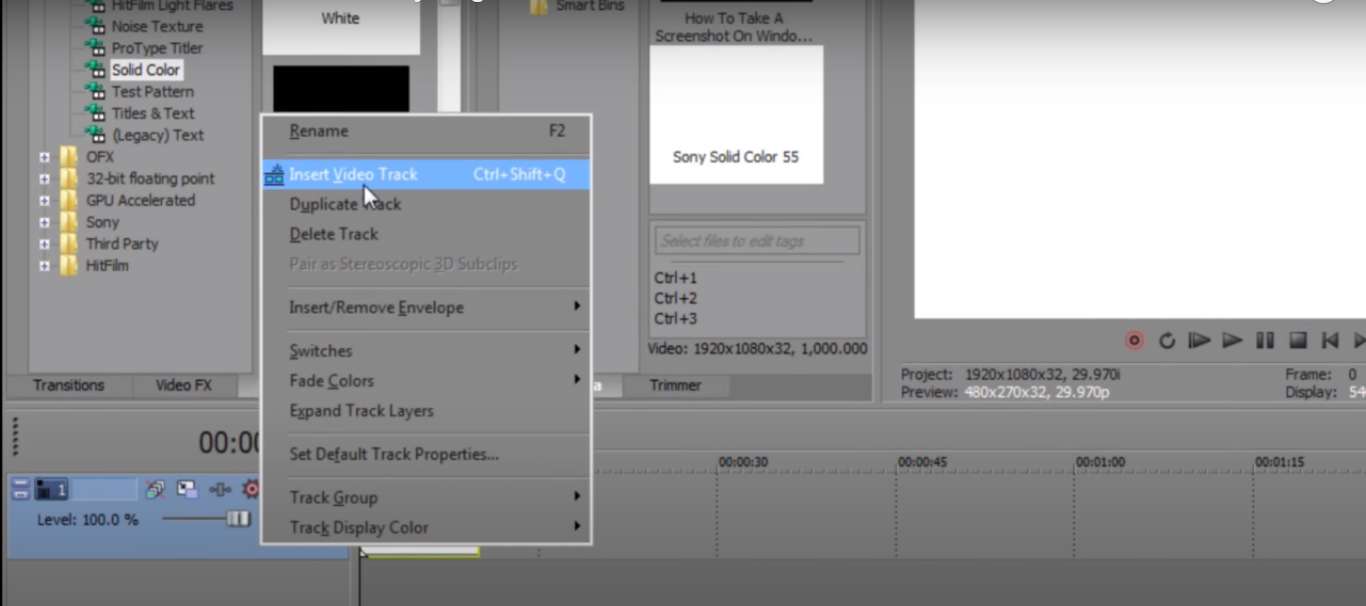
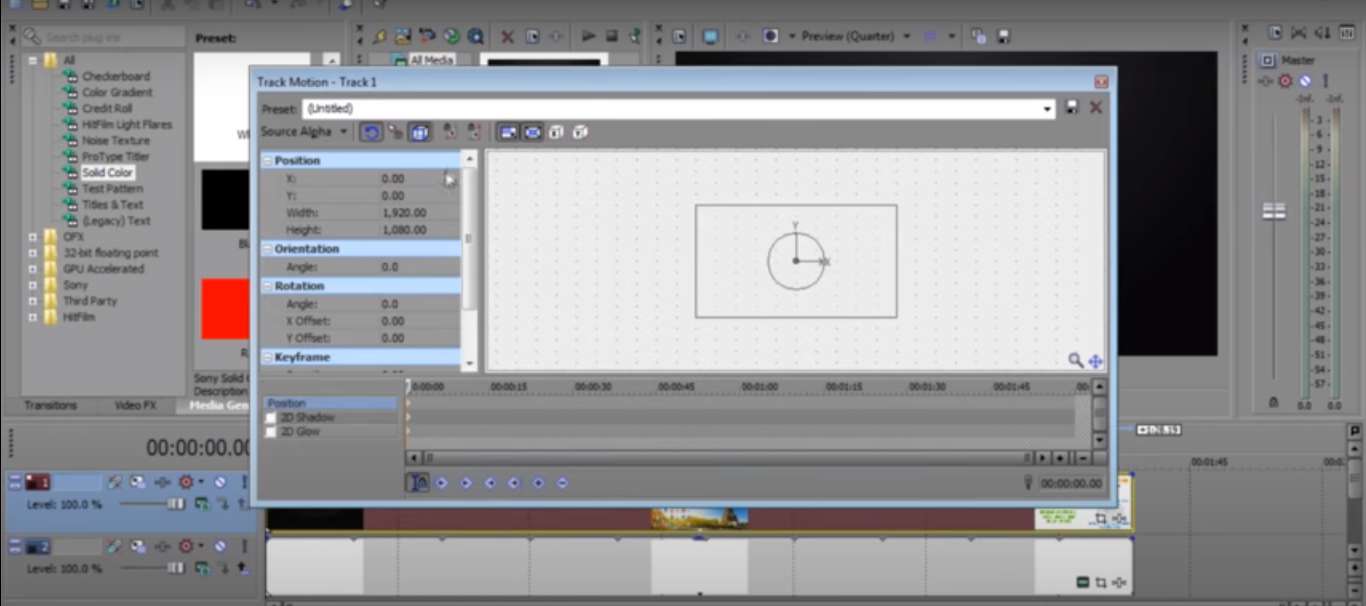
But, there are many downsides to resize video Sony Vegas Pro that make it less appealing. We have listed some common issues many users highlight about Vegas Pro.
-
The software is an old video editing interface. Although upgrades and updates are present, many advanced video editing features are missing, even in the software's latest versions.
-
Another downside is the cost of the software. It is costly software, and a beginner cannot afford the cost.
-
You might be left in despair to know that the software is compatible with windows only and doesn't support mac.
Also Read: Put Text/Title/Word in Video with Sony Vegas >>
Easier Way to Resize and Scale Videos - iMyFone Filme
If you are looking for one comprehensive solution to your video editing problems, then iMyFone Filme will be your long-term partner for video editing. It is an beginner-friendly video editor with all the editing tasks you would need.
Either you want to transform a raw video into a masterpiece or just want to add a finishing touch to recorded videos, Filme will help you.
How to Resize a Video in Filme?
Here are simple steps to make your videos according to the aspect ratio and resolutions of different social media. The process is very easy as compare to resize Vegas video. There are two ways of doing it. We will discuss each one.
-
Downlaod and launch iMyFone Filme on your computer.
-
Import the videos you would like to edit. Drag them to the timeline and double click on the clips to enable editing.
-
Simply click on the settings gear icon in the upper part of the window where the video's preview is present.
-
A new window will open having different options. There will be aspect ratio, screen resolution, and frame rate. You can select the aspect ratio and resolution from the options available in the drop-down menu.
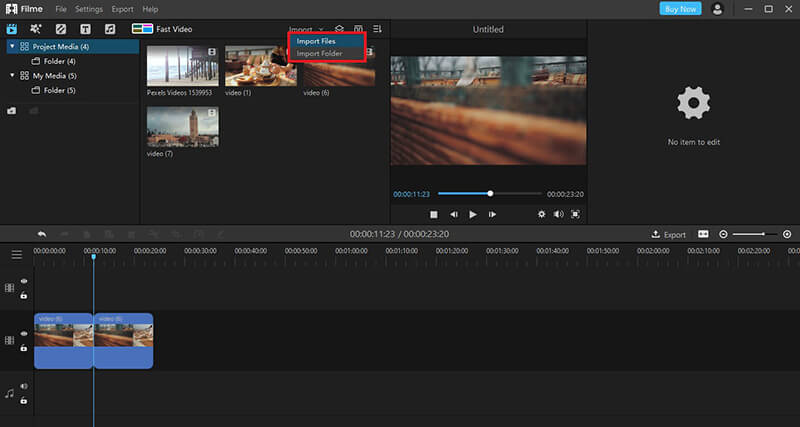
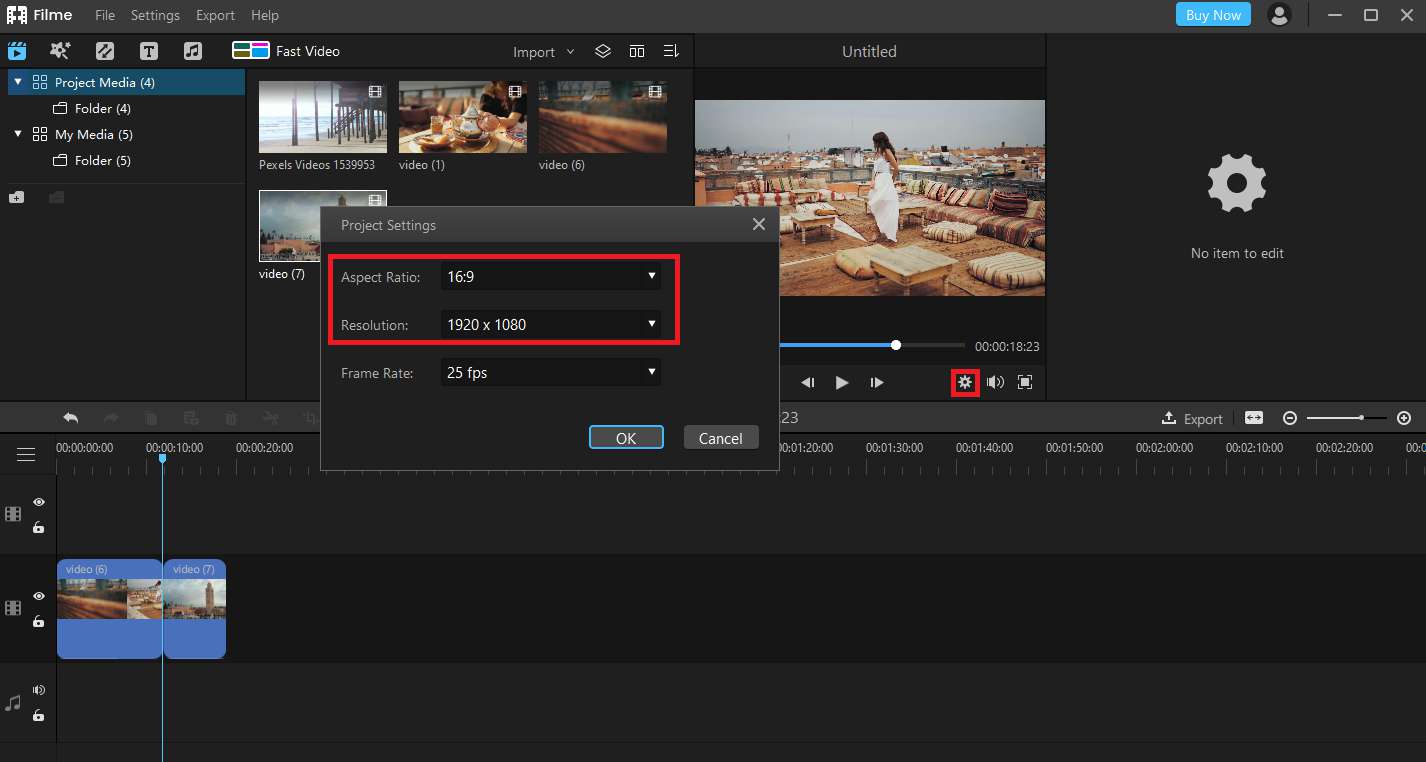
How to Scale a Video in Filme?
If you want to resize your video in one scene, you can use the scale option of Filme. Here are simple steps to follow.
-
Click on the edit pen icon from the toolbar above the timeline. On the right side of the window, settings will appear.
-
There is an option of scale. You can increase and decrease the size of the video without losing its quality. Slide to the left side for reducing the size and on the right to increase it.
-
Export your video to save the changes
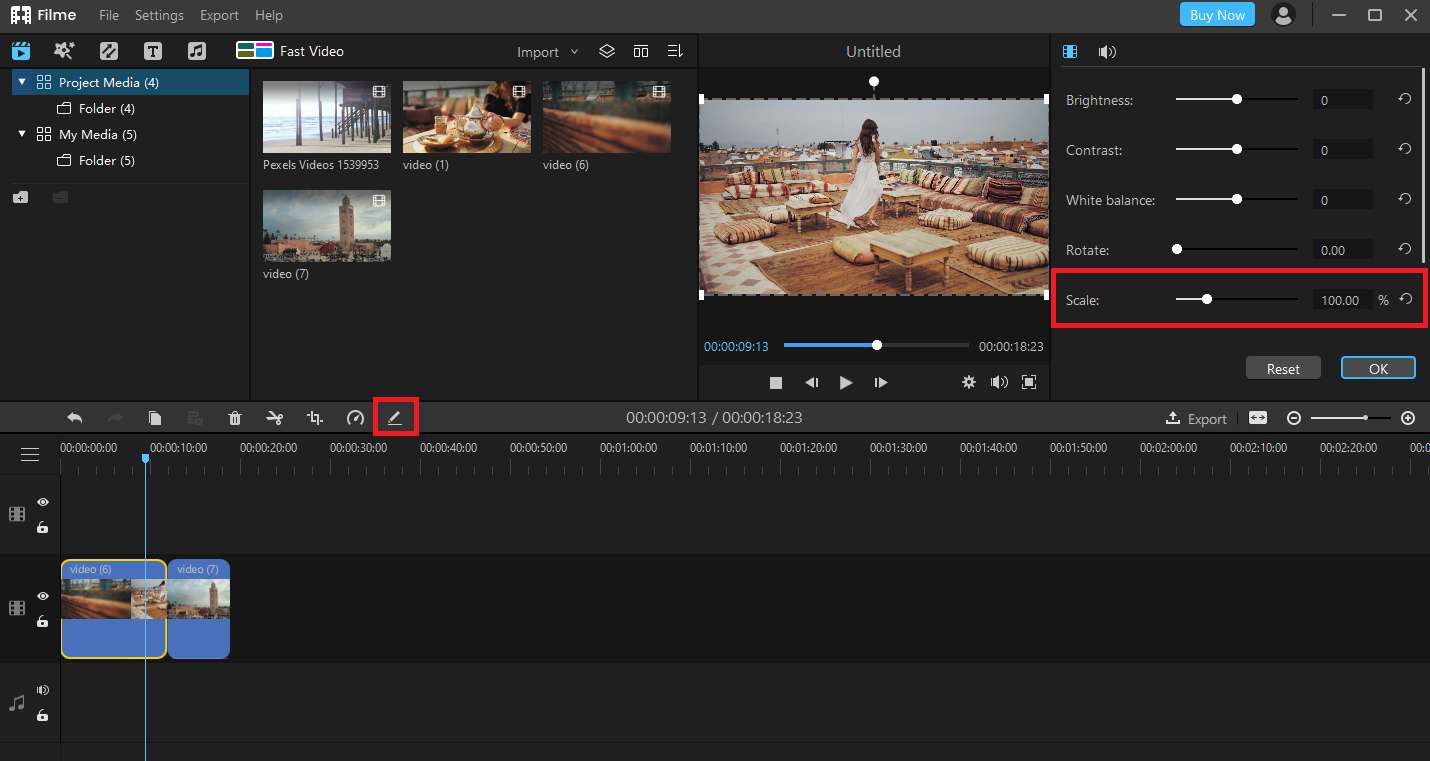
Watch the Tutorial Video to Learn How to Resize and Scale Videos using Filme
Here are some benefits of Filme over other video editing tools:
-
It is new software compared to using Sony Vegas to Resize Video and has already added all advanced video editing tools.
-
The user interface is simple and easy to navigate through.
-
The regular updates of the software another plus side as you will not miss any new advancement in video editing.
-
One of the best features is the availability of the full version free of cost. There is hardly any video editing software that is free.
Key Features Of Filme
-
Any kind of video editing like cropping, splitting, rotating, trimming, resizing, and almost anything can be expected to do in video editing.
-
Filme software gives you the freedom to create your digital story in your signature style. Either you want to brighten up video, or a color adjusted piece, manage the video's output quality or speed. You can perform all these functions in Filme.
-
You can create iconic slideshows with Filme with a lot of image editing options. Add image-in-image transition, or overlaying images, or even manage the duration of each image display.
-
Besides this, you can create fast mode videos, add text, audios, and transitions of your own choice to make your videos more compelling and watch-worthy. Filme can also remove background noise from video easily.
-
Besides these listed features, you will get a lot more in the software! Being the best thing that Filme is free to download and use.
Video Resize Tips
We have already shared how to resize a video with Sony Vegas and Filme. We have some tips to help you understand the different sizes of videos and how you can comply.
-
If you are capturing video to upload on your social media, you should know about aspect ratios different social media use to upload media. Let's talk about Instagram alone.
If you want to upload a video to your feed on IG, your video must have a square aspect ratio of 1:1 or a vertical aspect ratio of 4:5. However, if you want to upload a video to IGTV or IG story, your video must adjust to a ratio of 16:9 to fit on screen.
-
You can use many video tools like video resize Sony Vegas or Filme to resize your videos without losing a bit of resolution and quality.
-
The last tip is the easiest and beneficial for you. You can set different aspect ratios before recording the video. You can choose an aspect ratio in your camera settings, and you will have no need to use software and tools like Sony Vegas to resize video tools.
Conclusion
Video size impacts the experience of the viewer. Therefore, we have shared how to resize a Vegas video and shared another tool Filme. Sony Vegas has remained a widely used software for video editing. But, the basics of video editing in the tool have not been upgraded with time. Despite many updates, the software is still lacking in many advanced features.
We have found a very productive and new video tool with all the Filme's advanced features. As modern problems require modern solutions, you must try Filme to edit your videos as the software's motto is 'making storytelling easy.'