Choosing the best method to implement the wallpaper slideshow on a wide range of devices seems to be a challenging task. In this article, you will acquire adequate enlightening facts about effective ways to create stunning slideshows of wallpaper on the desired devices like Windows, Mac, iPhone, and Android. Get some glimpses about the slideshow maker tools conquering the digital space in recent times. It is high time to trigger your creativity in building an excellent slideshow for wallpapers. Surf through the below content and explore the reliable methods to develop a slideshow flawlessly.
Part 1: The Best 3 Wallpaper Slideshow Maker
In this section, you will discover the effective slideshow makers that rock the digital space. It is the perfect time to choose the right slideshow maker to fulfil your official and personal requirements. Connect the appropriate tool to obtain the desired results without compromising on any factors.
iMyFone Filme
A stunning wallpaper slideshow maker persuades the viewers in no time. This tool employs advanced techniques to add creative ideas for your favorite videos. You can find a lot of customizing controls to create amazing videos. It is a prestigious product from the giant software developer iMyFone. You can implement your innovations beyond imagination using this incredible slideshow maker.
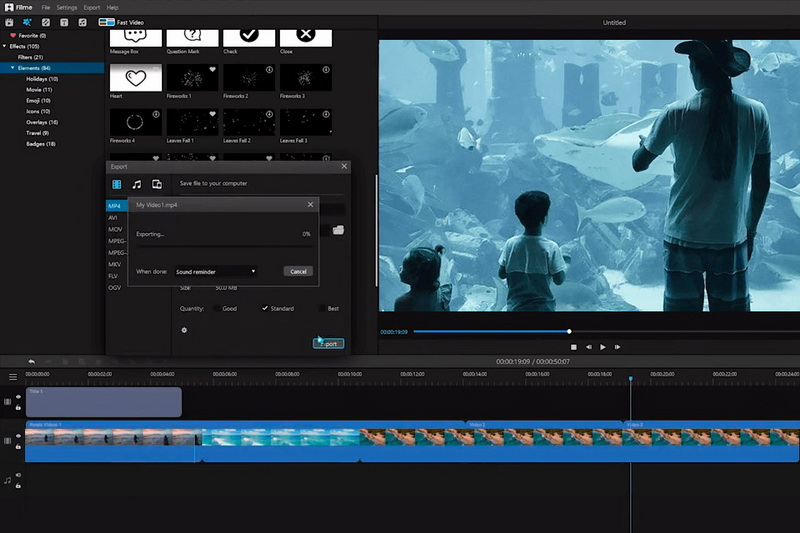
- It has excellent editing tools to optimize your multimedia files. You can find options to crop, trim, rotate the videos effortlessly.
- Personalize the videos by adding filter effects
- Insert the mesmerizing transitions to attract the viewers
- You can add texts and highlight them by adding unique effects to them.
- Easily merge an audio file with the video to feed your creativity.
Features:
Pros:
 User-friendly environment and the controls are easily accessible without any issues.
User-friendly environment and the controls are easily accessible without any issues.
 You need not require any technical skills to work on this tool. Basic knowledge in handling electronic devices is sufficient for optimum utilization of this tool.
You need not require any technical skills to work on this tool. Basic knowledge in handling electronic devices is sufficient for optimum utilization of this tool.
 Meets the expectations of the professionals and the newbie users.
Meets the expectations of the professionals and the newbie users.
Cons:
![]() Purchase the perfect subscription as per your needs to access all the features of the product. The purchased tool helps you to edit the videos without any watermarks.
Purchase the perfect subscription as per your needs to access all the features of the product. The purchased tool helps you to edit the videos without any watermarks.
Renderforest
An excellent slideshow maker that works innovatively with multimedia files. It is an online tool and satisfies the users needs optimally. You can create impressive slideshows using this sophisticated tool.
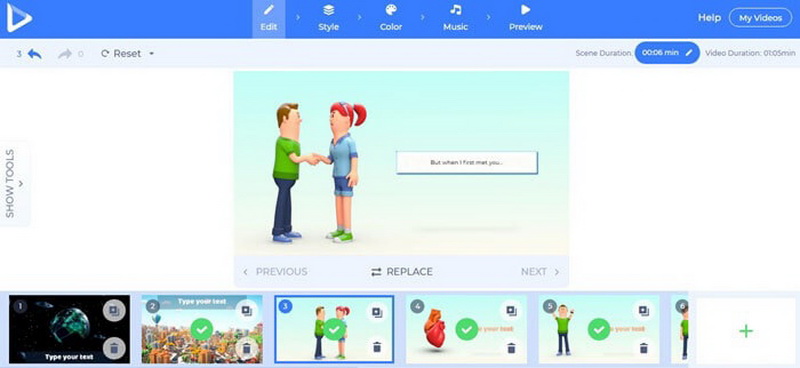
- Compatible with all types of multimedia files. You can upload photos, videos according to your requirement.
- Availability of templates and it is ready to use format.
- There are options to customize the multimedia files with built-in edit tools.
- Share your slideshows directly from this creative space by making a single click action.
- Include audio and animations in the slideshow to make it interactive with the audience.
Features:
Pros:
 The users feel comfortable working on this space due to its simple interface.
The users feel comfortable working on this space due to its simple interface.
 Sophisticated templates collections to speed up your slideshow making tasks.
Sophisticated templates collections to speed up your slideshow making tasks.
 The cloud-based editing tools assist you to import media files from a wide range of virtual sources.
The cloud-based editing tools assist you to import media files from a wide range of virtual sources.
Cons:
![]() You must purchase the perfect scheme to enjoy the full feature of this product.
You must purchase the perfect scheme to enjoy the full feature of this product.
Adobe Spark
An exclusive and renowned slideshow maker that stuns the digital space through its incredible built-in features. You can create an outstanding slideshow in minutes and effortlessly.
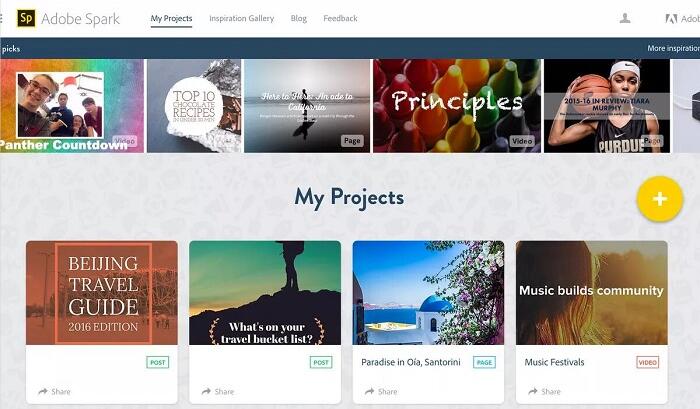
- Easily import high-definition multimedia files on the working area of this tool.
- Add music tracks and texts to your slide show.
- Personalize the photos and videos using the edit tools before including them in the slideshow.
- Arrange the multimedia files as per your requirement easily.
- Quickly share the slideshow with your friends
Features:
Pros:
 This tool contains a professional list of themes to incorporate in your slideshows
This tool contains a professional list of themes to incorporate in your slideshows
 Premium templates are available to build the desired slideshow quickly
Premium templates are available to build the desired slideshow quickly
 Publish and share the well-designed presentation of your favorite clicks with your friends.
Publish and share the well-designed presentation of your favorite clicks with your friends.
Cons:
![]() To access all the elements of this slideshow maker, you must purchase the relevant subscription.
To access all the elements of this slideshow maker, you must purchase the relevant subscription.
Part 2: How to Make A Wallpaper Slideshow?
Here, you will be learning how to make a wallpaper slideshow using the incredible tool Filme from iMyFone. Surf through the stepwise guide for the flawless creation of the slideshow.
Step 1: Download the application
Go to the official webpage of the Filme tool and download the right version of the application in pace with your OS. There are two versions available to suit your Windows or Mac system needs. Download the perfect one and install it by following the instruction wizard.
Get 1-Month FREE License (Limited Time)
Step 2: Register with Filme
To access the full feature of this app, you must purchase the scheme and register it. After the purchase process, enter the registration code and license Email to activate your package with Filme.
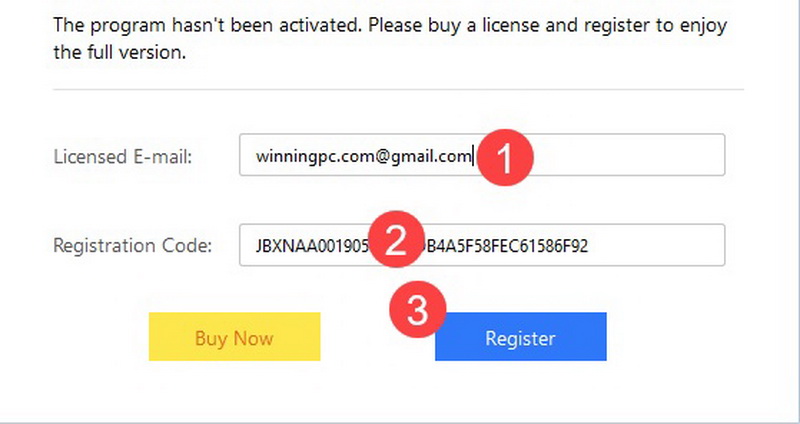
Step 3: Fast Video mode
Launch the app by double-tapping the tool icon. On the home screen, select the 'Fast Video' mode option to create the slideshow effectively.
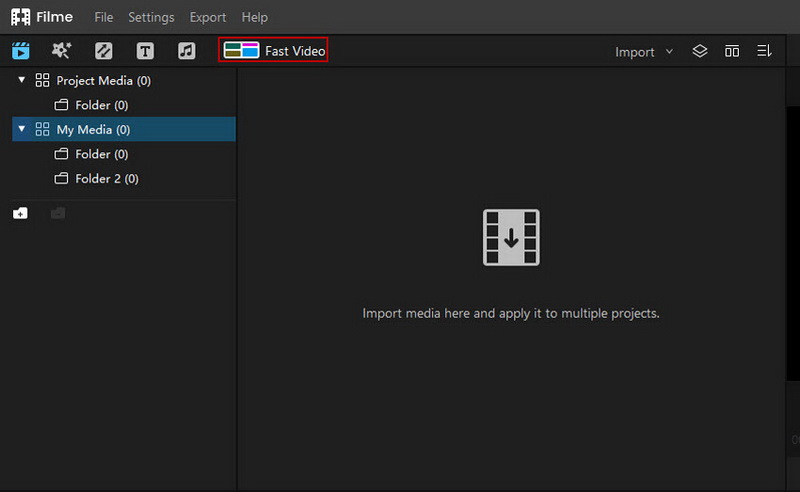
You will witness seven different templates listed out on the screen. You can select from the expanded items and hit the 'Add Media' button available at the right bottom of the screen.
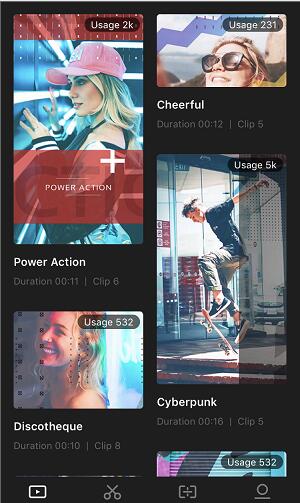
Tap your cursor anywhere on the large screen and make a click on 'Click here to import your media files. Rearrange the files by the simple drag and drop method and list the media files according to your requirement.
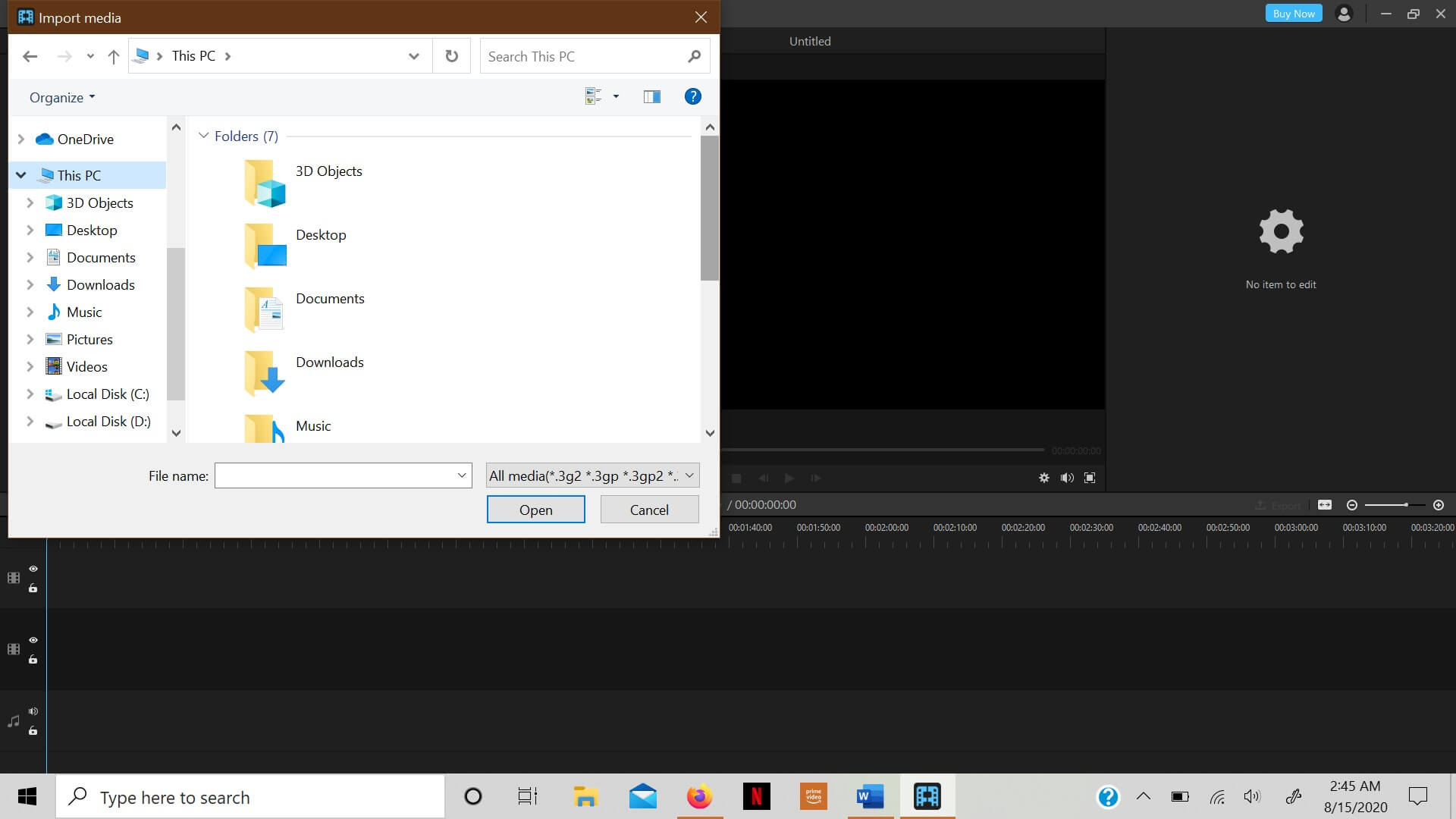
Press the 'Clock Icon' to change the video duration and finally hit the 'Export' button to share the slideshow to the desired platform.
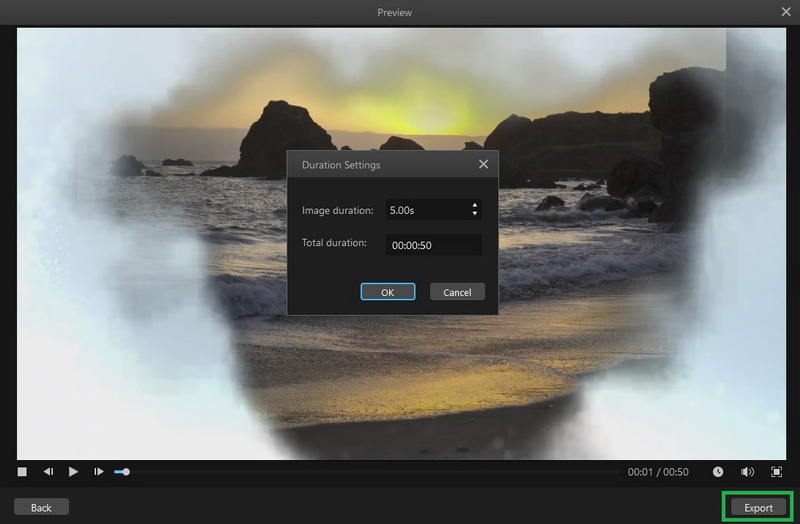
Part 3: How to Set Up A Slideshow Wallpaper on Windows 10?
In this section, enlighten with the insights of how to make a slideshow wallpaper on Windows10. Before you start with the slideshow wallpaper process on Windows 10, create a folder named Slideshow folder carrying your favourite clicks. Paste this folder on the Picture folder in your system. Then, follow the below instructions to create a successful wallpaper slideshow on Windows10.
Step 1: Go to the 'Settings' option in the Notification Center
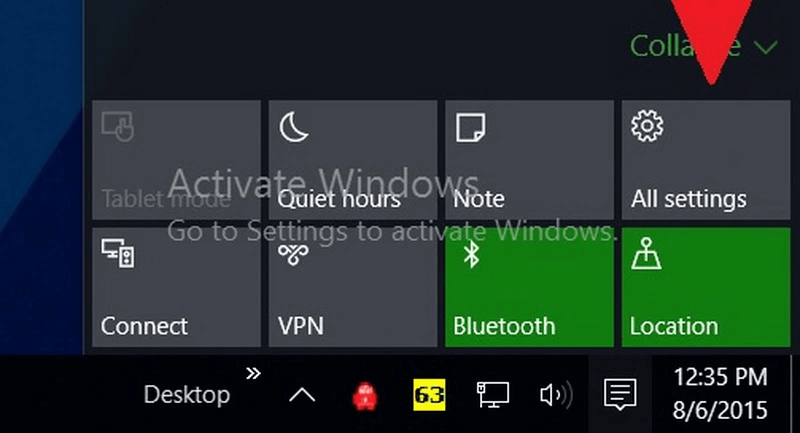
Step 2: In the new window select 'Personalization -> Background'. You can find the Background option on the left side.
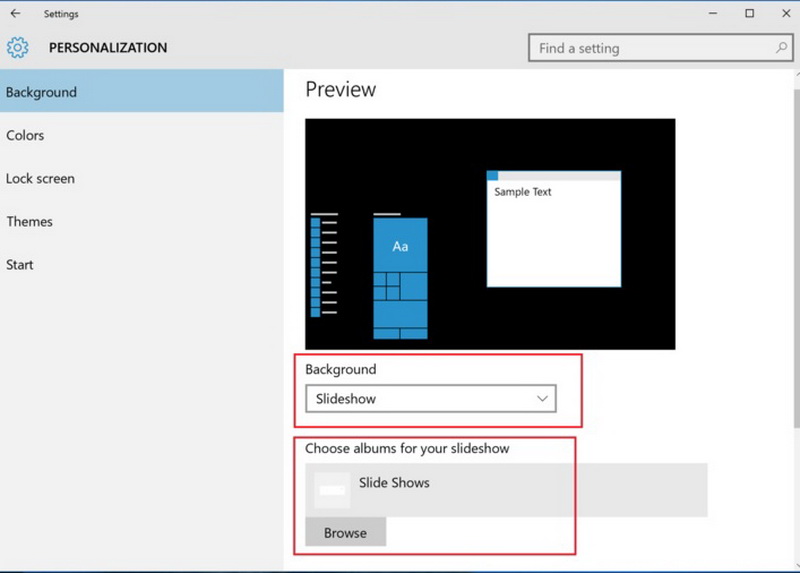
Step 3: Change the option under the 'Background' label as 'Slideshow' by expanding the dropdown menu. Reach out for this item at the right panel of the screen.
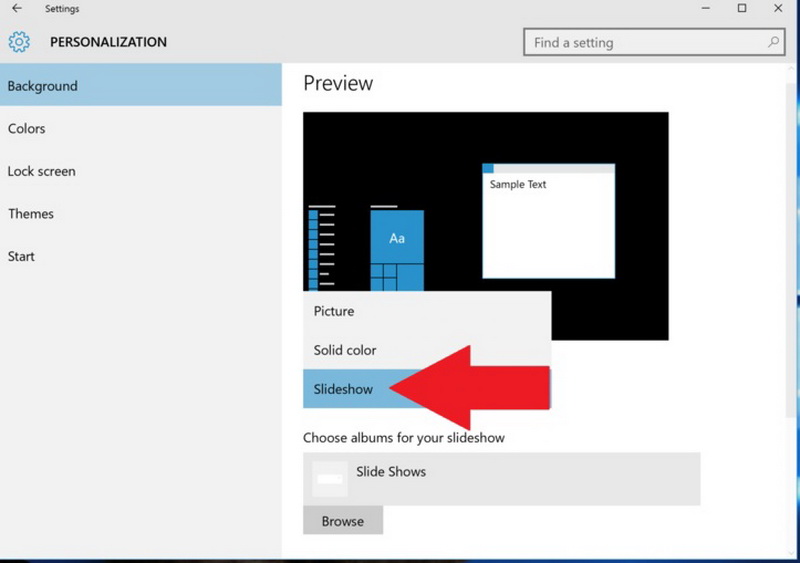
Step 4: Tap the 'Browse' button and choose the Slideshow folder from the Picture folder location. Next, set the time duration for each image to your desired value. According to your needs, you can choose between the options like 1 min,10 min, 30 min up to 1 day.
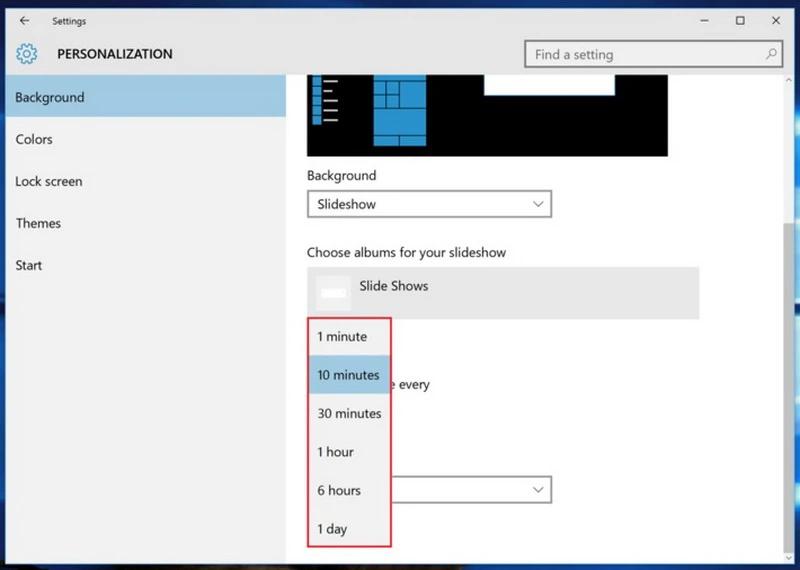
Step 5: Choose the frame size of the images under the 'Choose a fit' label. You can select Tile, Stretch, and Center as per your requirement.
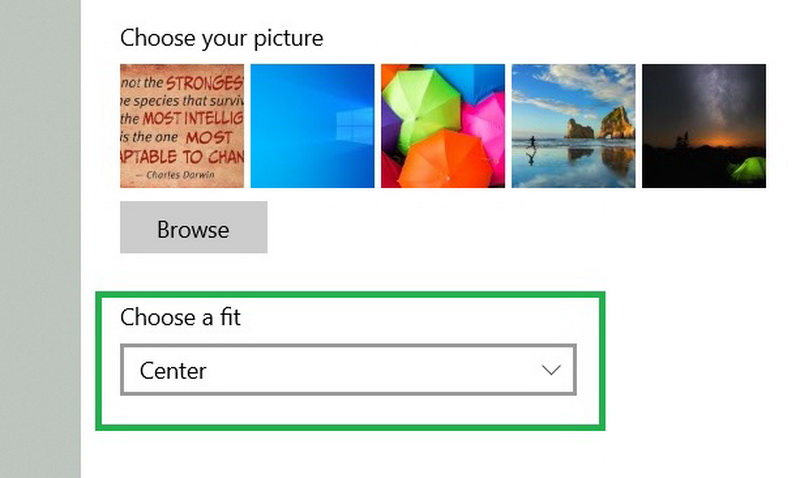
Finally, save the changes, and your system is ready with the slideshow wallpaper to make your day nostalgic.
Part 4: Set up a Slideshow Wallpaper
On Mac
It is high time to work on your Mac system to set up a Wallpaper slideshow on the home screen. Make use of the below guidelines to create a mesmerizing slide of your memorable images as wallpaper on your system.
Step 1: Hit the 'Apple' logo available at the left corner of the system. Select 'System Preferences' from the expanded list.
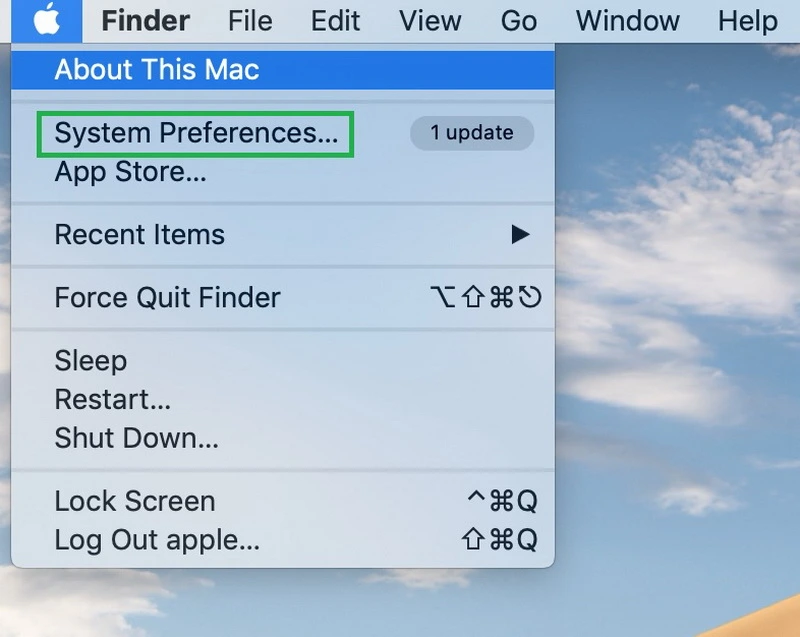
Step 2: Choose the 'Desktop and Screen Saver' option and followed by a tap on the 'Desktop' button at the top centre of the screen.
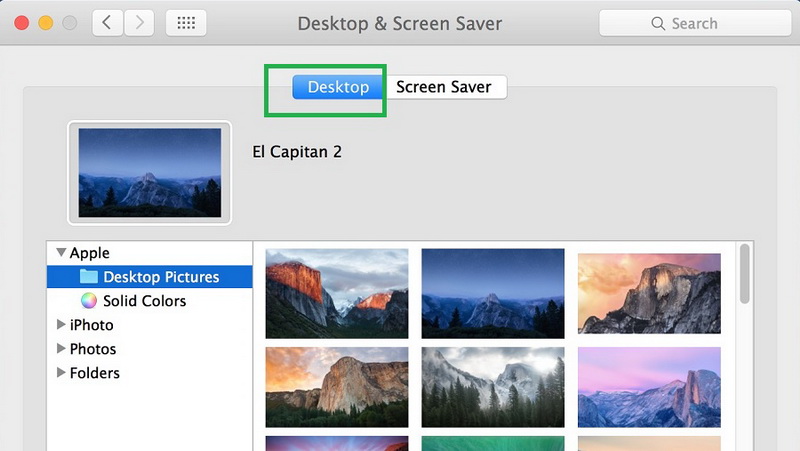
Step 3: Select the folder in the left panel of the screen. You can create a slideshow using the images in the selected folder. Next, tick the 'Change Picture' check box and set the time duration for each image to appear as per your desires. After finalizing the time factor for the images, enable 'Random Order' option and press the red button at the top left corner of the screen to set the desktop order to random.
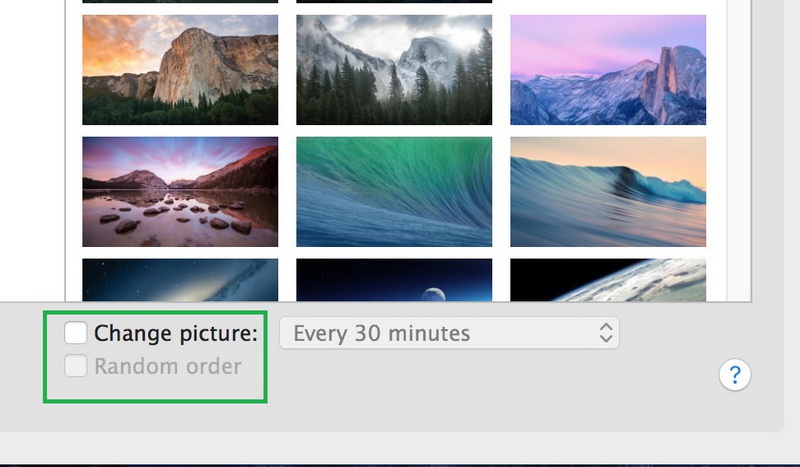
On Android
Quickly study the effective method to set up slideshow wallpaper Android. Carefully read the stepwise procedure to ensure the successful completion of the desired tasks on your Android gadgets.
Step 1: Download the Wallpaper Changer application from the Google Play Store and install it on your Android device.
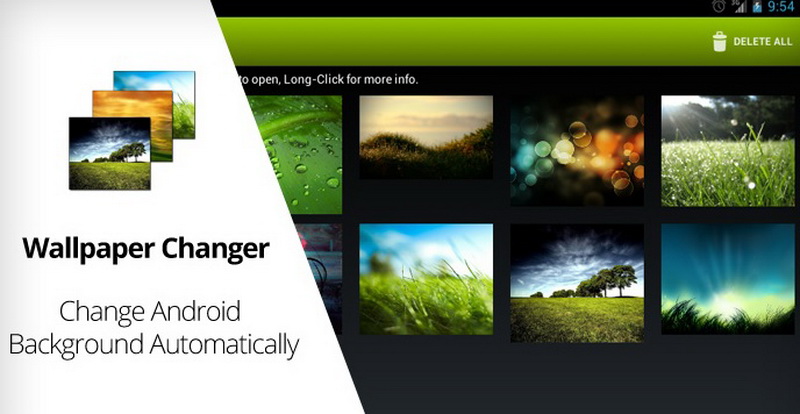
Step 2: Launch the application and add the album containing your favourite images by tapping the '+' icon. From the pop-up screen, navigate to the folders and add the right one quickly.
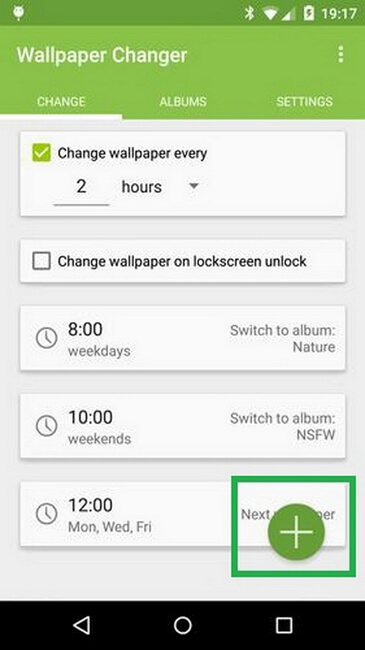
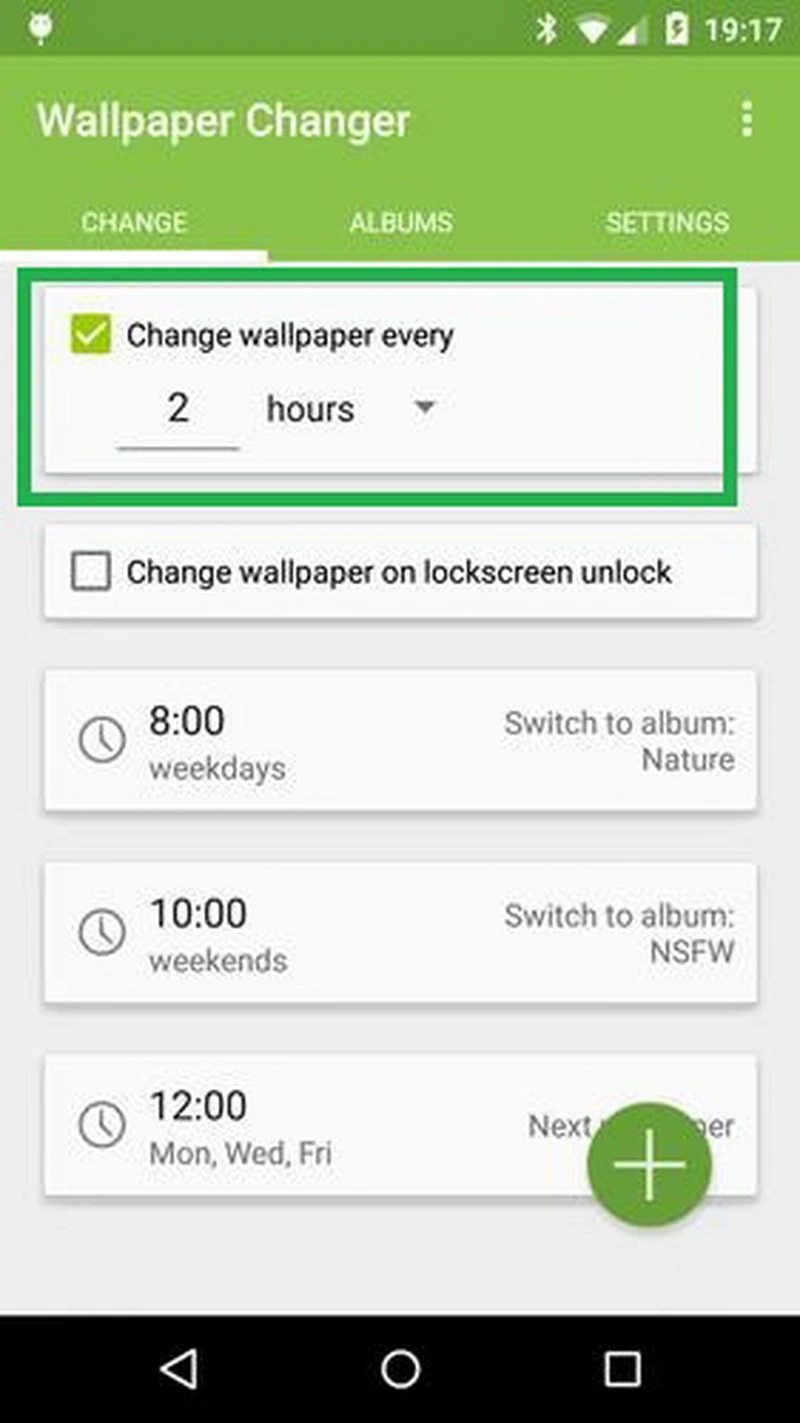
On iOS
You need to download the iPhone wallpaper slideshow app to carry out the desires task successfully. Before the stepwise procedure, download the 'Shortcut' app, and it is available default in gadgets running iOS 14.3 and above. Enable the 'Untrusted Shortcut' feature and create an album containing your favourite clicks before you commence with the systematic procedure.
Step 1: Go to the iPhone browser and open the link for 'AutoWall Shortcut'. Here, press the 'Get Shortcut' button.
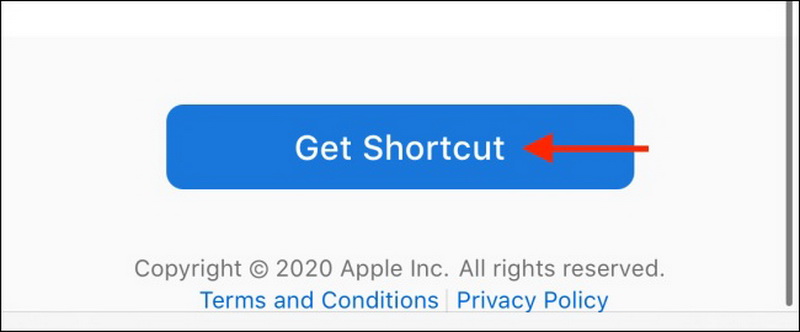
Step 2: Click the 'Add Untrusted Shortcut' button in the Shortcut app.
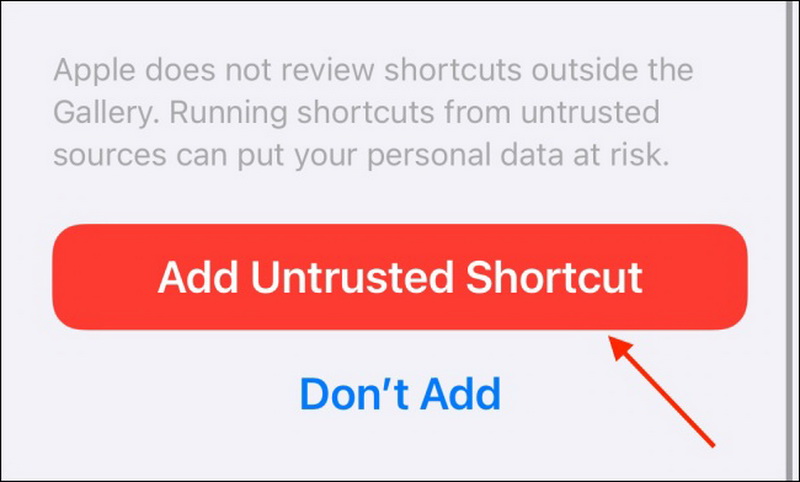
Step 3: Next, hit the 'My Shortcuts' tab in the Shortcut app and choose the three dots at the top right corner of the 'AutoWall' item.
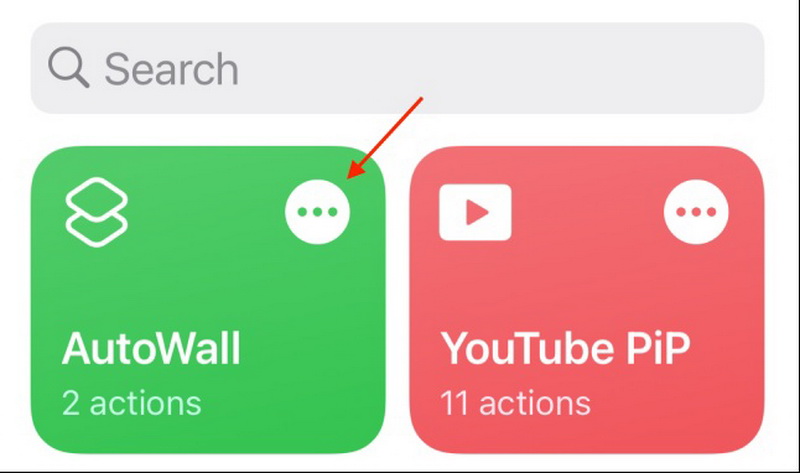
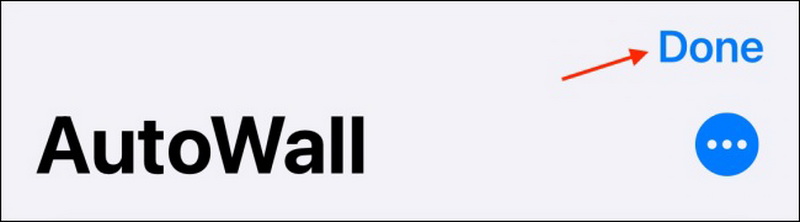
Step 5: Then, click the 'Automation' tab to set the time duration for each image in the album. Press the '+' symbol at the right top corner of the screen and click the 'Create Personal Automation' button. Now customize the time value and tap the 'Next' option.
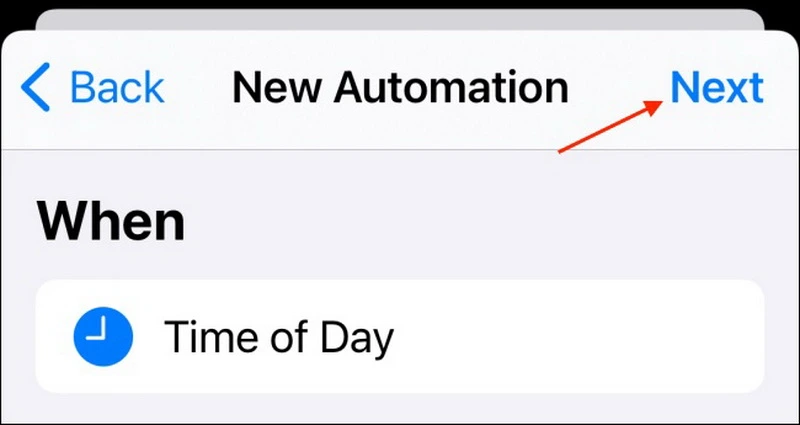
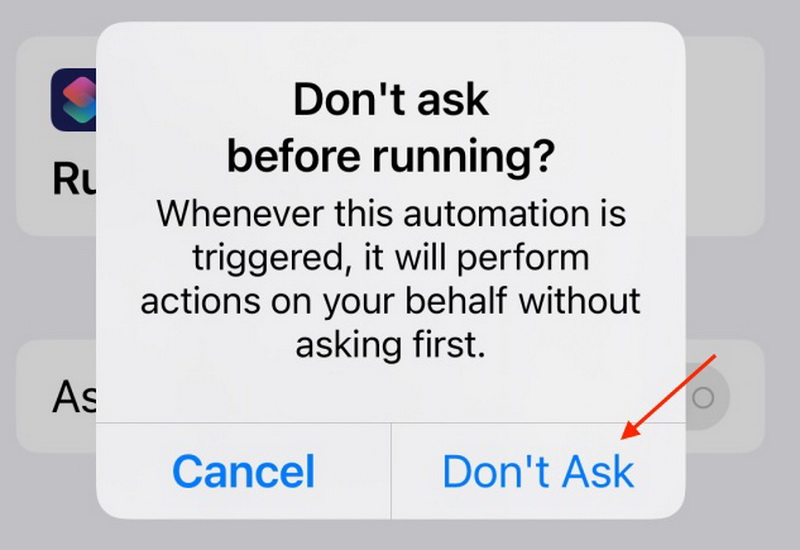
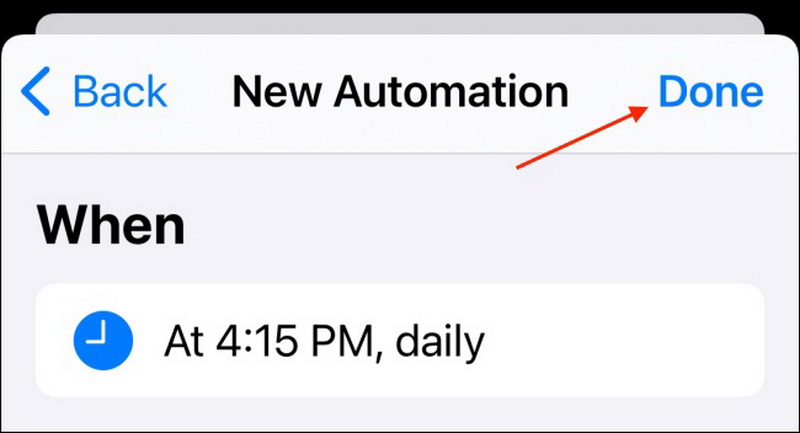
It is a challenging task to modify the elements on the home screen. Make use of the above discussed effective method to bring creative changes to the wallpaper automatically.
Conclusion
Thus, you had an enlightening session on Wallpaper Slideshow on various platforms like Windows, Mac, Android, and iPhone. The glimpses about the best slideshow makers increased your curiosity to explore more. You can connect with this article to discover the incredible techniques to create slideshows with the help of sophisticated tools in the digital space.































