Do you want to use Google Docs text to speech and speech to text in Google Docs to free your hands? If so, you've landed in the right place. In today's article, we will talk about text-to-speech in Google Docs and how to do text to speech and speech to text on Google Docs to multitask and save time. So let's get into it.
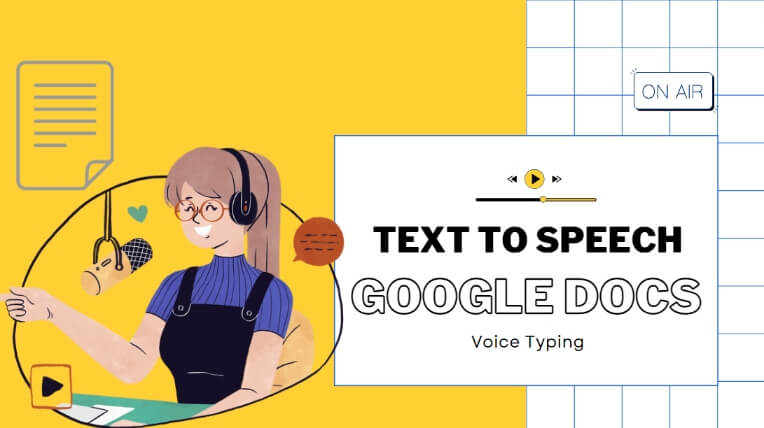
Part 1: How To Do Text To Speech on Google Docs
Text to speech Google Docs feature allows users to convert text to voice with single click. Google Docs is an online word processor that allows users to create, edit, and format documents, collaborate with others on the same document, and much more. For years, Google Docs allowed users to use the text to speech or speech to text capabilities via Google Docs.
Here are some of the compelling benefits the text-to-speech capability offers:
Benefits of Text to Speech on Google Docs:
1. The visually impaired or people with hindered eyesight can easily listen to a document despite reading or writing it.
2. You can also find mistakes in your writing as the robot pronounces the words, and it is easy to pick the errors.
3. Better heard when read; our mind can easily remember things that are heard instead of what is read. If you use the feature, you can always keep important points in your mind.
Step-by-Step : Guide of How to Use Google Docs Text to Speech:
#Step 1: Open Google Docs in your browser. Open a new document.
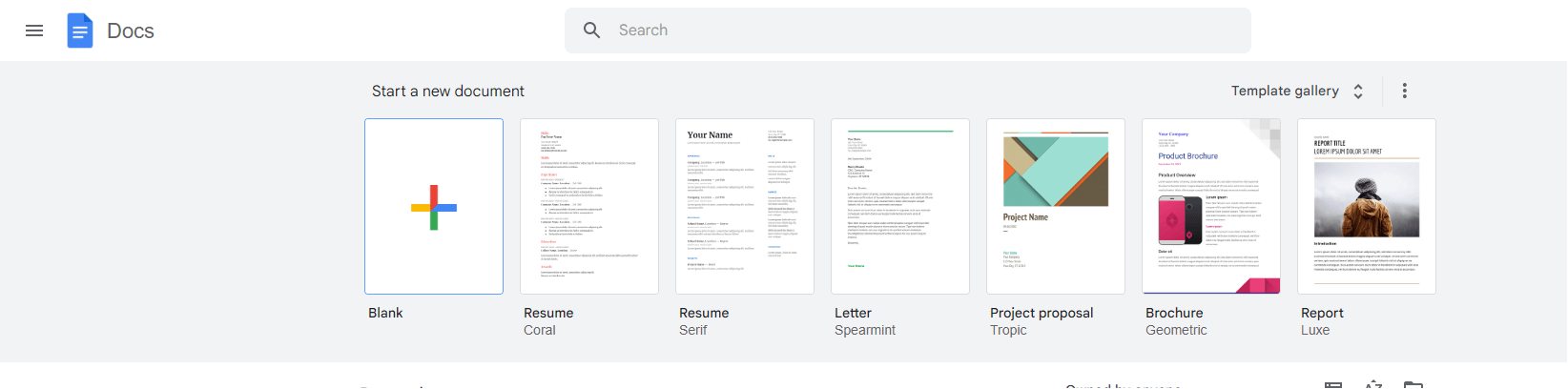
#Step 2:Once inside the document, tap on Tools > Accessibility.
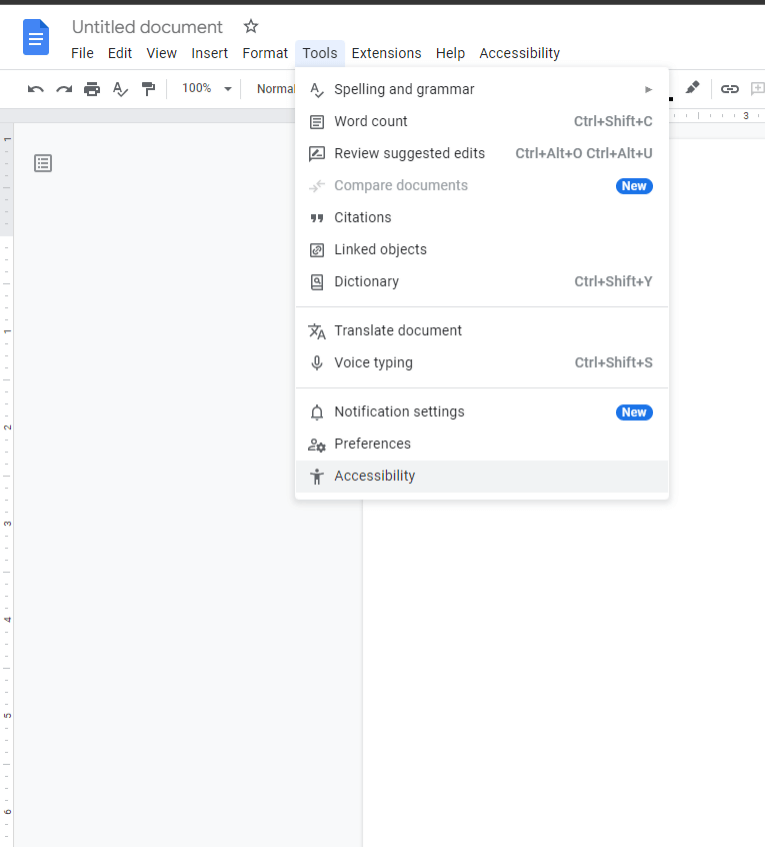
#Step 3: Check the Turn on screen reader support option. Tap on Okay to save the settings.
#Step 4: Now, whenever you want Google Docs to read text aloud, select the whole document or part of it. Tap on Accessibility > Speak > Speak Selection to let Google Docs read the document.
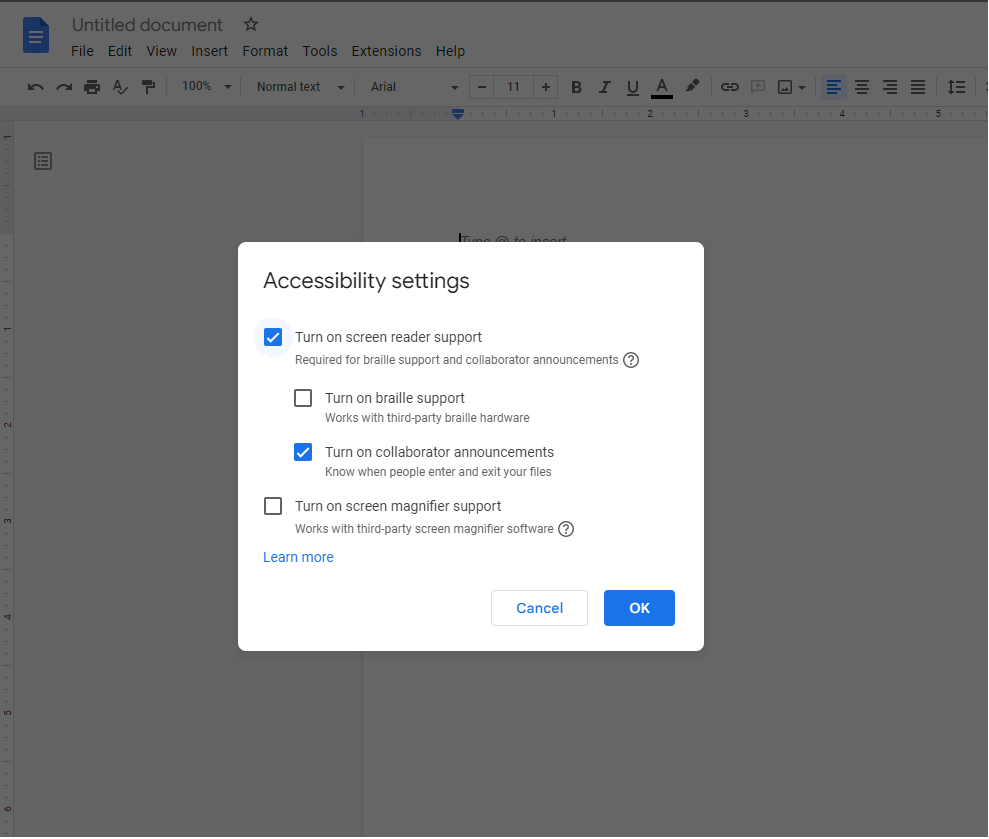
Tips
No voice artists are needed, and no recording equipment is needed. You can easily convert your text to speech and voice using iMyFone VoxBox! Download it and try it out for free now!Part 2: How To Do Speech To Text On Google Docs
Google Docs'speech to text feature is also great, which you can capitalize on. You can do voice typing and save the time you spend typing every word on your own. Using speech to text on Google Docs is comparatively easy than text to speech.
Step-by-Step: Guide of Use Speech to text on Google Docs:
#Step 1: Visit the web browser, open Google Docs, and open a new document.
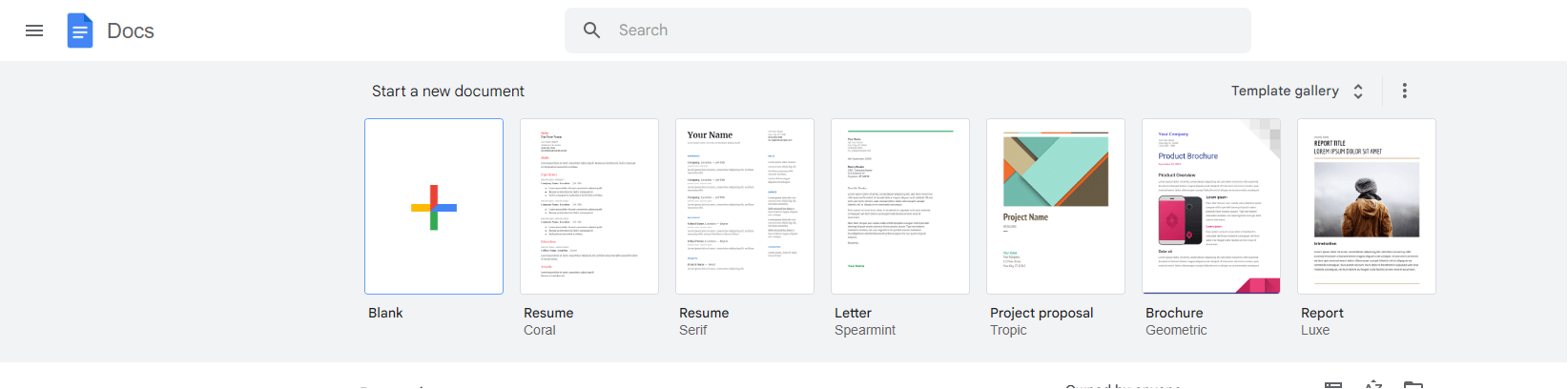
#Step 2: Tap on Tools > Voice Typing. You can also use the alternative shortcut: Ctrl+Shift+S.

#Step 3: A small microphone will appear in the document window. Click on the microphone and start speaking. You can also change the language for accurate detection of your speech.
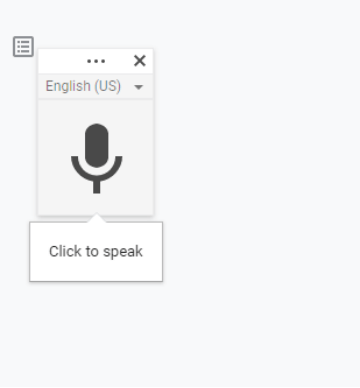
Part 3: Text To Speech Extension For Google Docs
Google Docs depend on an external extension for using the text to speech capability when editing documents. ChromeVox is a built-in screen reader in Chromebooks. When you search Chromevox in your web browser, it will give you the result: Screen Reader.
How to use the text to speech extension for Google Docs:
#Step 1:Search for ChromeVox in the search bar of a web browser.
#Step 2: Click on the Screen Reader(most probably the first search result).
#Step 3: Tap on Add to Chrome.
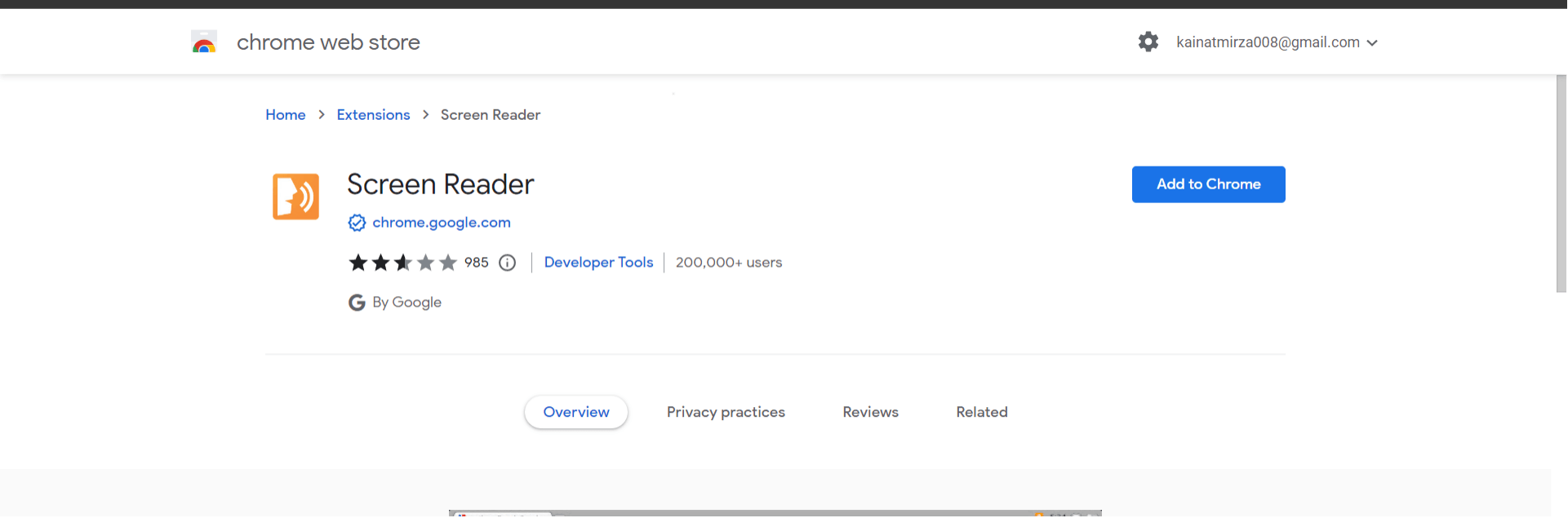
#Step 4: Tap on Add Extension. The extension will be downloaded and added to Chrome.
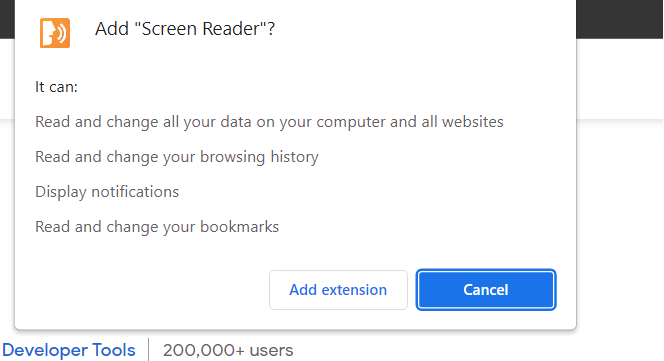
#Step 5: All you have to do is now go to Google Docs > Open a document > select text > Accessibility > Speak > Speak Selection.
Part 4: Best Alternative for Google Docs Text To Speech and Speech to Text
iMyFone VoxBox
Yet another text to speech tool answers how to do text to speech on Google Docs. iMyFone VoxBox is an AI-powered software for desktop users who want to use text to speech in Google Docs.
If you don't want to install Chrome Extension that unnecessarily reads everything and every tab, iMyFone VoxBox is a good option. You can easily copy the text from Google Docs and paste it into VoxBox to read it for you.
What's best is that it can offer more than one AI voice for you to do text to speech conversion, being a better choice than text to speech features in Google Docs, since you can use any voices and any languages you want to read the text for you, including fictional characters, celebrities, influencers, and more.
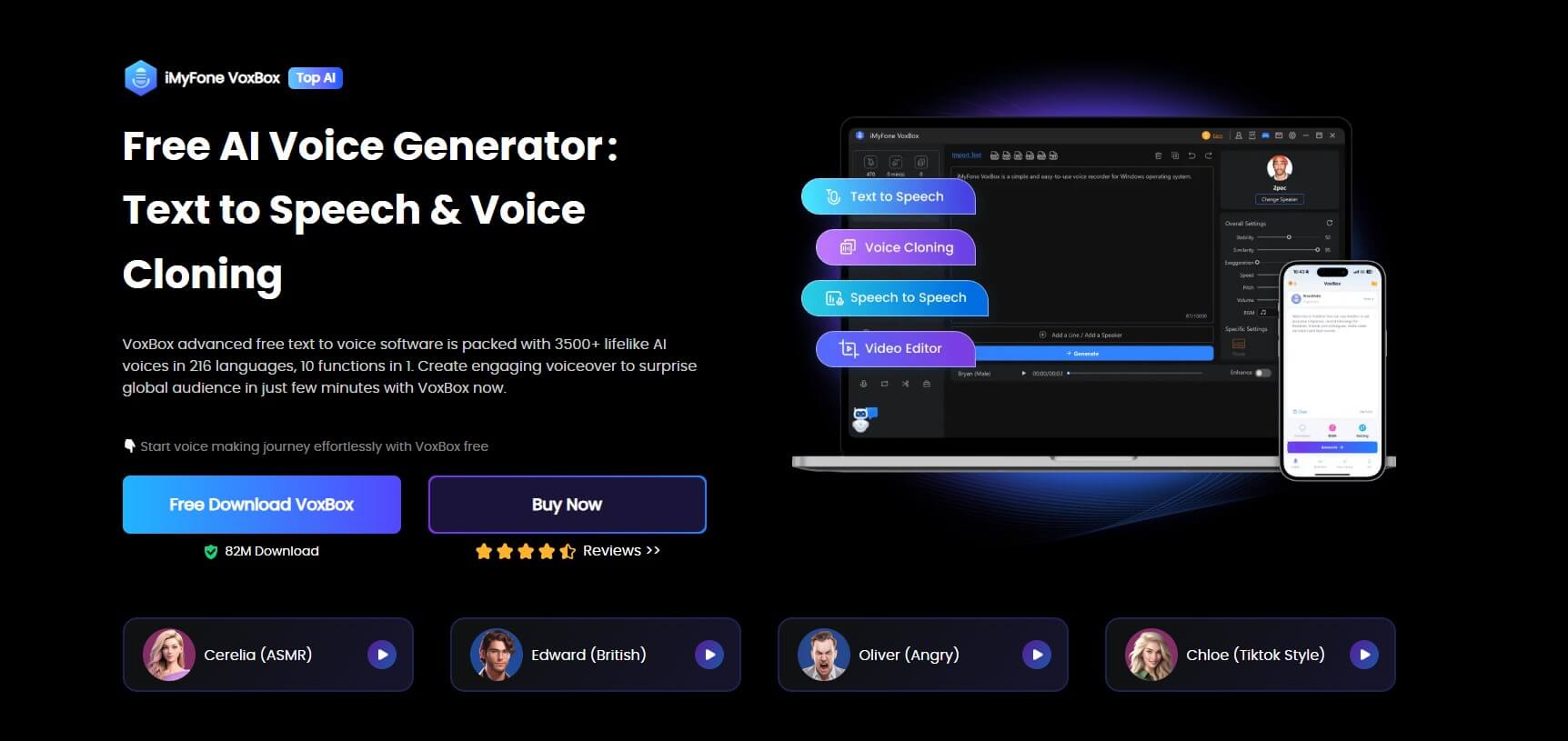
The main features of VoxBox are as follows:
Key Features:
- Most practical Google Docs text to speech or otherwise.
- 3200+ voice filters voice effects with 77+ languages support.
- You can also edit and download the audio files converted by VoxBox.
- Text to speech, speech to text, audio editing, voice cloning all in one.
- Multiple output formats supported.
Pros:
- Many voice filters to choose from.
- Multiple language support.
- Doesn’t need internet for text-to-speech or vice versa.
Cons:
- Need to wait oneminute for installation.
User Review:
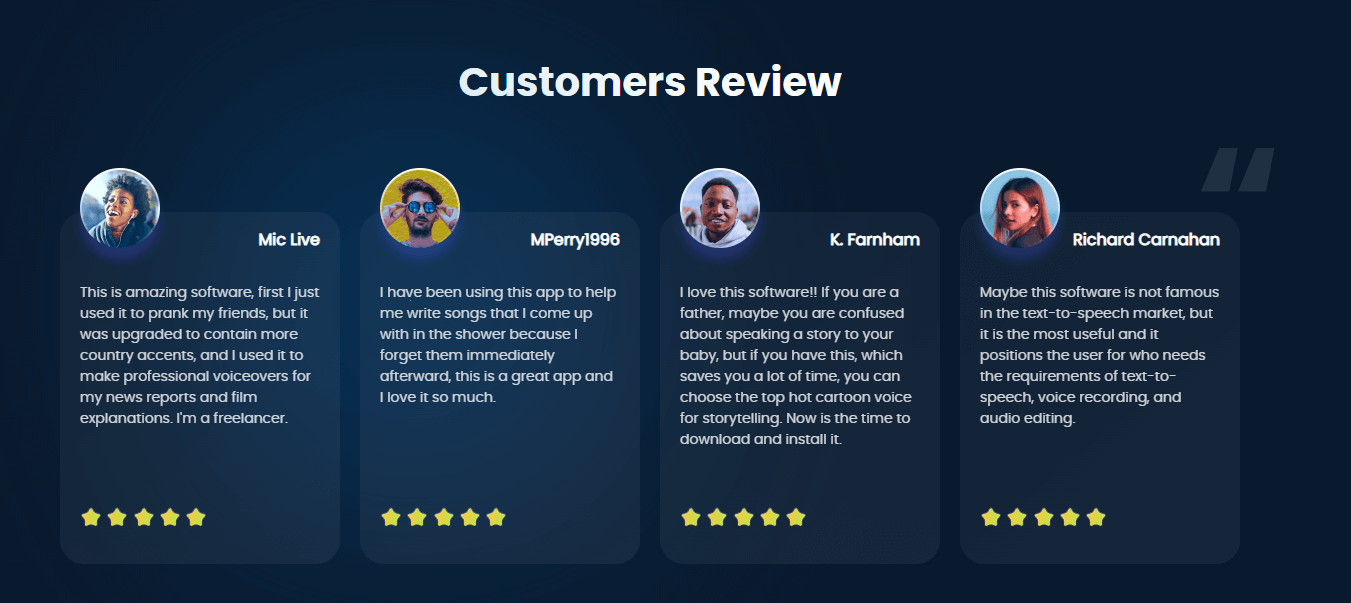
Watch this video to learn more about the Best Text to Speech Voice Generator VoxBox:
Part 5: FAQs About Text To Speech Google Docs
1. How do you do text-to-speech on Google Docs?
You can do Google Docs text-to-speech by opening a Google Doc > Select Text > Tap on Accessibility > Speak > Speak Selection. However, you must have enabled the screen reader from tools > Accessibility > Screen Reader.
2. Can Google Docs read out loud?
Yes, you will need to install Screen Reader(Google Chrome Extension) to enable Google Docs to read out loud.
3. What is the text-to-speech extension for Google Docs?
Screen Reader is a chrome extension for text to speech conversion on Google Docs. You can simply select the text, and click speak to let it read the text for you.
4. How to do text-to-speech on Google Docs Chromebook?
To enable text-to-speech on your Chromebook, follow these steps:
1. Click the time at the bottom right or press Alt + Shift + s.
2. Choose Settings > Accessibility.
3. Turn on ChromeVox under "Text-to-Speech."
5. How to do text-to-speech on Google Docs on iPhone?
In iPhone settings, go to "General," select "Accessibility," tap "VoiceOver," and enable it.
6. How do I do speech-to-text on Google Docs?
Ensure your microphone functions properly. Open a Google Docs document in Chrome. Access Voice typing under Tools. Click the microphone when you're prepared to talk. Speak clearly at a regular pace; refer to guidelines for punctuation.
We have shared how to use Google Docs text to speech, speech to text(voice typing), and how to practically use Google Docs text to speech with the help of an extension. However, the extension can be weird at the time as it will read out every tab on your browser.
But there also exist some issues can not soluted by Google Doc, the best text to speech google docs alternative-iMyFone VoxBox as a better solution for converting text to speech, and speech to text. However, you can still use Google Docs voice typing, an in-built feature.






























