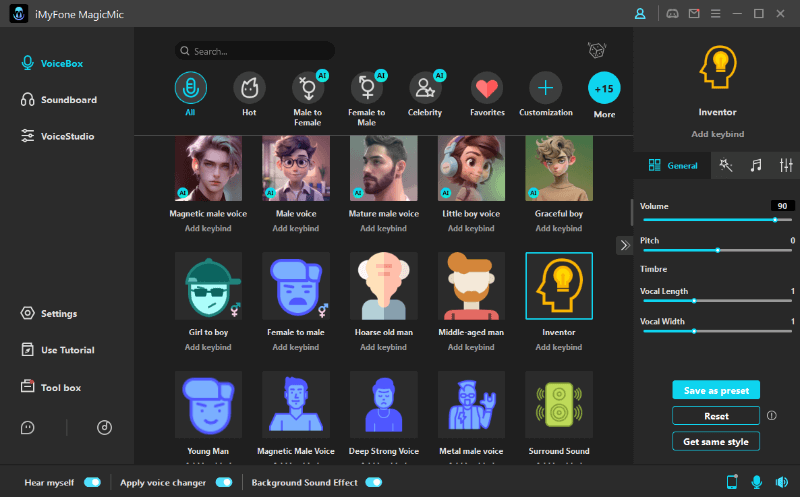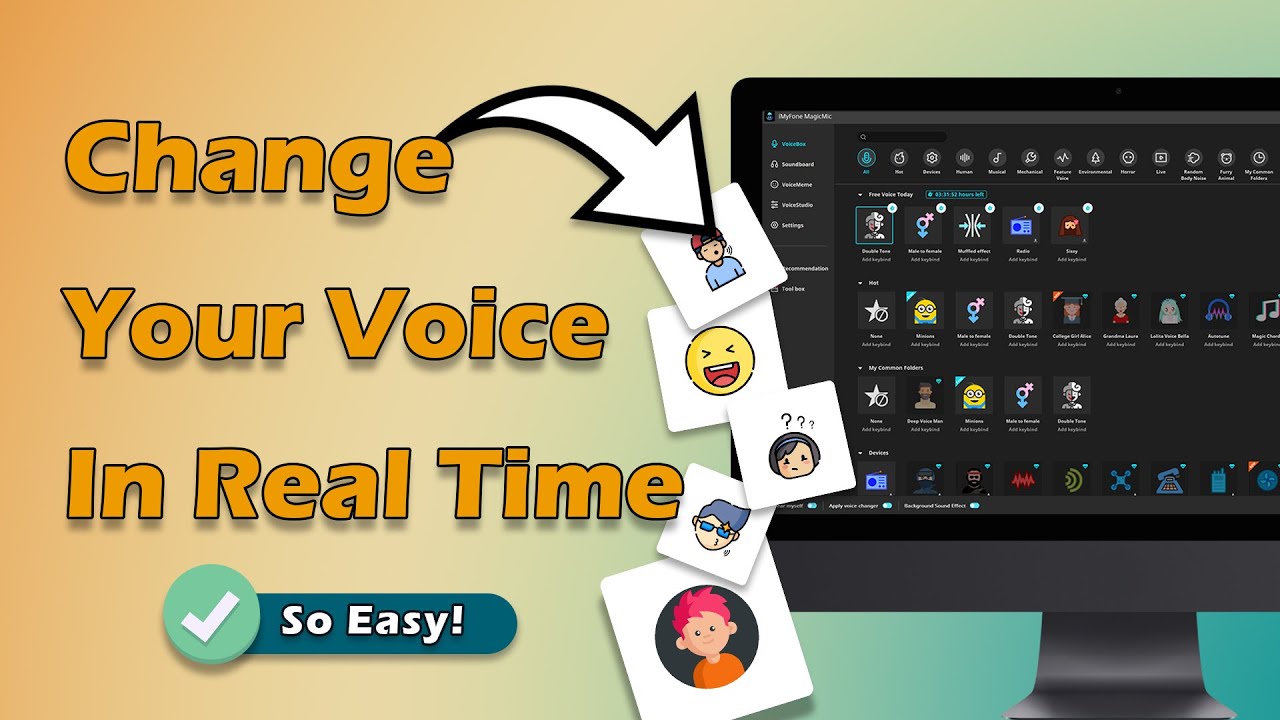"How do I use a voice changer with my Xbox seriesS or X? I've been trying to connect a voicechanger to my Xbox but all the guides online use Xbox console companion which was discontinued." - User from Reddit
Xbox One comes with some of fascinating exclusive gaming experiences that you'd not find anywhere else. You can make your gaming experience even more special using voice-changing tools in real-time. How to get a voice changer on Xbox? First, you should find a relaible voice changer that works on Xbox and it will not disconnet. Well, this article will introduce you to really useful and popular voice changers!
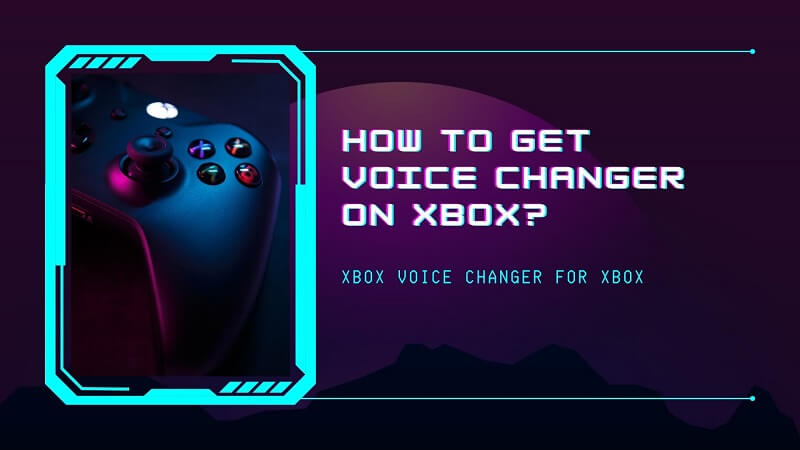
Part 1: How to Get a Voice Changer on Xbox for Windows and Mac
1) MagicMic Real-time AI Voice Changer
iMyFone MagicMic is a powerful voice changer for Xbox. It supports more than 300 voices and can fulfill your voice changing needs. You can follow the steps below to get this voice changer on Xbox. As a popular voice changer, MagicMic is well received by many users. Come along and try it out!
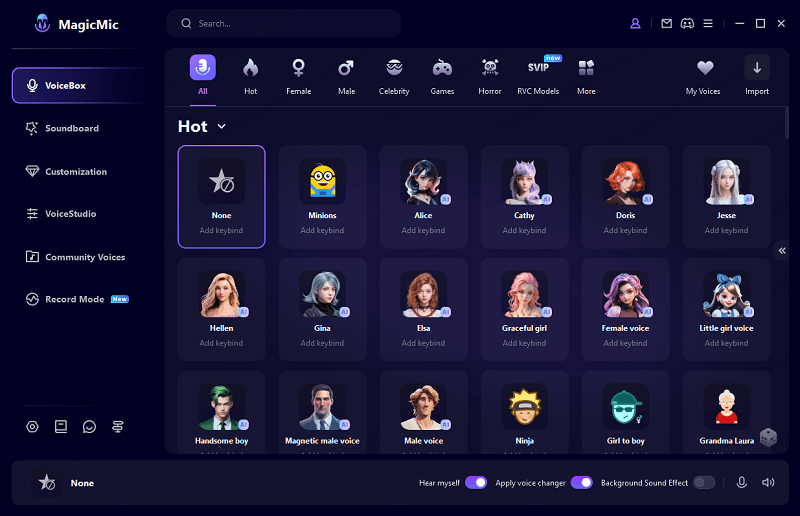
Features:
-
Offering reliable and trustworthy ways to change your voice with a fashion interface.
-
MagicMic offers you 300+ unique and sensational voice-changing options to pick from like a ghostface, female, robot, man, kids, and many more.
-
It allows you to add keybind to the voices, so that you can switch to the voice you selected in one click on the Windows version.
-
Except for changing voices in real-time on games, you can change voice while recording and for pre-recording.
-
It is compatible with many platforms to change your voice in real-time, such as PlayStation, Twitch, Steam Deck, Switch.
2) How to Get a Voice Changer for Xbox with MagicMic
Step 1.Launch iMyFone MagicMic
To change your voice on Xbox using MagicMic, you'll need to find the application from its official website and download it afterward. Later, you need to start the program.
Step 2.Select the input and output device
In this phase, you'll need to pick a microphone as your input device and headphone as your output device.
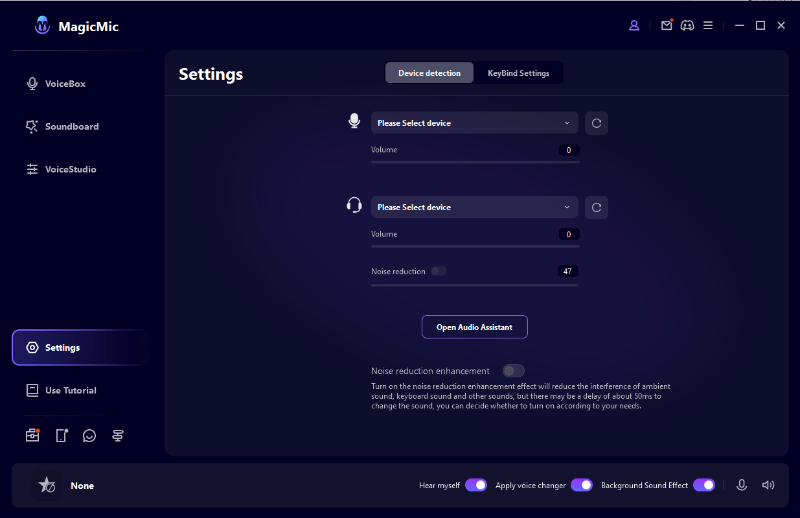
Step 3.Get Xbox Console Companion for PC
After activating the MagicMic, you'll need to connect Xbox One to Xbox Console Companion App to play the game from your PC.
Before connecting both devices, you may need to ensure the devices have been using the same internet connection.
To connect Xbox to Console Companion, you'll need to follow the steps below.
Step 4.Download Xbox Console Companion
After navigating to the official website of the Microsoft store, you'll need to download the Xbox Console Companion application for PC.
After installing it, launch it and select Xbox one option after visiting the '' Connect'' option. After performing this task, you can now manage Xbox One from your PC remotely.
Step 5.Start Streaming
In this phase, you'll need to start the streaming process. In this regard, you need to navigate to the'' Stream'' button option after visiting the Console. From there, you can easily be streaming on PC.
Step 6.Select WDM (Voice Changer Virtual Audio Device) as Default Microphone
After launching Xbox Console Companion, you'll need to open its settings. After doing it, you need to select WDM (Voicemod Virtual Audio Device) as Default Microphone.
Pros:
 Using MagicMic, you'll get over 300+ voice styles to pick from.More than any other voice changers.
Using MagicMic, you'll get over 300+ voice styles to pick from.More than any other voice changers.
 Using Besides using on Xbox One, you can also use MagicMic with other platforms like Second Life, PUBG, Skype, Discord, CS: GO, etc.
Using Besides using on Xbox One, you can also use MagicMic with other platforms like Second Life, PUBG, Skype, Discord, CS: GO, etc.
 You can control voice changing and playback of sound effects with keybinds.
You can control voice changing and playback of sound effects with keybinds.
 Voice customization is available.
Voice customization is available.
 It works on Windows and Mac.
It works on Windows and Mac.
Cons:
![]() New released and not as famous as others.
New released and not as famous as others.
![]() Its mobile version isn't a real-time voice changer for games though pc version is.
Its mobile version isn't a real-time voice changer for games though pc version is.
Part 2: How to Use Voicemod on Xbox for Windows Only
Voicemod is a prolific and reliable voice changer for content creators, Windows gamers, and Xbox One. It comes with various voice styles that can make your voice sound like a robot, man, demon, woman, and a celebrity voice. During online games, you can change the voice of your player and can troll your friends using Voicemod.
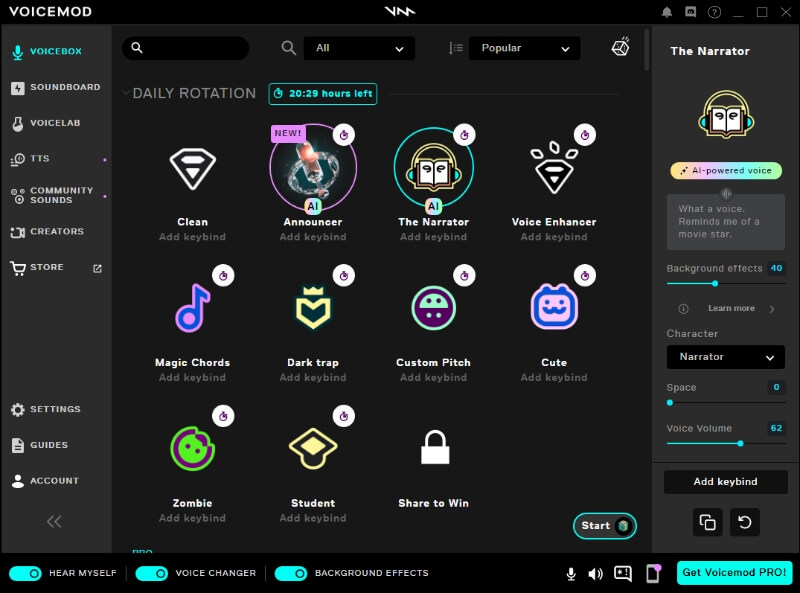
Main Features about Voicemod
Using Voicemod, you can alter your voice in real-time, and you'd need to pre-record your voice for this purpose.
It is a user-friendly tool, and you won't face any trouble setting up this modulator.
Using Voicemod, you can easily alter your voice on Xbox One. You'll find 90 different effects and voices to select from using this extraordinary tool.
Apart from changing your voice in real-time, you can modify your voice of pre-recorded audio files in your computer gallery.
Pros:
 There are various voice filters for voice change on Xbox on Windows, about 65+.
There are various voice filters for voice change on Xbox on Windows, about 65+.
 It supports various platforms.
It supports various platforms.
 You can control voice changing and playback of sound effects with keybinds.
You can control voice changing and playback of sound effects with keybinds.
 It works on Windows.
It works on Windows.
Cons:
![]() It is not stable, easily crash down.
It is not stable, easily crash down.
![]() You will easily use the same voices as others seems to its high popularity and cheap price.
You will easily use the same voices as others seems to its high popularity and cheap price.
How to Use Voicemod on Xbox One
Do you want to know how to use Voicemod on Xbox? To use Voicemod on Xbox One, you'll need to connect Xbox Console Companion and Xbox One on Windows 10. Here's the complete step-by-step guide to serving your purpose.
Step 1.Download Voicemod
First of all, you'll need to visit the official website of Voicemod and download the latest version of Voicemod from there.
After downloading it, you'll need to install it in the first place and get on with the things you must have been working on. Later, you'll need to launch the Voicemod without wasting any time.
Step 2.Enable Voice Changer
After launching Voicemod, you'll need to select speakers and a microphone headset now.
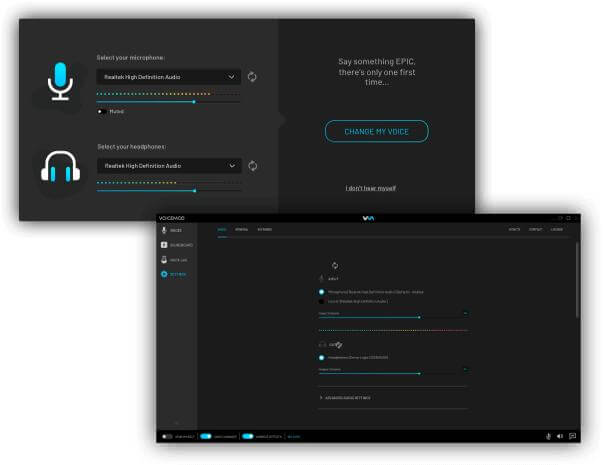
Step 3.Try Connecting Xbox to Xbox Console Companion
After activating the Voicemod, you'll need to connect Xbox One to Xbox Console Companion App to play the game from your PC.
Before connecting both devices, you may need to ensure the devices have been using the same internet connection.
To connect Xbox to Console Companion, you'll need to follow the steps below.
Step 4.Download Xbox Console Companion
After navigating to the official website of the Microsoft store, you'll need to download the Xbox Console Companion application for PC.
After installing it, launch it and select Xbox one option after visiting the '' Connect'' option. After performing this task, you can now manage Xbox One from your PC remotely.
Step 5.Start Streaming
In this phase, you'll need to start the streaming process. In this regard, you need to navigate to the'' Stream'' button option after visiting the Console. From there, you can easily be streaming on PC.
Step 6.Select WDM (Voicemod Virtual Audio Device) as Default Microphone
After launching Xbox Console Companion, you'll need to open its settings. After doing it, you need to select WDM (Voicemod Virtual Audio Device) as Default Microphone.
Part 3: FAQs about Voice Changer for Xbox
1.What is an Xbox voice changer?
An Xbox voice changer is a software or hardware tool that allows you to modify your voice in real-time while gaming or chatting on Xbox platforms. It can alter your voice to sound like different characters, celebrities, or various effects.
2.Are voice changers for Xbox easy to use?
Many Xbox voice changers are designed to be user-friendly. They typically come with straightforward interfaces and preset voice effects that you can easily select and activate. However, more advanced options may require some configuration.
3.Are there any legal concerns when using an Xbox voice changer?
It's essential to use voice changers responsibly and respect the terms of service of the Xbox platform. In some cases, using voice changers for harassment or cheating in online games can lead to penalties or bans.
4.How to get voice changer on Xbox without PC?
Unfortunately, there is no way to get voice changer on Xbox without PC. If you just want to change your voice wihtout PC you can try to use the voice changer on Amazon. But physical voice changers usually have very few voices to choose from.
Conclusion
If you've read this article right from the start, you'll come to know how to use a voice changer on Xbox. MagicMic is a reliable tool that sets apart many voice-changing tools.
Sometimes Voicemod lacks quality and makes you wait for a long time to serve your purpose. In this situation, MagicMic voice changer for Xbox isn't a bad idea either. Using MagicMic, you can alter your voice on many gaming platforms effortlessly. It comes with monumental voice-changing styles and a tremendous user interface to make your Xbox experience simple.

























 iMyFone MagicMic
iMyFone MagicMic