Want to get rid of irritating watermarks?
You can do it on your own if you know the right tools to use. In this article, we will share fast and clean ways to remove watermarks from professional photos. Follow the simple steps and get rid of the watermarks without any hassle. MarkGo can be used to remove unwanted objects and image backgrounds. It makes video and image editing relatively easier for everyone. You only need to follow a few simple steps, and you are done.
Best Professional Watermark Remover –MarkGo
1 iMyFone MarkGo
iMyFone MarkGo is an ultimately powerful and all-in-one watermark for your photos and videos. Whether you want to add watermarks or delete them, MarkGo is an ideal choice. Surprisingly, it is a beginner-friendly tool that beginners, as well as veterans, can use without any hassle.
The exceptional feature of MarkGo is Artificial Intelligence. It is powered by AI, so it can remove your watermarks with one click. You only need to upload the image and click on a button. The watermarks will be detected by the AI algorithm and removed from the image in no time. It saves you a lot of time and makes the removal of watermarks easier than ever before.

Watch the video tutorial to learn more about MarkGo.
Steps to Remove Watermarks Using MarkGo
Step #1: Download iMyFone MarkGo on your computer. The trial version is available for free. After downloading, install it. The application is very light, and it will not take much time to download and install it.
Step #2: You will have many options on the main screen. Click on Remove Image Watermark.
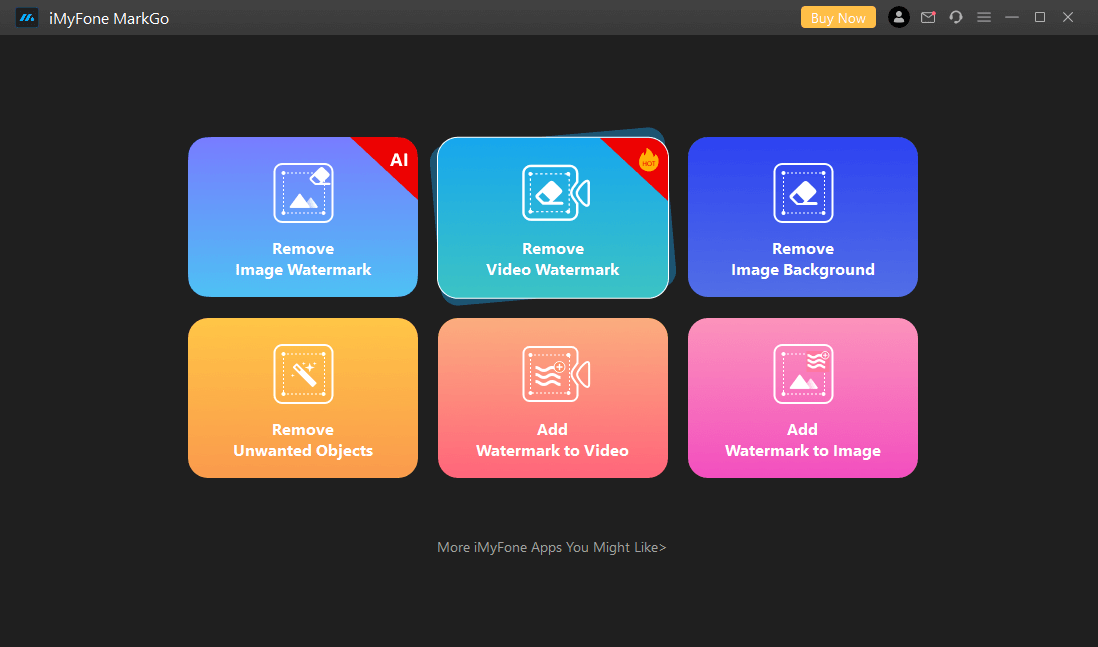
Step #3: Click on the Add Image button and select an image from your computer.
Step #4: After selecting the image, you will see it on the application.
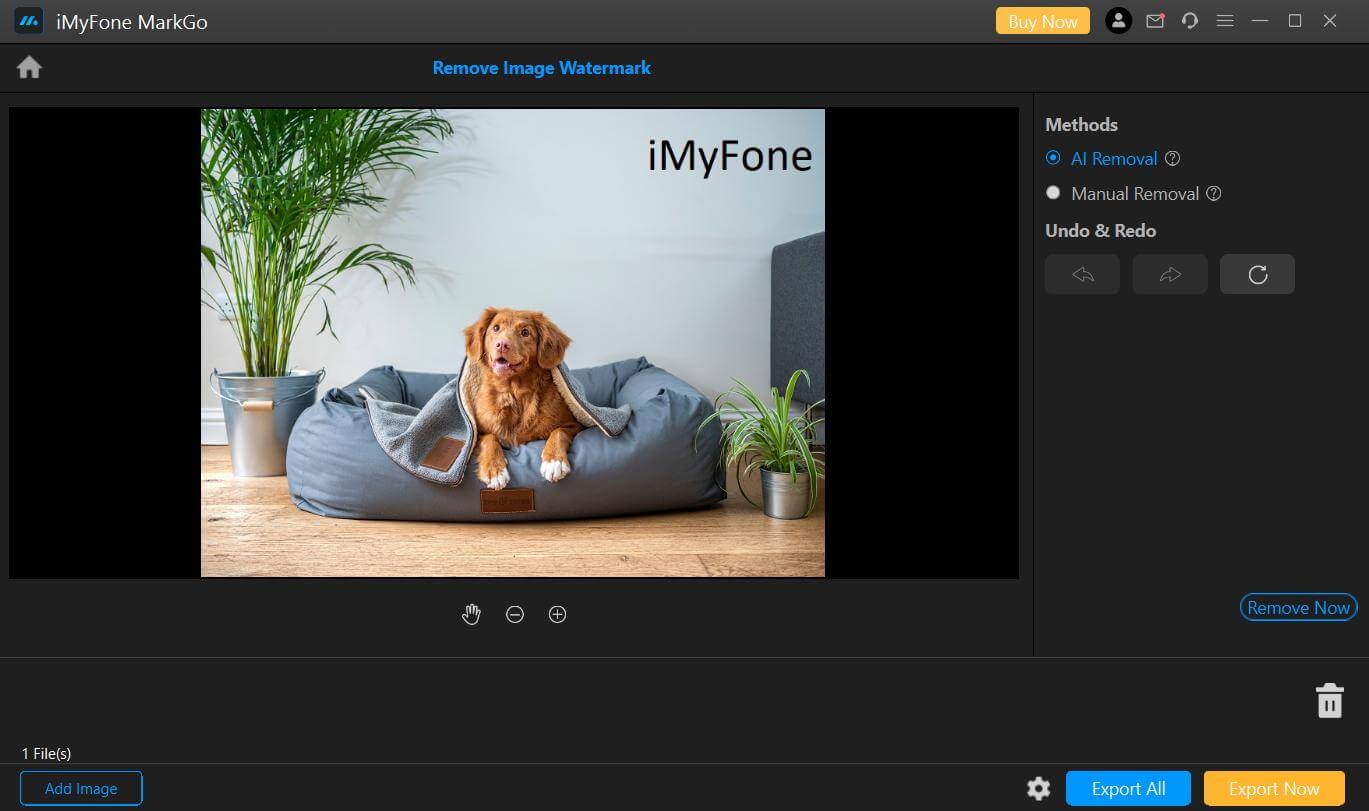
Now, you can select AI removal or Manual Removal. Click on AI Removal (It is selected by default). Then, click on the Remove Now button. The watermark will be removed in no time.
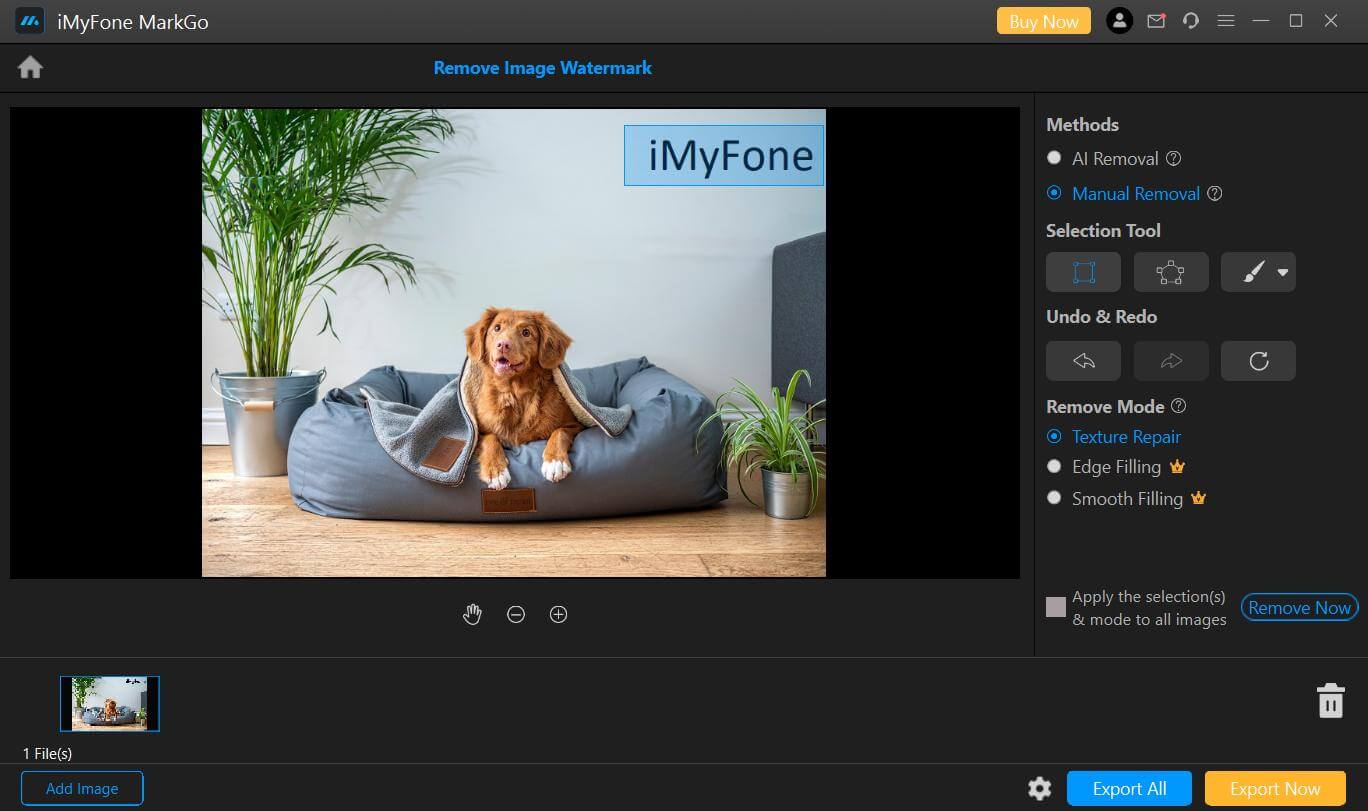
For Manual Removal, click on the option. You will see a few tools on the right. Click on the Selection tool and select the watermark on the image. You can also select the Remove Mode. Click on the Remove Now button. The watermark will be removed.
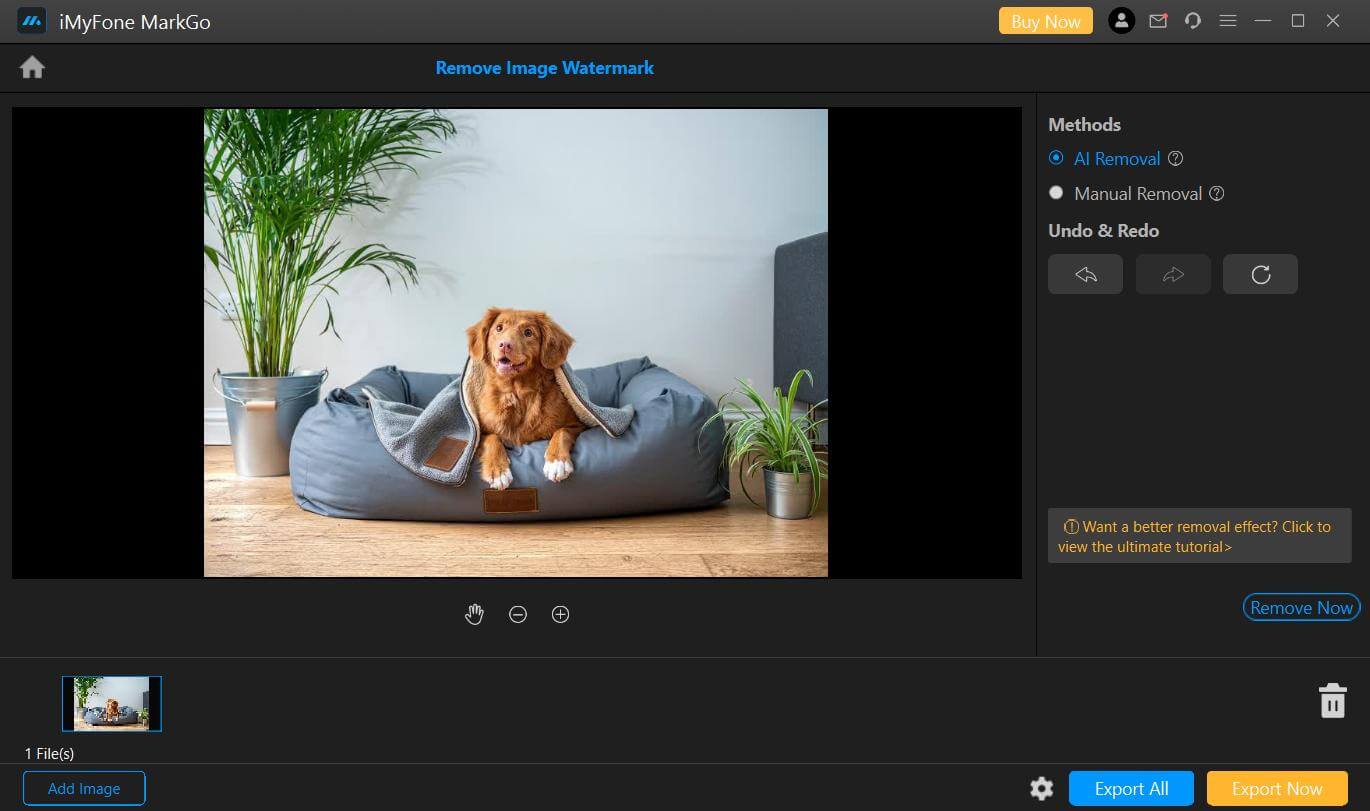
Step #5: Click on the Settings icon at the bottom. Select the path of the folder where you want to save the image. Finally, click on Export Now. The file will be saved to the desired location.
Use an Online Watermark Remover—InPaint
InPaint is an online tool to remove any unwanted objects from the images. It is perfect for those who do not want to install any application or image editor on their computers. It removes objects, watermarks, logos, text, etc.
Advantages:



Disadvantages:



Steps to Remove Watermarks Using InPaint
Step #1: Open your browser and use this link to open InPaint. On the main screen, click on the Upload Image button.
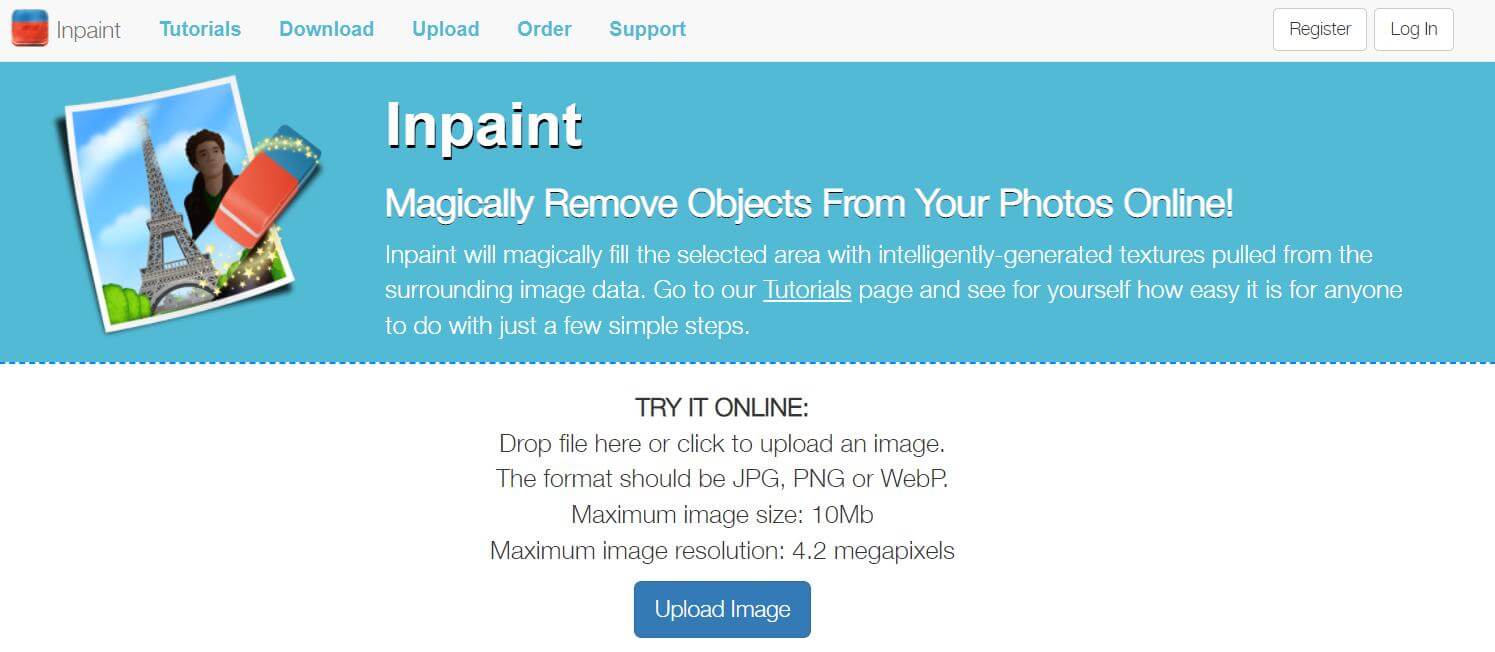
Step #2: Select an image from your computer. The image will take some time to upload.
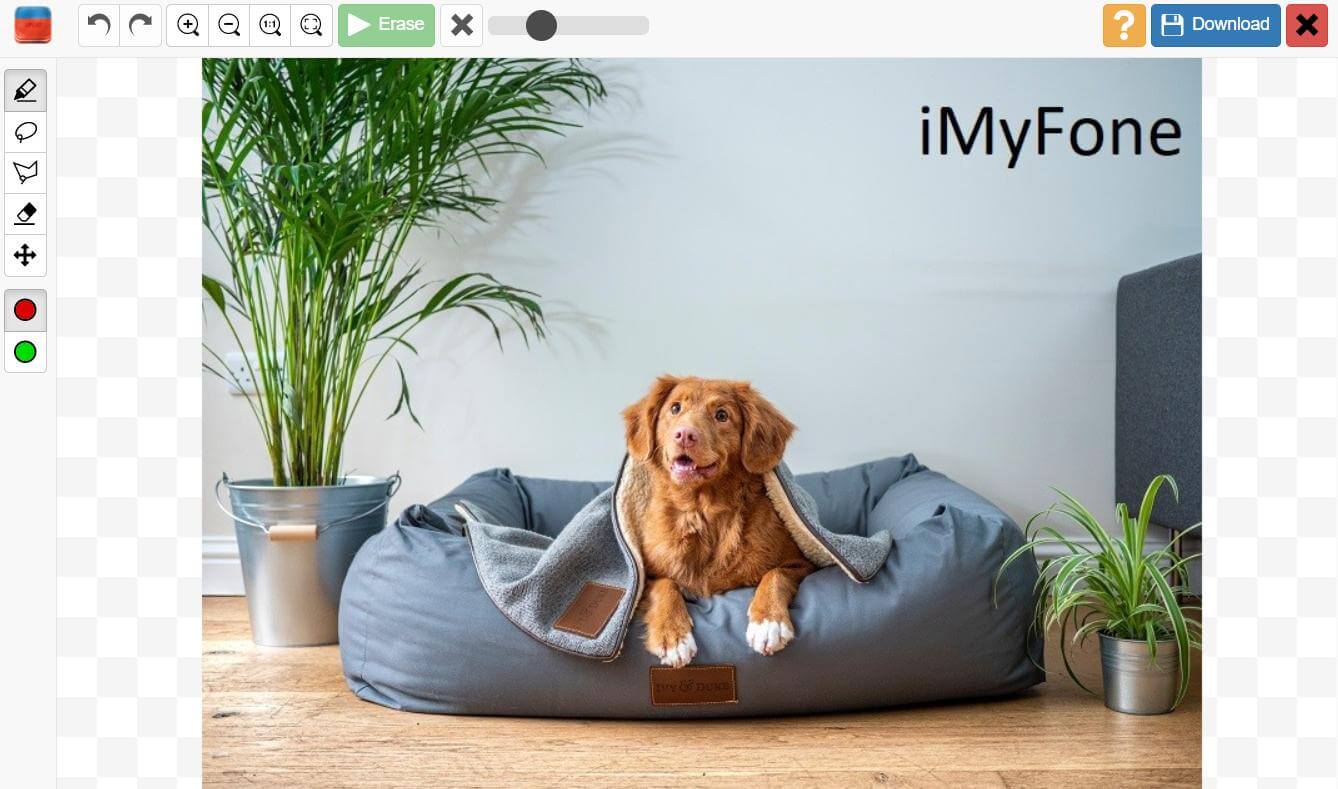
Step #3: After uploading, you are ready to remove the watermarks. The marker tool is selected by default. You can also use the Lasso or Eraser tools to remove the watermark. With the Marker tool, click and drag over the watermark. The watermark will be selected.
Step #4: Click on the Erase button at the top to start processing. It will remove the watermark. Now, click on the Download button to download the image on your computer.
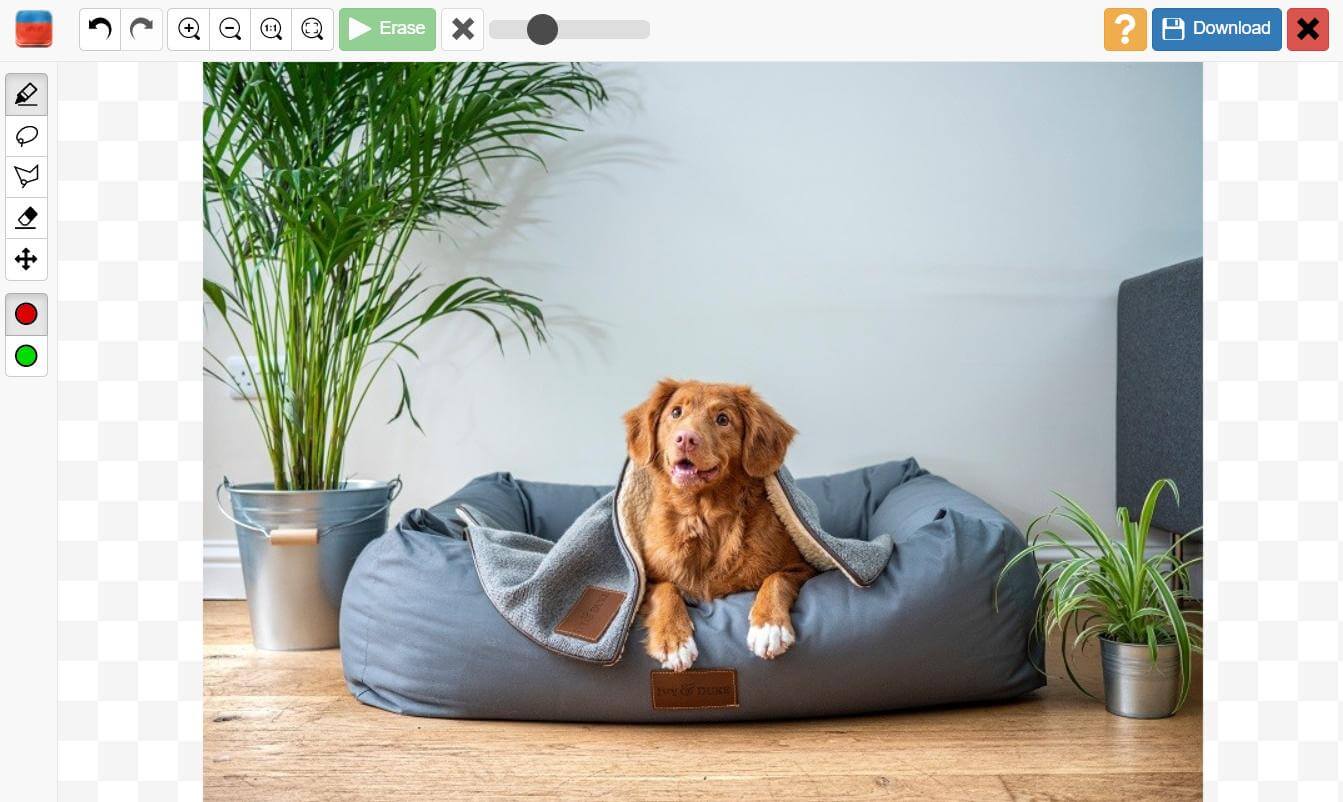
How to Remove Watermark from Professional Photos-Adobe Photoshop
Adobe Photoshop does not need an introduction. It is a professional image editing tool that can edit your images as you like. Its tools and features are more than exceptional.
Advantages:


Disadvantages:


How to Remove Watermark Using Photoshop
Step #1: Open Adobe Photoshop. On the left, click on Create New. Select the settings and click on Create.
Step #2: Go to File and click on Open. Select the watermarked image from your computer.
Step #3: Click on the Brush tool on the left. On the right, you will see the Layers tab. Click on the tab. Click on the + button at the bottom to add a new layer. Now, select the watermark or draw anything over it using the brush tool.
Step #4: Press and hold the Ctrl button and click on the layer. Hide the layer by clicking on the eye button. Now, click on the original layer.
Step #5: Go to Edit and click on Fill. You will see a new pop-up. Select Content Aware and click on OK. The watermark will be removed automatically. It might not be perfect, so you can use the Healing tool or Clone Stamp tool to make it perfect.
How to Remove Watermark from Flip Pdf Professional—EasePDF
You can remove Flip PDF Professional Watermark or any other watermark using EasePDF. It is a PDF editing tool that can do the job without hassle. You only need to follow a few simple steps.
Advantages:


Disadvantages:


Steps to Remove Watermarks from PDF Using EasePDF
Step #1: Open this website on your browser. It is a PDF to Word converter.
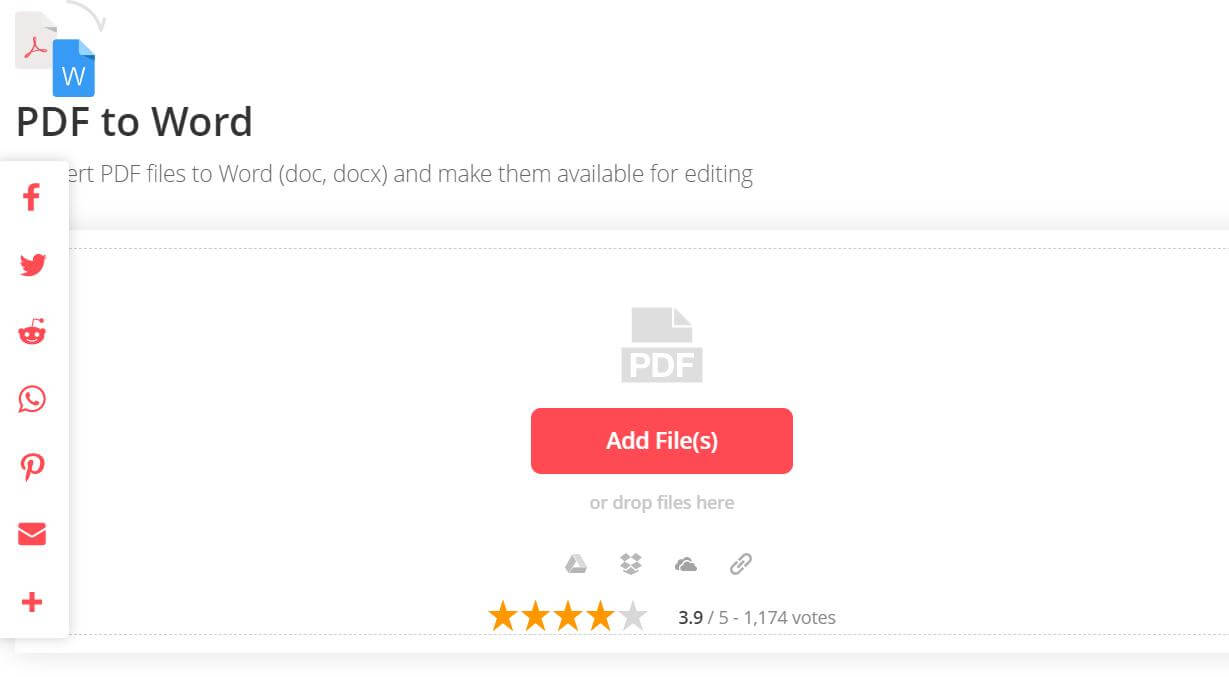
Step #2: Click on Add Files and select the PDF from your computer.
Step #3: Click on Convert. The files will be converted in a few minutes or seconds, depending on the size. After processing, you will see the download button. Click on it and save the file on your computer.
Step #4: After downloading the word file, open Microsoft Word. You can also use any other word file editor, such as Google Docs or WPS. Open the Word file. Now, you will see the watermark. You just need to click on the Watermark and press the delete button. The watermark will be removed in no time.
Step #5: If you want to convert the file to PDF again, use Word or any other tool to do that.
Easily Erase Watermark from Professional Photos—Pixlr
Pixlr is another cloud-based photo editing, animation, and design tool. The features and tools of the software are more than impressive. You can easily edit your images and make them perfect without any hassle.
Advantages:



Disadvantages:


How to Remove Watermarks Using Pixlr
Step #1: Open the website on any browser. On the main screen, you will see two options. Pixlr is available in two versions. One is for quick design, and the other is for advanced photo editing. For now, click on Pixlr X, which is for quick editing.
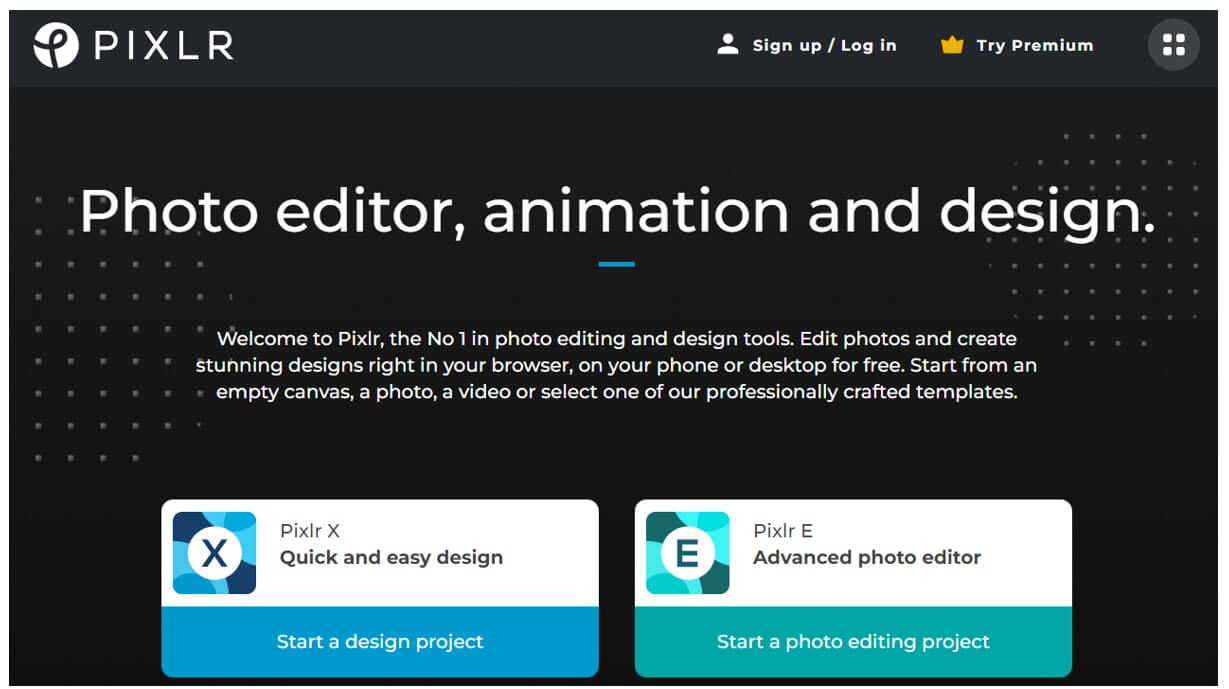
Step #2: It will open the photo editing tool. Click on Open Image. Select an image from your computer.
Step #3: Now, you have a few tools on the left. Click on the Retouch tool.
Step #4: The Heal/Repair tool is selected by default. You can also use the clone stamp tool to remove the watermark, but Heal/Repair is easier. With the tool, you only need to click on the watermark, and it will be removed instantly.
Step #5: After editing, you need to click on the Save button at the bottom. Select the format and other settings and click on Save As. Now, save the image on your computer.
FAQS—5 Fast and Clean Ways to Remove Watermarks from Professional Photos
1) What is the easiest way to remove watermarks from professional photos?
The easiest way to remove watermarks from professional photos is by using MarkGo. It has an AI removal feature that removes the watermark in one click.
2) How can I remove a watermark from Flip PDF Professional?
We have shared an easy way in Part 4. You can use EasePDF and remove the watermarks for free.
3) Can I remove watermarks from a video online?
Yes, you can remove watermarks from videos online. There are many video editors available that can remove the watermarks in no time. You can use Apowersoft
4) Can I do batch watermark removal?
Yes, you can do batch removal in MarkGo. You can select multiple photos at a time and remove watermarks with one click.
Conclusion
Removing watermarks from professional photos is quite easy. You only need to use the right tool for it. We have shared various tools, and you can use anyone you like. For easy and quick watermark removal, MarkGo is the best option. It can remove the watermark with one click, and it also has the batch watermark removal feature.

































