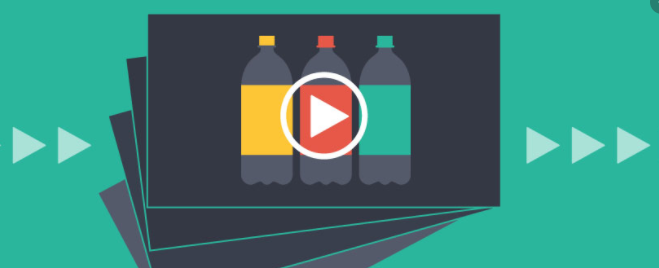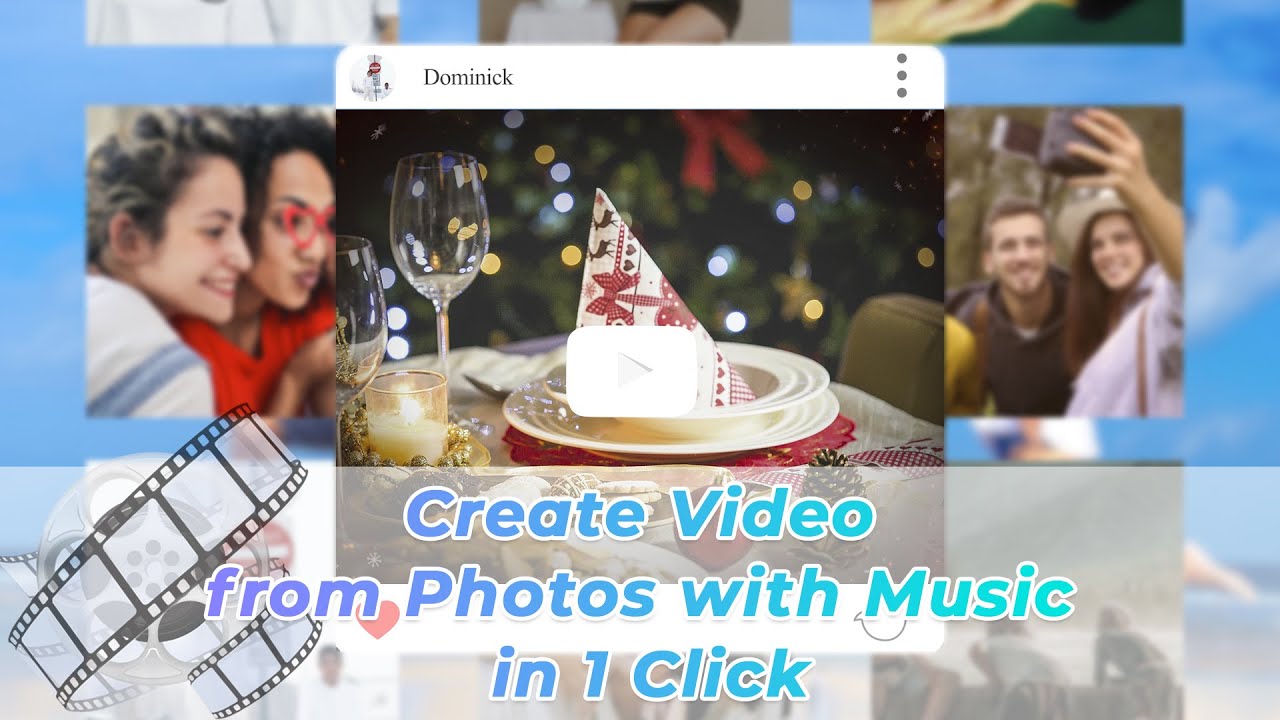Editing can make your video more appealing and can convey the message more effectively to the audience. Rotating is one of the tools used in editing the videos to make it more presentable and easier to comprehend. Besides, iMovie has been welcome when it comes to edit videos. This article will walk through various ways by which you can rotate your video in iMovie.
Part 1: How to Make a Slideshow Video on Android
If you do not know about any apps to make a slideshow video with music on android, continue reading below:
1 VideoShow
It is one of the best apps because it is a free all in one video editor. You can make slideshow videos with music, compress any videos, or even create MP3 out of it. The following are the steps about how to create a slideshow video on VideoShow:
Step 1: Download and Launch the Videoshow app on your android phone.
Step 2: The home screen of the editor has a lot of options. Now choose Slideshow to create video from your photos.
Step 3: Select your photos from the organized folders. You can also remove them by tapping the cross button.
Step 4: When you are ready to see your video, tap start, and your photos will start playing in a slideshow with the default music. You can add your music by selecting the options present below.
Step 5: Once you're satisfied with the video, tap Next and save your video or share it directly on other apps.
Users love this app because it has no time limit, and it provides videos that are free of watermarks. Hence you can definitely go for it.
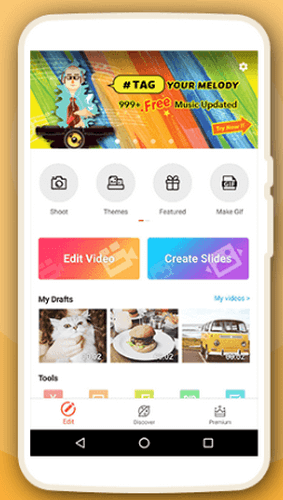
2 Clipchamp
It makes your pictures look engaging and interactive. Following are the steps that you should follow to make a slideshow on Clipchamp:
Step 1: Launch Clipchamp on your phone and now choose any particular templates.
Step 2: Browse the files, photos, videos, or audio that needs to be uploaded in the media library.
Step 3: Add your favorite music to the slideshow.
Step 4: Apply filters if you like any or trim and sync your video by adjusting the slides.
According to the users, it is very easy and quick, that means you can convert it into a slideshow video with absolute ease and quickness.
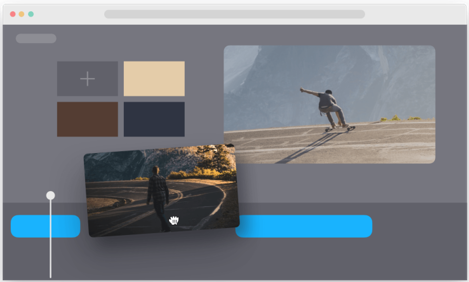
3 Canva App
It is an editing tool, compatible with both iPhone and Android. You can make slideshows in seconds with this app. Below are the steps that you need to follow:Users love this app because it is free and easy to use. You do not need any skill for making slideshows on this app.
Step 1: Open the editor on your phone.
Step 2: Pick a slideshow template for your video.
Step 3: Add your photos and videos.
Step 4: Choose a soundtrack and finalize your video.
Users love this app because it is free and easy to use. You do not need any skill for making slideshows on this app.
Step 5: Now save/download it.
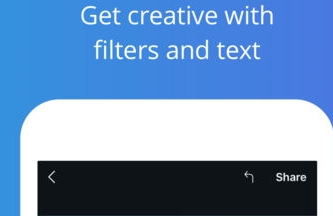
Part 2: How to Make a Slideshow Video on iOS
1 SlideLab
It is a free and powerful editor with many advanced features that speed up your editing process. You can easily transform your boring photos into interesting slideshow videos. However, you need to pay for their pro version.
Step 1: Launch this app on your phone.
Step 2: Choose the slideshow option and select your pictures that need to be added.
Step 3: Once you're done, enjoy your video.
According to the users, it is a fun and easy app, and you can easily convert your videos into amazing slideshows.

2 VivaVideo
It is a versatile video editor for all iPhone and Android users. You need to make a few clicks to make a slideshow:
Step 1: Once you launch the app, choose the option of the slideshow.
Step 2: Now select a photo or video from your gallery and click next.
Step 3: You can add the music or alter the theme and do further editing by using the toolbar below.
Step 4: Click Save on the top right of the screen once you're satisfied with it.
Users love this very app because it offers many options, and it is very much handy and easy to use.
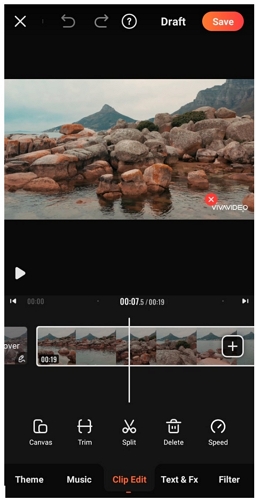
3 iMovie
iMovie is a video editor for iPhone only, and it can be used well to make slideshows. Follow the steps given below to see how can you make it:
Step 1: Launch the app on your iPhone and click on the new project.Choose Movie and then select photos and videos that you want to add in the slideshow.
Step 2: Choose Movie and then select photos and videos that you want to add in the slideshow.
Step 3: Arrange and adjust the media in the timeline below.
Step 4: You can add titles and texts too.
Step 5: Add your favorite music in the slideshow.
Step 6: Now export and share your video.
It is one of the most favorite apps for iPhone users worldwide, and it is absolutely free.
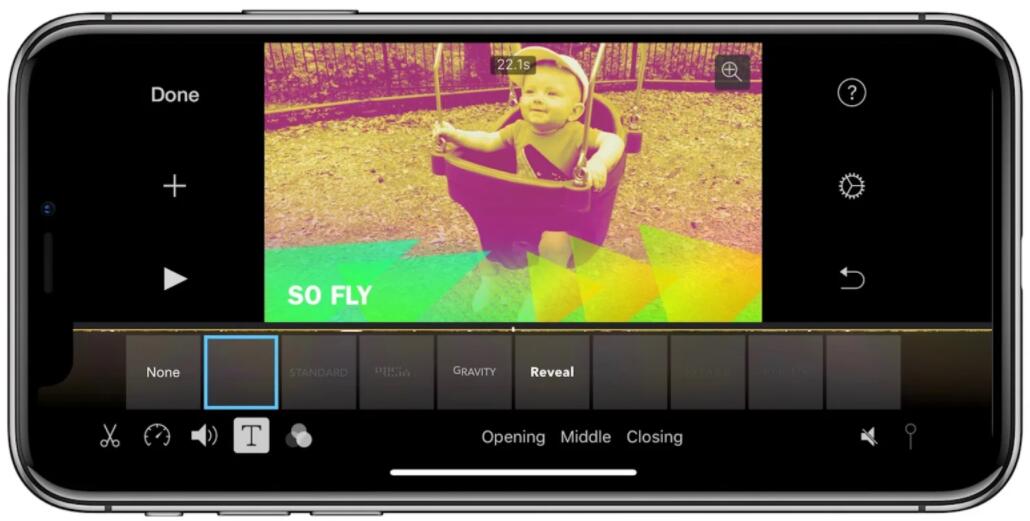
Part 3: Create Stylish Slideshow Video with 1 Click – iMyFone Filme
Editing video on computer will be much more professional than on mobile phone. As for desktop video editing, we highly recommend a powerful video editing software - iMyFone Filme.
In this part, we'll discuss how to make a slideshow video on the computer using the Filme software with one click. Filme is popularly known for its One-click Magnificient slideshow with music. You can easily use the fast video mode option to perform this task.
-
Its fast video mode can help you create stunning slideshow video in just 1-click.
-
You can add various beautiful effects with its basic editing mode.
-
Add transitions to make your slideshow look more dramatic.
-
Full basic editing functions enable you to edit videos simply.
-
Instant preview options allow you to make corrections instantly.
Here some of its key features:
Below are the steps to use Fast video mode:
Step 1: Sselect the "Fast Video" option, which will bring you to the Fast Video mode. Choose your favorite template amongst the seven categories.
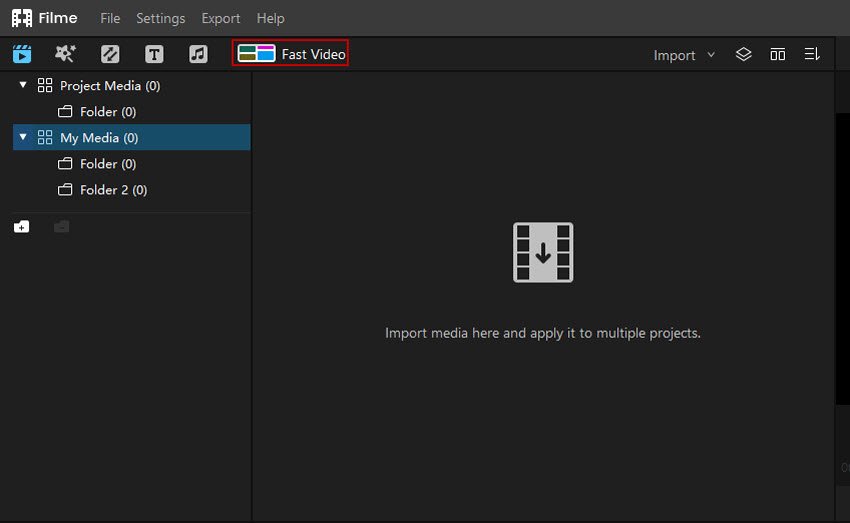
Step 2: Now click on "Add your media."
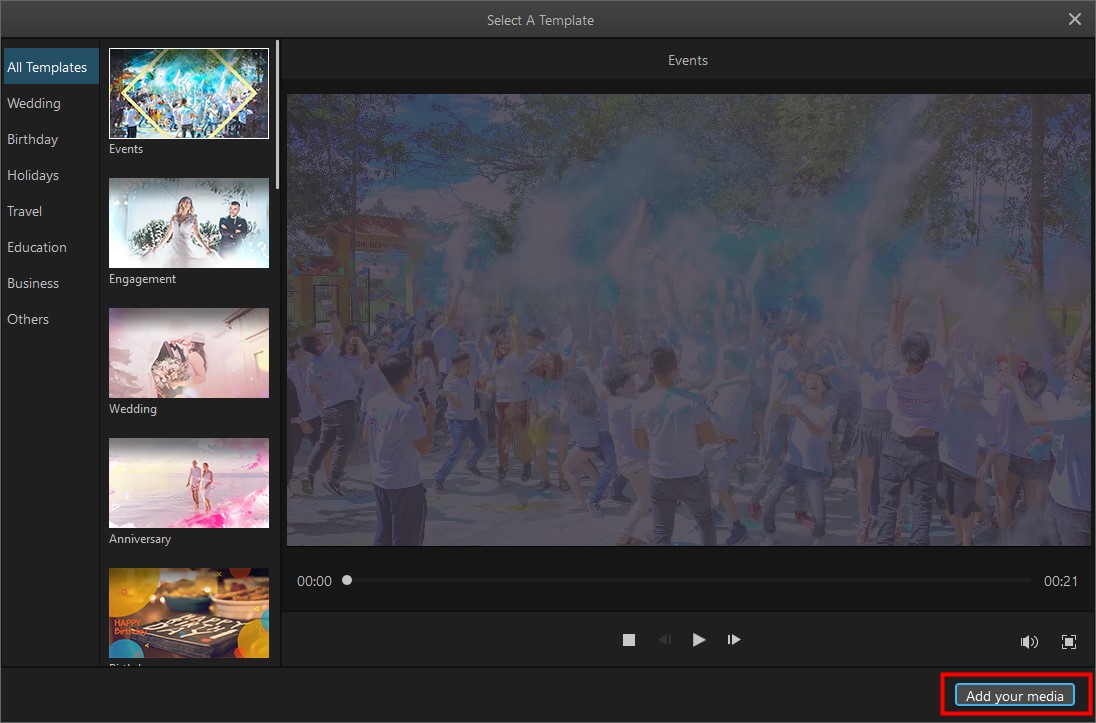
Step 3: Import your files and preview your video to adjust a few things accordingly.
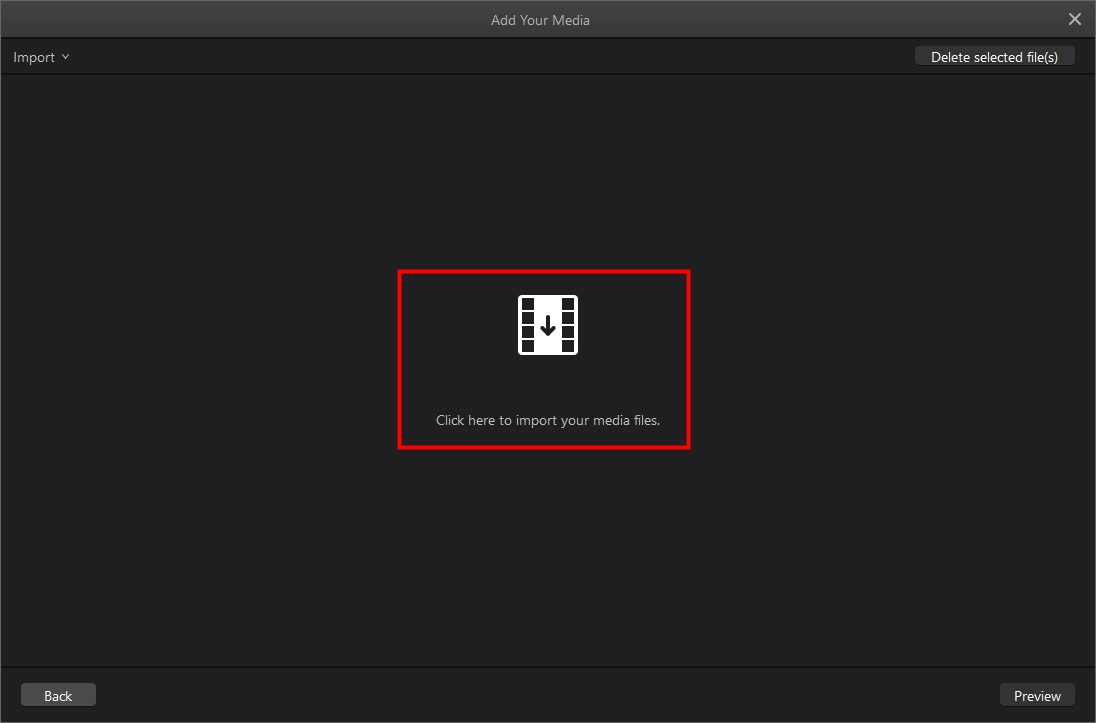
Step 4: When you're done with it, export it.
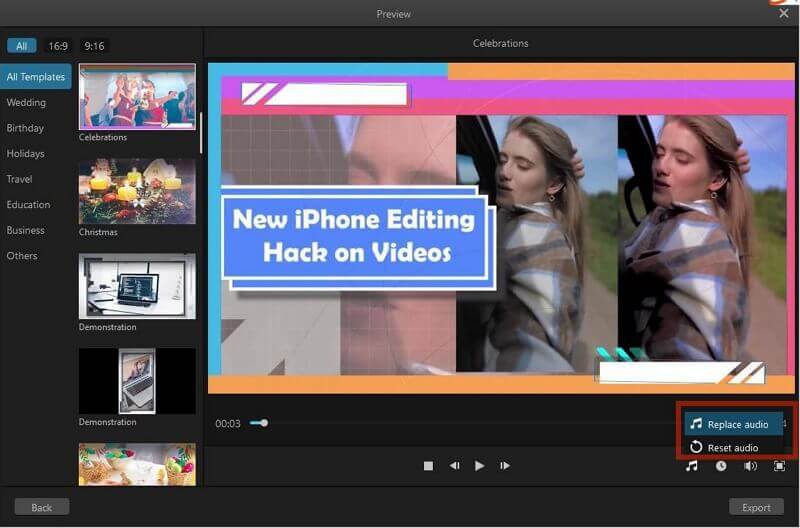
Watch this video to learn using Filme to 1 click to create slideshow:
Part 4: 10 Tips for Making a Stunning Slideshow Video
Below some of the life-saving tips that will help you to get the best slideshow video:
1 Aim for your goal
It would help if you made each slide count with your creative thinking and intellect.
2 Plan your Slides
Plan out to highlight some details that will enhance the overlook of your slideshow.
3 Avoid using templates
If you want your work to be innovative, then avoid using templates and create your own.
4 Select a color scheme
Use colors wisely. Choose at least 4 colors in contrast with each other.
5 Select a font scheme
Choose the font style that goes well with the tone and theme.
5 Select a layout Scheme
Choose a comprehensive layout scheme to make your slideshow look interesting.