Slideshow videos are famous for both personal and professional use. Many people like to make slideshow videos for education, sharing information, creating stories, or many other different reasons.
In this article, we are going to talk about different effective methods on how to make a slideshow on TikTok and provide various tips and tricks for you to learn. We'll also give you suggestions on some amazing slideshow videos that were posted on TikTok. You can use these guidelines, tips, and suggestions to create your own slideshow videos without breaking a sweat.
Part 1: How to Make a Slideshow on TikTok
There are several different ways of making a slideshow video on TikTok. In this part, you'll get 2 different ways with a step-by-step guideline to learn how to make a slideshow video on TikTok.
Way 1: How to Make a Slideshow through Uploading Images:
Out of different ways of how to make a slideshow on TikTok, this is an easy method that you can use. Though it may seem complicated to you at first, when you try it, it's going to be very easy for you. Just follow the below step by step guideline to make a slideshow through uploading images on TikTok –
Step 1: First you need to launch TikTok on your phone. Then tap on the "+" button from the center bottom of the screen to start creating a new video.
Step 2: Next you need to tap on the "Upload" button that you'll find as a square at the below right corner of your screen.
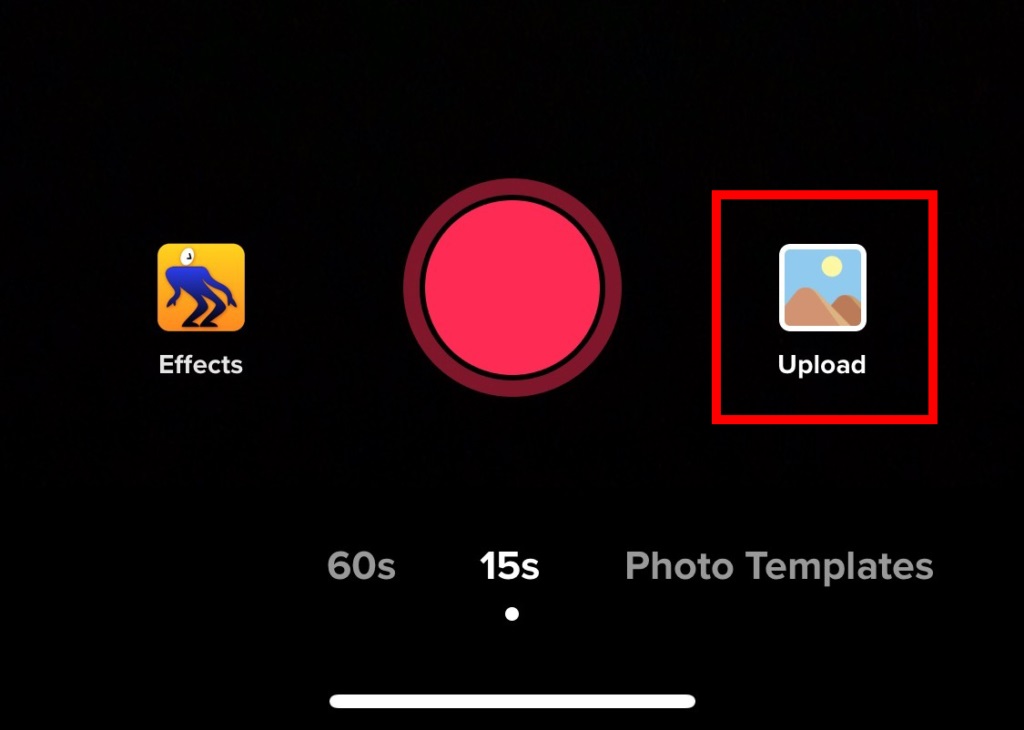
Step 3: Now you'll get a new window where you'll find your gallery files available for selection. Out of the tabs, select the "Image" tab that will allow you to choose images from your phone.
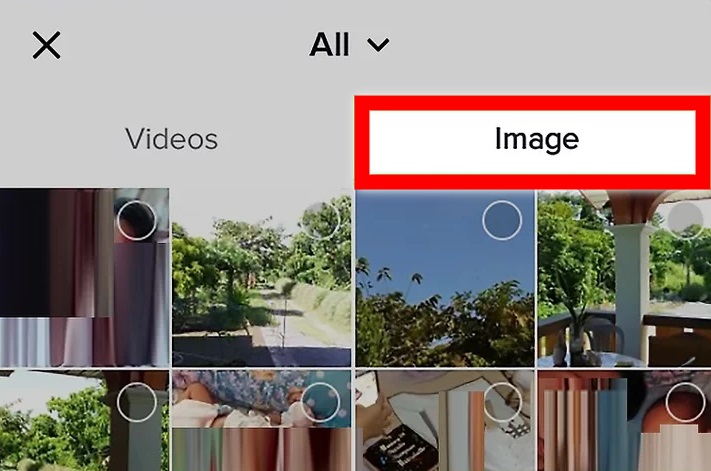
Step 4: After that, you need to choose the images that you want to insert in the slideshow. Tap on the empty circle that is visible on top of each image to add the ones you want. You need to make sure that you choose them in order of where you want the images to appear on the slideshow. This process will allow you to add up to 12 images.
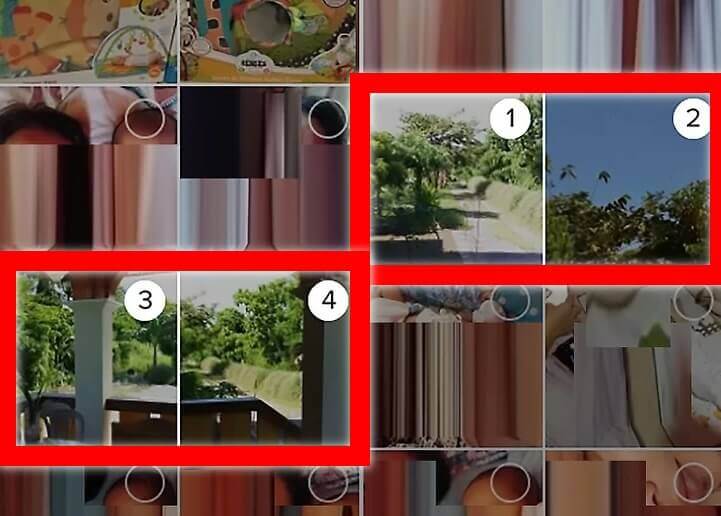
Step 5: Then tap on "Next" from the bottom of your screen. You can easily customize the sounds that can be heard in your slideshow. You will see that a song is already included in your slideshow by default. If you want to use a different song, you need to tap on the music note or "Sound" button from the left bottom of your screen. You can also use the "Volume" button to adjust the volume.
Step 6: Next you can easily add effects and stickers to make your video look better and tap on "Next". You can also add additional information here to add an original flair to the slideshow. After you have finished editing it, tap on "Next" at the bottom of the screen.
Step 7: Finally, you can select your posting preferences, and then tap on "Post". TikTok will allow you to add a caption, choose who can view your slideshow, and decide if you want to let people comment on it.
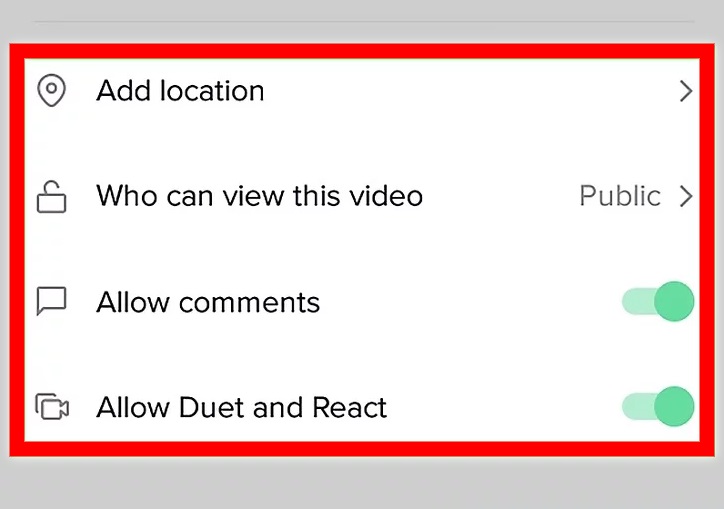
Also Read:
How to Make A Slideshow on iPad [2021 Guide] >>
Way 2: How to Make a Slideshow Using Templates:
Another way that we are going to talk about in this article is, making a slideshow using templates. It's easy and you just need to follow the below steps to successfully do it every time –
Step 1: First you need to launch TikTok on your phone. Then tap on the "+" button from the center bottom of the screen to start creating a new video.
Step 2: Next you need to tap on the "Template" button from the bottom of your screen.
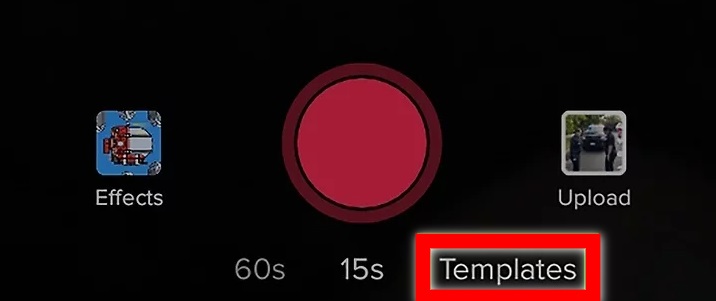
Step 3: Then you can swipe through different templates and after you find the one that you like, just click on "Select photos".
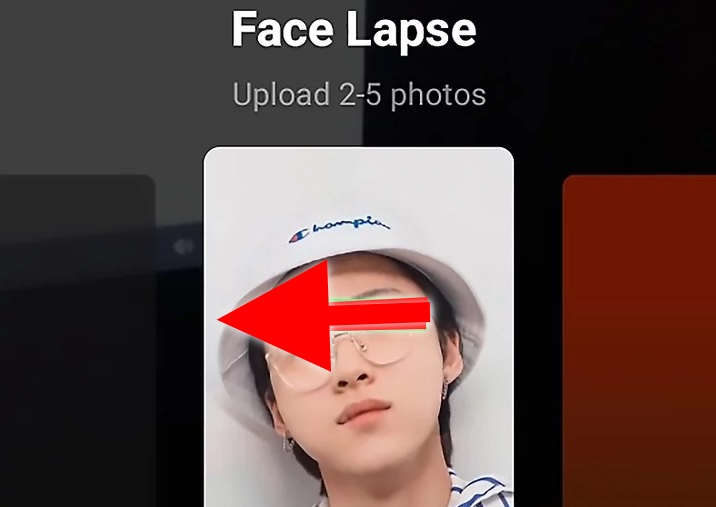
Step 4: After that, you need to choose the images that you want to insert in the slideshow. Tap on the empty circle that is visible on top of each image to add the ones you want. You need to make sure that you choose them in order of where you want the images to appear on the slideshow. This process will allow you to add up to 12 images.
Step 5: Now tap on the "Ok" button from the bottom of your screen. You will get a preview of what the slideshow will look like with the template.
Step 6: Then tap on "Next" from the bottom of your screen. You can easily customize the sounds that can be heard in your slideshow. You will see that a song is already included in your slideshow by default. If you want to use a different song, you need to tap on the music note or "Sound" button from the left bottom of your screen. You can also use the "Volume" button to adjust the volume.
Step 7: Next you can easily add effects and stickers to make your video look better and tap on "Next". You can also add additional information here to add an original flair to the slideshow. After you have finished editing it, tap on "Next" at the bottom of the screen.
Step 8: Finally, you can select your posting preferences, and then tap on "Post". TikTok will allow you to add a caption, choose who can view your slideshow, and decide if you want to let people comment on it.
Also Read:
Creating Birthday Videos with Templates >>
Way 3: How to Make a TikTok Slideshow with Videos:
The third way to make a TikTok slideshow is with video clips stored in your Media Library within TikTok, in your Camera Roll (iOS), or in your Gallery (Android). The steps below are similar to creating image slideshows, but with an obvious difference:
Step 1: Launch TikTok on your device and click the + symbol at the bottom to create a new post.
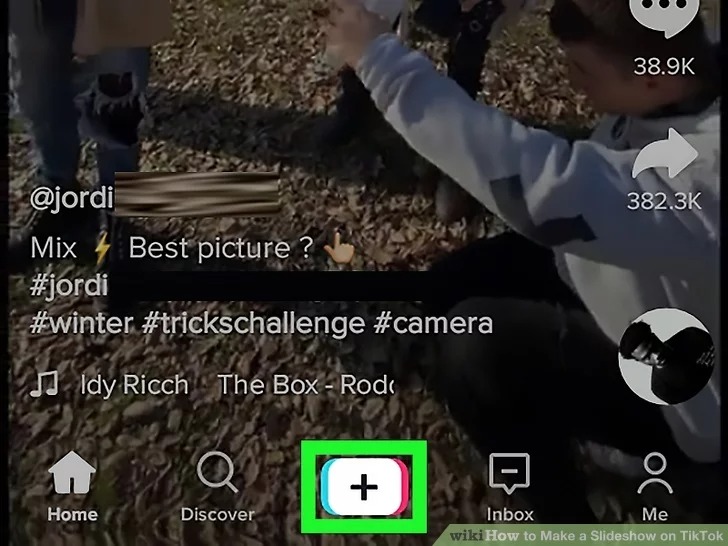
Step 2: Next, tap the Upload icon to open the video and image media library, then click the Video tab.

Step 3: Select the videos that you want to be included in the slideshow in the sequence that you need. You can do this by tapping on the small white circle on each thumbnail so it turns solid white with the sequence number shown inside.
Step 4: You will see a red button with the text Next and the number of videos chosen. Tap that to see the slideshow preview.
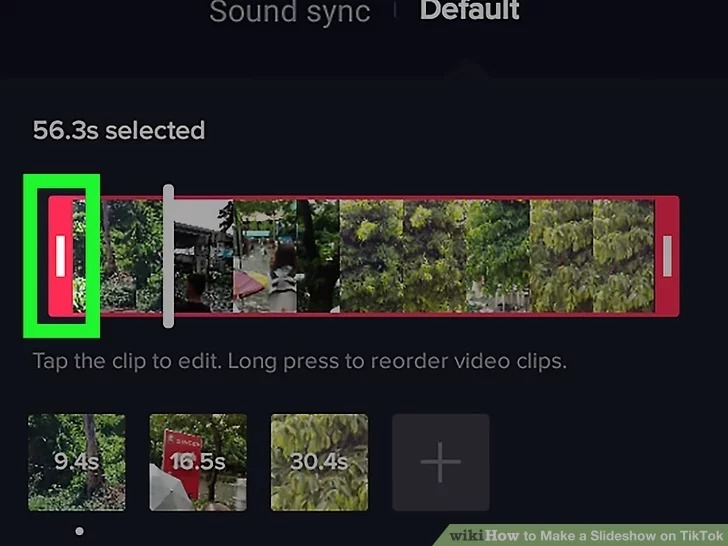
Step 5: To reorder the clips, long-press the preview timeline and drag clips into the right positions. You can also single-tap a clip to edit it or drag the timeline's trim handles to reduce the duration of the clip on either side. To sync clips with the beat of the audio track, use the Audio Sync feature.
Step 6: Click Next again and you'll see the video slideshow ready to post. At this point, you can add audio, stickers, text, etc., or even record a voice-over track. Click the right-arrow button when you're ready.
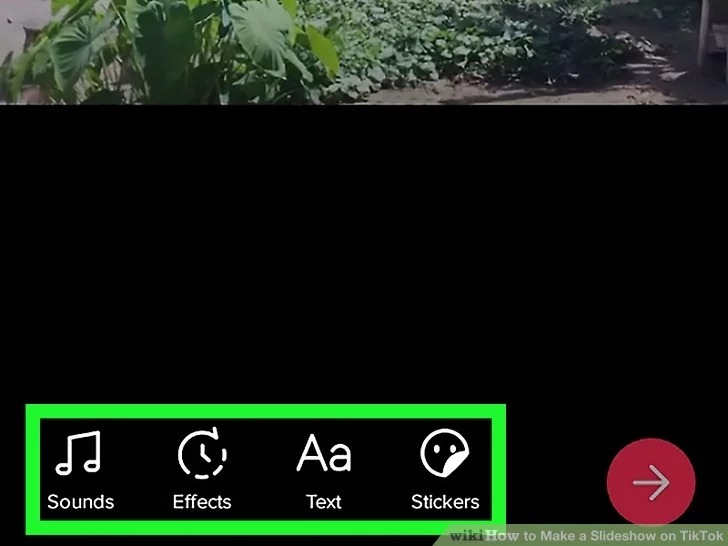
Step 7: After setting your post's parameters on the next screen, tap the red Post button to share your new TikTok video slideshow with the world!
Also Read:
7 Tips About Make An Amazing Slideshow Video >>
Part 2: Make a Beautiful Slideshow for TikTok Videos using Professional Tools
How to Make a Slideshow in Filme
The Easiest Way
Now let's talk about how to make a fast slideshow on TikTok like a pro. In order to do that, you need to start using a great quality software named iMyFone Filme. With its mind-blowing features and easy to handle interface, can be called one of the best video editing software available on the market right now. It has a really user-friendly interface and many interesting advanced features that can make your slideshow or videos look fantastic. Moreover, it has fast editing mode that can help you create videos at the fastest speed possible. You won't even have to be an expert to use this tool.
Watch this video to learn how to make slideshow with Filme:
-
It has a fast video mode to edit video with fast speed and create slideshows within a short time.
-
It has many video editing options including crop, split, rotates, adjusts speed, pan, and zoom, etc. and more.
Features:
-
It has a continuously updating template library that will help you use creative and new templates for your videos.
-
It has various cool effects that can make your videos look brilliant.
-
It allows users to instantly preview the video while editing it on the program.
Step 1: Import Photos
First, you need to download and install the program on your computer. Then launch the program and you'll get the home interface. In order to start the editing process, import the necessary photos to the "Media Library" by clicking on the media importing option like the below image. You can also drag and drop images into the same place to import files.
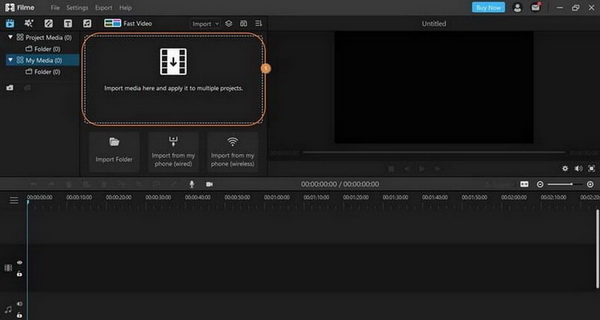
Step 2: Drag Photos to Timeline
Next, you need to drag and drop the photos into the timeline where you can adjust the duration of each photo according to your needs.
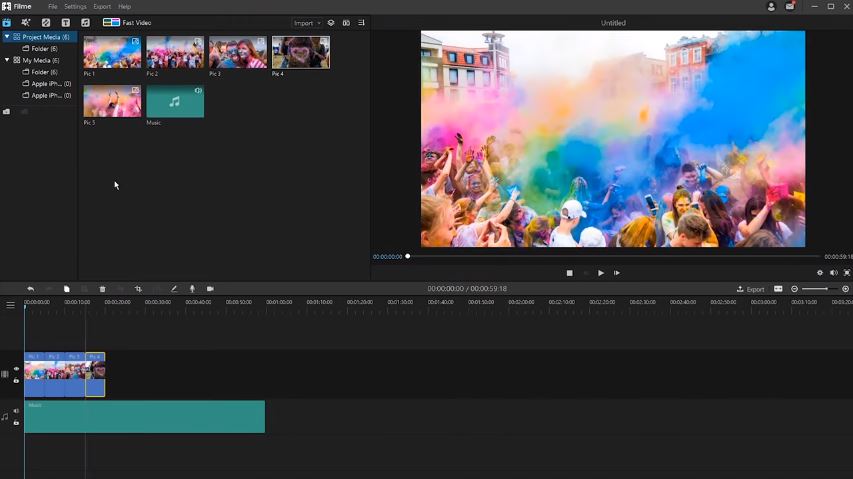
Step 3: Edit Photos
In this step, you can adjust the photo brightness, contrast, white balance, etc. Just double click on the photo timeline and you'll get a new window opened beside the video preview window. You'll find various options there to tweak the photos easily. You can also use the "Crop" option and use the "Pan and Zoom" feature for each photo you added into the timeline. Also, there are various filters and effects, texts, transitions, stickers or other elements that you can add to the video.
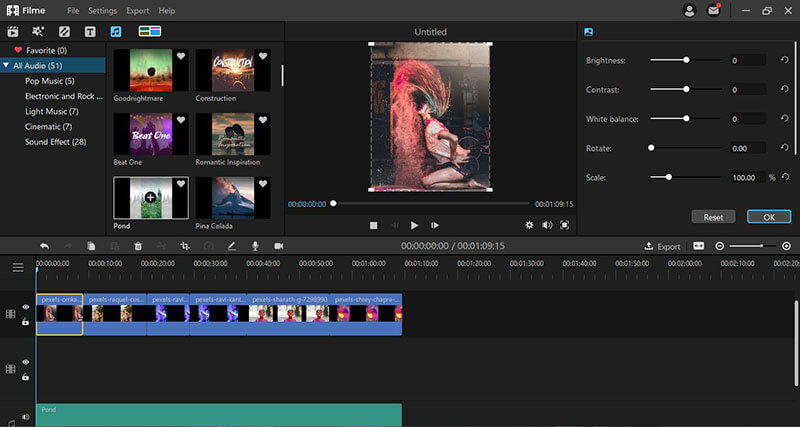
Step 4: Export Video
Finally, you need to export the video as an audio file by clicking on the "Export" button at the top menu bar. Then select "Export Video" and a new window will open. Here you need to select the "MP3" option under the "Music" tab. Then rename the video, select output folder, and click on the "Export" button from the right corner below this window to confirm the export.
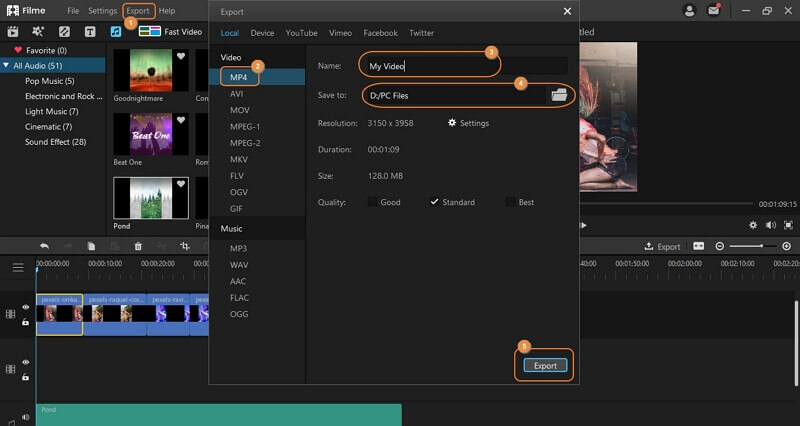
How to Make a Video Slideshow with Ezvid
Ezvid is a comprehensive video editing tool for Windows and Mac users. It features screen capture, screen drawing, YouTube uploads and, of course, creating video slideshows for TikTok or any other social platform.
Watch this video to learn how to make slideshow with ezvid:
Step 1: Import Videos
To do this, first install ezvid on your system and launch the application. After that, you can drag videos directly into the interface or use the Ctrl+M keyboard shortcut to add videos. Import whatever video clips you need for the slideshow.
Step 2: Arrange the Sequence
You can move a video clip by simply dragging it into its correct position in the sequence of clips in the timeline. Do this until all the clips are in the correct order.
Step 3: Add Effects
There are several effects such as pan & zoom, stickers, text, etc. that you can add by right-clicking each clip or holding down the Control button and selecting multiple clips. When you right-click, you'll see effects options. Choose the ones you want.
Step 4: Add Audio
You can also add audio to your new slideshow by dragging an audio file to the audio track in the timeline, or by recording audio using the built-in function.
Step 5: Export the Video Slideshow
Part 3: Tips for Making a Nice TikTok Slideshow Video
To be frank, after following the guidelines we have mentioned above, it should be easy for you to make slideshows easily on TikTok. Still, there are some things that you need to keep in mind while you create slideshow videos for TikTok. Here are some tips for you to consider for making a nice TikTok slideshow video –
-
Make sure that you have selected all the photos properly in order, otherwise, the video will not send the message that you want to cover.
-
Make sure that you have the perfect sound/music in the background. In order to ensure that, you should search and keep the background music ready. When you are creating the slideshow on TikTok or Filme, just import and use the music from your device storage/computer.
-
Make sure that you have properly edited the video with proper texts, transitions, and filters. Adjust the brightness and other important factors of the video. If your video is properly edited, you'll definitely create an outstanding slideshow video. People will definitely like that.
-
Use proper video editing software like iMyFone Filme to get the best result. Only TikTok may not always be enough to make a mind-blowing video that can go viral.
Part 4: FAQs on Making Slideshows for TikTok
1.How to add my own music to a slideshow?
TikTok stopped allowing people to upload their own music because of copyright issues, but you can do this by adding the audio on a desktop video editor such as iMyFone Filme. Filme has its own library of music that is royalty-free but you can also import your own audio tracks to add to your video slideshow.
2.How many pictures are in a TikTok slideshow?
The official limit that TikTok allows is 12 pictures - photos or images. Each will appear for 2.5 seconds and you cannot change the default duration. The total time, therefore, will be 12 x 2.5 seconds, which is 30 seconds.
Conclusion
With the help of this article, you now know how to make a slideshow on TikTok. You can use any of the ways to create slideshow videos. Though TikTok is the default way, the best way to create slideshow videos is by using Filme. With all the useful features and easy to create slideshow videos, iMyFone Filme can be the best choice for making a video that can go viral. So instead of taking any chances, unleash your creativity with Filme.
































