Whether you are making a video for your business or want to share on social media, brightness plays an integral role. Always adjust the brightness of your video before sharing on social media channels. While editing slideshows or videos for your business, adjusting brightness can make them stand out.
How to Brighten a Video in Windows Movie Maker
Do you wonder how to make a video brighter in Windows Movie Maker?
Windows Movie Maker is developed by Microsoft Inc. that aims to help users edit their media files. When it comes to video brightness, Windows Movie Maker can work perfectly. It provides a wide range of editing options for images, audio, and video files. Alongside adjusting the brightness of your video, you can use other features as well such as trimming, speed adjust, and special effects.
How to Adjust Video Brightness using Windows Movie Maker
If you want to adjust the brightness of your videos using Windows Movie Maker, here is a step-by-step guide on how to do this.
-
First of all, download Windows Movie Maker from the official site of Microsoft. Launch it on your computer.
-
Import your media to Windows Movie Maker.
-
Go to the “Visual Effects” on a menu bar. Click on “Brightness” to brighten your video.
-
Adjust the brightness of the video by dragging the bar on the right or left side.
-
Once you have adjusted the brightness, Click “File” to save it your media file.
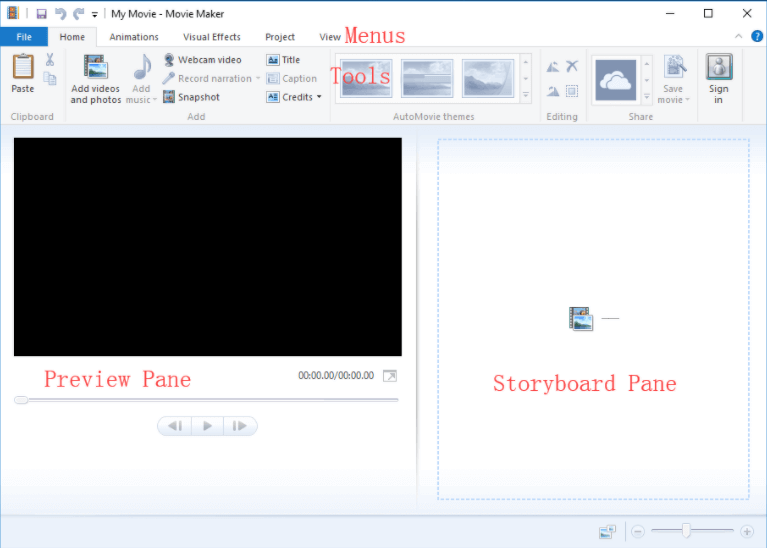
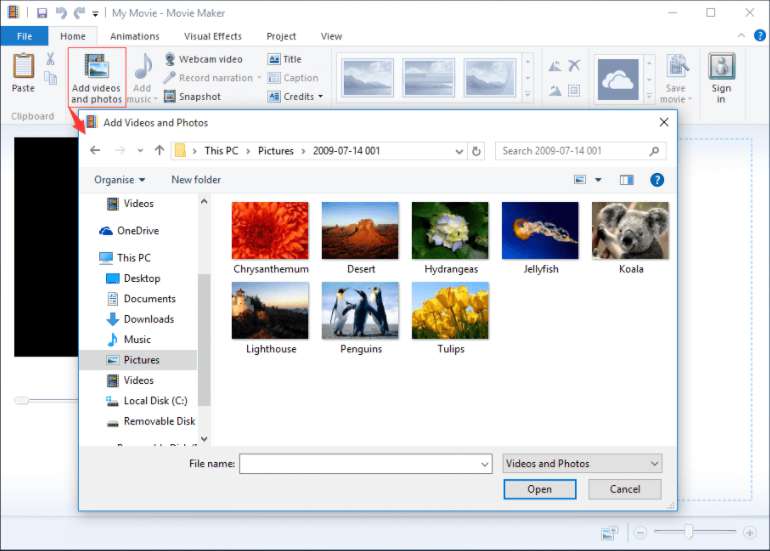
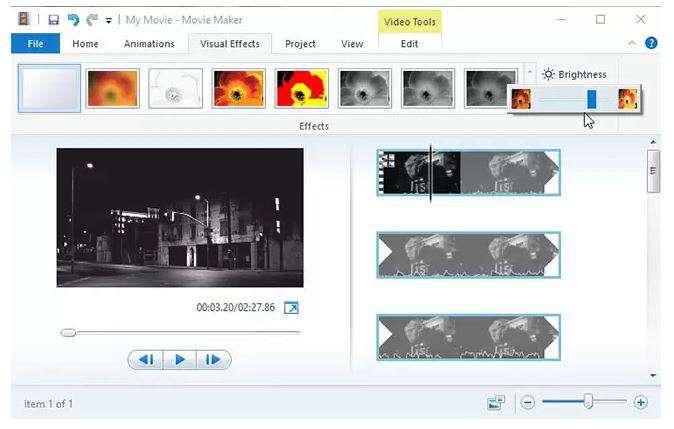
When it comes to adjusting the brightness of your video, you may face it difficult to get familiarized with such a complex video editor. Therefore, you need to opt for an alternative that is easy to use.
An Easier Way to Adjust Video Brightness – iMyFone Filme
Although you can use methods above to brighten a video, it's still risky because of the lag and terribly complicated. If you don't want to deal with any technical process, you may turn to iMyFone Filme, which offers a surprisingly easy solution to brighten a video.
It comes with a full pack of editing features from basic to high level features, you can create beautiful videos with Filme with minimum editing skills.
Wonderful Features of iMyFone Filme
User-friendly, without any technical knowedge required to edit your videos.
Easy to get multiple resources, with no extra fee at all.
Free to try the editor, during which you can check the compability.
Able to brighten a video fast and easily.
Try It FreeTry It Free
Get 1-Month FREE License (Limited Time) >>
Watch the Tutorial Video to Learn How to Adjust Video Brightness using Filme
How to Adjust Video Brightness using iMyFone Filme
To adjust the brightness of your video using iMyFone Filme, take a look at the step-by-step guideline.
-
First of all, download and launch iMyFone Filme on your computer or PC.
-
You need to import your media file and add it to the timeline. Filme also provides you drag and drop feature to add your files to the timeline.
-
Once you have added your media file, double-click on it or press the edit icon in the toolbar, and it will redirect you to the window where you can adjust the brightness of your video. In this window, you can also adjust the contrast and white balance of your video.
-
By simply moving the slider, adjust the brightness of your video. Moreover, contrast and white balance can make your video outstanding. Simply input the number to change the value of brightness, contrast, and white balance.
-
After adjusting the brightness of your video, click “OK” to confirm your changes. Click on "Export" to save the video to your computer.

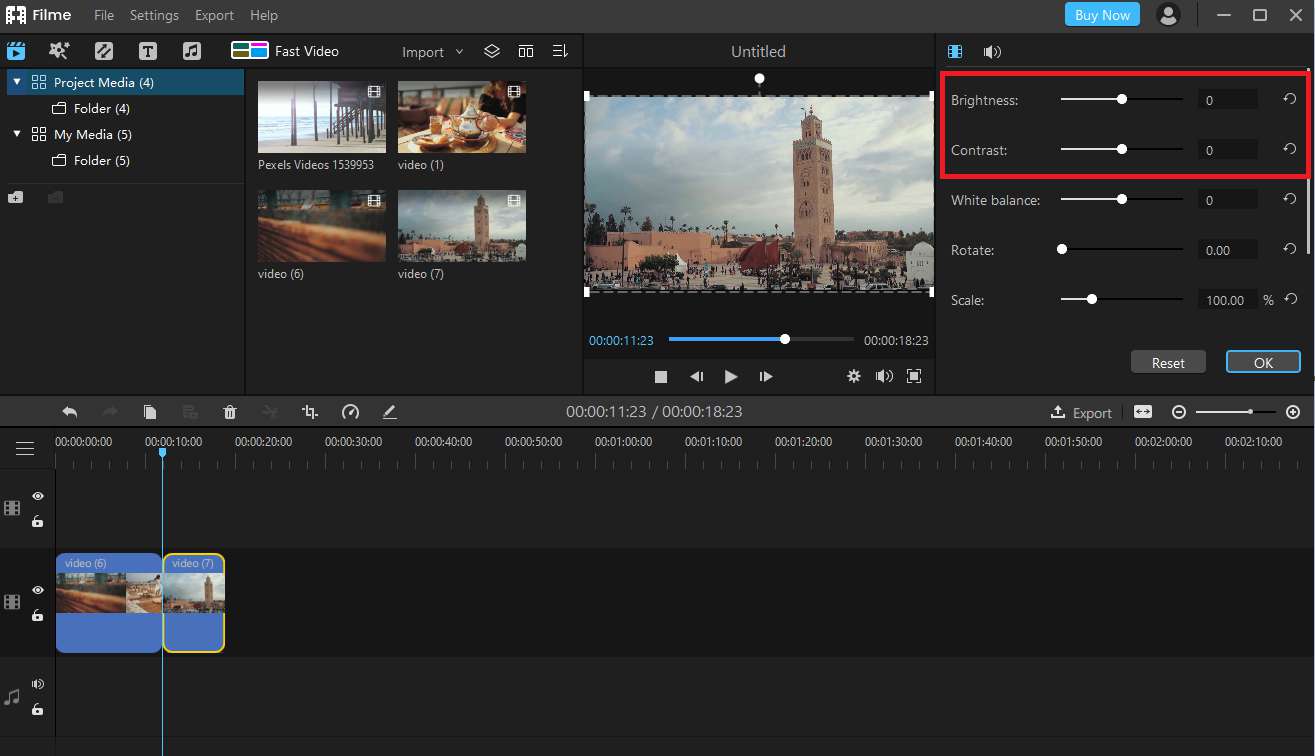
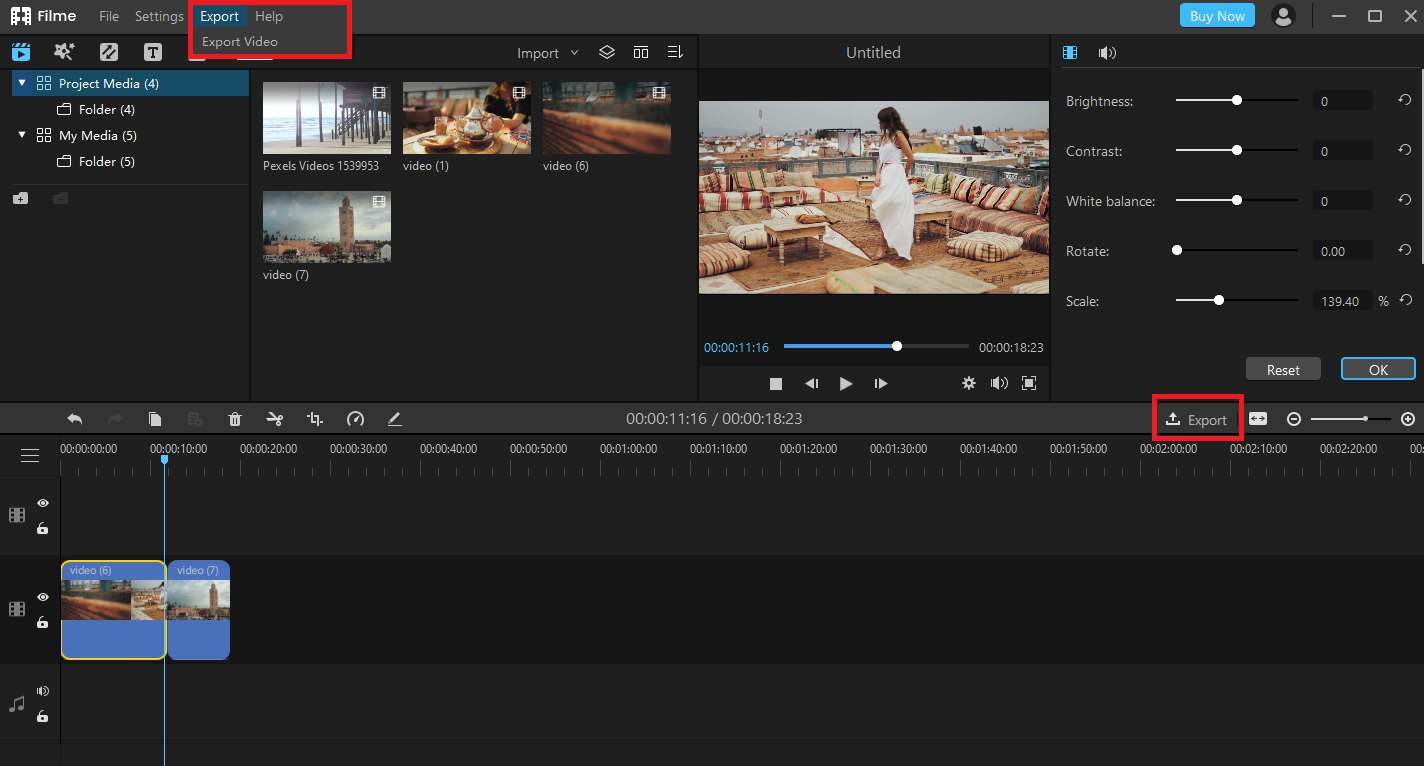
As compared to brighten video in Windows Movie Maker, Filme is an ideal choice that makes the process hassle-free.
Brightening Video Tips
-
Always choose a video editor that is easy to use. Filme lets you adjust the brightness of your video without any complex process.
-
Use special effects to create a stunning video or slideshow.
-
While adjusting the brightness of your video, make sure to adjust contrast and white balance to give your video a fabulous finish overall.
Part 3. FAQs of Video Brightening
1. Does Windows Movie Maker Have Color Correction?
Unfortunately, there are no adjustments for contrast, tone or color in Movie Maker.
However, you can complete download the Windows Movie Maker version 6.0. In fact, there isn't any color correction option in the version 6, but only version 6 allows you to add color correction plugins or add-ons from third part. You can easily go ahead and download the software here .
2. How to Improve the Quality of Videos in Windows Movie Maker?
Windows Movie Maker has provided some functions for improvement of video quality.
Step 1: Click "Show more options" under "Best quality playback for my computer" while exporting your video.
Step 2: Click the "Other Settings" button to select the desired quality level.
Step 3: Pick "High Quality Video (NTSC)" to export a high resolution video.
Conclusion
Adjusting the brightness of your video can bring it to the next level. However, make sure to choose the best editor, iMyFone Filme. You may wonder how to brighten a dark video in Windows Movie Maker, but iMyFone Filme allows you to do it in easy steps. Moreover, you can also use other advanced features to spruce up your video before sharing it online.

































