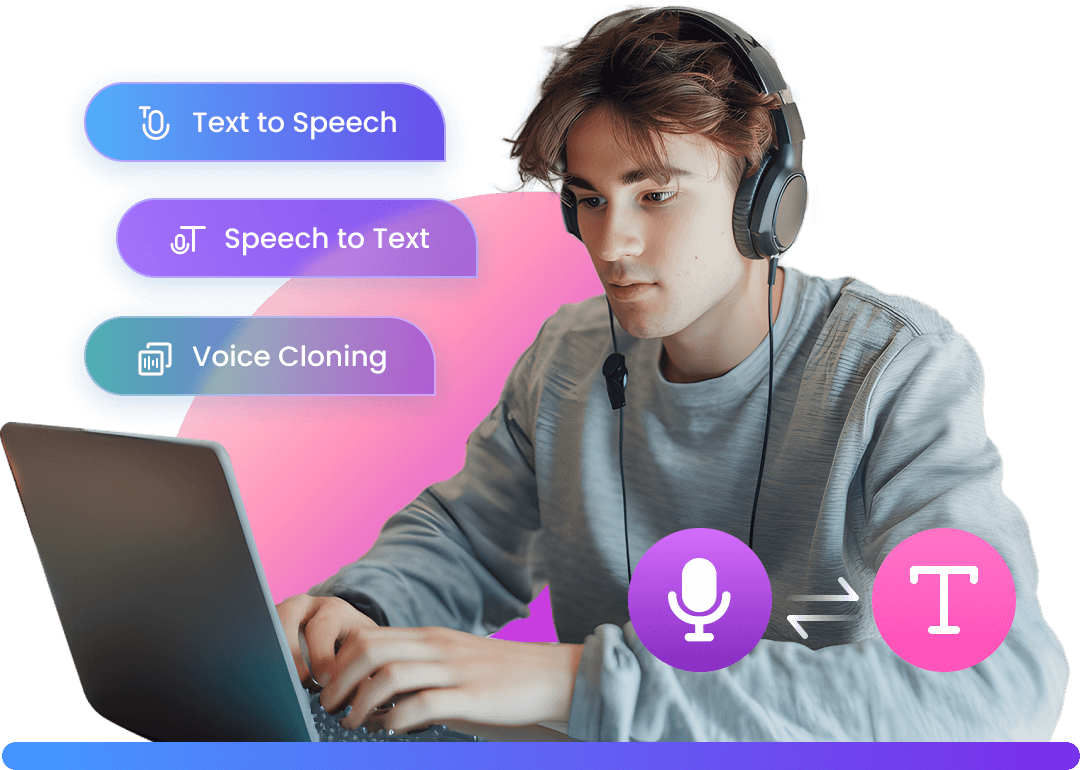Looking at the dark YouTube videos can be troublesome as doing so may not be a comfortable experience. Without turning up YouTube video brightness, you may not enjoy the video completely.
Imagine watching some instructional videos on YouTube having a dark color scheme; the whole purpose of the video will be destroyed as viewers will not be able to follow them completely. While increasing YouTube video brightness is possible, many people do not know about this. There are various tools and Google Chrome extensions available that can help you turn up the brightness of your YouTube videos.
Is There a Way to Turn up Brightness on Uploaded YouTube Videos?
Increasing uploaded YouTube video brightness is not possible now as YouTube has disabled this feature. However, increasing the video brightness is possible before uploading the videos on YouTube. There are numerous tools available to do this; however, the preferred method and tool of increasing the brightness vary from individual to individual. iMyFone Filme and Kapwing allow you to adjust the brightness of the videos before uploading on YouTube. In contrast to that, Adjust video brightness is a Chrome extension with which you can increase the brightness while streaming the video in a matter of a few clicks.
How to Turn up Brightness of Videos?
Method 1: Using iMyFone Filme:
iMyFone Filme is a video editor for everyone no matter you are a beginner or professional. It has various features and helps you edit video easily and fast. Using iMyFone Filme is one of the easy to use video editing tools. It gives you the following features.
Whether you want to cut, trim, split, rotate, increase or decrease the speed of your video; everything is possible with iMyFone Filme.
From animation to transitions, from adding text to music and voice over, this tool will help you in adding abundant effects and resources to your video.
You can preview the effects added to your video immediately after adding them. Not only this, but this software also gives a 1-month free license with which you can explore the software completely before using it further.
Video Tutorial of Brighting A Video Using Filme
To increase the YouTube Video brightness using this tool, follow these steps.
To open the editing mode of the video, double click on the video or click the editing button after selecting the video.
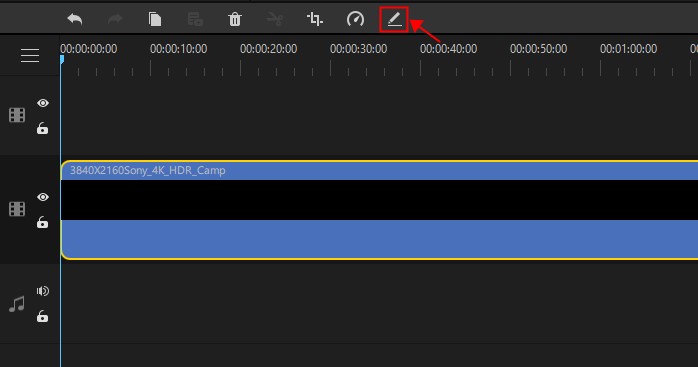
In the editing window, you will see different options, and brightness will be one of them. Move the scroll bar and increase the YouTube video brightness with ease from here.
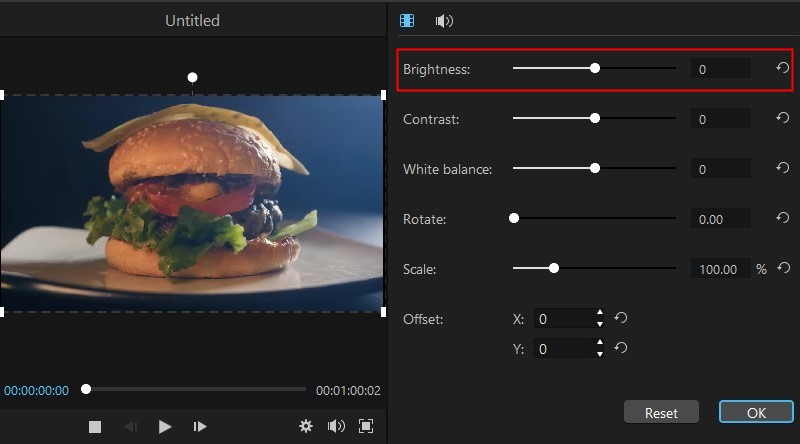
Method 2: Using a Chrome Extension - Adjust Video Brightness
This is one of the easiest methods for those having no hands-on experience of using different video editing softwares for YouTube. All you have to do is to install a chrome extension "Adjust Video Brightness," and adjust YouTube video brightness from there easily in a matter of a few clicks. Follow the following steps to adjust YouTube video brightness easily.
Firstly, you have to open YouTube and click on the video for which you want to increase the brightness.
The icon of the extension will appear in the top bar from where you can open the extension. Once you open the video, click on the icon of the extension to open it.
Once done, you will see the horizontal scroll bar widget on which you can drag the scroller to adjust the YouTube Video brightness according to your needs.

Congratulations, you are good to go. At any stage, if you think you have to reduce the brightness of the video again, you can easily do it by going back to the extension's widget and adjusting the brightness from the scroll bar.
Method 3: Using an Online Tool - Kapwing
Kapwing is one of those tools that is made for inexperienced users having little knowledge of the software. You can easily adjust the brightness, saturation, and opacity of any video using this tool. It all happens in the Kapwing online video editing studio, where you can edit the video according to your requirements. Let's walk through the steps to see how it happens in Kapwing.
Upload Your Video:
First of all, you have to upload your video to the Kapwing studio. For this, you can either upload it from your computer or just copy and paste the link of your YouTube video to the Kapwing studio, and you are good to go.
Adjust Panel:
Open the Adjust panel with the adjust button to increase the brightness of your video. Here you will have the option to adjust the brightness from 0 to 100, with 100 being the brightest. While doing this, you can view the adjusted brightness of the video in the left panel. So, you can see which brightness is perfect for you.
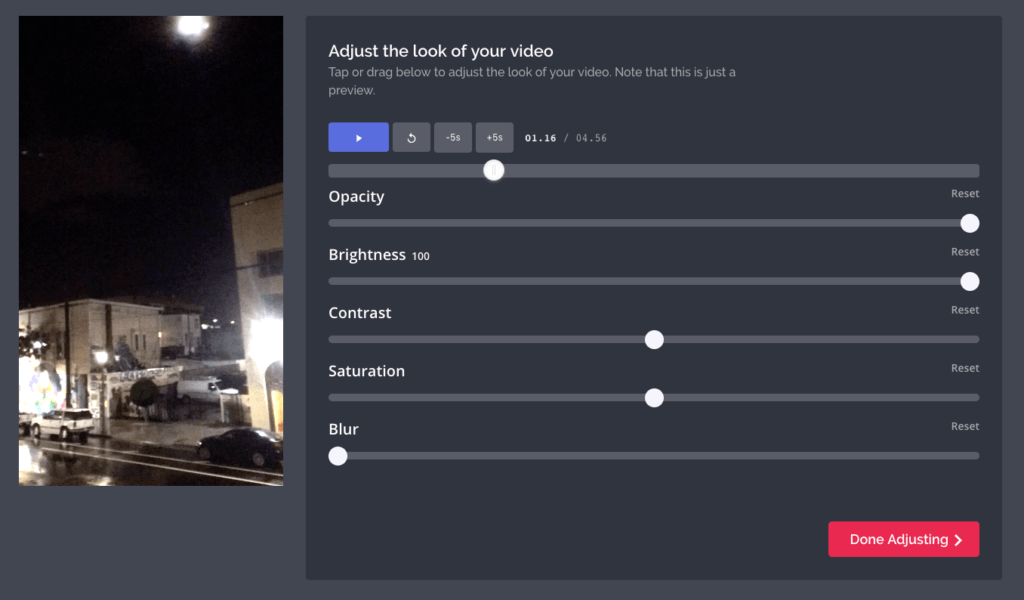
Publish and Share:
Once you are done adjusting your video's brightness, click publish. You can download the video and even share it on any platform of your choice.
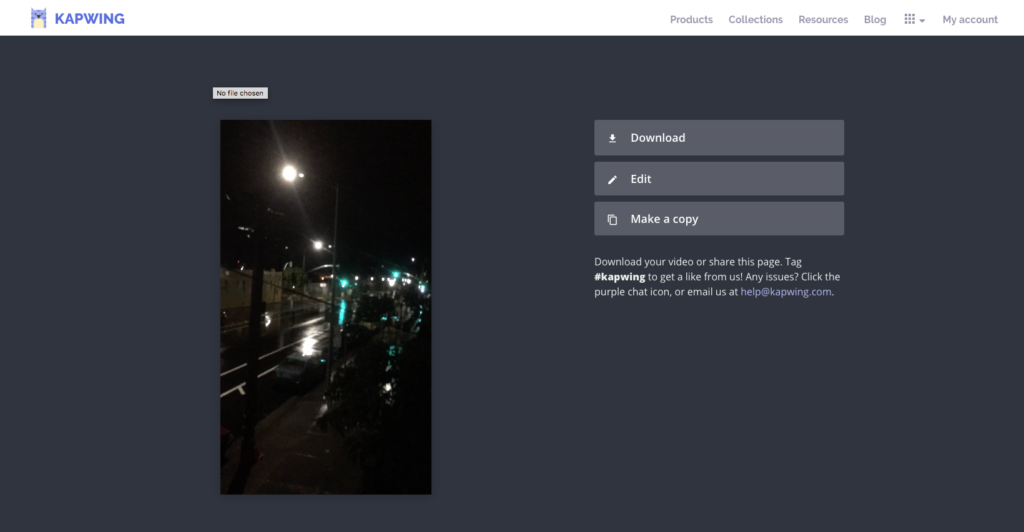
FAQs about Video Brightness:
Q1: Can you brighten YouTube video?
YouTube has disabled the feature to adjust the brightness of a video. However, increasing the brightness of your video before uploading is possible and can be done easily with different tools. While there are free tools available for this purpose, using paid tools is also a good option as they give more editing options to you.
Q2: Why are my YouTube videos so dark?
Dark YouTube videos can have various causes. One of the primary reasons for the dark YouTube video is that the video is being shot at a place having less light. The quality of the camera also affects the color scheme of the video. Whatever the reason is, the good news is that you can adjust YouTube video brightness according to your needs easily.
Q3: Is there any app to brighten video?
There are several tools available in the market to brighten up your YouTube video. iMyFone Filme is one of those tools with which you can increase YouTube video brightness along with doing other editing. Similarly, you can also increase it with Kapwing. There are some Google Chrome extensions also available for the said purpose.