With the rapid development of short videos, video creators often need various creative ideas to enrich their content. Adding voiceovers to videos is one of the most important aspects. Sometimes, creators need voice narration to provide commentary for their videos, and this is where they need to use recording tools to enhance their video creations.
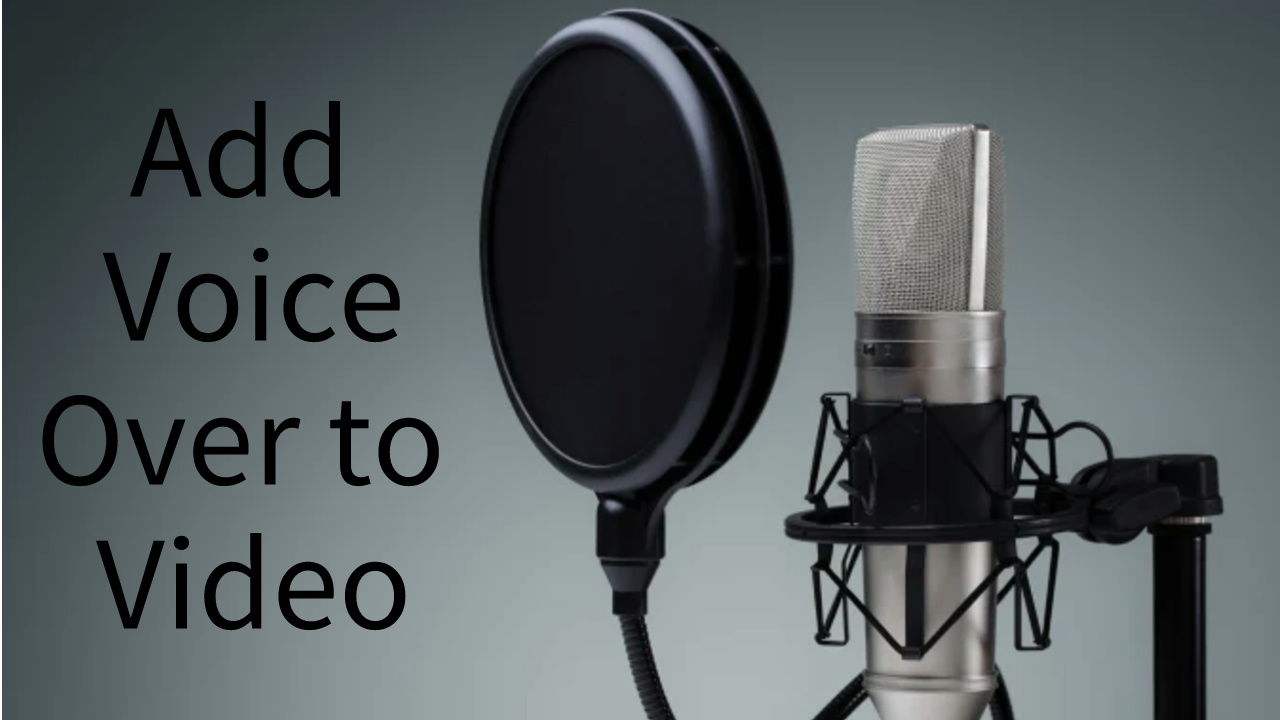
Part 1: How to Add Voice Over to Video
Filme Video Editor is the ultimate tool for adding voiceovers to your videos. You can import your video into Filme Video Editor and then use the voiceover feature to add narration to your video. Moreover, Filme Video Editor also allows you to use a voice changer while recording your voiceover. This can help address any concerns about using your original voice.
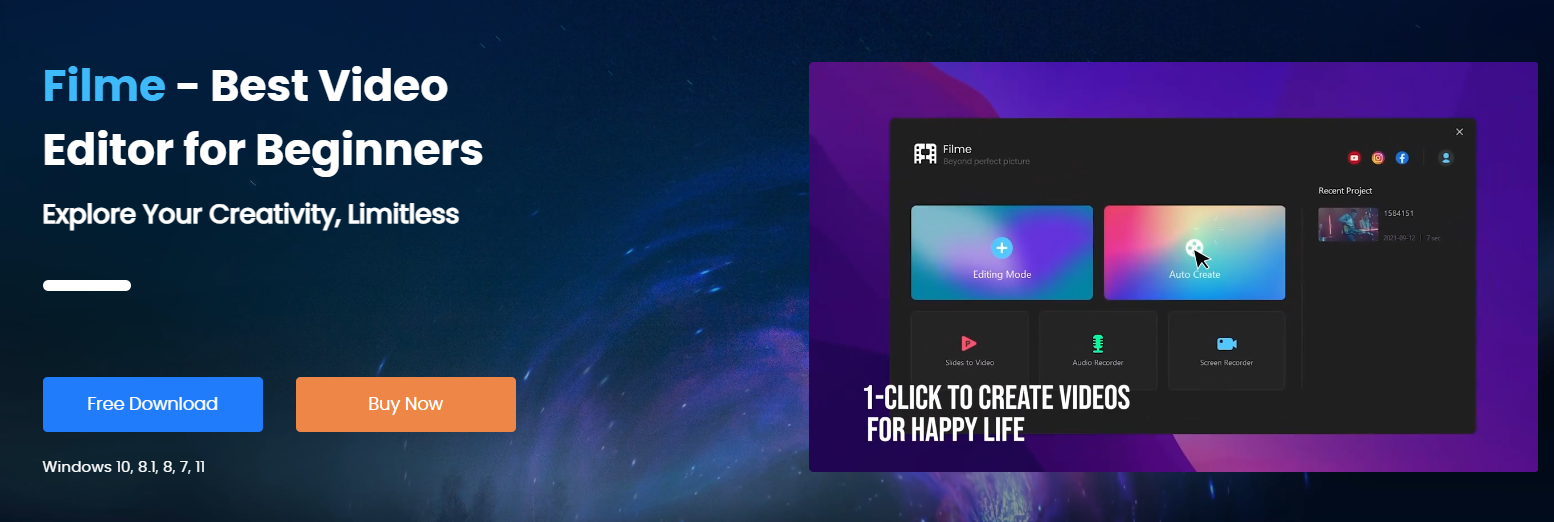
Step by Step Guide to Add Voice to Video
Step 1: Import your video file. Filme Video Editor allows you to import files from folders or transfer files from your phone to your computer via USB or Wi-Fi.
Step 2: Open the imported file. In the middle toolbar, find the "Dubbing" button and click on it.
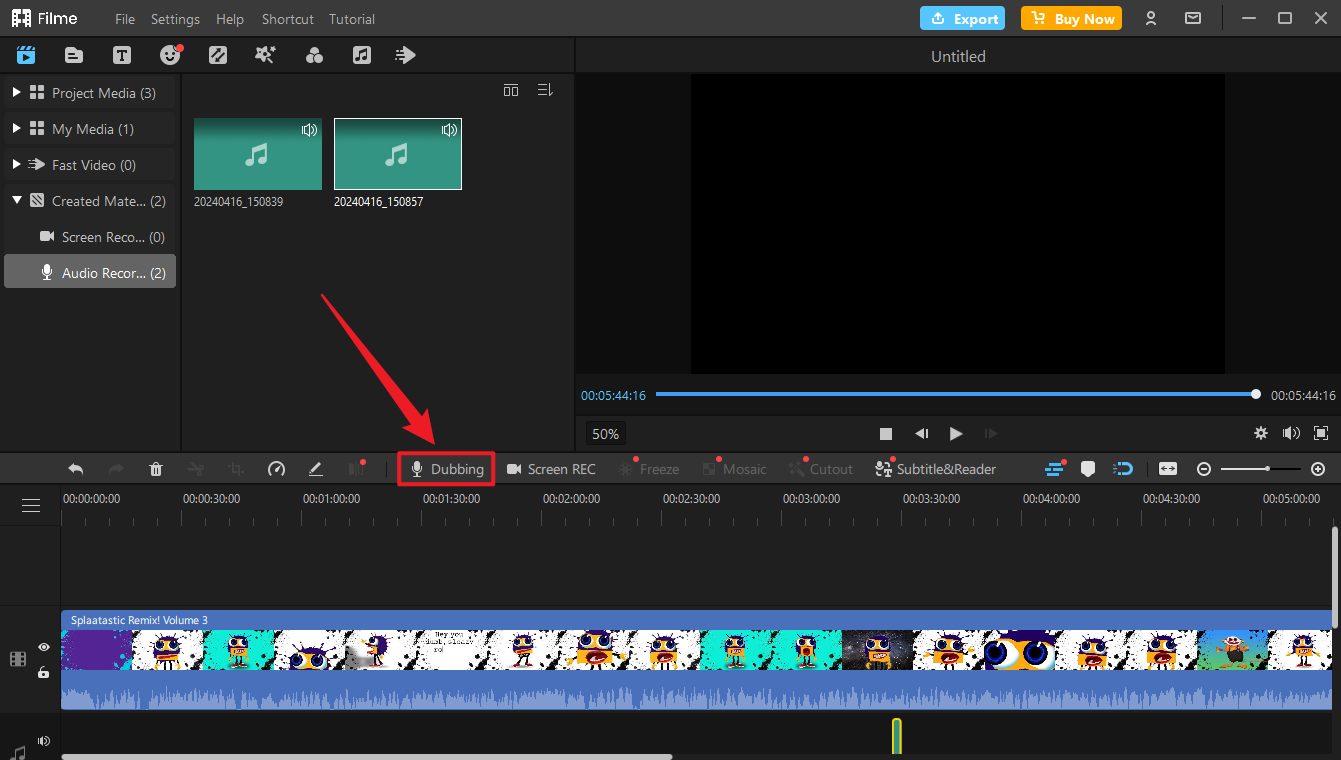
Step 3: Select your microphone. If you need to use a voice changer, choose the character for it. Then click the red button to start recording your voice.
Step 4: After you've finished speaking, click the red button again to pause the voiceover recording.
Now you'll see your voiceover file displayed on the progress bar. You can freely drag and edit it as needed.
Part 2: How to Add Voice to Video with Text to Speech
Because some people may find it inconvenient to speak and thus unable to record audio, the speech-to-text function can help them generate a piece of speech and add it to the video. After trying out numerous speech-to-text tools, we find VoxBox to be the best one.
VoxBox supports over 150 languages and has over 3200 voices to meet the needs of different users. This also provides more possibilities for your video creation. Different video content can attract more viewers. VoxBox is your best assistant. If you want to download it, the button below can allow you to download it directly.
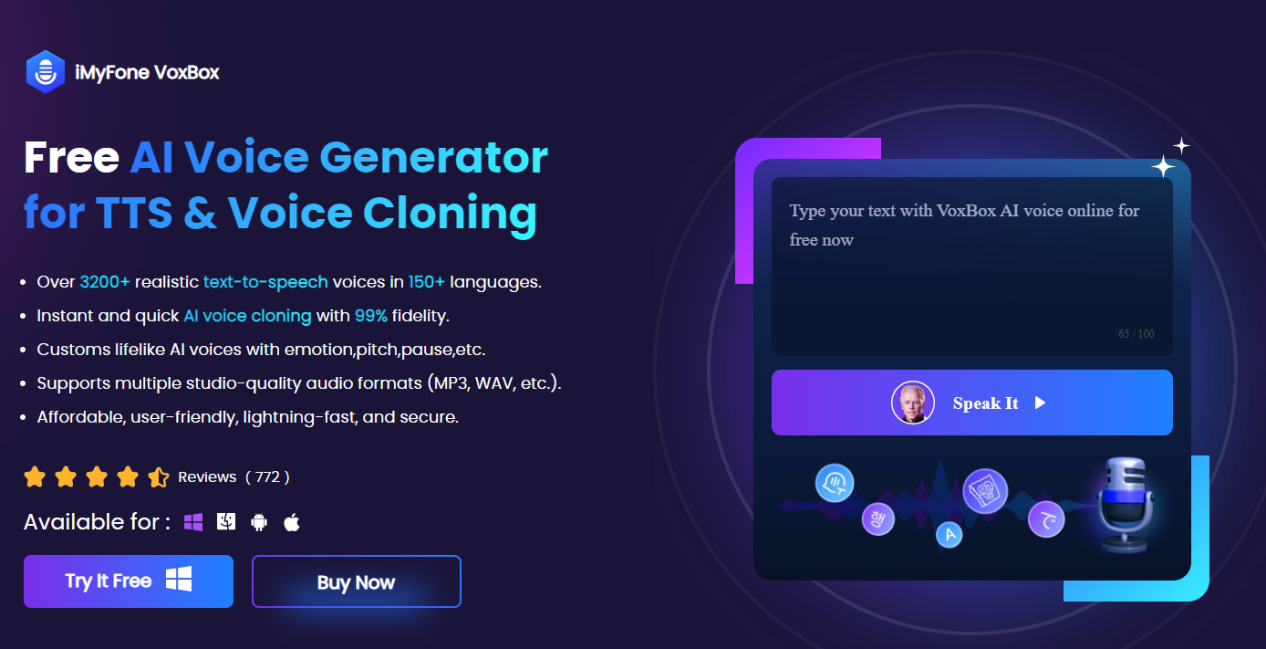
Step by Step Guide to Add Voice to Video with Text to Speech
Before starting the conversion to speech, you can prepare your video voiceover content in advance. Now, let's see how to convert your text content into speech and add it to the video
Step 1: Launch the VoxBox software on your device.
Step 2: Click on the "Text to Speech" button on the left side to access the text-to-speech function. Here, you can paste your prepared voiceover content into the text box or directly import a document. In the toolbar on the right side, you can change the voice roles and adjust aspects like tone, pitch, pauses, etc., to make your speech more realistic.
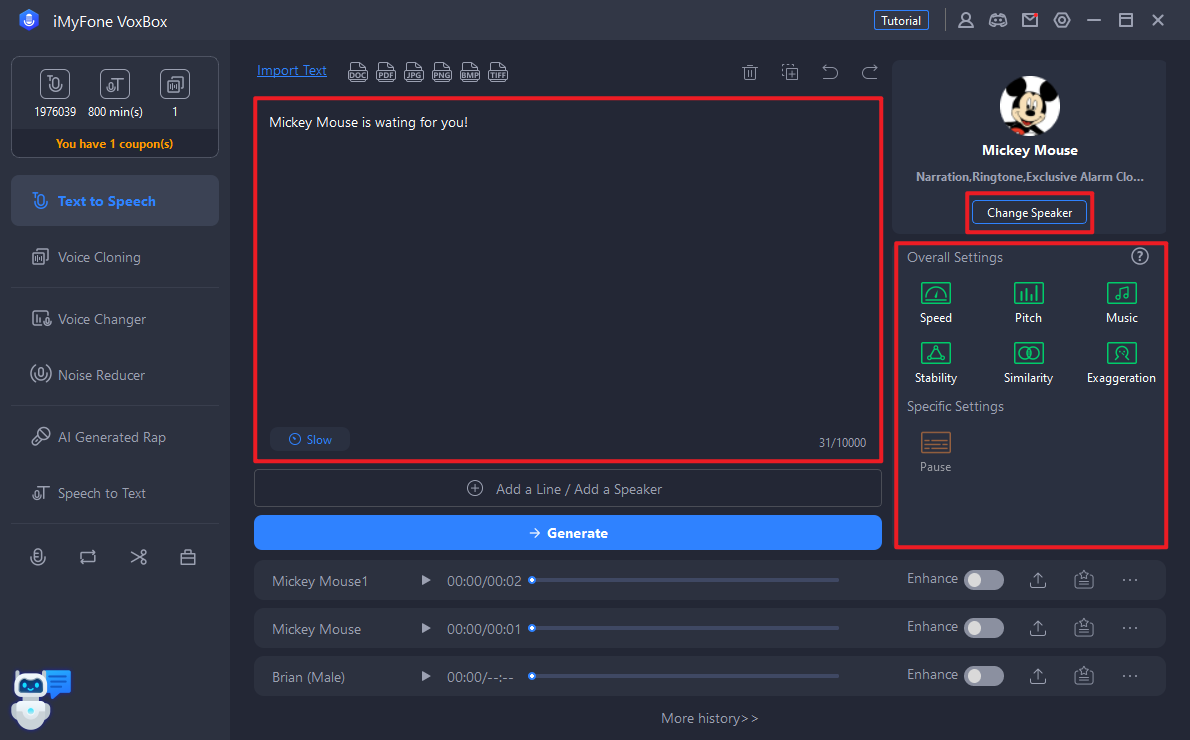
Step 3: Once you've made all the settings, click the "Generate" button below to convert your text into speech. Then you can export the audio and add it to your video file.
Everything looks very simple indeed. In fact, not only does it look simple, but it's also straightforward to operate. If you want to try following the steps above to generate an interesting audio, try to download VoxBox!
Part 3: Tips of Adding Voice Over to Video
Using voice-over functionality can innovate your videos. Here are some ideas you can apply to your video creation
In tutorials or instructional videos, add voice-over explanations to help viewers better understand the video content.
Prepare a script in advance to give your video a clear direction and prevent the main points of your content from becoming unclear.
In documentaries, use audio narration to add commentary to your videos.
-
In demonstration videos, use audio to further explain the details, features, and usage of products.
-
In everyday videos, voice-over can express characters' thoughts, feelings, and inner monologues.
-
In promotional videos, convey the content of the product and the core message of the brand to the audience in audio form and establish a connection with them.
-
In travel videos, describe local culture, scenery, and more to give viewers a sense of being there.
Part 4: FAQs about Add Voice to Video
1. Is there an voice over maker online tool?
Of course, there are online voice-over tools available. You'll find many of them by searching on Google. However, we don't recommend using online tools too much. These tools rely heavily on the stability of your network, and there may be a risk of data leakage.
2. How do you put a voiceover on a video?
If you use Filme Video Editor, it will directly add your voice-over file to the video. If you convert text to audio using VoxBox, you can download the audio and import it into Filme Video Editor to combine it with the video.
Conclusion
In this article, we have introduced two different methods for you to add voice-over to your videos. This includes using Filme Video Editor to directly add voice-over to your video, as well as using VoxBox to convert text to speech and then add it to the video. Both of these methods will bring different surprises to your video creation. Choose the method that suits you best and start your video creation now!






























