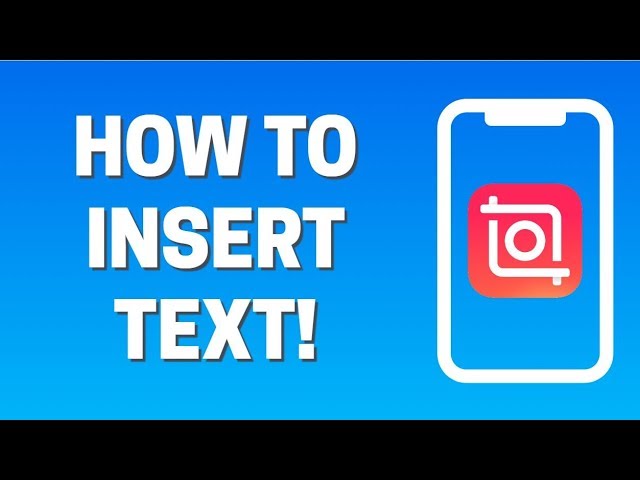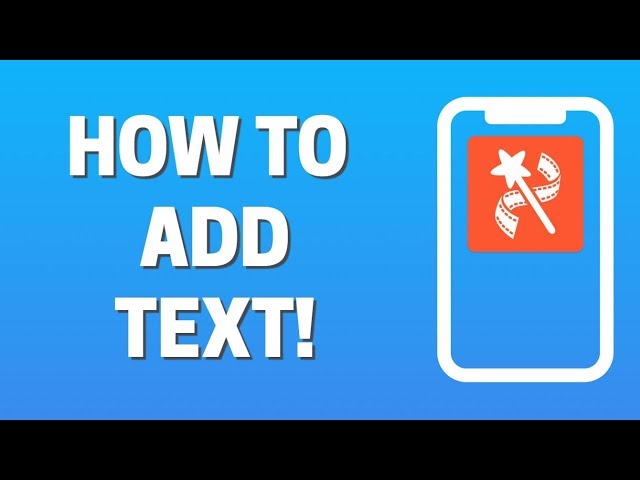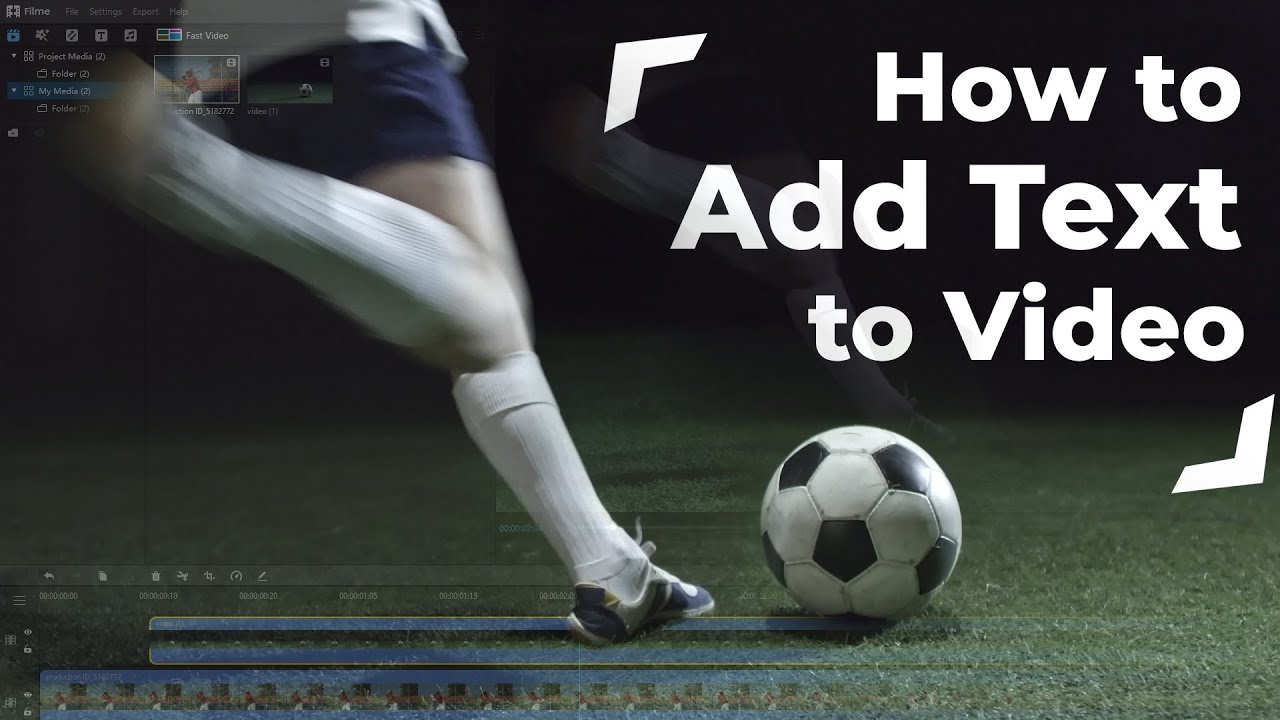“Does a viewer respond more to a video with text or without it? Is it possible to add text to a video from an Android phone?”
When you add text to your video, the message inside it automatically gets enhanced. The viewer responds more than a standard clip. You will highlight the video’s critical parts, and the content will make a lot more sense to the watcher.
However, it is vital to use appropriate tools to add text to a video that doesn’t compromise the quality. Here, we will talk about some of the best platforms. Moreover, we will share how to add text to a video on Android.
Part 1: How to Add Text to Video on Android with Top 3 Pro Applications?
Android controls the market place for a smartphone. Almost every big brand supports the platform. It is only natural that you find apps for everything on the Google Play Store. Video editors that facilitate adding text to clips are among such services available. In this section, we will share every detail related to the apps that allow adding text to video on Android.
1. Add Text to Video App
Add Text to Video app is a dedicated platform to add any text or subtitle you want to your video. The app allows customizing the background of a video. Moreover, you can create a text in whatever color, font, or style you like. It is available on Android version 7.0 and up.
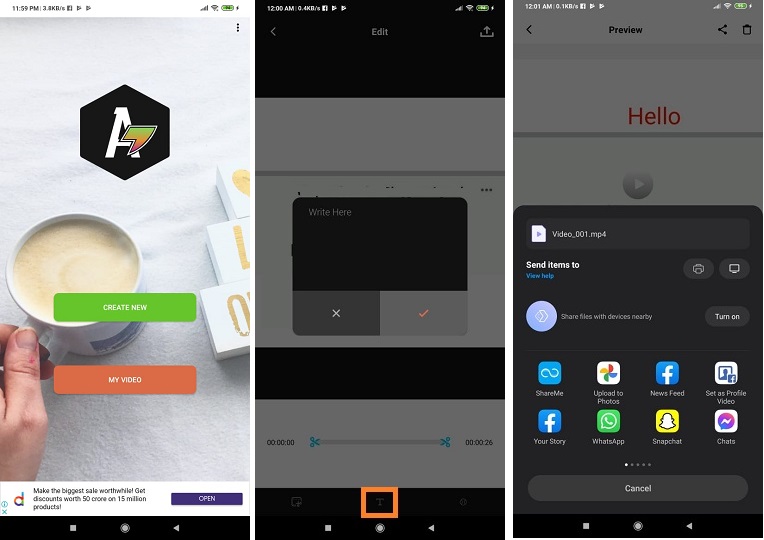
The steps to use the application to add text are as follows:
Download and install the Add Text on Videos app from the Google Play Store. Open it!
Tap on the Create New button.
Select the T icon and add text to your video.
Tap on the upload button to start the processing.
Save the video to your phone.
2. Inshot App
Inshot is arguably one of the most familiar names for video editing on Android phones. The service is intuitive and offers advanced and basic features such as adding text to video. You can manage sound, the playback rate, and add effects to any video using Inshot. Moreover, it can edit videos in 1080P and 4K resolution without any lag issue. It is easily accessible from the Google Play Store.
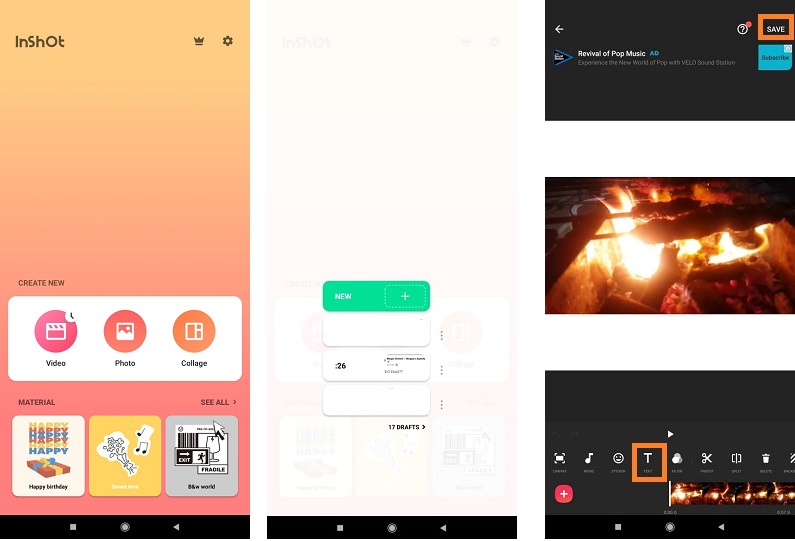
You can follow the guide below to learn how to add text to your video using Inshot for Android:
Run the application on the Android phone.
Tap on the Video button and select New. Upload the video that you wish to edit.
Press the Text option and write the script on the video.
Tap on Save to store the video on the phone.
Below is the video tutorial to use the application to add text:
3. VideoShow App
The VideoShow editor allows you to manage your videos professionally by adding relevant text, music, and animations at the right point. The user-friendly interface ensures the whole process gets completed quickly. The app provides a variety of text styles and fonts to create a more expressive video. Other than that, you can manage the clip’s playback rate that is appropriate for the user. It is readily available for download on the Google Play Store.
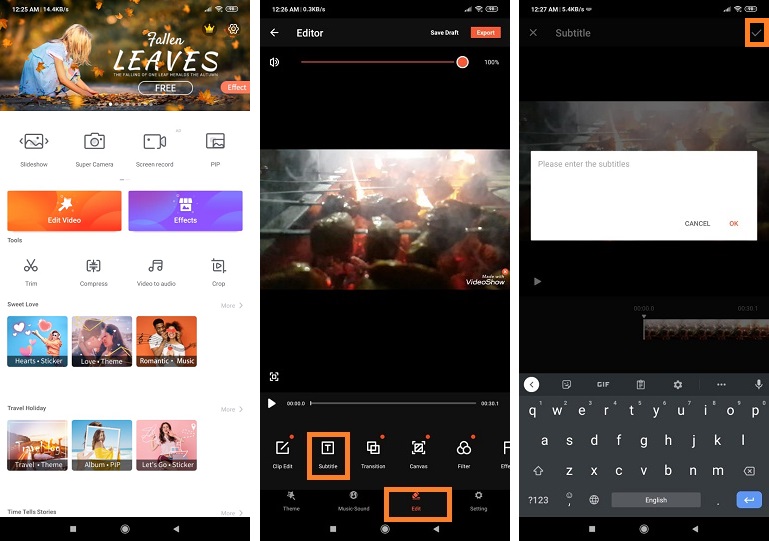
Here are the steps to use the VideoShow application to add texts:
Launch the app on your Android phone.
Tap on the Edit Video option and select the clip from the gallery.
Select the Edit option and then tap on the Subtitle button.
Write the text on the video.
Tap on Export to save the edited file.
Below is the video tutorial to use the VideoShow application to add text:
If you are a Mac/iPhone/iPad user, you can also use iMovie to add text.
Part 2: Easiest Software to Add Text to Video - iMyFone Filme [Desktop]
Adding text to a video is something that requires room for a user to finish the job quickly and efficiently. It is quite a hassle when you aim to perform the task using an Android device.
Desktop software such as iMyFone Filme is the answer to add text to a video professionally and effortlessly. It is available on the modern versions of macOS and Windows. In addition to adding conventional texts, you can customize the fonts, styles, and alignment. Moreover, you can remove the subtitles whenever you want to use iMyFone Filme.
How to Add Text to Video in iMyFone Filme?
iMyFone Filme is easy to navigate, and every function or utility is easily accessible from the interface. However, if you are still having trouble learning how to add text to a video, then follow the step-by-step guide listed below after installing the software on the computer:
Launch iMyFone Filme on the PC.
The next step is to upload a video. Simply click on the File option and select the Open Project button from the menu.
Click on the “T” icon before selecting the Title Style.
Click on Apply and start writing a text on the video.
Click on Export and then Export Video to store the edited video back to the computer.
Move the video back to your Android device and use it on any platform you want.
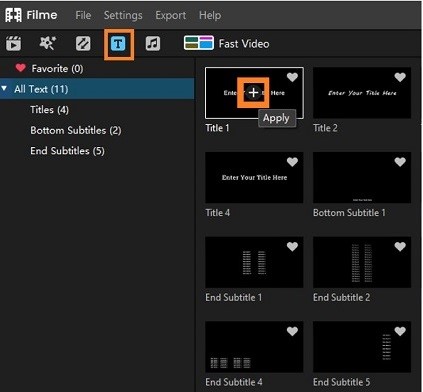
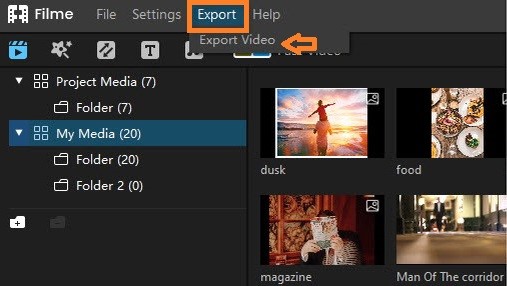
Click to Learn: Edit TikTok Videos with Text >>
Part 3: Useful Tips to Add Text to Video on Android
Professional or experienced video editors know what works for them and the video. However, if you are a beginner at video editing and trying to master the art, then it is vital to know the essential tips while adding text on Android video.
Here, we will share some useful tips:
Try not to make subtitles or text on the video larger. It could distract the viewer and ruin the entire watching experience. The text should be in the appropriate size and placed at a proper position that is usually the bottom part of the display.
Select a font size that best fits the genre of the video. If the video is for a professional setting, then pick the conventional fonts. However, if the clip is the opposite, then you can select any font you feel best conveys the message.
Unless the text is a subtitle for a movie, it is better to write the text brief and simple.
Click to Learn: 4 Ways to Trim/Cut video on Android >>
Final Thoughts
A reliable and robust application can do all the job for you while adding text to a video. Here we have discussed the best methods to add text to a video on Android. In the end, we recommend using desktop software such as iMyFone Filme to complete the job in a more meaningful manner.