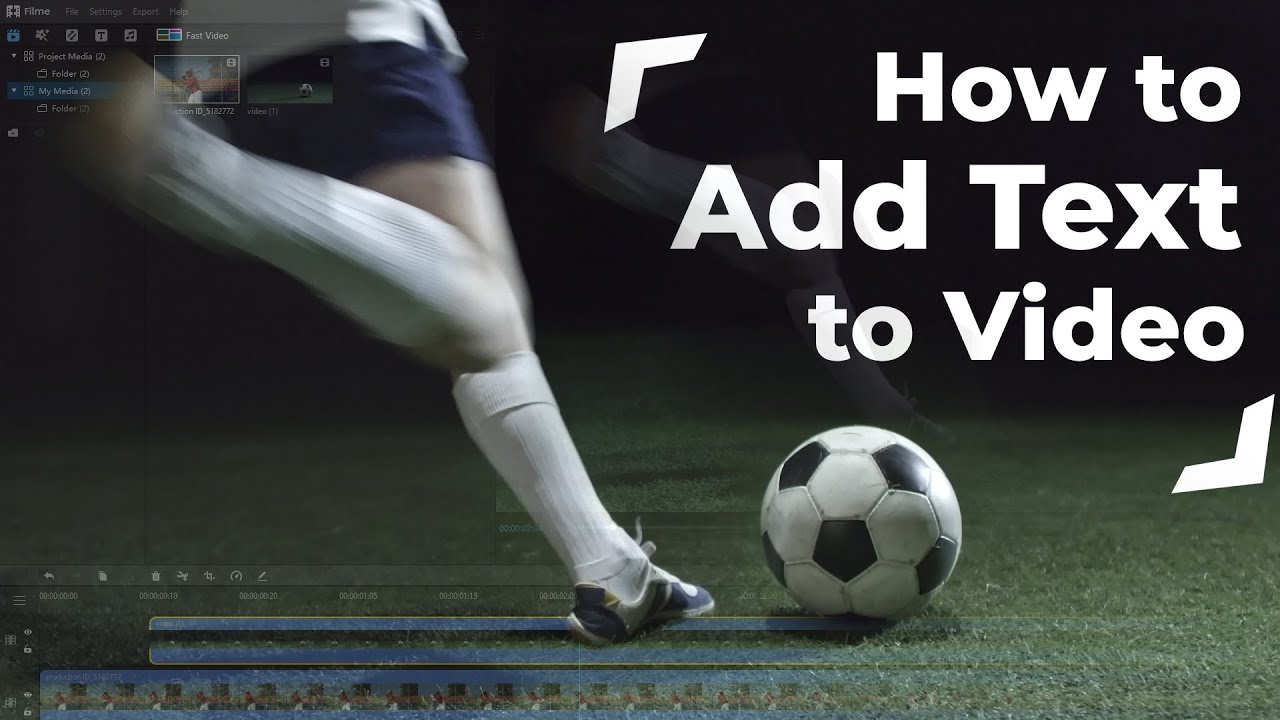Adding text in TikTok slideshows makes the video more engaging and easier to understand. Content creators use closed captions and text in their TikTok videos because it gives more information to the viewers. For instance, if you are sharing your images, you can add text to highlight the name of the place. You can add text in TikTok slideshow using its native editor, and we will tell you how you can do it perfectly.
Moreover, we will also have a look at two alternatives to create slideshows and add texts. We will share desktop and mobile applications that have more features and tools to create an awesome TikTok video. Let's start the discussion.
Part 1. 3 Ways to Create Slideshow on TikTok
You can create a slideshow on TikTok, and there are three ways to do that. The slideshows can be made from images and videos. Let's have a look at all three methods.
Method 1: Video Slideshow
Step 1: Open the TikTok application and tap on the "+" button.
Step 2: If you want to record videos, you can do that by tapping on the record. You can also upload videos from your device. Tap on Upload and select the desired videos to create a slideshow. After selecting the videos, arrange them and tap on Next.
Step 3: TikTok will ask you to select a sound. You can select any sound you like. Tap on Default and trim the video if you want. When you are done, tap on Next.
Step 4: You will be in the video editor. Now, you can add text by tapping on the Text button. You can also add effects to your videos. For slideshows, you must use transitions. Tap on Effects and tap on Transition. Move the playhead where you want to insert transitions and tap on the transition you like. See the preview and tap on Save.
Step 5: Tap on Next and post the video.
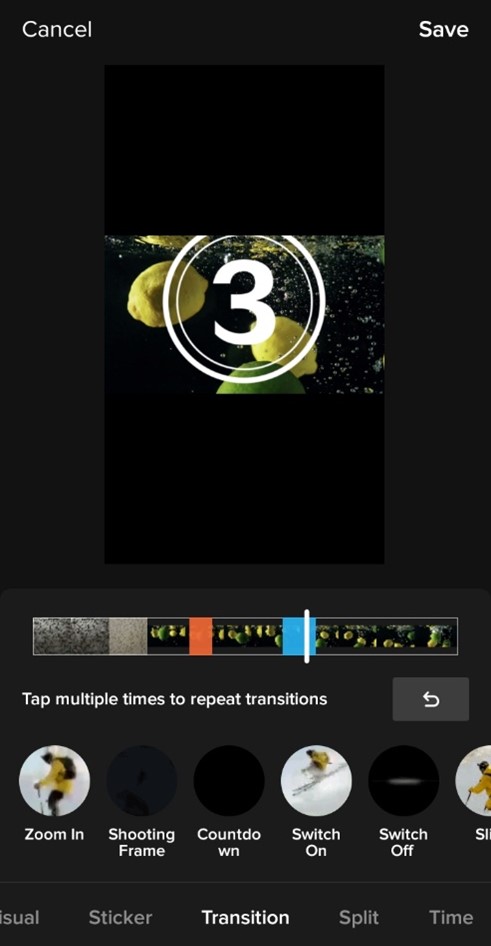
Method 2: Image Slideshow
Step 1: Open TikTok and tap on the "+" button. Tap on the Upload option on the right of the record button.
Step 2: Go to the Image tab. Select the images you like. Arrange the images and tap on Next.
Step 3: TikTok will automatically create a slideshow using the images. You will see the video in the editor. Now, you must add effects. Tap on the Effects and go to the Transition tab.
Step 4: Move the playhead to the instant where you want to add transitions and tap on the transition you like. This will add the transition to the video. Tap on Save.
Step 5: You can add text, stickers, or whatever you like. When you are done, tap on Next. Now, you are ready to post the video.
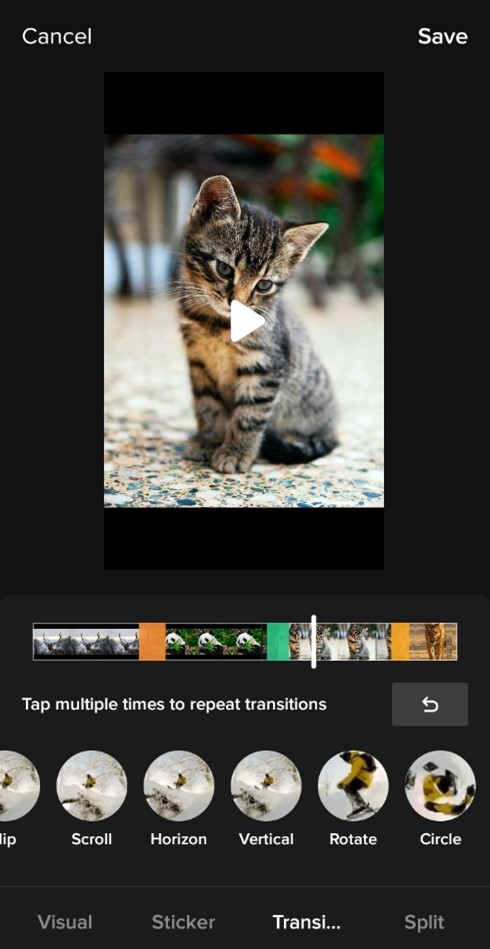
Method 3: Slideshow Using Templates
Step 1: Open the TikTok application and tap on the "+" button. Under the record button, you will see the option of Templates; tap on it.
Step 2: You will have many templates with a certain limit of images. Choose any template you like and tap on Select Photos.
Step 3: Select the images from the device and tap on OK.
Step 4: After processing, you will have the slideshow in the editor. Now, you can edit the slideshow if you want. You can add text, music, or anything else.
Step 5: When you are done, tap on Next. You can now post the video.
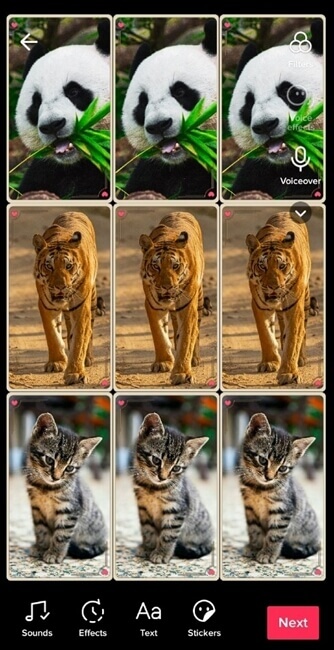
Part 2. How to Add Text to TikTok Slideshow Video
Step 1: Open the application on your mobile. Tap on the "+" button at the bottom center of the video.
Step 2: Tap on Upload. Select the images and videos that you want to add to the slideshow. Arrange everything in order and tap on Next.
Step 3: TikTok will ask you to select a sound. You can pick anyone you like. You can also trim your videos at this stage. Tap on Default and tap on the video or image that you want to trim. You can control the duration by adjusting the handles at the ends of the timeline. After doing everything, tap on Next.
Step 4: In the video editor, tap on Text. Type the text and select the color, alignment, and font. Tap on Done.
Step 5: You will see the text on the video. You can drag the text wherever you want on the screen. Tap on it and tap on Set Duration. Move the handles at the end of the timeline to set the duration. Tap on the tick mark.
Step 6: If you want to add music, stickers, GIF, or anything else, you can do it at this stage. When you are done, tap on Next. Now, you can post your video.
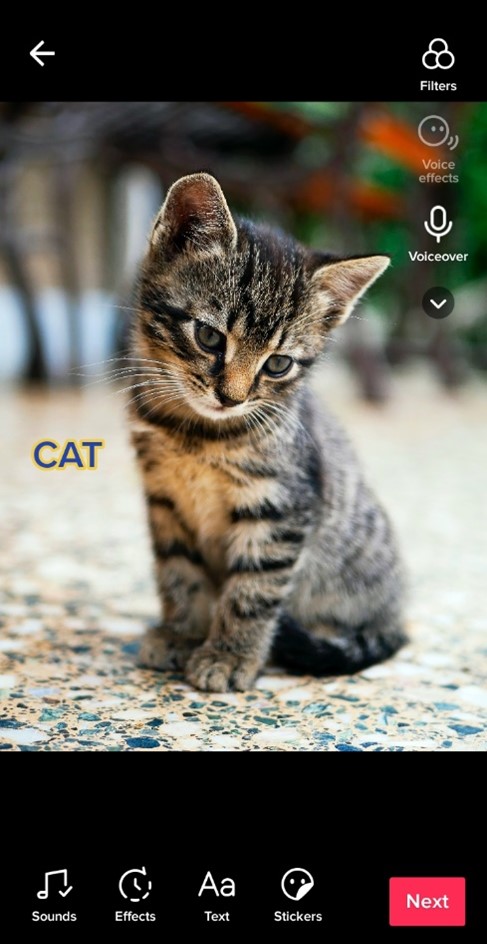
Part 3. How to Create Slideshow and Add Text with TikTok Alternatives
If you want better quality, more text options, and features, then you need to look for alternatives. TikTok has very limited fonts, colors, and other text options. Moreover, you cannot add text in the precise duration. Therefore, you need to use a desktop or mobile application to edit videos like a pro.
1. iMyFone Filme - Win & Mac
iMyFone Filme is a desktop video editor, which is specially created for beginners. It has everything to create awesome TikTok videos, and you can make your videos more engaging and interesting.
-
Filme is a video editor that can help you add effects, transitions, text, multiple layers of sound, images over videos, stickers, etc.
-
There is a special fast-video mode in Filme. It offers you templates to create awesome slideshows.
-
You can crop, split, change aspect ratio, change color level and brightness, adjust the background, and make all types of changes to the video.
-
You can adjust advanced export settings, such as frame rate, bitrate, video format, and audio & video codec.
Key Functions:
Get 1-Month FREE License (Limited Time)
Steps to Create Slideshows and Add Text
Step 1: Launch Filme on your PC. Go to File>New Project and click on the aspect ratio. For TikTok, you should use 9:16 (Portrait).
Step 2: Click on the Import button. You can import videos and images from your computer or your mobile. Import the files. Once the files are imported, drag them to the timeline and arrange them as you want. You can also set the duration of the video and images by dragging the ends in the timeline.
Step 3: Filme automatically creates a slideshow when you add images and videos to the timeline. Now, you can add transitions to make the videos more interesting. Go to the Transitions menu. Click on the video/image in which you want to add the transition. Now, click on the center of the transition. The transition will be added to both ends, but you can click on the transition and press the delete button to delete it.
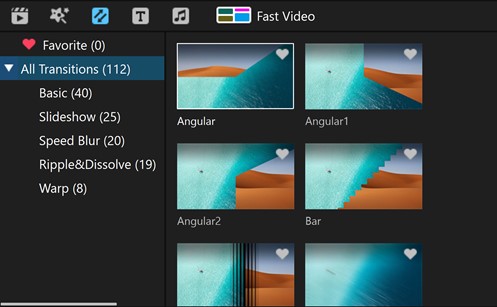
Step 4: Move the playhead where you want to add text. Go to the Text menu and click on the center of the desired text style.
Step 5: Double-click on the text in the timeline. You will see the editing options. Enter the text and adjust it. You can also position it wherever you want on the canvas. You can drag the ends of the text to resize it.
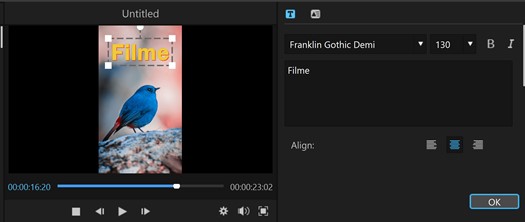
Step 6: Click on the Export button. Select the desired settings for the video and click on Export.
2) PicPlayPost - iOS & Android
PicPlayPost is an application that can help you create slideshows and collages. It also has some templates that you can use.
Steps to Use PicPlayPost:
Step 1: Open the application on your mobile. You will have some options. Tap on Create a Movie or Sideshow.
Step 2: You will be in the video editor. At the bottom, you will see a "+" button. Tap on it to add media. Select the videos and images to create a slideshow. Tap on Next.
Step 3: You will have the images and video. Tap on Add Text, and then tap on Add Text again. Enter the text you wish. After entering the text, you can change color, font, size, and rotation. When you are done, tap on the green tick mark.
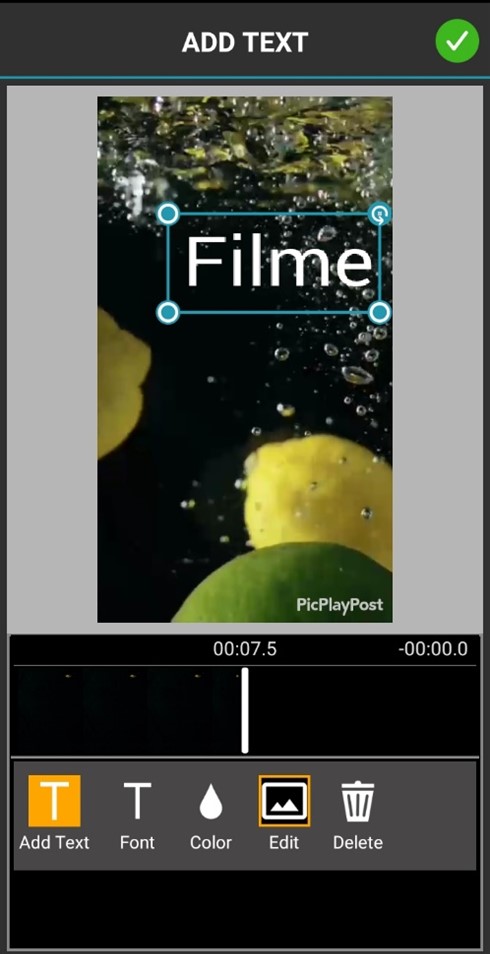
Step 4: Add stickers, music, or anything you want. When you are done, tap on Share. You can save the file directly to the gallery or share it on TikTok.
Part 4. FAQs About Adding Text to TikTok Slideshow
01 How do you make a TikTok slideshow faster?
If you want to increase the speed of the slideshow, you need to reduce the duration of the images and videos. After uploading the clips and images, TikTok will ask you to add sound. Tap on Default and tap on any image. You can adjust the duration by moving the handles at the ends of the timeline. This will create a stunning slideshow faster. You will not have the option to trim if there are only images in the slideshow. In this case, you can make the slideshow faster by changing the speed, which can be done using Filme.
02 How to add closed captions on a TikTok slideshow video?
You can easily add text or closed captions to your TikTok videos. Open the application and upload videos or images. Tap on Text and enter the text. Select color and other properties. Tap on Done. This will add closed captions to the video. You can drag the text wherever you want to place it. Tap on the text to set the duration. Similarly, you can add as many closed captions as you like.
03 How many pictures at most can I add for creating a TikTok slideshow?
The maximum duration of TikTok videos is 60 seconds. By default, one image is shown for three seconds; thus, you can add 20 images. If you are using a template, then every template has a specific image limit.