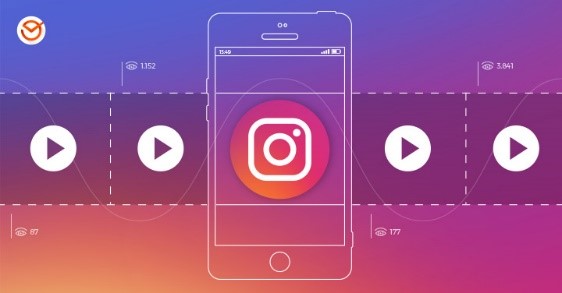Instagram is the most popular app where people share their experiences of life by posting pictures and videos. Nowadays, it's a trend to post a story on your Instagram. Photos can be easily posted on Instagram stories, but one needs to split video for the Instagram story because there's a certain limit of about 15s.
No worries! Here are some well-selected Apps that will help you to split video for Instagram post and story.
Part 1: How to Split Video for Instagram on Windows
Unlike WhatsApp and Facebook, Instagram works as a mobile-only app. It means that you cannot post pictures or videos directly by a PC. However, you can split your video for Instagram story on Windows by using different editors. Below are some of these editors that offer the easiest way to split videos for Instagram.
1 iMyFone Filme - easy way to split a video (Windows)
Filme is one of the best and easiest way to split video for Instagram ; therefore, everyone can split videos by using this editor. It is completely suitable for editing videos for friends, family, or social media sharing. Its Mac version will be launched very soon in the market. Below are some of its key features:
Features:




You can follow the steps defined below to split your videos on Windows by using Filme.
Step 1: Launch on your PC.
Step 2: Move the play head to the endpoint where you want to split the video.
Step 3: Now, click on the Split Icon (Scissor) located in the toolbar.
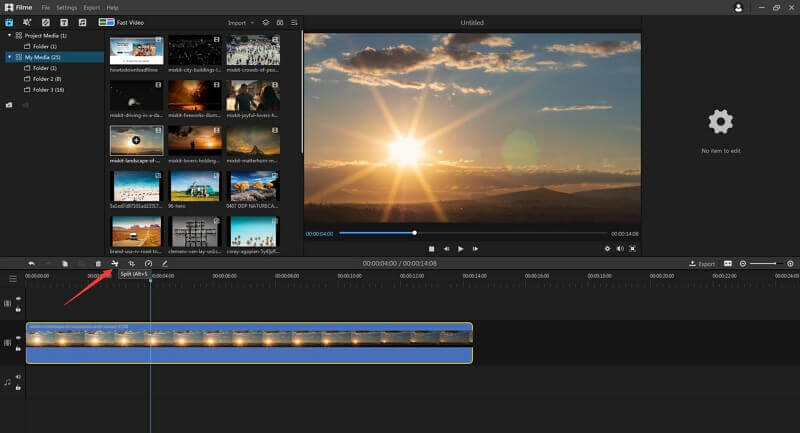
Step :4 Save your edited videos that are ready to be posted on Instagram.
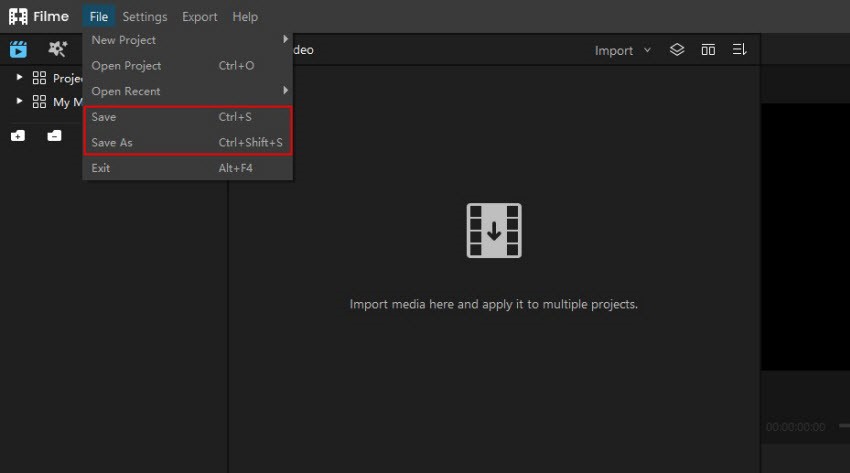
Watch this video to learn how to use Filme to edit videos:
2 Windows Photos (Windows Built-in App)
It is a Windows 10 Photo app and allows you to trim long videos into parts for Instagram with ease by selecting a particular portion of the video clip and saving it into a new file. The photos app does it perfectly. Hence you do not have to go for any other editing/splitting software to finish your video. The following are some of its significant features.
-
It allows you to trim/split videos quickly.
-
You do not have to download it because it is already present in your Windows 10.
-
It is easy to use for its basic editing features.
Below are some of the steps that will help you to split/trim the video:
Step 1: Choose your video file from your gallery.
Step 2: Click the TRIM button situated at the top.
Step 3: Select the portion that you want to trim by moving the front and end sliders.
Step 4: Now save the selected video as a new file.
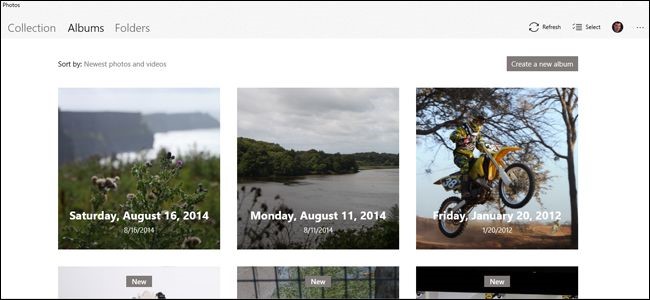
Pros:



Cons:


3 Bandicut
Bandicut is an easy video splitter and joiner for everyone. To split your video for Instagram story or post, you need first to download Bandicut. You can join various videos together or cut a particular part of a video with complete easiness. Below are some of its key features:
-
You can cut your videos without re-encoding with Bandicut.
-
You can separate/cut apart from the original video while maintaining its original quality.
You need to follow the steps given below to split your videos with Bandicut:
Step 1: Open the Bandicut software and click on the Split button.
Step 2: Now, choose the video that you want to split from your gallery and click open.
Step 3: Choose the method for splitting the video of your choice and click the Apply button.
Step 4: Now you can click on the start button to start splitting it.

Pros:


Cons:

Part 2: How to Split Video for Instagram on Mac
Like a standard Windows PC, there are various programs available on Mac that can split videos for Instagram. We will be describing some of these apps below.
1 Quicktime
QuickTime Player is a very effective editor for splitting videos. Following are some of its key features:
-
With this editor, you can record, edit, and create videos easily.
-
You can create creative slideshows with it too.
Below are its steps that should be followed for using this software for splitting your videos.
Step 1: Open the Quick Time Player app on your Mac.
Step 2: Open the video/movie that you want to split into various clips.
Step 3: Select View>Show Clipps.
Step 4: Now, move the play head to the point you want to split your video and then choose edit> split clip.
Step 5: It will split your video into two clips. You can continue this process for as many clips you want.
Step 6: Click on Done when you've finished splitting.
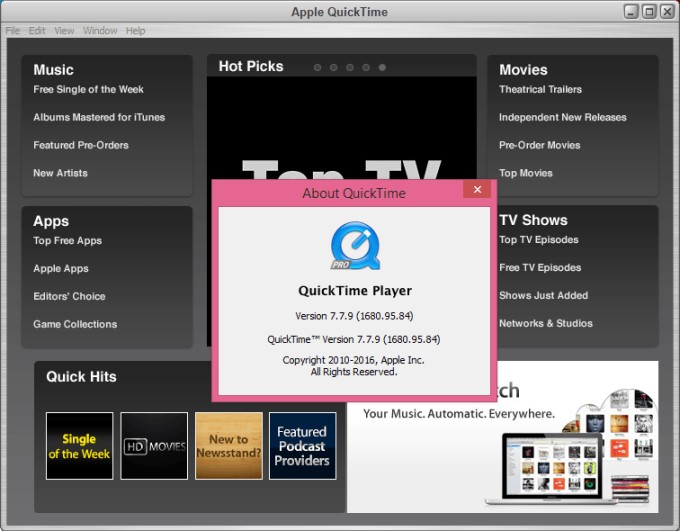
Pros:


Cons:

2 iMovie - Mac
iMovie has been mainly developed for iOs and macOS. You can easily create interesting storytelling videos by using your photos and videos stored on your iPhone. Following are few of its features:
-
It supports HD and 4K videos on your iPhone.
-
It allows users to do audio and music editing.
-
You can very quickly open multiple projects at the same time.
Follow the steps given below to split your videos for Instagram with this app.
Step 1: Open the clip you want to split on iMovie and tap the actions button at the screen's bottom.
Step 2: Select the Split option.
Step 3: Click on the clip, and it will be outlined in yellow. Now, swipe down over the playhead to split this video.
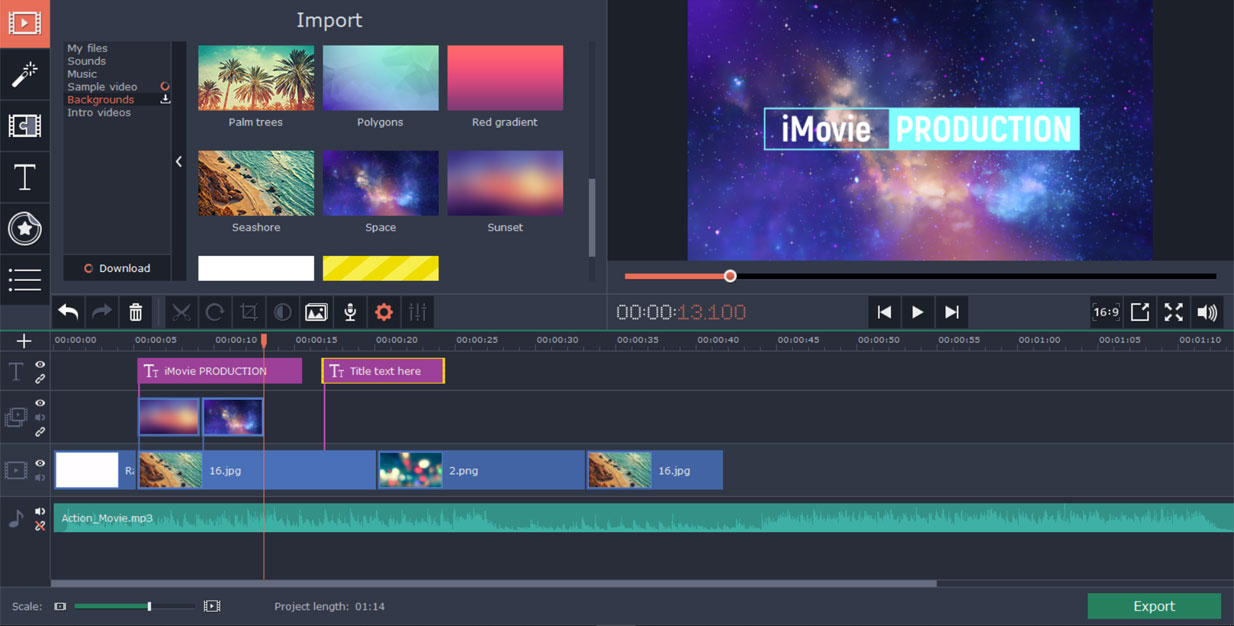
Pros:



Cons:


3 Miln Movie Splitter
You can split your movie into various smaller parts by using Miln Movie Splitter on Mac. It creates a folder of smaller movies. Here are some of its key features:
-
Automatic Chapter Detection – Chapter details can be encoded maybe as a 3GPP file or as a QuickTime chapter track. Movie Splitter promotes all of these traditional methods of embedding chapter details.
-
High Quality – You do not get to recode the movie in this app, but the exported sections are passed untouched except for being split or timed to the desired length.
How can Miln Movie Splitter help you to split your movie:
-
It can be done automatically by the chapter market.
-
Into two halves, four quarters, unlimited sections, or regular durations.
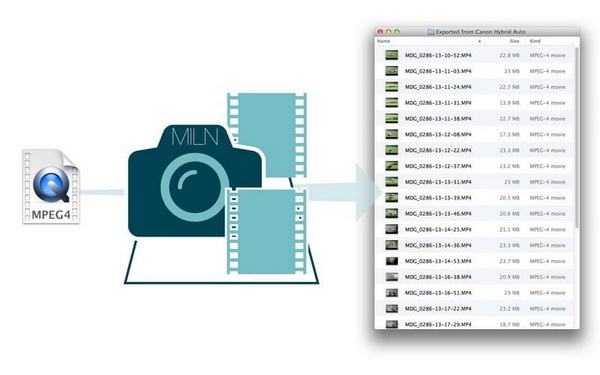
Pros:


Cons:

Part 3: How to Split Video Online for Instagram – Clipchamp
Clipchamp Create is a powerful editor. Following are some of its important features. It makes online video editing very easy because of its quick process. You don't have to upload your files from your computer.
Below are the steps for you to follow and split video for Instagram.
Step 1: Drag and drop the video from your media library on the timeline present at your project's bottom.
Step 2: Click on the part that you want to split, and it will be outlined in color.
Step 3: Drag and position the scrubber according to your requirement.
Step 4: Now click on the scissors icon located at the top left hand of the menu bar, or you can directly click your S key on the keyboard.
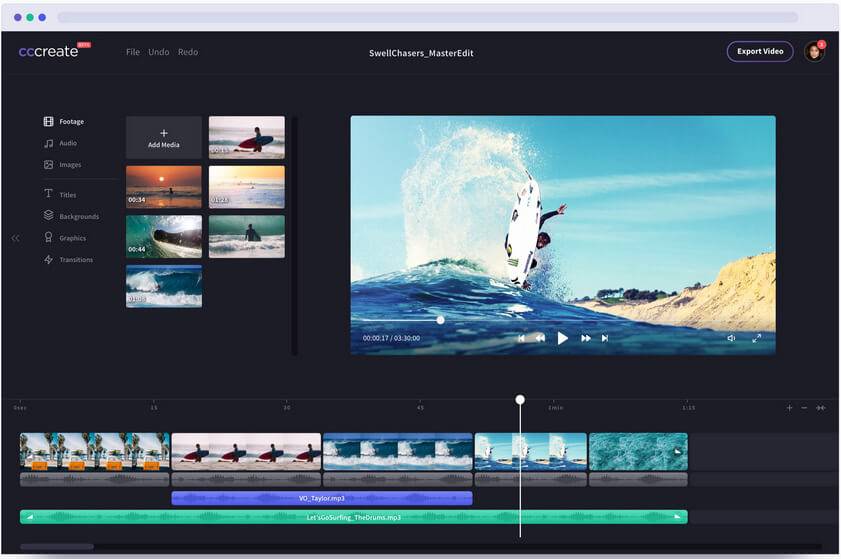
Pros:


Cons:


Part 4: How to Split Video Online for Instagram
Apart from Mac, Windows, and online splitting, you can also split your video into multiple clips on your iPhone and Android by using various apps. Below are a few such apps for your assistance.
1 Videoshop (iPhone)
It is an editor for iPhone users that can help them to split their videos. The following are some of its significant features.
-
Trim- You can trim videos with it and cut out some special moments from a random video.
-
Music- It allows you to add music from your library or videoshop's music library.
-
Speed- You can easily adjust the Instagram video's speed and make it slow or fast according to the ongoing moment in the video.
The following are steps that one should follow for splitting videos with this app.
Step 1: Import the clip that you want to edit by tapping the + button in the app.
Step 2: Now, click on trim, which has a scissors symbol with it.
Step 3: Tap split located at the top of the screen and drag the slider bar to adjust your selection.
Step 4: Tap Done when you're satisfied with your selection.
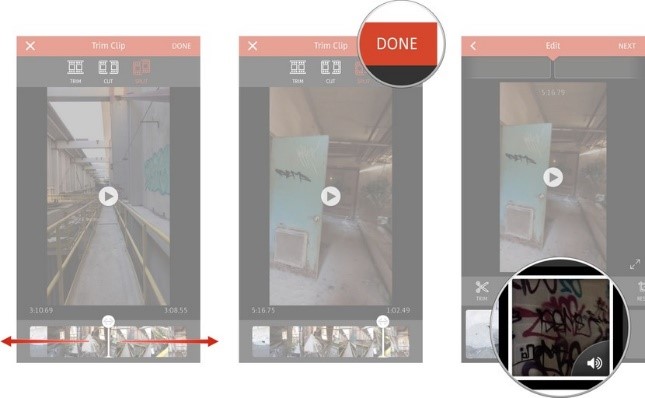
Pros:

Cons:

2 AndroVid Video Editor (Android)
This is another powerful app that can help split videos to post on your Instagram. It is an easy to use video editor which can save a lot of time for those who edit videos a lot and post on social media.

Pros:


Cons:


Part 5: How to Upload Split Videos into Instagram
After you have split the videos, save them on your mobile phone and get ready to post them on your Instagram, ed the For uploading split videos on Instagram, you need to follow the steps given below:
Step 1: Open Instagram on your phone and tap on the library.
Step 2: Search for the edited/split clips in your phone that you want to upload and tap Next.
Step 3: Trim it if you further want to do it and then tap done and share.
That's it! Quite easy to split videos and post them on your Instagram. You can be an excellent storyteller by using a good video splitting tool and share your life on Instagram.