Meme videos are part of all social media interactions and millions of internet users share and consume them every day. They are usually wrapped in layers of sarcasm, self-deprecation, or irony. The word meme was first coined in 1976 by Richard Dawkins, noted a Smart Guy and atheist. Early memes revolved around singular concepts and pictures but they later took a new life form – videos.
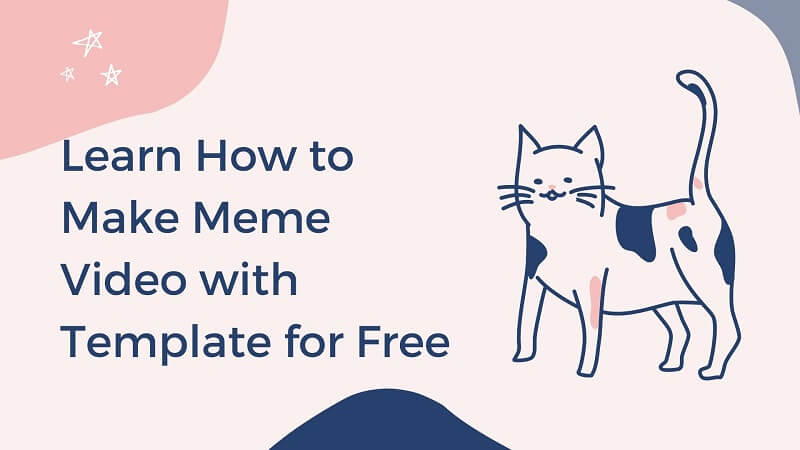
Part 1. Top 5 Free and Funny Meme Video Template Generator
Below are the 5 free and funny meme video template generators generators you can use to create your meme videos and post on social media. They allow the creation of videos in various layouts and styles. . If you don't have much experience, all you need is iMyFone Filme - the best tool for beginners is the latest video editing software of iMyFone.
1. Clipchamp
Clipchamp is among the best online-based video editors that you can use to make meme videos at no cost. You can choose to use your footage or select some of the existing templates and customize them. The tool comes with a screen recorder and uses the Picture-in-Picture feature to overlay images, videos, and slideshows in one project. It is the right choice if you are looking for the best YouTube video meme template.
Pros:
 Pro 1. Comes with a video editor interface that is very easy to understand and navigate
Pro 1. Comes with a video editor interface that is very easy to understand and navigate
 Pro 2. Supports many aspect ratios, a feature that makes it suitable for various platforms like YouTube, Facebook, IGTV, and TikTok
Pro 2. Supports many aspect ratios, a feature that makes it suitable for various platforms like YouTube, Facebook, IGTV, and TikTok
 Pro 3. Offers a large number of customizable stock photos, templates, audio clips, and footage
Pro 3. Offers a large number of customizable stock photos, templates, audio clips, and footage
 Pro 4. Can upload videos from YouTube and Phone
Pro 4. Can upload videos from YouTube and Phone
 Pro 5. Integration with One Drive, Google Drive, and Dropbox.
Pro 5. Integration with One Drive, Google Drive, and Dropbox.
Cons:
![]() Con 1. The free plan allows the exportation of videos in 480p resolution only
Con 1. The free plan allows the exportation of videos in 480p resolution only
![]() Con 2. Limited overlays and fonts
Con 2. Limited overlays and fonts
![]() Con 3. The option to compress videos and custom branding is only available with a paid plan
Con 3. The option to compress videos and custom branding is only available with a paid plan
2. Kapwing
This free online video editor offers basic video editing functions. You can use it to crop, trim video clips, add transitions, overlay images, and audios. Further, you can generate subtitles to make shareable meme videos. The tool also supports teams, meaning that you can work with other people to edit videos in real-time.
Pros:
 Pro 1. Offers basic functions associated with professional video editing software at no cost
Pro 1. Offers basic functions associated with professional video editing software at no cost
 Pro 2. No watermark
Pro 2. No watermark
 Pro 3. Supports video and audio importation from YouTube
Pro 3. Supports video and audio importation from YouTube
 Pro 4. AI-powered features like remove background tool, subtitle generator, and automation translation
Pro 4. AI-powered features like remove background tool, subtitle generator, and automation translation
 Pro 5. Unlimited cloud storage
Pro 5. Unlimited cloud storage
Cons:
![]() Con 1. The ready-to-use templates are few
Con 1. The ready-to-use templates are few
![]() Con 2. Beginners need time to learn the features
Con 2. Beginners need time to learn the features
![]() Con 3. Few built-in audio options
Con 3. Few built-in audio options
3. Canva
Canva is a design tool ideal for both experienced and inexperienced designers. Most individuals refer to it as a design tool but you should be happy to know that it is more than that. You can use it to design anything from PDFs to printables to invoices, flyers, infographics, and meme videos. It allows you to create meme videos from scratch or use the offered meme template video depending on your experience level. You can choose to use the desktop version or mobile phone app.
Pros:
 Pro 1. Ideal for both experienced and inexperienced designers
Pro 1. Ideal for both experienced and inexperienced designers
 Pro 2. Offers many stock photos and templates
Pro 2. Offers many stock photos and templates
 Pro 3. Offers one month free trial period
Pro 3. Offers one month free trial period
 Pro 4. The download and upload interface is easy
Pro 4. The download and upload interface is easy
Cons:
![]() Con 1. The photo adjustment tool is not the best
Con 1. The photo adjustment tool is not the best
![]() Con 2. The templates are set up and sized for printer companies
Con 2. The templates are set up and sized for printer companies
4.Adobe Spark
Adobe Spark provides many basic video editing features along with customizable templates ideal for various social media platforms. It also offers the option of creating meme videos from scratch. Unfortunately, you may need to pay the subscription fee to get most of the features.
Pros:
 Pro 1. Clean and intuitive interface with prompts to guide the users
Pro 1. Clean and intuitive interface with prompts to guide the users
 Pro 2. Several attractive customizable themes and templates
Pro 2. Several attractive customizable themes and templates
 Pro 3. No watermarks
Pro 3. No watermarks
 Pro 4. Supports many collaborators on one projects
Pro 4. Supports many collaborators on one projects
 Pro 5. Videos are customizable with colors, brand logo, and fonts
Pro 5. Videos are customizable with colors, brand logo, and fonts
 Pro 6. Supports sharing of videos on social media channels
Pro 6. Supports sharing of videos on social media channels
Cons:
![]() Con 1. Few ready to use templates
Con 1. Few ready to use templates
![]() Con 2. No stock videos
Con 2. No stock videos
![]() Con 3. Basic video library
Con 3. Basic video library
5. InVideo
InVideo allows the creation of professional-quality videos and it is a good choice for beginners. It comes with all the functions you need to make a pro meme video, such as stock footage, templates, and a user-friendly editor. The best thing is you can create a free account and start creating videos for your marketing, or social media account.
Pros:
 Pro 1. It is beginner-friendly
Pro 1. It is beginner-friendly
 Pro 2. Offers over 4000 customizable video templates
Pro 2. Offers over 4000 customizable video templates
 Pro 3. Comes with over 8 million royalty-free video clips and images
Pro 3. Comes with over 8 million royalty-free video clips and images
 Pro 4. Watermark-free videos
Pro 4. Watermark-free videos
 Pro 5. Automated text-to-speech
Pro 5. Automated text-to-speech
Cons:
![]() Con 1. The window for editing elements is very small
Con 1. The window for editing elements is very small
![]() Con 2. Cannot switch between templates
Con 2. Cannot switch between templates
![]() Con 3. The exportation process is lengthy and time-consuming
Con 3. The exportation process is lengthy and time-consuming
Part 2. How to Make a Meme Video on Computer
To create a meme video easily on your computer, you will need one of the best free video editing tools with meme video templates. Animoto is among the best tools to use. To use it, create an Animoto account, which will not cost you any money. Follow the following steps to create the video.
1. Start New Project:
After setting up the account, choose the “Start from Scratch” option situated near the upper-right-hand corner. Choose a video style that will not distract from the meme video, such as Blank Slate, which offers uncomplicated transitions and does not come with backgrounds.
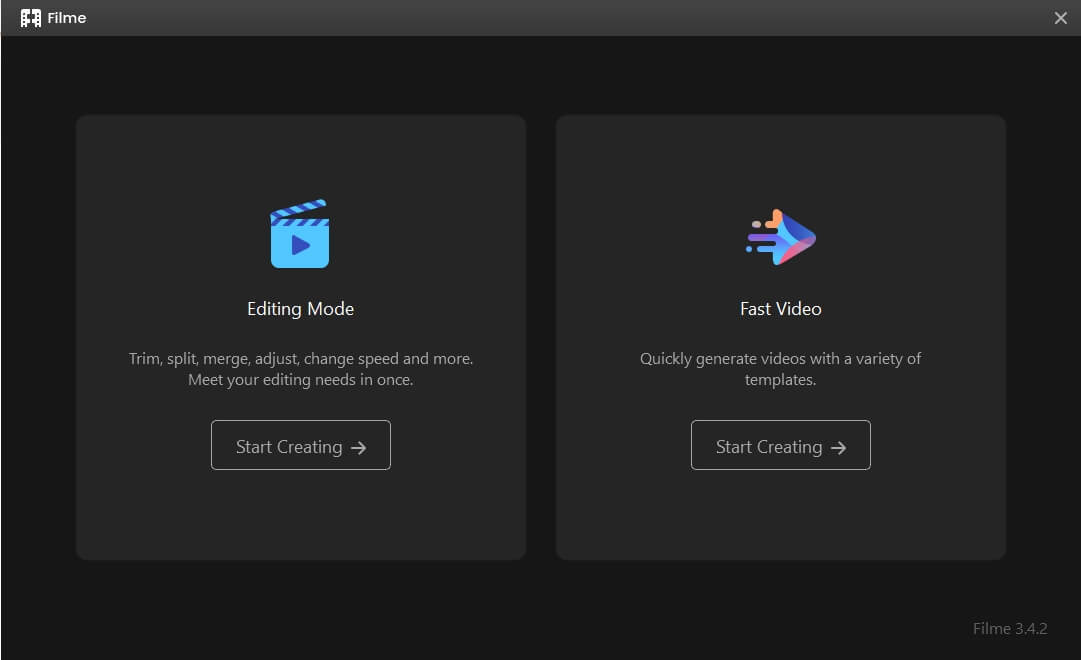
2. Add Images and Video Clips:
Upload your images and videos and drop them into the project. Click on the video computer or phone or search the Getty Images Library. The library also offers many stock videos that you can use for your project.
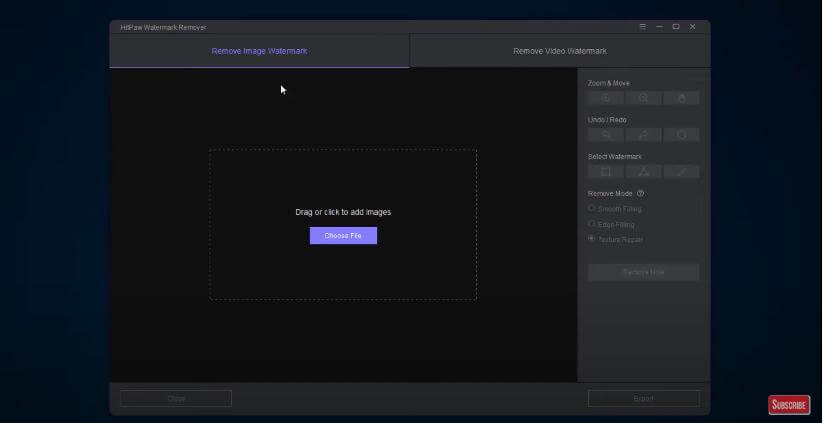
3. Choose a Layout:
It is time to choose the layout of your video. You can choose a square, landscape, or vertical video.
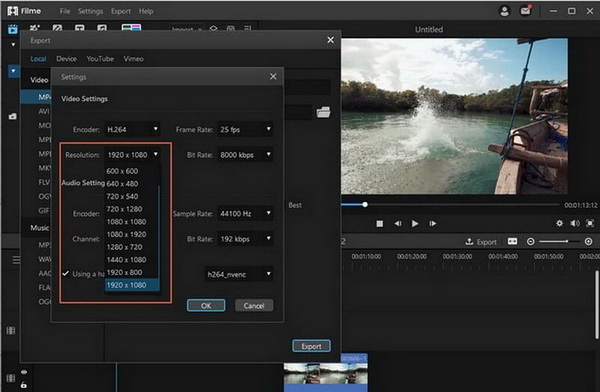
4. Add in Text:
Tap on the text box and replace the text with your own. Further, you can move the text to any place or change its size.
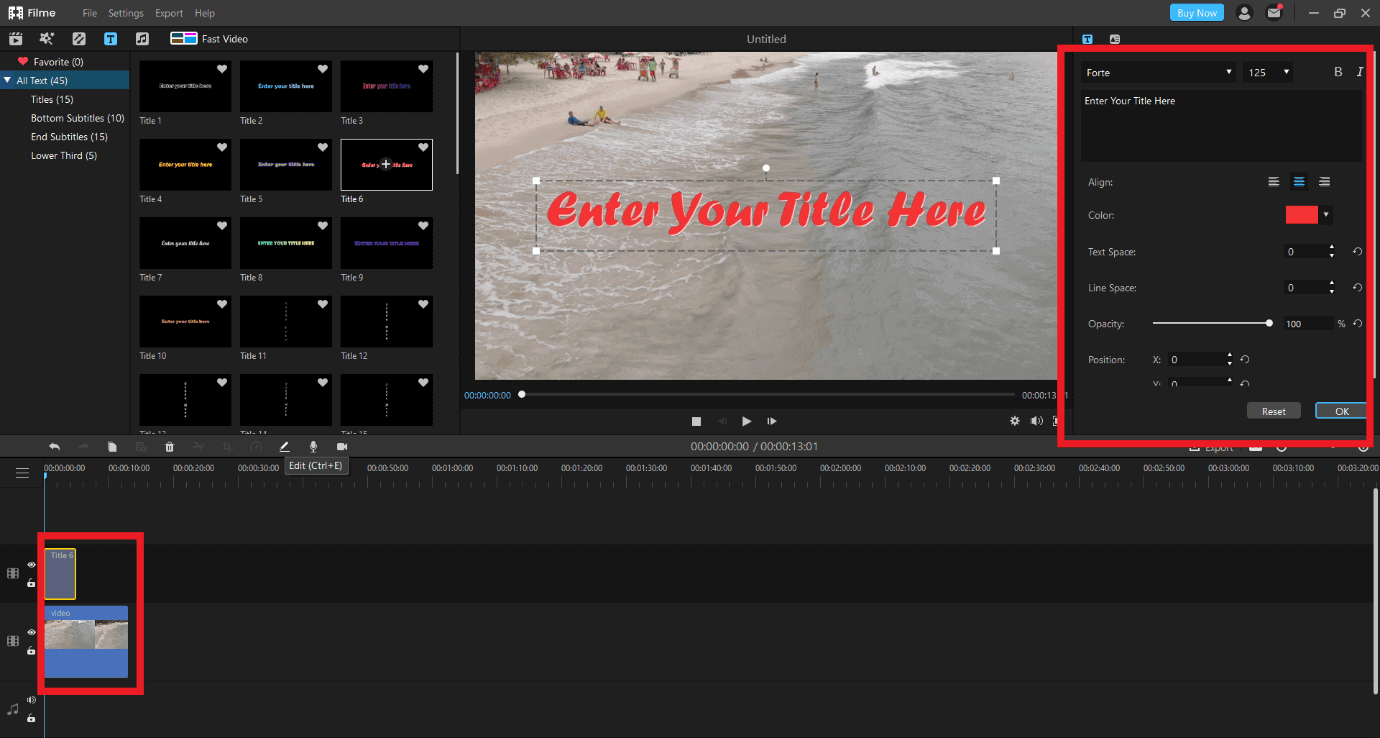
5. Change Music:
Each smash meme video template and other templates will come with a default song. However, you can change it if you need different sounds. Click on the music icon to see the song and then click on "Change Song" near the bottom of your screen to access all the music categories. They are categorized by genre and mood. You can also browse your music library.
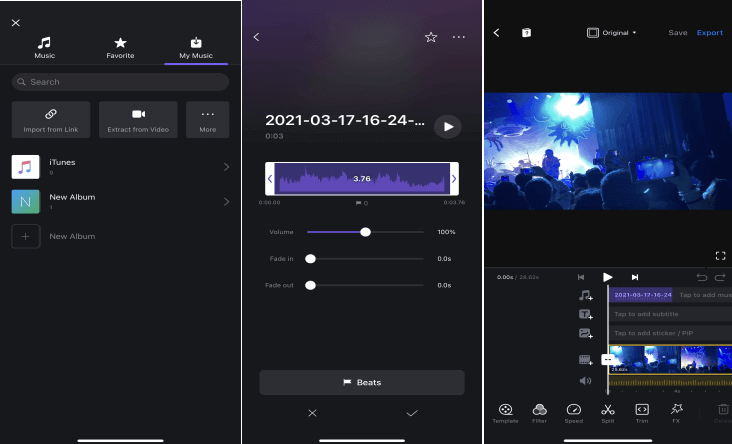
6. Share it:
After your meme video is ready, click on the square with an arrow icon near the upper-right-hand corner of your computer screen. That will finalize the video. Export the video to your Facebook, Instagram, Snapchat Stories by tapping the Share button near the bottom of your screen.
Part 3. iMyFone Filme – The Best Tool for Beginners (Windows and Mac)
iMyFone Filme is among the best video edition application tools on the internet today. The tool allows the users to edit videos, convert their videos into GIFs, and do many other things in seconds. Therefore, if you have come across cool videos and you would want to convert them into appealing GIFs or create GIF meme videos, iMyFone Filme is the right choice.
Furthermore, the application offers an intuitive design that makes it user-friendly and easier to use. It has many exceptional meme GIF-making and video editing features that allow users to discover new ways of telling stories and unleashing their imagination. Anyone, including kids, can convert videos to GIFs or convert GIFs to videos without problems.
The tool is available for both Mac and Windows computers, meaning that you do not have to take a course to start using it. It comes with a one-month free trial version to allow users to try the many features.
Four Steps to Use the iMyFone Filme to Create Meme
After downloading iMyFone Filme and installing it on your computer, you have to launch. It will display several options. Click on the "Editing Mode" and click on the File Menu. Choose "New Project" on the tab that pops up and choose your desired aspect ratio. You can choose Widescreen, Standard, Portrait, Cinema, or Instagram. After that, move to the Media Menu and import the files.
Step 1: Install and launch iMyFone Filme
Install and launch iMyFone Filme on your Windows or Mac device. After launching it, create a new project and upload your GIF file using the Import option. Alternatively, you can use a data cable or wireless connection to import files from your mobile phone.
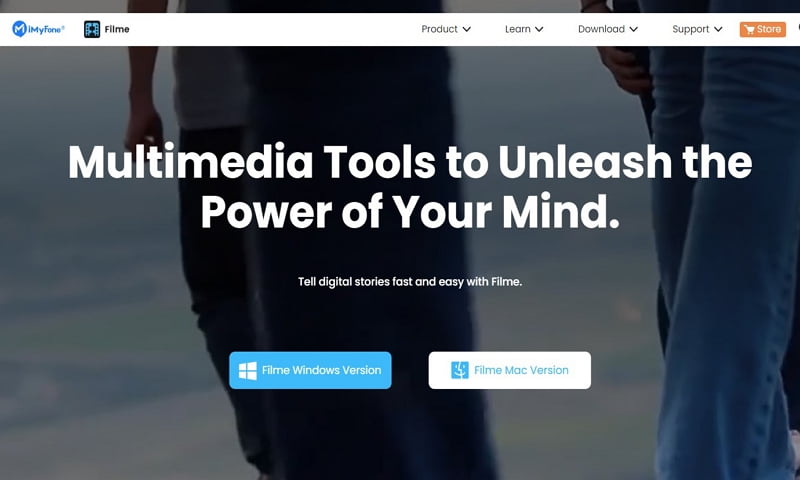
Step 2: Click the Add button
After importing the Gif files to your Media Library, start dragging them for tracking on the timeline. Alternatively, you can click the "+" symbol situated at the middle of the thumbnail view and choose "Add to New Track" or "Just Add." The GIF file will appear on the timeline already set to a specific duration. Now increase or reduce the duration using the offered trim handles on the right and left sides.
Step 3: Add to New Track
After importing the Gif files to your Media Library, start dragging them for tracking on the timeline. Alternatively, you can click the "+" symbol situated at the middle of the thumbnail view and choose "Add to New Track" or "Just Add." The GIF file will appear on the timeline already set to a specific duration. Now increase or reduce the duration using the offered trim handles on the right and left sides.
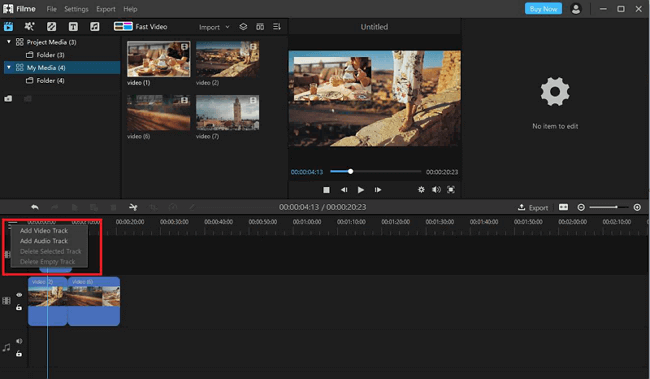
Step 4: Publish and Share
Now, click the export option. Remember to choose the file format, output quality, encoder, frame rate, and bitrate before exporting the video intro.
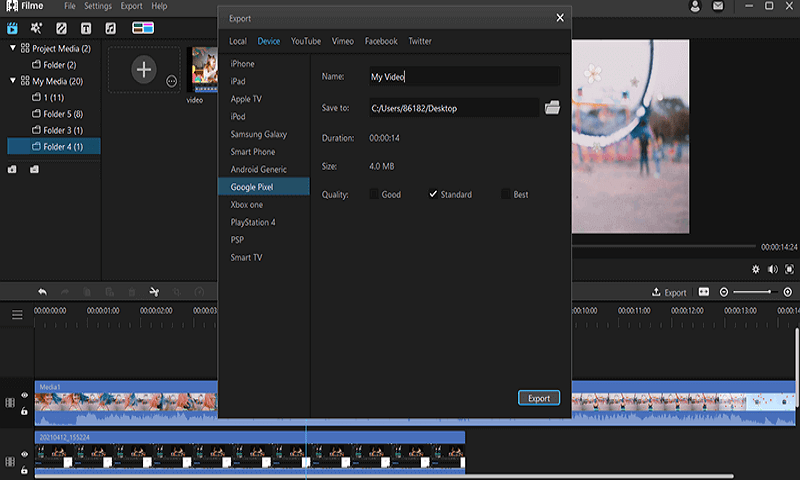
Features of Filme
- Many Free Templates: iMyFone Filme offers many built-in templates to allow the easier creation of meme videos. You can choose a video template meme, create the meme video and share them with your family or friends in no time.
- Compatibility: This tool operates almost every recognizable video or image format layout. You can create any type of clip, including MP4, Audio, MPEG, MKV, AAC, M4A, 3GP, WMA, MOV, and MKV. It is compatible with both Mac and Windows devices.
- User Interface: iMyFone Filme has a dark user interface, which is now more popular because it prevents eye strain. The layout includes Timeline, preview window, navigation panel, editing area, media selection area, and arranged visually.
- One-Click Video Editing: It allows the addition of text, transitions, effects, animations, and anything in a video. You will have the tools you need for video splitting, trimming, cropping, speed, and other purposes.
- Offers over 20 Instant Modes: You can choose different modes when editing videos.
- Offers over 50 Audios: This gives you the freedom of adding music to your videos.
If you're wondering why Filme is worth buying, here are the key reasons
Final Thoughts
Above is the guide you need to create quality meme videos on your computer along with the top free meme video template generators. Most of the tools listed above will work on your Windows, Mac, Linux, and even your mobile devices. Besides they are user-friendly and easy to use because they come with simple editing features. However, some of them will require you to register and upgrade to the premium version after the trial period ends.

































