Adding a melodic music clip to a video can drastically change its tone. AVS Video Player is a handy tool to add background music to your favorite videos – and make it more appealing and entertaining to the audience.
This blog post will provide everything you need to know about how do you add music to AVS video editor. Additionally, we will also walk you through a better alternative for it that you can use rely on for audio and video editing.
Without any further ado, let's cut to the chase.
How to Add Background Music in AVS Video Editor
Developed by Online Media Technologies Ltd, AVS Video Editor is an easy-to-use software that allows users to edit videos in a professional way. It comes preloaded with all the basic audio and video editing features that you expect in a premium software.
Ever since its launch, it has gained a dedicated customer base due to its flexibility, simple and intuitive interface, and tons of customizable effects that take your videos to another level. Using this tool, adding music to any video has never been easier.
Key Features of AVS Video Editor
- Offers all basic video editing tools such as trim, merge, rotate, cut, mix videos, and so on.
- Built-in video converter
- Hundreds of exciting video effects, transitions, and overlays
- Add text and cinematic titles easily
- Acts as a professional slideshow maker
- Records the desktop screen as well as webcam or external cameras in high quality
- Export videos directly to YouTube and other social media platforms
How to Add Background Music in AVS Video Editor:
It offers a free trial but users need to buy the premium version to access all its features. Its yearly subscription plan is for $39 while the lifetime package is for $59.
Step 1
Begin by installing AVS Video Editor on your computer. Launch it.
Step 2
On its Home interface, click on Import to load both audio and video files into its library.
Step 3
Now, right-click the Video files and choose “Add to Main Video” to add it to the timeline. Then, right-click the audio file and choose “Add to Audio Mix”
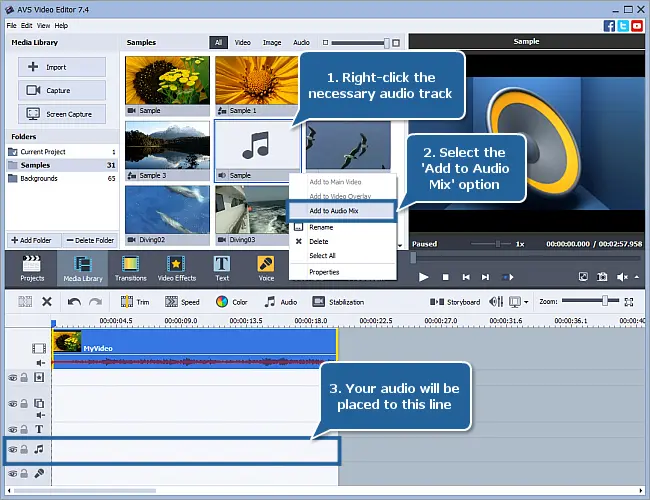
Step 4
If you want to remove the original audio of the video clip, simply right-click the main video in the Timeline and choose the Mute option.
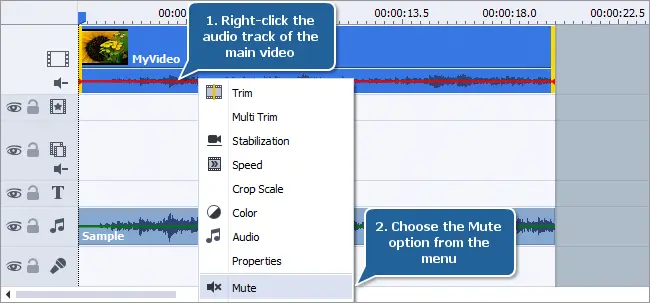
Step 5
After that, adjust the length of the audio track to correspond to your video. Drag the clip left or right to change its length.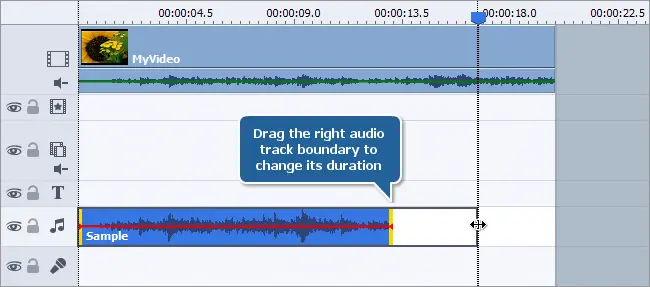
Step 6
Finally, click on File at the top-left corner and hit Save to download the output file on your computer.
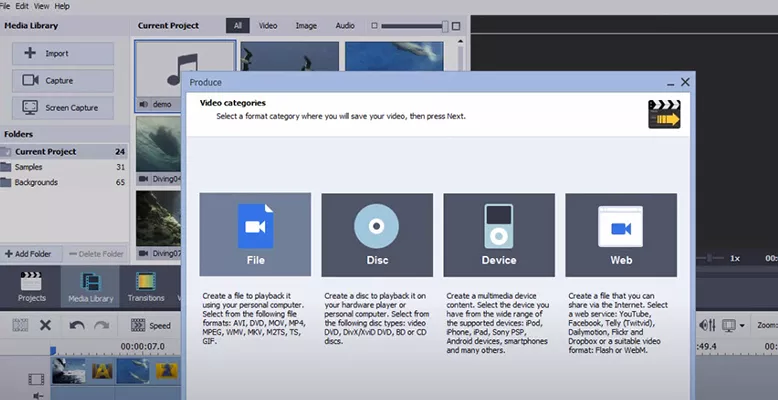
And there you go. That is how to add music in AVS video editor.
Will AVS Make Adding Music Easier?
The one question that a great many people ask regularly is: Whether AVS Video Editor makes adding music easier or not? The answer varies depending on your skillset and what you want to get done.
If you're a not-so-tech-savvy user who wants to add several audio clips to a video, then you may get lost in its interface. Unfortunately, it bombards users with tons of unnecessary or confusing options that make even the simple audio editing a herculean task.
Aside from that, some of its biggest downsides are:
- AVS doesn't offer the multi-track video editing feature. Almost all modern video editors have this feature and users expect that from a paid software. This con alone ranks it as a basic level video editor even though it supports multiple video overlays tracks.
- It offers some of the advanced video transitions and effects but they are not as detailed and clear as provided by its competitors.
- Another highlighted downside of AVS is that users complain of low-quality sound effects and loss of original quality while applying the background music – contrary to what its developers claim.
In a nutshell, AVS video editor add music is a go-to choice for basic level editing but if you're looking for something more professional and sophisticated, look elsewhere.
An Easier Way to Add Music - iMyFone Filme
If you're looking for the best alternative for AVS Video Editor, them iMyFone Filme is your perfect choice. Over the years, it has proven to be a complete video editing software that lets users create amazing videos with just a few clicks.
On top of that, it is lightweight, super-fast, and easy to use even for newbies, making it the #1 ranked smart video editor.
How to Add Music to Your Videos using Filme
Step 1
Once installed, launch iMyFone Filme on your computer.
Step 2
On its Home interface, use the ‘import media” option to load the video you need to edit.
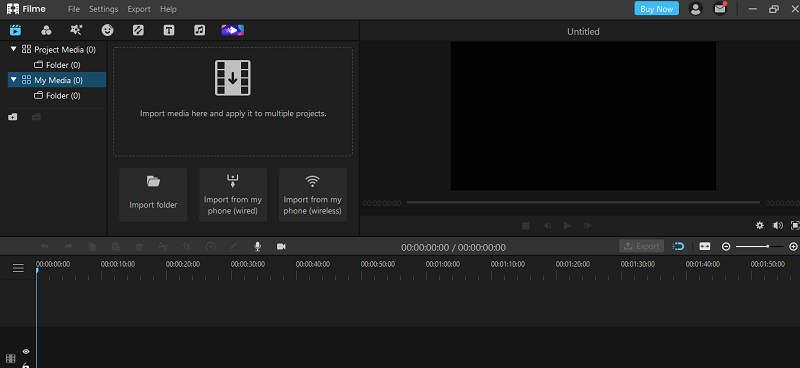
Now, drop and drag the video into Filme's timeline.
Step 3
When the video is in the timeline, you can add background music to it as well as apply thousands of other audio and video effects.
Step 4
If the video already has background sound that you want to remove, simply right-click anywhere on the video and choose “Detach Video”.
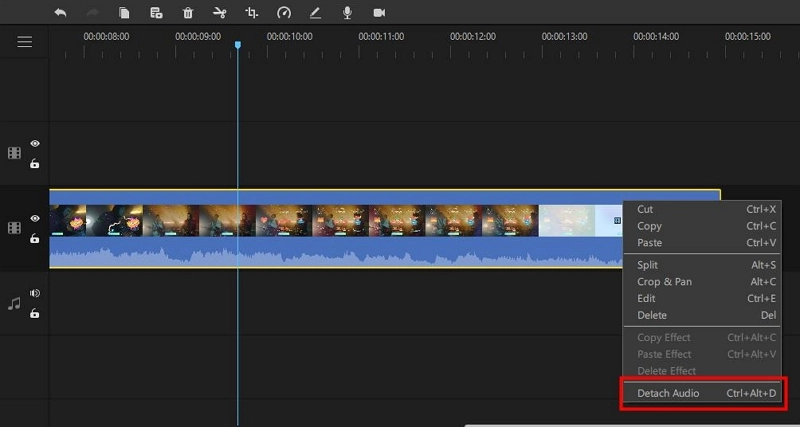
Step 5
Now, you can have two options to add music to the video.
a. Click on the Music icon to access unlimited royalty-free music templates. Simply click on the + icon of any template to add it to the video.
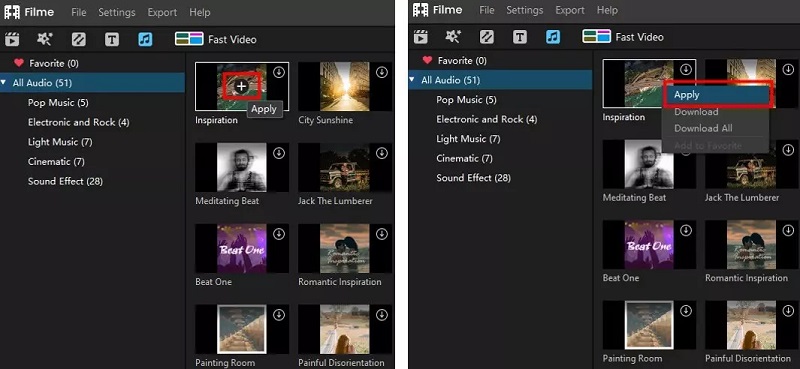
b. Else, import the audio tracks from your computer and drop and drag them into the Filme timeline. Then, right-click the track and choose Add.
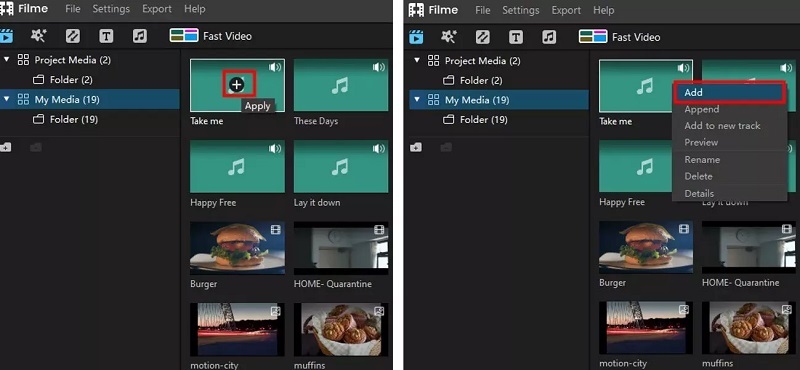
You can adjust the speed and fade in/out of the track with just one click.
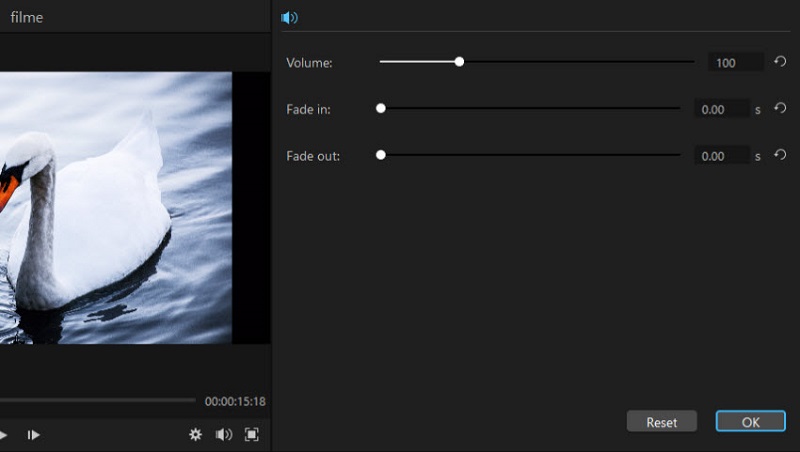
Step 6
Once you're done editing, hit on Export to save the output file on your computer.
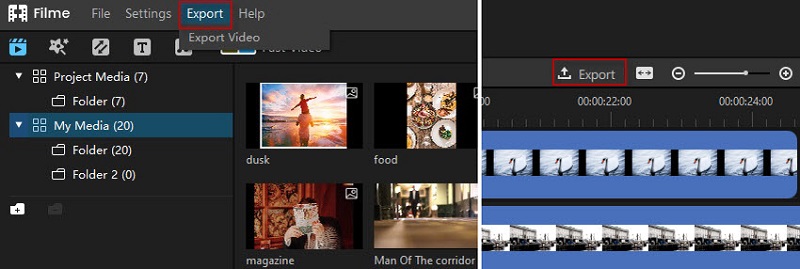
Pros:
 Intuitive and friendly interface.
Intuitive and friendly interface.

 Multiple editing modes
Multiple editing modes
 Add a variety of text to videos easily
Add a variety of text to videos easily
 Shallow learning curve
Shallow learning curve
Conclusion
To wrap it up, this article has provided a comprehensive guide on how to add background music in AVS video editor. Going through the article, it can be concluded that AVS is a handy basic-level video editing tool that empowers you to edit videos like a pro.
But as far as our recommendation goes, use iMyFone Filme to add multiple audio tracks to your videos instantly. With this tool installed on your computer, adding your favorite music to a video is just a walk in the park.

































