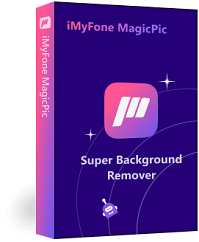Deleting or removing image backgrounds is not as difficult as it seems. There are a lot of tools available for this purpose, and there is no need to use complicated tools, such as Adobe Photoshop. In this article, we will share some tools that will help you remove image backgrounds without any hassle. We will share their step-by-step procedures so that you can do everything on your own.
-
Part 1: How to Remove White Background Without Photoshop – MagicPic

-
Part 2: The Easy Ways to Remove the Background from a Picture- PhotoScissors Online
-
Part 3: Remove Bg in Word, Paint, Publisher, or PowerPoint - MICROSOFT OFFICE
-
Part 4: How to Remove White Background with Magic Wand - PIXLR
-
Part 5: The Popular Tool to Remove Backgrounds in Mere Seconds- Clipping Magic
-
Part 6: FAQs- 5 Useful Tools to Remove Image Backgrounds Without Photoshop
Part 1. How to Remove White Background Without Photoshop – MagicPic
iMyFone MagicPic is a multi-purpose computer tool that helps the user in image editing. One of the features of iMyFone MagicPic is background removal. If there is any sort of background behind the subject, it can be easily erased. It has both AI-based and manual background removal enabling the user to get rid of the background without any hassle.
iMyFone MagicPic is a straightforward tool that removes the background with only one click. Even a complex background can be removed with it, and it does not lower the quality of the image when processing it. Secondly, it supports different kinds of image formats and background replacement with ease. It has a trial version that people can download and test how it works.
Let us see how we can remove the white background from an image using iMyFone MagicPic.
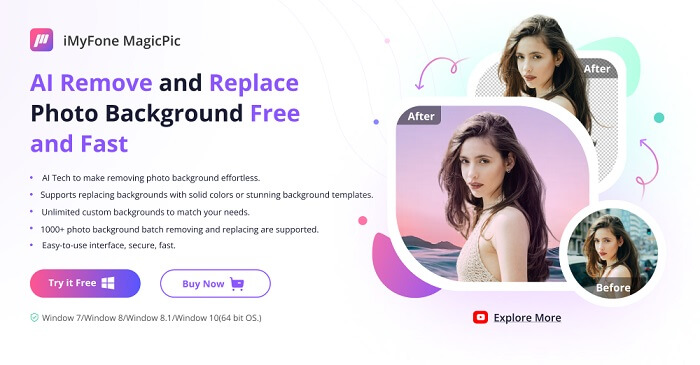
Step #1: Download and install the MagicPic software.
Step #2: Click on One Function Based on Your Needs.

Step #3: AI Auto-Remove Background Instantly.

Part 2. The Easy Ways to Remove the Background from a Picture- PhotoScissors Online
Some users might not like downloading a tool for erasing the background. For them, there are hundreds of background removal tools available on the internet. Such an online working background removing tool is PhotoScissors. This tool has different purposes, but one of its main features is background removal.
PhotoScissors is a completely safe website for people that want no trouble. Most online tools are clickbait, and they lead the user to unknown web pages. With PhotoScissors, there is no scam of such sort, and it does not include advertisements as well. You just need to upload your image, and it will do the rest. Let us see how this online tool works.
Step 1: As it is an online tool, you don't need to download anything. Just go to its website. Here, you will see an option of "Remove Background". Click on it, and it will take you to a new page. You will see an option of "Upload Image". Click on it to browse the image, or you can also drag and drop the image.
Step 2: As you browse the image, it will take a few seconds to process the image, and it will present you with an image without the background.
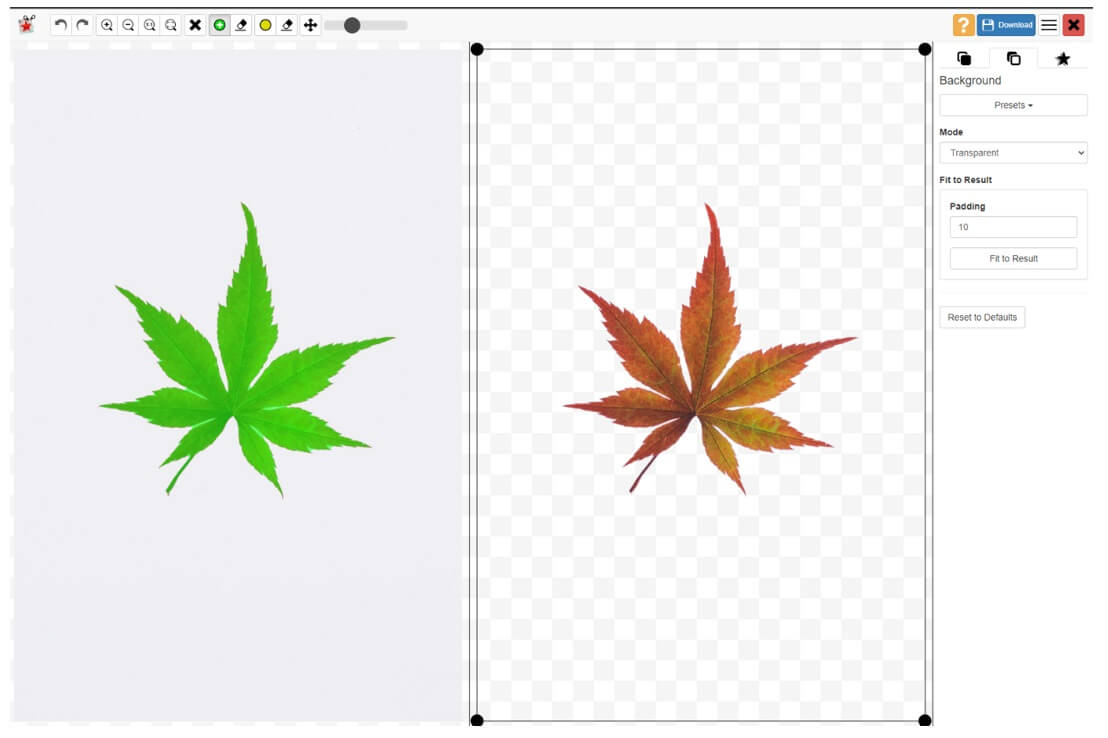
Step 3: You can see two images next to each other. One with the background and the other without the background. You can now click on "Download" in the top right corner to export the image without the background for free.
Part.3 How to Easily Remove Backgrounds in Word, Paint, Publisher, or PowerPoint - MICROSOFT OFFICE
More tools that you can use to remove background are Word, Paint, Publisher, and PowerPoint. Many people don't know about it and are completely unaware. If you already have MS Office on your computer, then you don't need another tool or even an internet connection in this case.
All of the above-mentioned tools have a similar method of removing the background. Hence, we will take PowerPoint as an example, and the same steps will work for all.
Step 1: If you have MS Office on your computer, then go to PowerPoint and open it. Remove the slide headings and import the picture from which you want to remove the background.
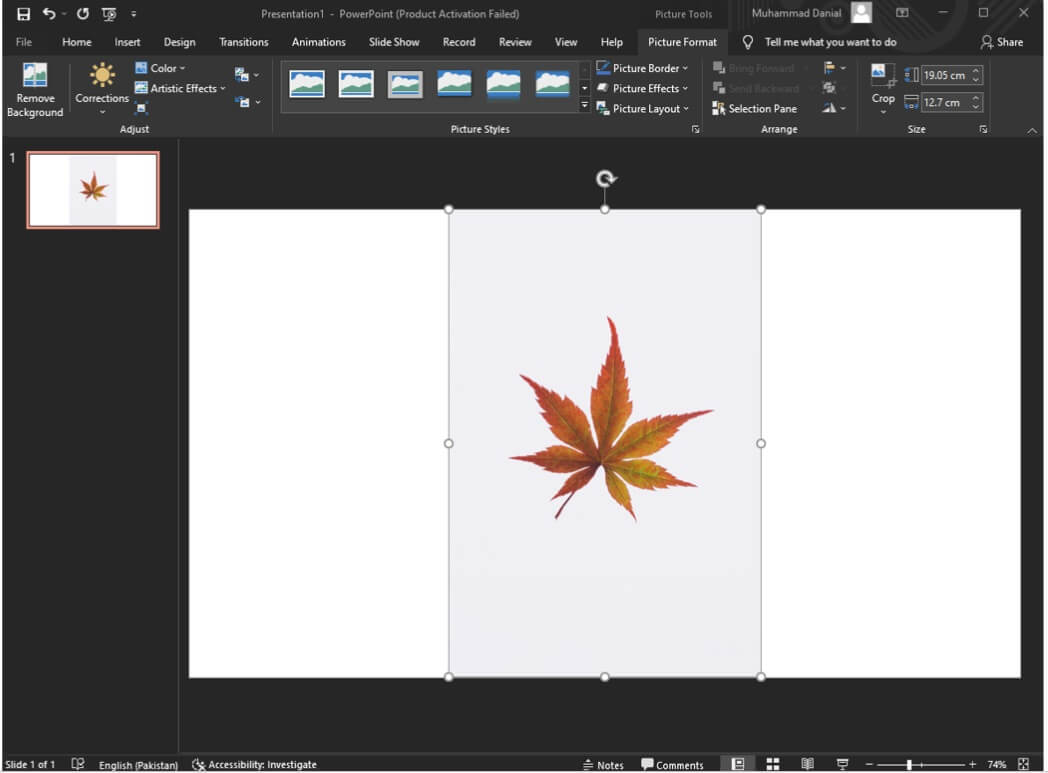
Step 2: After importing the image, make sure to select the image. Now go to "Picture Format". Under this tab, go to the option of "Color". Here, you will see different color options. Scroll down beneath the colors and click on "Set Transparent Color".
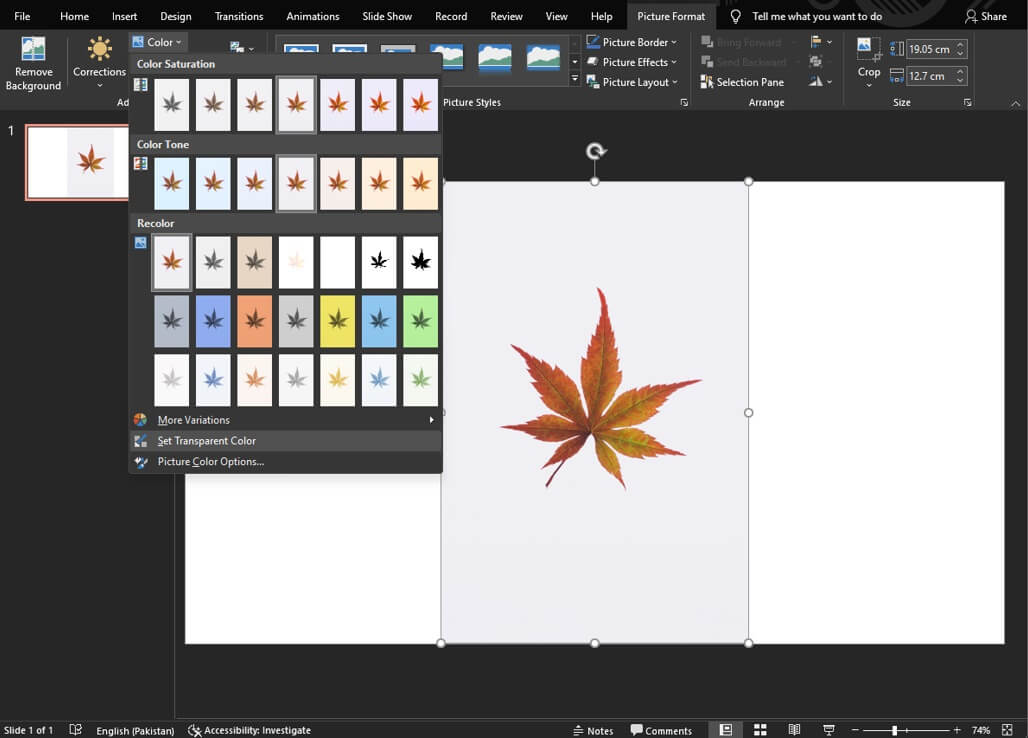
Step 3: With this tool, click on the background of the image. The PowerPoint will process the image with the background color and remove it. It replaces the background with transparency. The white background from the image is now removed. Save the image in any format you want.
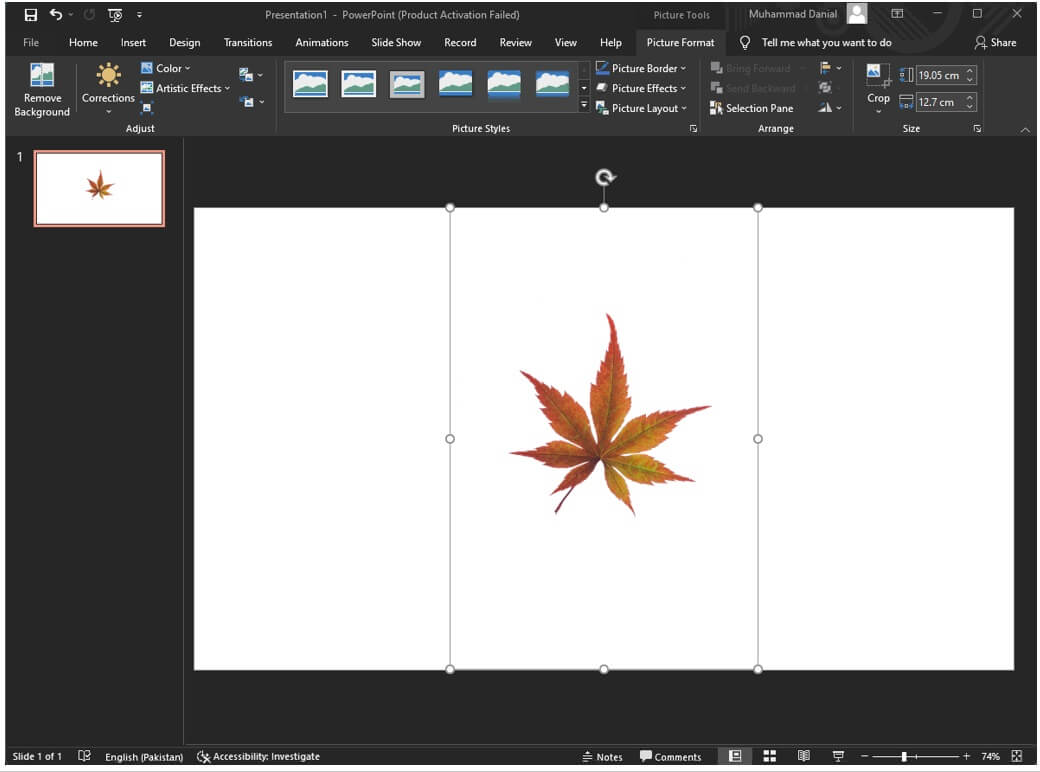
Part.4 How to Remove White Background with Magic Wand - PIXLR
Another online background removal tool is PIXLR. The best thing about online tools is that they don't need to be downloaded. The work is efficient and in less time. The thing that sets PIXLR apart from PhotoScissors is that after automatic AI background removal, the user can add finesse to the photo. For example, there are few white marks left when the white background is removed. A fine tool is present to add more detail to the background removal.
Another advantage of using PIXLR is that it asks the user about the resolution of the image. Whereas in other online tools, there is nothing of such sort. It has three options, including Full HD and Ultra HD. It is far better than most online tools: easy, simple, and efficient.
Step 1: Go to the PIXLR website and click on the Remove Background option. It will take you to a new page with a background removal feature. Here, you will have the option "Open Image". Click on it to browse the image from your computer.
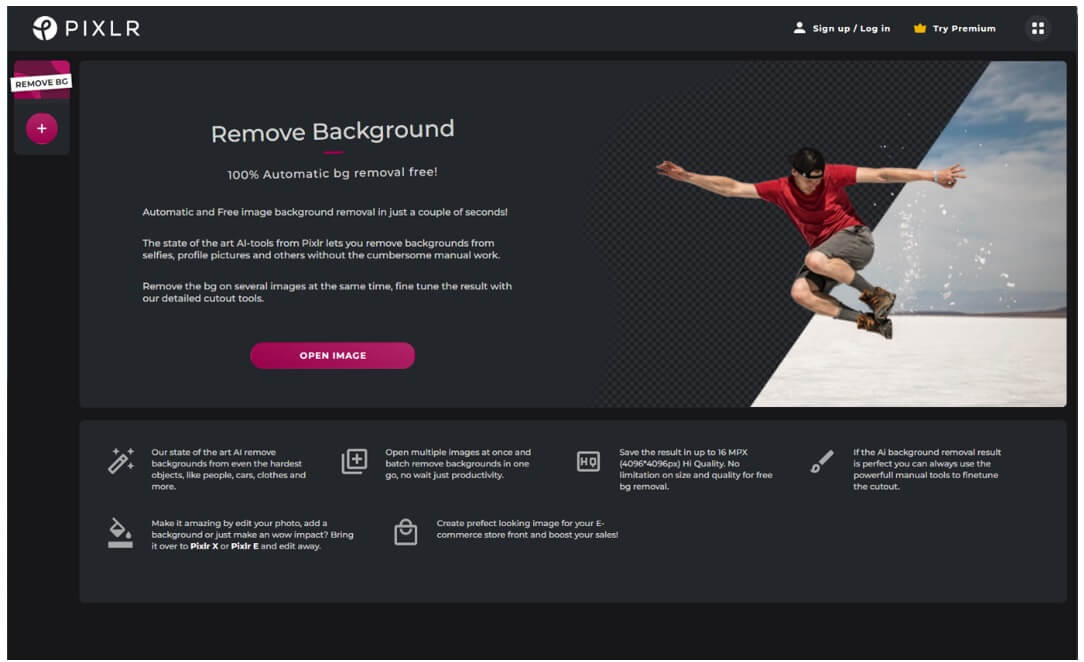
Step 2: After choosing the image, PIXLR will ask you the resolution of the image. Choose the resolution that you want and click on "Apply". The AI of PIXLR will take a few seconds to process the image and display an image without the background.
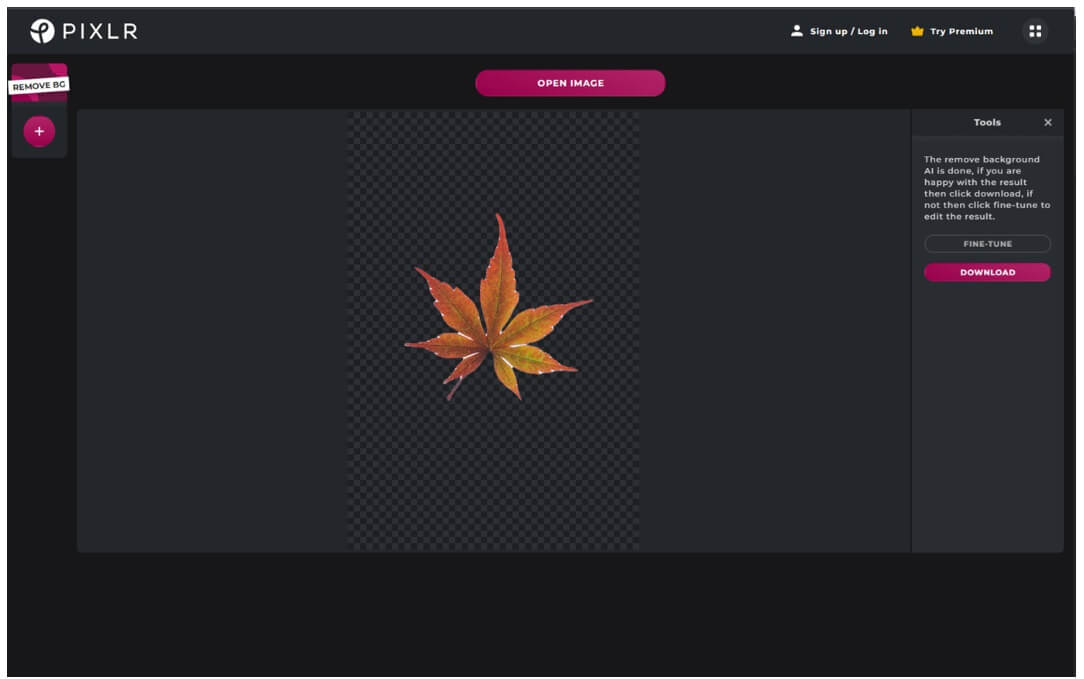
Step 3: However, you can see that the image has a few white spots on them. Click on the option of "Fine-Tune" on the right-hand side, and with the help of a brush, select the white region. It will make your image look much better.
Part.5 The Popular Tool to Remove Backgrounds in Mere Seconds- Clipping Magic
The last online background removal tool on our list is Clipping Magic. It is like other online tools that use AI to detect the background and then remove it. But a good thing about this tool is that it is not as misleading as other online tools.
Clipping Magic is not free, and if you want to use it commercially and download high-quality images, then you need to pay its subscription fee.
Step 1: Go to the website and go to the background removal part. Here you will have two options, 'Drag Image' and 'Upload Image'. Choose an option that suits you the best.
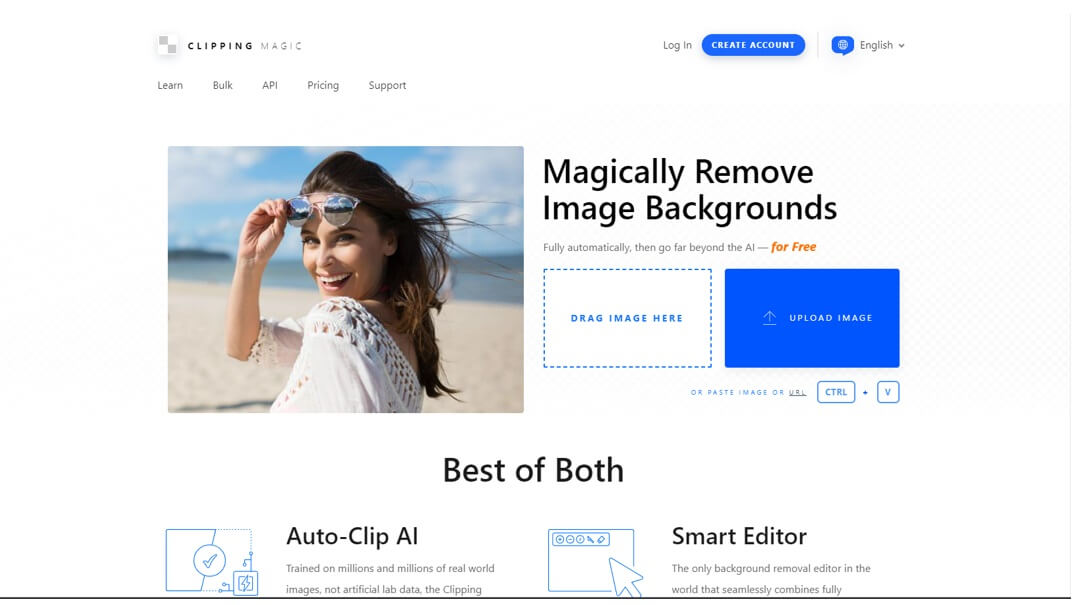
Step 2: After uploading the image, the website will analyze and process the image and remove the background accordingly. But here, you don't get the option to fine the edges. However, the background removal of Clipping Magic is accurate and does not leave any white marks behind.
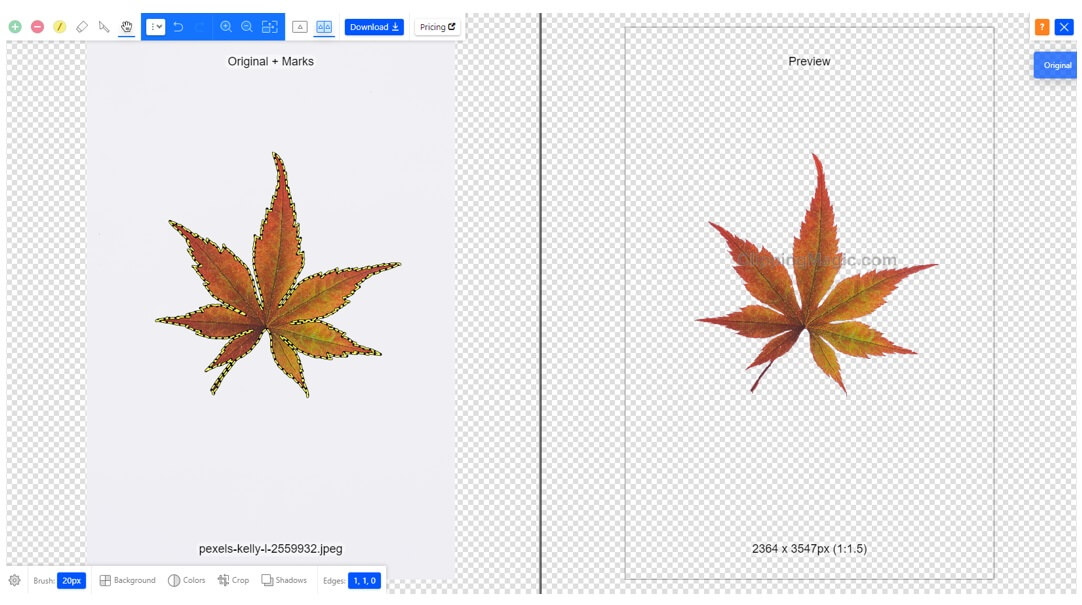
Step 3: You can then click on "Download" on the top menu bar to export the image. But it is to be noted that it is a paid website, and the user has to pay a subscription fee to download full-size results. Nevertheless, you can download a low-quality image if your use is not commercial.
FAQs- 5 Useful Tools to Remove Image Backgrounds Without Photoshop
1) How do you make a white background transparent without Photoshop?
There are plenty of options to remove a white background without Photoshop. These include iMyFone MagicPic, PIXLR, Clipping Magic, PhotoScissors, and even Word, paint, Publisher, and PowerPoint. All of these have different advantages, but iMyFone MagicPic is the best and easiest to remove the white background.
2) What is the easiest way to remove the white background?
The easiest way to remove the background is through iMyFone MagicPic. It is because it does not include watermarks, has optima quality results, and is easier to use. An amateur can use the tool on the first try without any problem. However, you will need to download the tool on your computer.
3) How to remove white background from a logo without Photoshop?
Removing white background from a logo is precise and detailed work. It cannot be achieved with all the tools, especially online tools. For this, you need to use iMyFone MagicPic. Try the AI Removal first, but if it's difficult to get the perfect results, select the white background behind the logo manually and then try to remove it.
Conclusion
Removing white background from an image without Photoshop is not difficult. There are plenty of online tools and desktop tools for this purpose. We have shared some online tools in this article. For ultimate precision, you can use iMyFone MagicPic as it works like a charm to get rid of the background. You only need one click, and the job is done.
iMyFone MagicPic
Start to Remove and Change Background Now.