If you are looking for ways to remove any background from a picture, I have the best tool. In this article, you will find the best tool to remove any background or get a transparent background with easy steps explained thoroughly.
Also, some of the commonly asked questions are provided in this article, so you don't have to surf anymore and waste your time. Let's see what that special tool is. By the way, that special tool's name is canva background remover. You can make some eye-catching edits by using the tool mentioned here; even its alternative is as good as it is.
Remove Background Online
Making Image Background Transparent in Canva is just more than convenient, but if you want to Remove Background Online using AI without download, you can try TopMediai FREE to get background removed and changed literaly in one click.
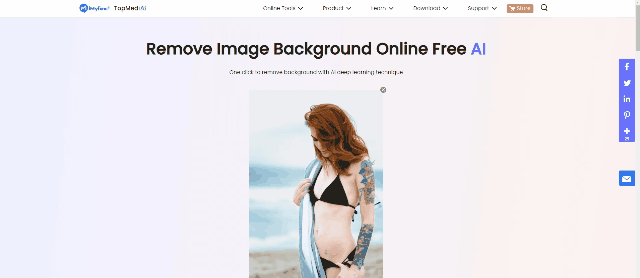
Part 1. How to Use Background Remover to Get Transparent Background in Canva
Removing your background using canva is as easy as peeling a potato. It seems like a big deal, but it's not. Most people think that if you are using a tool, you might need high-editing knowledge, which is not true. Anyone can use this tool.
Canva is such an easy tool to use that you may think that you are a professional yourself who did all that removing. All you need to do is a few clicks, and it's done. Let us not further waste time and see the steps so that you can easily remove the background.
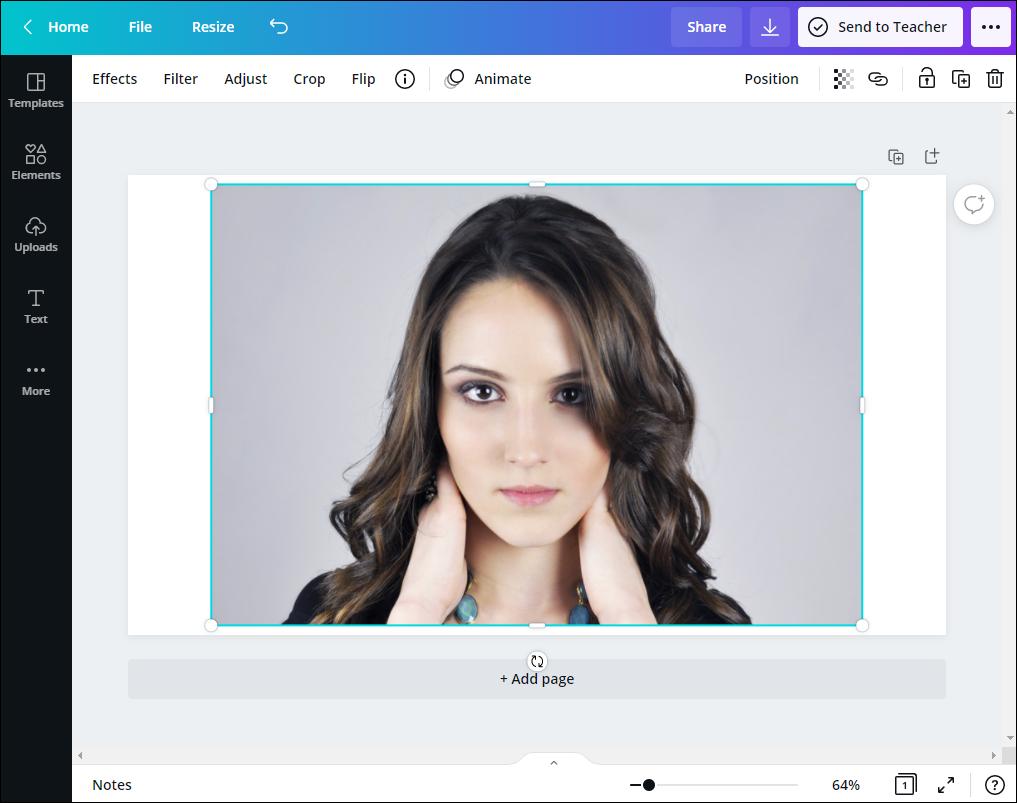
Step 1: Select Image
Once you have opened the canva, select an image from which you want to remove the background. For that, you will see an export image from your gallery option on your left. Click on it, and a window will pop open from where you can select the image. Once you have selected the image, press export to upload it into canva.
Step 2: Select the Tool
You need to click on the 'edit image' option present at the top of the toolbar. From there, follow the next step.
Step 3: Remove the Background
Click on the 'BG Remover' button at the left of the user's screen. After that, click on the option 'erase' so that you can remove the background completely and magically without a trace left behind.
Once it is done, you won't be able to detect even a single line of the background anymore.
Although you can use methods above to remove image background, it's still risky because of the random crash of online tool and terribly complicated. If you don't want to deal with the image background removal without any technical process, you may turn to iMyFone MarkGo, which offers a surprisingly easy solution to remove image background.
Part 2. Best Canva Alternative to Erase Image Background in 1 Click- MarkGo [Editor's Choice]
iMyFoneMarkGo is the best alternative to canva background remover. This is because it has all the features that canva has some even better. These tools have always been helpful for users who easily and quickly want to remove the background just by lying on their beds. It is THAT easy! Even if you are on the verge of sleeping, you will just need to do a few clicks, and your work will be done. It doesn't even take as much time as writing a whole paragraph on happy birthday.
MarkGo
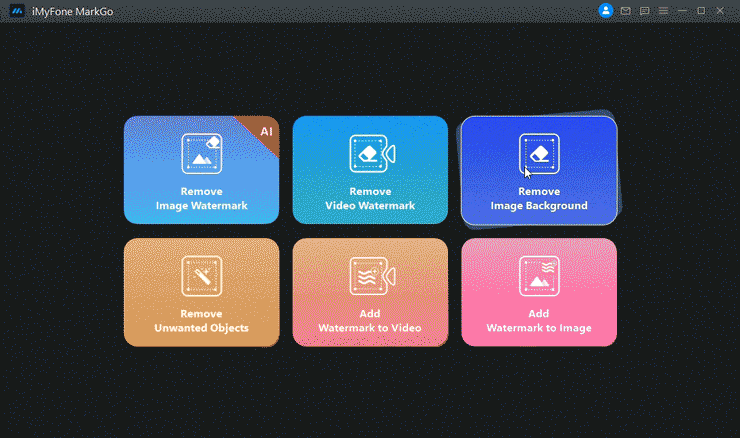
Wonderful Features of iMyFone MarkGo
User-friendly, without any technical knowledge required to remove image background in just one single click.
Easy to remove image background or watermark for videos and pics, with no traces at all.
Free to try the remover, during which you can check the compatibility.
Able to add watermark for up tp 100 pics in batch for copyright considerations.
By using iMyFone MarkGo, you can remove the background from any image with a single click. After all, this is the best option after canva. People mostly don't use canva because it requires money for most things and tools. But MarkGo is not that. Canva is mostly used by companies, but MarkGo is used by everyone. No need for professional knowledge to handle this tool or anything. Just learn the simple steps given below, and you will be able to perfectly navigate your way through this tool. MarkGo is mostly a tool for newbie parents who want to make great images with simple or blurred backgrounds, so all the focus is on their kid and saves it for making slideshows.
Step 1: Download MarkGo
The first thing a user needs to do is download iMyFoneMarkGo into their system and install it properly without any interruptions. Otherwise, it can cause errors.
Step 2: Select the Option
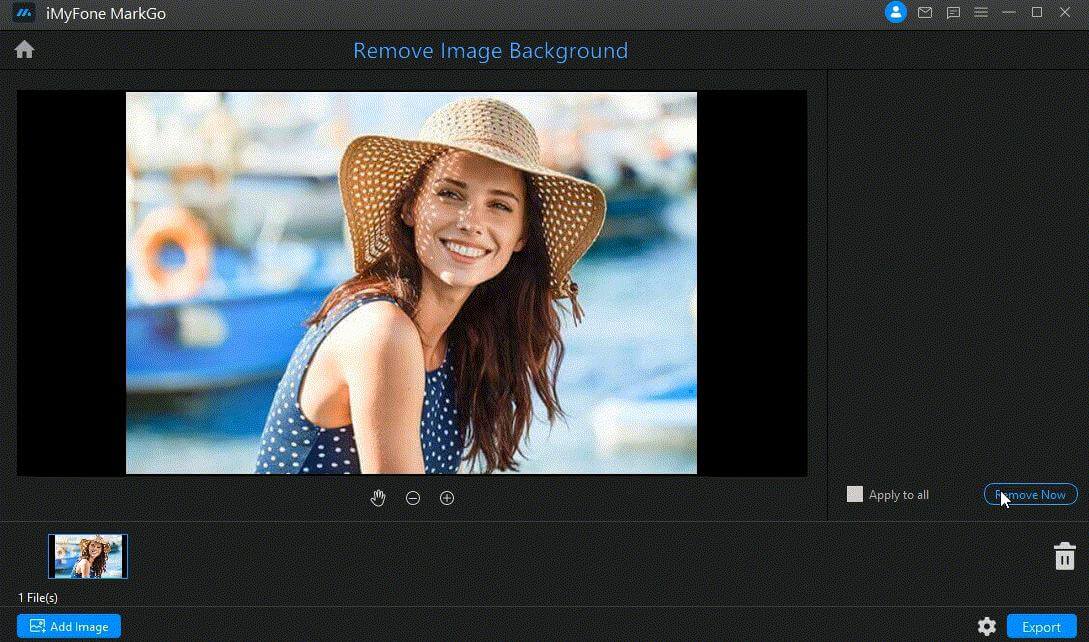
Now open MarkGo and select the option to remove the background from the picture present in the toolbar.
Step 3: Select Picture
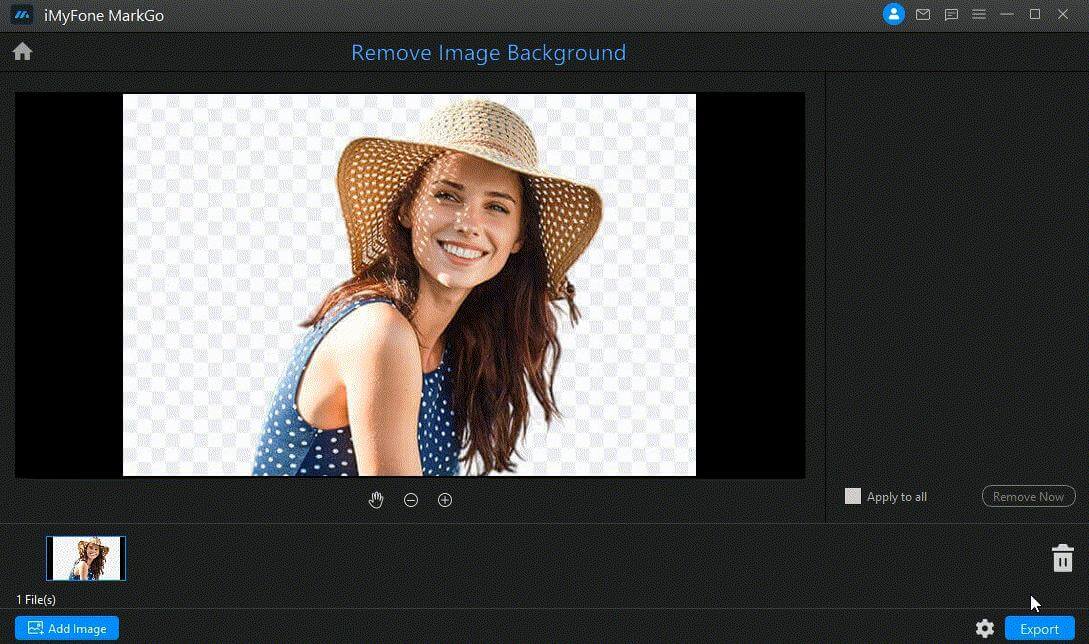
Once done, select the picture you want to remove the background from. You can choose however many images you want to remove the background from, and MarkGo will do it.
Step 4: Remove
Once the image has come into your screen, click on the selection tool that is present at your left, and then a transparent box will pop up. Drag it where you want to remove the background, and then click on it. This will remove the background from that particular area. Continue this until you are done.
Step 5: Save
Once you are done removing the background from the picture, don't forget to save this image; otherwise, you have to do it all over again.
Hopefully, you won't find these steps hard to understand. But even if they are, once you open the MarkGo, you will be able to completely understand what I'm talking about. Both the tools can be used, but if you don't want to pay, I suggest that you use iMyFoneMarkGo. But if you want to have an even better and easier tool to use, then canva background remover is the one for you. Isn't it obvious that a tool that asks for a little bit of money is better than the other alternatives right?
Part 3. FAQs - How to Remove Background from Image with Canva Background Remover
1. How to remove the white background from the logo in canva?
If you want to know ‘how to remove white background from logo in canva', I have the answer for you. You need to first delete the background from the logo completely. That is possible by selecting it and then clicking on the trash button present in the toolbar. After that, click on the option download and then click on the option that looks like a file dropdown. After that, click on the button png and click on the transparent background option.
2. How do I remove the background of an image in Canva free?
To remove the background of an image for free in canva, you need to click on the button 'edit image' at the top of the toolbar. Then select the option 'bg remover', which is present on the user's left side and click on the 'erase' option. After that, your bg will be removed, and it won't even cost you a penny.
3. Can I remove the background from the photo?
Yes, you can easily remove the background of the desired picture by using canva. All the steps are given above and are thoroughly explained. See the steps above to clearly understand how to remove bg.
4. How do I remove the Canva watermark?
For this purpose, you need to buy the picture because it is not present in the canva for free. You have to individually buy the images by clicking on the option 'remove watermarks', and then the option to buy or download the image for this much price will come there.
Conclusion
That is all you need to know to be able to easily remove any background from the desired picture and make it transparent. In all, I would recommend that you remove background from image canva that is the worldwide used tool for this purpose. Once you use it, you will know what all the hype is all about. Now removing background won't be a problem for you as I have mentioned not only one but two background removing tools here with their steps thoroughly explained. This article has been made after a thorough search, and all the information here is legit and correct. There is not even a single piece of information wrong or untrue here. Hopefully, this article was helpful to you!

































