Can I rotate video on Windows Media Player?
Generally speaking, there's no direct option to rotate a video in Windows Media Player.
As a consequence, the only option to fix a clip that was recorded sideways on Windows is by using a third parties tool. Luckily, there's a whole range of possible options and you can use different resources for rotating the videos.
We've brought a guide with selected approaches that will operate smoothly on your device. You can pursue any method that appears more convenient to you.
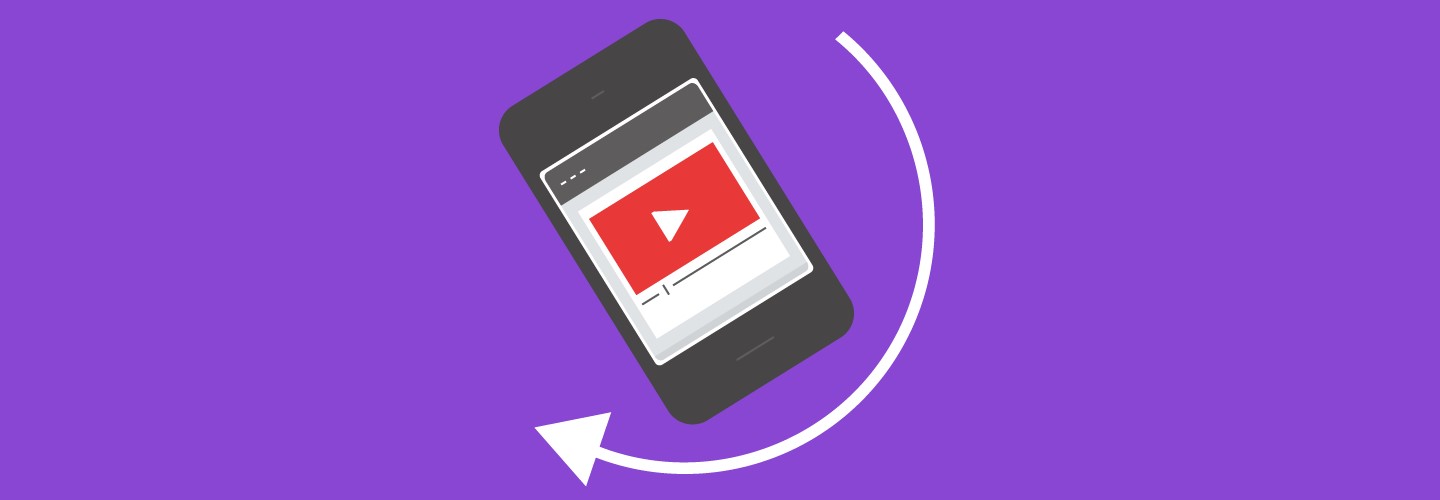
Part 1. Comparison between 4 Windows Media Player Alternatives Rotating Tools
|
Resolution Support |
Free or Paid |
Ease of use |
Speed |
|
|---|---|---|---|---|
|
It allows you to create videos up to 4K resolution. |
This tool allows you to create videos in high quality content. |
It is an easy to use tool that is perfect for beginners in video editing. |
It is a fast video editing tool as compared to other tools. |
|
|
Windows Photos App |
Up to 4K resolution. |
Free |
Easy to use |
It takes a couple of minutes to complete the procedure. |
|
VLC Media Player |
It supports up to 8K. |
Free | Not friendly for video editing |
The video editing process can take some time. |
|
RotateMyVideo.net |
This tool allows you to create videos in high quality content. |
Free |
Easy to use |
It takes time for video editing. |
Part 2. Windows Media Player Alternatives to Rotate Video
Method 1: iMyFone Filme - Best Video Editing Software
iMyFone Filme is a very simple media production platform for making new videos. It gives you a variety of effective tools to make stunning videos with different filters and layered animation tools that show a wonderful narrative. This video editing tool allows you to edit and rotate video playback for the Windows Media Player.
Wonderful Features of iMyFone Filme
-
User-friendly, without any technical knowedge required to edit your videos.
-
Easy to get multiple resources, with no extra fee at all.
-
Free to try the editor, during which you can check the compability.
-
Able to rotate video fast and easily.
How to use iMyFone Filme to rotate videos
-
Open iMyFone Filme and add the video file you have to rotate.
-
After picking the media files, press 'Ctrl + E' for opening the menu.
-
There is also another way of opening the menu by double-clicking on the video file.
-
The video can be rotated by using the right box to enter the number. Or drag the cursor in the position you would like to rotate the media files.
-
The process is completed and you can save your video now.
Method 2: Photos App - Windows Built-in Tool
Windows 10 has quite the latest Photos app that includes a wide range of exciting features. The latest default software arranges your photos by date captured, features some cool editing tools for photo improvement, and allows you to share photos through social networking sites and email.
The latest photo app has 2 major parts that are Collection and Albums. In the Collection area, you can notice a set of all your pictures, sorted by the date taken. If you'd like to search pictures from a specific amount of time before browsing through all the images in your folder, select or tap a timeline to search into a database of all previous weeks.
Features of Photos App:




If you'd like to include lyrics, names, writing, or something else, review the video editing options available on the screen.
How to use Photos Apps to rotate video
-
Open the video editor on your device and move to 'New Video Project'.
-
Select 'New Video' and click on 'Start New Video Project'.
-
A video can be dragged on the blank new project or you can also select '+Add' for adding the video into the timeline. A new window will appear on the right side in which you can edit the selected video.
-
Press 'Ctrl + R' for rotating the video or you can also use the 'rotate' button in the application window.
-
Complete the procedure by clicking on 'Finish Video'.
Method 3: VLC Media Player - Rotate Video during Playback
This is among most favorite media players. Though it can manage almost any film you launch at it, it could do a lot better. You wouldn't have to be a skilled consumer to appreciate any of the impressive built-in features; you just have to realize that they exist.
VLC Media Player is among the greatest media players as it allows various forms, is compliant with Desktop, MAC, and Linux, and is available for free. This video editing tool also provides a variety of options that many people don't even know about. These are some of the best features that VLC has to provide is the opportunity to rotate and save an improperly centered video that you recorded.
After installing the VLC media player on your device, open the rotated video and move to tools from the main menu. Now select Effects and Filters and proceed to the video effects tab. Now open the Geometry tab and move to the transform feature. Use this option for rotating the videos.
How to use VLC media player to rotate video
-
Open VLC media player on your device. Select 'Media' and go to 'Open File' to add the video to timeline
-
The selected video will start playing automatically. Pause the video and select 'Tools'
-
Go to 'Effects and Filters' and select 'Video Effects'
-
Use the sub-buttons for moving to the 'Effects' button.
-
Click on the checkbox that will appear next to 'transform' and rotate the video by selecting the degree of rotation.
-
Select 'Save' to complete the process.
For Mac users, they can also use iMovie to rotate video, which is a very simple and easy software tool for all kinds of editing.
Check this video to learn how to rotate video with VLC Media Player:
Method 4: RotateMyVideo.net - Free Online Tool
You don't need to install a special application for rotating the videos on your device. Only go to rotatemyvideo.net in the search engine, pick a video file, and then press the quick choice button that will appear. Rotate your video content in measures of 90-degree angle in any orientation, adjust the proportion and also change the color of the particular reference that appears as you alter the aspect ratio. This provides a good break from the black norm that other apps have to deliver.
If the clip is rotated, that needs only a few seconds, you could save the completed file to your device or instantly post it to a variety of social media websites.
The methods above are for those who want to rotate videos on desktop. However, those who prefer to rotating videos on iPhone and Android phones also have plenty of choices to do that.
Part 3. Tips for rotating videos on Windows
If you'd like to use Windows Media Player, you'll have to use different software to handle tasks like repairing and rotating files.
01Select the best tool
You could choose any of the software solutions needed to resolve this challenge, but professionals still suggest that you employ a solution that can operate easily on any of these changing problems and never even reduce the quality of photographs or clips.
02 Know the different terms of video editing
Always know the difference between flipping and rotating a video. These are the 2 different terms used in the process of video editing.
03 Make a backup copy
Working on the original file is not a good idea. We suggest you always make a backup copy of the original file and edit the copied file.
04 Edit the mistakes
One approach that is often employed to correct errors in video editing is to cut out on practice. This method entails moving from one image to another shot from a side perspective and taking another picture that omits the error.
Conclusion:
For Windows users, they use Windows Media Player a lot for different purposes such as scaling video on Windows Media Player. A lot of them would also like to rotate video during the playback. But the truth is that WWP still can't do that. The simplest option is to use applications instead of rotating the phone or suffering from a bad neck. In this article, we've made 4 recommendations to rotate the videos for eventual playback in Windows Media Player.
iMyFone Filme is the best tool for Windows Media Player rotate video and offers a wide range of exciting features. Let us know if you have any queries about how to rotate video playback in Windows Media Player in the comment sections. We love to hear from you.
































