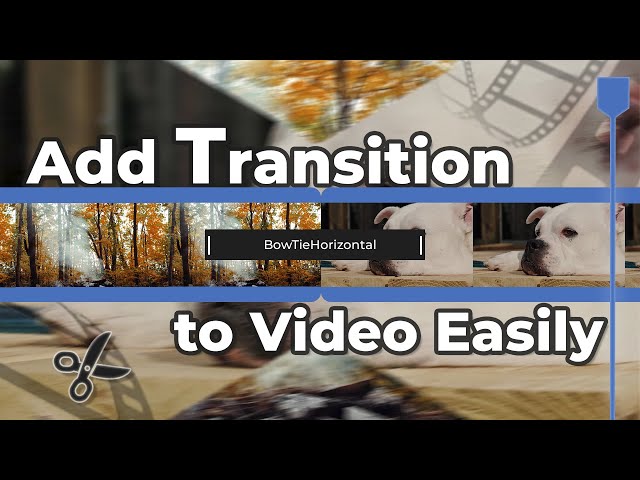Sound effects make the video more interesting and engaging. They also help to convey the message in a humorous way. Nowadays, you will find sound effects in almost every video. You can use them in any type of video to make it more appealing.
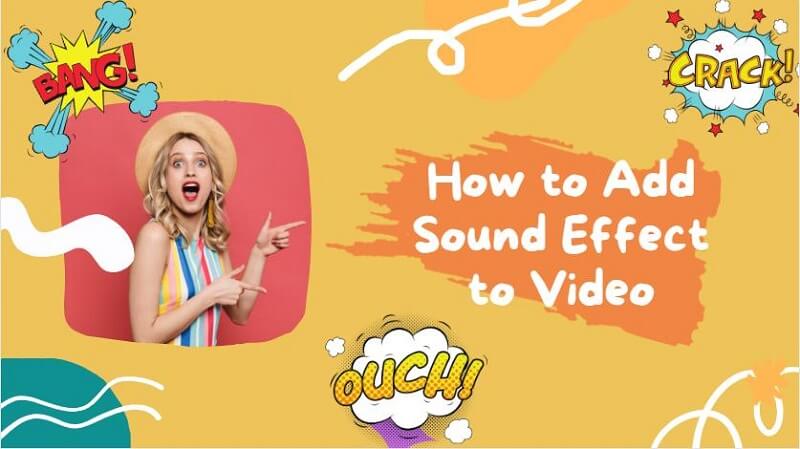
If you are looking for ways to add sound effects to your videos, you are in the right place. Today, we will explore how you can add sound effects using various desktop video editors, mobile applications, and online tools. We will also share some free sound effect sources to download the sound effect you need. Let's start.
Part 1: How to Add Sound Effect to Video with Desktop Software
1 iMyFone Filme
iMyFone Filme is a simple and user-friendly desktop video editor that can help you edit your videos like a professional. You can easily edit a video in no time because all tools are easy-to-use.
Features:
Filme is an all-in-one video editor that has basic to advanced video editing features. You can crop, trim, adjust speed, add effects, and use transitions. It supports every type of editing.
You can add text to videos and create cinematic titles. There is a wide range of fonts, colors, and styles available.
It has a fast-video mode that is especially for creating slideshows and capturing your lovely movements in videos.
In Filme, you can add sound effects with ease. Moreover, you can add multiple tracks at the same time. You can merge different sound effects and create something new.
How to Add Sound Effects in Filme
Step 1: Open Filme. Go to the File menu, move your pointer to the New Project, and select the desired aspect ratio.
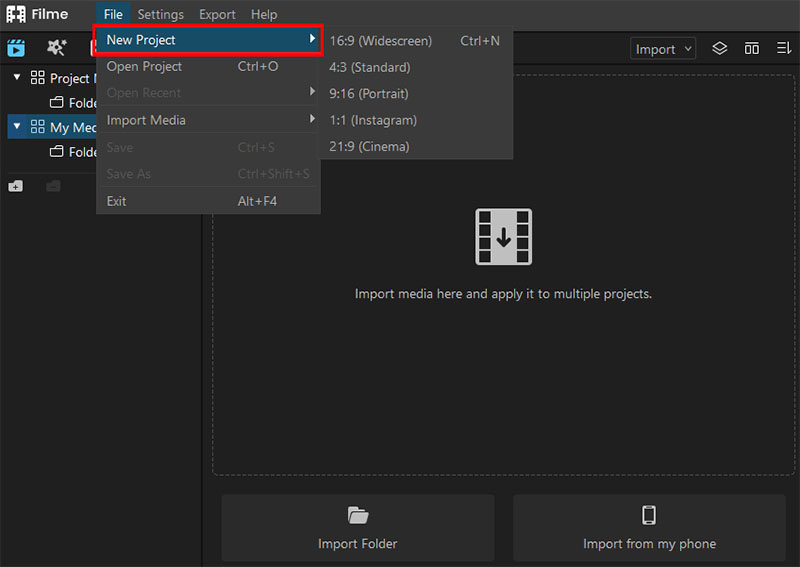
Step 2: Click on Import and click on Import Files. Select the video you want to edit and open it. Drag the video clip from My Media to the timeline.
Step 3: Go to Import and Import Files again. Now, import the sound effects you like. After adding the sound effects to My Media, drag them to the timeline.
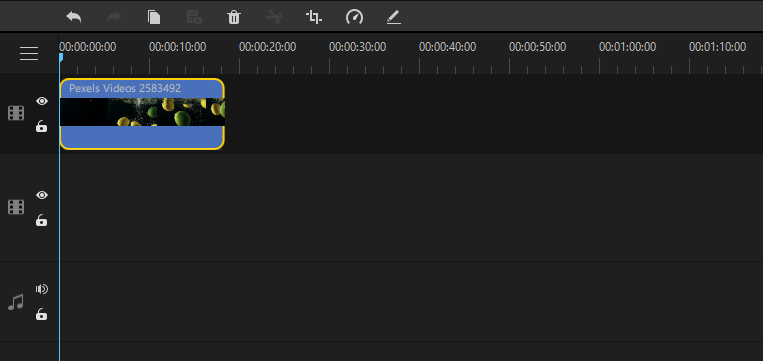
Step 4: You can also adjust the duration of sound effects in Filme. You need to split the sound into two parts. Select the audio and move the playhead to the instant where you want to split the audio. Click on the scissor icon in the toolbar above the timeline. You can also drag the ends of the audio to make it shorter or longer, but it will affect the sound effect.
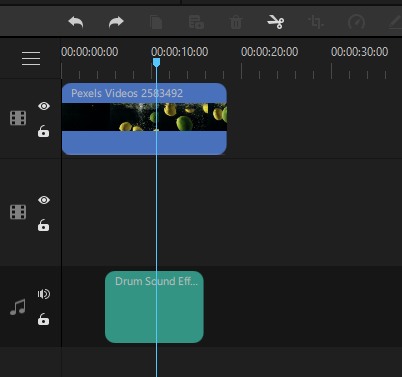
Step 5: See the preview of the video. You can similarly add more audio effects. Go to the Export menu and click on Export Video.
2 Sony Vegas Pro
Sony Vegas Pro is an amazing video editor that professionals love. It is perfect for any type of basic to advanced video editing, including VFX, color grading, and audio editing. You can easily add sound effects to your videos using Sony Vegas Pro.
How to Add Sound Effects in Sony Vegas Pro
Step 1: Open VEGAS Pro. Go to the File menu and click on New. Check all settings and click on OK.
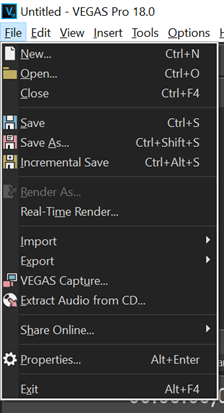
Step 2: Go to the File menu. Hover over to the Import and click on Media. Select the video file and click on Open. Similarly, import the audio effect file.
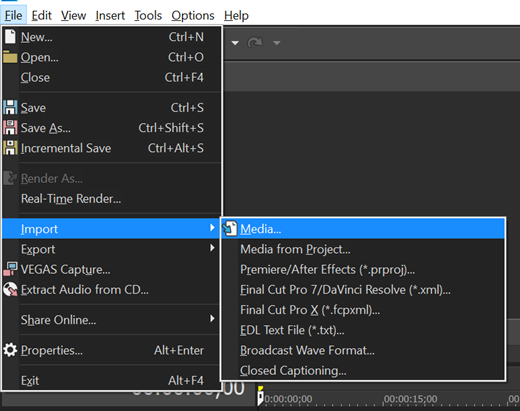
Step 3: The video and audio will be added to the Project Media. Drag the video and audio to the timeline. Place the video wherever you want in the timeline, but make sure you place it over the audio layer of the video. If you are placing the audio effect under the original audio layer of the video, you need to click on the ‘S’ button over the volume bar to eliminate the solo mode of the sound. Otherwise, you will not hear the sound effect with the video. Moreover, you can easily adjust the volume of the audio from the timeline.
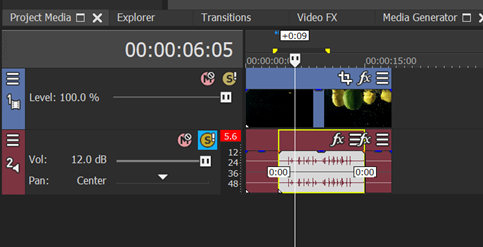
Step 4: See the preview. After satisfaction, go to the File menu and click on Render As. Select the destination and format. Click on Render.
3 DaVinci Resolve
DaVinci Resolve is an advanced video editing application. It is ideal for color correction and advanced editing.
How to Add Sound Effects in DaVinci Resolve
Step 1: Open DaVinci Resolve on your computer. Click on Untitled Project.
Step 2: In the File menu, click on Import Media. Choose the video clip you want to edit. Import the audio effect file in the same way. Once you are done, drag the video file to the timeline.
Step 3: If there is already sound in the video, you can mute it from the timeline. In the sound layer, move the volume line from top to bottom. This will mute the sound.
Step 4: It's time to drag the audio effect file to the timeline. You can place it wherever you want in the timeline. If the sound effect is too large, you can cut it. Select it, click on the blade icon on the toolbar above the timeline. Then you need to click where you want to split the audio.
Step 5: You can add as many audio effects as you want. When you are done, see the preview. Go to the File menu and click on Quick Export. Select the setting and click on Export.
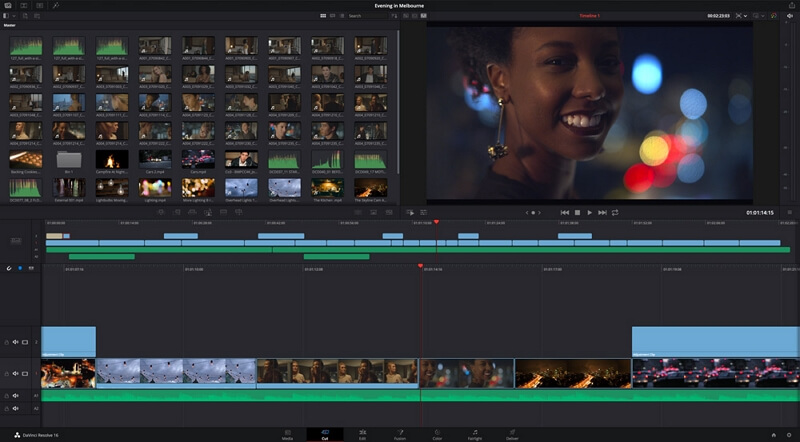
4 Viva Video
Viva Video is an amazing Android video editing application. It allows you to do basic editing with ease.
How to Add Sound Effects in Viva Video
How to Add Sound Effects in Viva Video
Step 1: Open Viva Video. You will see the Edit option; tap on it. Select the video you want to edit. Tap on Next.
Step 2: The video will open in an editor. You can also turn off/mute the original sound; you will see the option on the left of the timeline. Move the playhead to the instant where you want to add the sound effect.
Step 3: Tap on the Music tab. You will see different options; tap on Sound Effects. Viva video has a built-in library of sound effects; you can download anyone. Select any of the sound effects and tap on Add.
Step 4: You can adjust the time of the sound effect by dragging the ends of the sound effect.
Step 5: See the preview. When everything is ready, tap on the back button. On the top right corner, tap on Save. Select the video format, and the rendering will start.
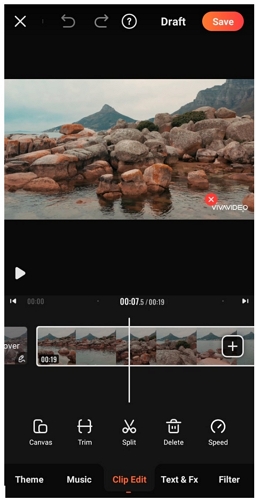
Also Read:
How to Add Sound Effects in PowerPoint
Part 2: How to Add Sound Effect to Video Online
1 VEED
VEED is a paid online video editing tool. It also has a free plan that can help you add sound effects to the video.
How to Add Sound Effects in VEED
Step 1: Sign in to Veed. Click on New Project.
Step 2: Upload the video file you want to edit.
Step 3: The video will open in the video editor. You will see a menu on the left side of the window. Click on Upload. Now move the playhead to the instant where you want to add the sound effect. Click on Upload Audio. Select the sound effect file and click on Open.
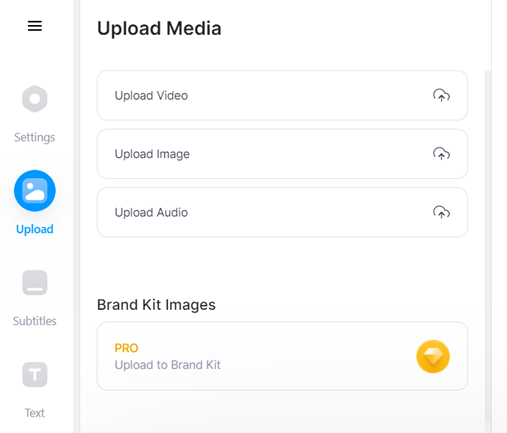
Step 4: The sound effect will be added to the video. You will see it in the timeline. You can also split the sound. Move the playhead from where you want to split and click on Split.

Step 5: You can also move the sound effect on the timeline. You can drag its ends to make it longer or shorter.
Step 6: See the preview of the video. Click on the Export button on the top right corner.
2 WoFox.com
WoFox is an online tool that is excellent for creating intros, outros, and other types of videos. You can also use its tools for trimming, resizing, adding sound, and many other purposes.
How to Add Sound Effects in WoFox
Step 1: Open the WoFox sound effect tool in your browser.
Step 2: Click on Upload. Select the video and click on Open.
Step 3: The video will open in the sound effects tool. It will play automatically. Stop the video where you want to add the sound effects. Click on the sound effect on the left; there are many sound effects available. You can also add the sound effect when the video is being played.
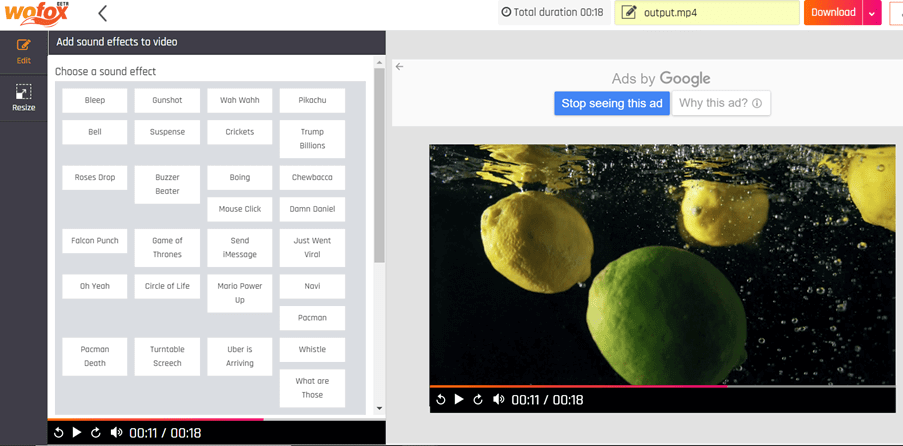
Step 4: If you scroll down in the sound effects menu, you will see the added sound effects in the video. For precise control, you can set the time here and adjust the volume. You can also upload an external sound effect by clicking on Upload Your Own Sound File. You can also delete the sound effects if you have added any accidentally.
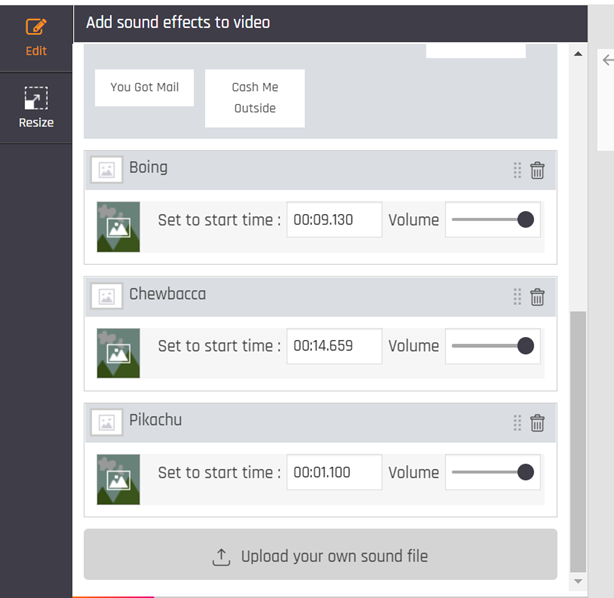
Step 5: See the preview. Click on the Download button at the top right corner. It will render the output video file.
Part 3: Where can I download sound effects for free?
FreeSound
FreeSound is a huge library of free sound effects. You can find almost every sound you need; type in the search, and you will get various related sound effects. All sounds will have a short description, and you can directly play them from the list without opening them. The best thing is that all sound effects have a rating, which helps you to short-list the effects. You can also read the comments of the users. The sound effects are available for free; however, you need to log in to download the file. Some sounds are in MP3 while some are in WAV.
FreeSFX
FreeSFX is also a free sound effect library. The sound effects are categorized so that you can easily find the desired sound effects. Open any category or use the search bar. You will see the duration, bitrate, and sample rate. You can play the sound directly and download it in MP3 format.
AudioMicro
AudioMicro has over 2000 free sound effects. It also has a huge library of paid soundtracks and effects that is more than 500,000. You can download the free effects after signing in using your social account. The unique thing about it is its auto-play features, which plays the sound effects automatically if you play one.
Part 4: FAQs About Adding Sound Effect to Video
Does sound effect affect the sound?
If the video already has a sound, then the sound effect will affect it. You will hear both sounds together. However, you can mute the original video sound while editing the video.
Is free sound safe?
Yes, the free sound is safe. However, you must read the terms and conditions of the website from where you are downloading. Make sure to check the license as well.
Are sound effects copyrighted?
Most of the sound effects are copyrighted, but you can find free sound effects as well. There is a huge collection of free sound effects on different websites. Read their terms and conditions. Some websites need credits for their sound.
How do you make simple sound effects?
Making sound effects is not easy. You need expertise for it. If you need to make simple sound, you need to have a high-quality microphone and a noise-free environment. Then you need to create the sound and record it.
How do I add sound to an iPhone video?
Adding sound in an iPhone video is quite simple, but you need an application. You can use Filme Lite for this purpose. Install Filme Lite and import your video. Go to the Audio tab and import your sound effect. After that, you can export the file.
Final Words
Indeed, it is good to add sound effects to videos because the video becomes more engaging. We have discussed the step-by-step methods to add sound effects to your videos using different video editors and online tools. We recommend iMyFone Filme because it is a very simple video editor that can save you a lot of time. It is ideal for beginners.
We have explained everything in detail, and we hope you can easily add sound effects like a professional.