Final Cut Pro has more than 1300 downloadable sound effects on your videos and also an easy way to import your favorite soundtrack to it. Keep reading and learn to add sound in Final Cut Pro. You can also try iMyFone Filme which enables you to add what ever sound effects you want within a few clicks.
Part 1: How to Add Sound Effect in Final Cut Pro
You can add them from your computer's file or use one of the sound effects included in the software. Once you make sure that you have the proper sound effects on the program, follow these steps:
-
Open Final Cut Pro, click the Photos and Audios icon, located on the top-left corner (In the middle of the three icons).
-
You can also click: "window>go> photos and audios."
-
Select the sound or music category you want to browse on the sidebar. (The selection of music genders or sound effects on the sidebar will depend on the app you are using)
-
All the audio clips of the genders you choose will appear on a list in the browser.
-
Select the music or audio that suits your film.
-
You can find the proper audio following these instructions:
-
Search and filter the collection: There is a pop-up menu at the top of the browse to filter the audios you can see. For example, in case you are looking for an open-door effect, choose sound effects in the sidebar and then use the pop-up menu. Search for an image of an open door, and the options will display on the browser.
-
Preview audio or sound effect: You can select the items and click the play button to listen to them. Do these to pre-select your favorites audios until you find the perfect one!
-
Once you have selected the clip (or clips):
-
Drag them into the timeline.
-
Then, into the sidebar. In case you do this, the sidebar of photos and audios will change into the Libraries sidebar. That will allow you to add them to an event or to collect them in a Keyword Collection. After you rag the clip, the photos and audio sidebar will reappear.
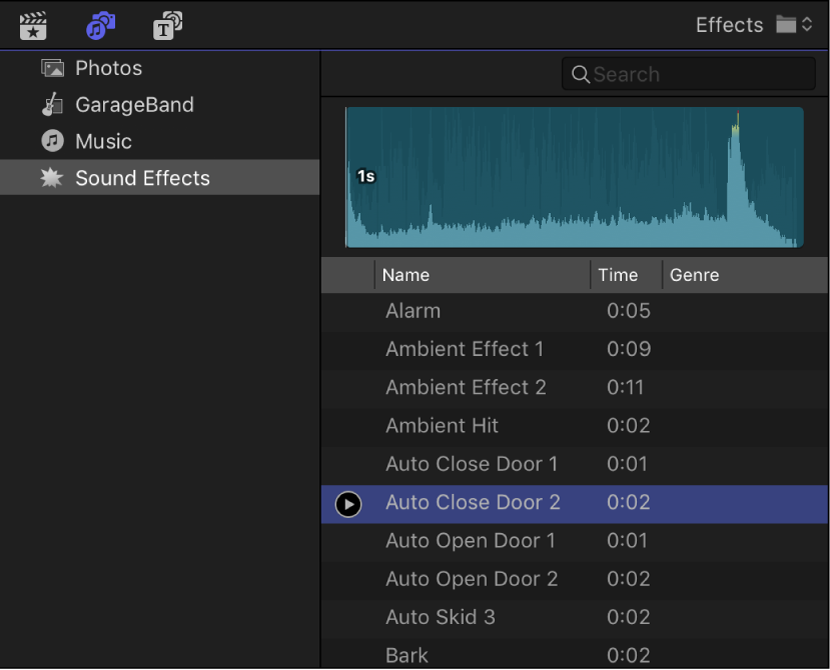
Also Read:
How to speed up videos in Final Cut >>
How to add texts in Final Cut >>
Part 2: How to Download Sound Effect in Final Cut Pro
As we said before, Final Cut Pro includes sound effects for video editing, more than 1300 royalty-free clips to upgrade your projects! The only thing you need to do is to download them, which is pretty easy!
-
Make sure you got Final Cut Pro installed (if not, additional content will not be downloadable for you).
-
Open the program.
-
Select Final Cut Pro>Download additional content (On the top-left of the window)
-
Click "Install now".
That selection will open the Software Update within the System Preferences Panel. There will appear all the Final Cut supplements content as available updates (including video formats and order effects)
Install all the available updates for your computer. You can also check the list of Updates to select the one that suits you more by selecting "More info". And then click "install now".
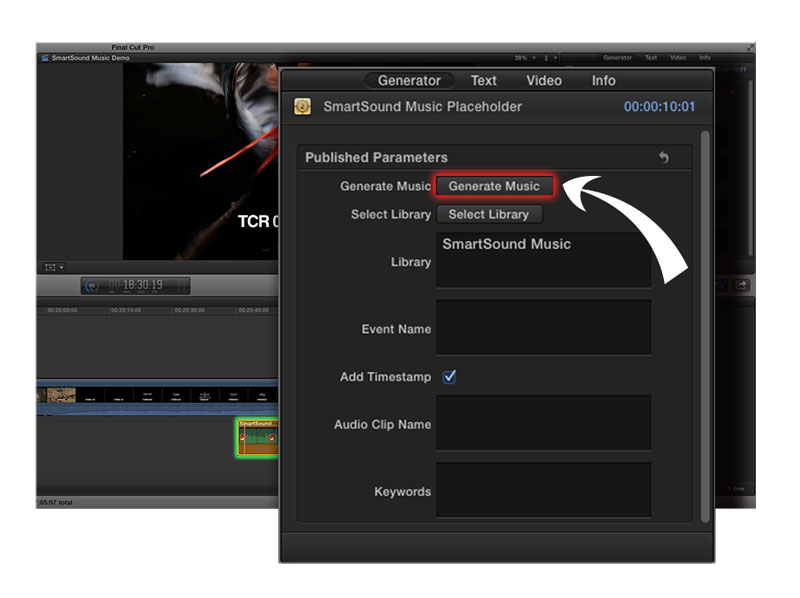
Part 3: How to Import Sound Effects and Audios into Final Cut Pro
Final Cut Pro allows you to create a custom folder on the photos and audios sidebar! So that way, you have quick access to any field! Here Is how you can do it:
-
Use the Finder tool to locate the folder that contains all the audio files you want to use on Final Cut Pro.
-
Choose the folder and them >Make Alias (Or, use command-L).
-
In the Finder tool, choose: Go > Go to Folder, then "Go to the folder" field: /Library/Audio/Apple Loops/Apple/Final Cut Pro Sound Effects/ and click go.
-
Drag the Alias of your custom folder into the Final Cut Pro sound effects folder.
-
Delete the word "Alias" from it. After that, your custom audio folder should be already available! If not, follow these steps:
-
Click the Photos and audio icon on the top-left corner of the Final Cut Pro window.
-
Select Sound effects on the sidebar.
-
Click the Pop-up menu that is on the top of the searcher.
After that, the folder that contains all Sounds effects of Final Cut Pro should appear in the window of the finder tool.
Your custom audio folder or any subfolders should appear in the Final Cut Pro Sound Effects section of that menu. To make a natural effect for videos, images and audio, you can also add video transitions in Final Cut Pro, like fade-in and fade-out, to make everything natural.
Part 4: Where are Final Cut Pro Sound Effects Stored
You can find all the files used on Final Cut Pro in the document finder or the program. This document includes all the sound effects (that should be in a specific folder). To find where the sounds effects are stored, follow these steps:
- In the finder tool, click Go> Go to folder. After that, write or select in the menu "/Library/Audio/Apple Loops/Apple/Final Cut Pro Sound Effects/" and click go.
- The sound effects folder should appear in the finder. Check it out and search for the file you are searching for.
- Besides, the sounds effects can be easily found in the program.
- Click the Photos and Audio icon, and then the sound effects option on the sidebar.
- In the right portion of the sidebar, you'll find all of the sound effects. In case you are looking for one specific sound, use the searcher on the top.
Part 5: Recommended Alternative to Add Sound Effect - iMyFone Filme
Since its release date, Final Cut Pro has become one of the most outstanding programs for post-producers and professionals video makers. It earned its own status amount all video editors!
However, Final Cut Pro is only available for Apple users, specifically for Mac users, which reduces its opportunities to increase sales around the world. People search for less professional software that shows better results. And that's why they are choosing iMyFone Filme as an alternative to creating professional videos more simply.
Why choose iMyFone Filme
-
It is available for most used OS: You can download it for Windows (7, 8, 8.1, 10) and Mac.
-
It is easier to use: If you are not an expert on the subject, you don't need to worry! iMyFone has a simplified interface that contains everything you need to create cool videos without making too much effort.
-
Has an affordable and competitive price: For only 29.95$/1 Month, 39.95$ /1 Year, 79.95 $ /Life time.
-
The best of its category: Nowadays, iMyFone Filme is considered the best edition program that you can get free!
How to add sound effects using iMyFone Filme?
There are two options: Using the clips on the free royalty library that includes Filme or use your own audios.
Method 1 - Use the audios from Filme:
-
Click the music icon, and there will be a library with free royalty music.
-
Select the audio that you want to use.
-
Click the "+" icon that the audio has on it, or right-click on the audio and select "apply."
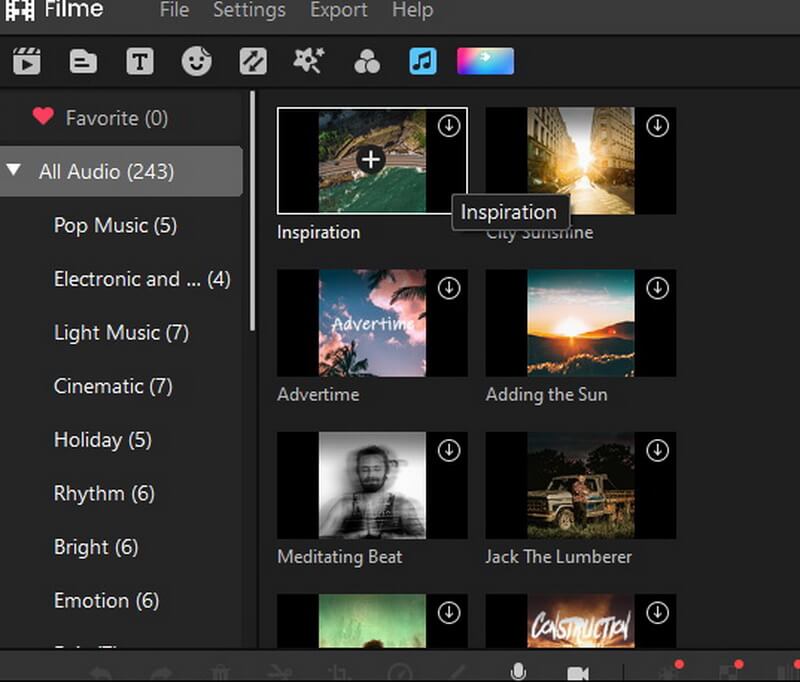
Method 2 - Using your own audios:
-
Click "Import" on the music sidebar, search and select your audio file in the finder.
-
Select your audio to drag it into the timeline, or click the "+" icon and then click "Add" on the menu.
Ones the audio that you choose in on the timeline, you can use different tools to split it, cut it, adjust speed, or fade in the way you prefer.

Final Words
Mastering the Final Cut Pro and iMyFone Filme tools will upgrade your videos into masterpieces! You MUST see all the possibilities and effects you can achieve with so little effort!
Dare to try them and explore different combinations on every clip. You will see the results on the edition quality very fast! So, now that you know how to add sound effects with Final Cut Pro, you can get your video the soundtrack of your dreams!

































