Hey there Discord enthusiasts! Ever wondered how to deal with those pesky Discord TTS bots in your server? Look no further! In this guide, we'll dive into muting Discord TTS bots and even jazzing up your server with some hilarious TTS voice messages. Plus, we'll explore how to use AI to change your Discord TTS voice in 1-click.
So, let's dive in and make your Discord experience a whole lot more entertaining!
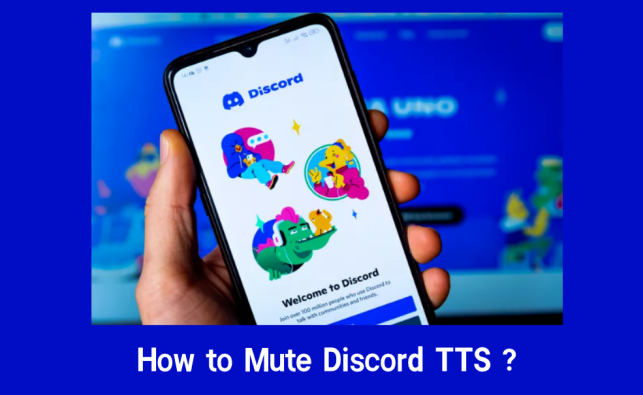
- Part 1: What is Discord TTS Bot?
- Part 2: How to Mute Text to Speech on Discord
- Part 3: How to Use Discord TTS?
-
Part 4: Best Discord TTS Generator for Funny Messages

- Part 5: Faqs About Discord TTS
Part 1: What is Discord TTS Bot?
The Text-to-Speech (TTS) function will help you read what you type directly to your channel. It requires no prefix, making it perfect for channels like #vc-no-mic. With just one command setup, it supports multiple TTS languages, filters long messages, and has a /skip command to prevent spam. Customize settings to make it your own. It's the perfect way to animate your messages in Discord!
Part 2: How to Mute Text to Speech on Discord
After understanding what Discord TTS is, we will teach you how to enable and use the Discord TTS Bot. At the same time, we will also instruct you on how to set TTS permissions and common commands.
How to Mute Text-to-speech on Discord?
Step 1:Open Discord and click on Settings button on the bottom left corner.
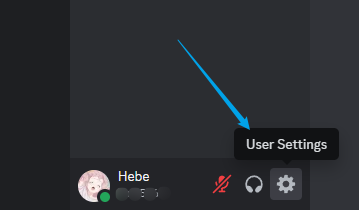
Step 2:After click User Settings button, fine "Accessibility" on the left menu, Scroll down the page and locate the switch for "Text to Speech," then click to turn it on.
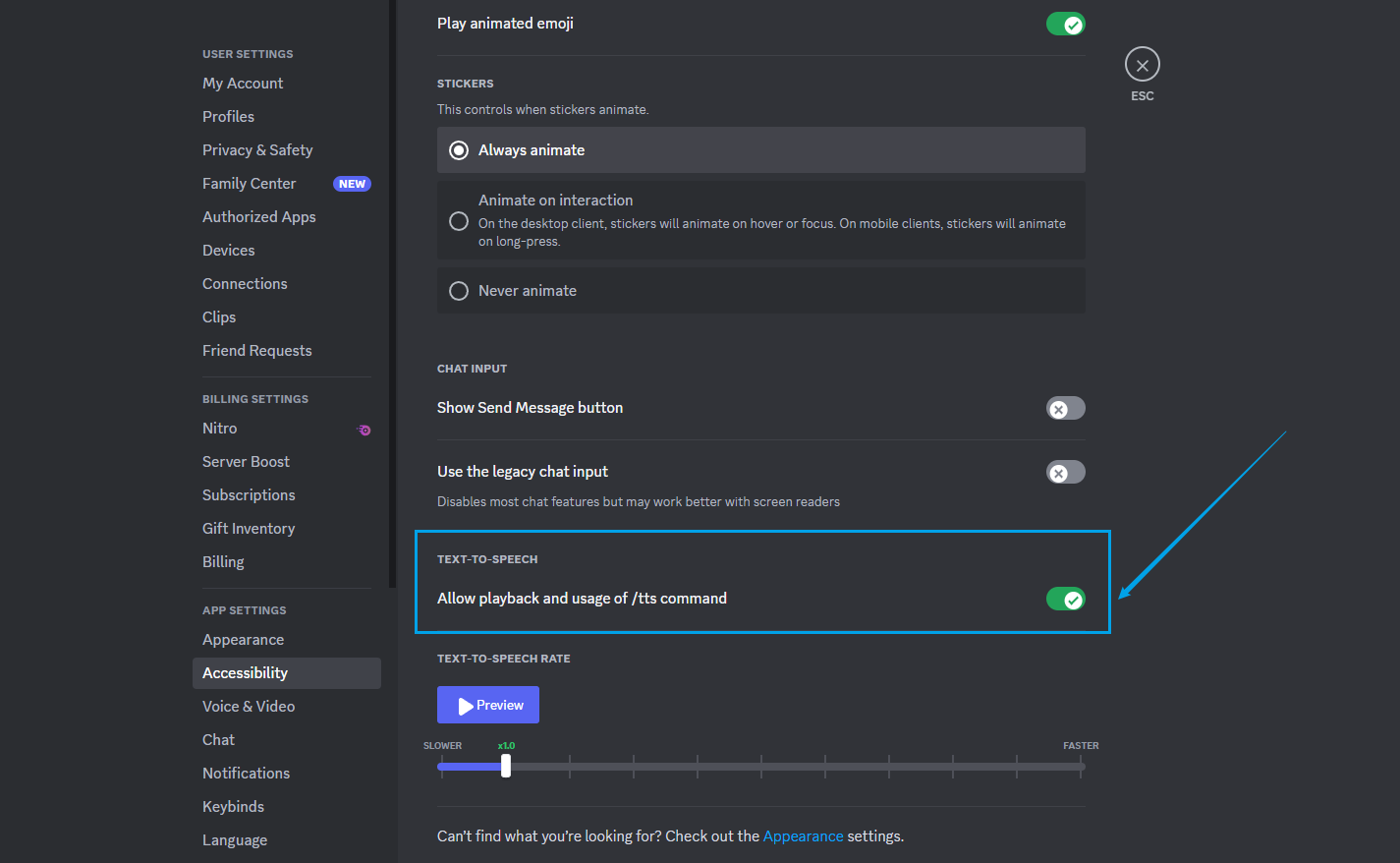
Use the Text to speech rate setting to adjust the speed at which the text is being read back to you.
Part 3: How to Use Discord TTS?
Before Use Discord TTS: Open notification settings
Go to User Settings, find “Notifications” on the left menu, and scroll down the page and locate the switch for "Text-to-Speech Notifications". Choose the channel that you need to use TTS notification.
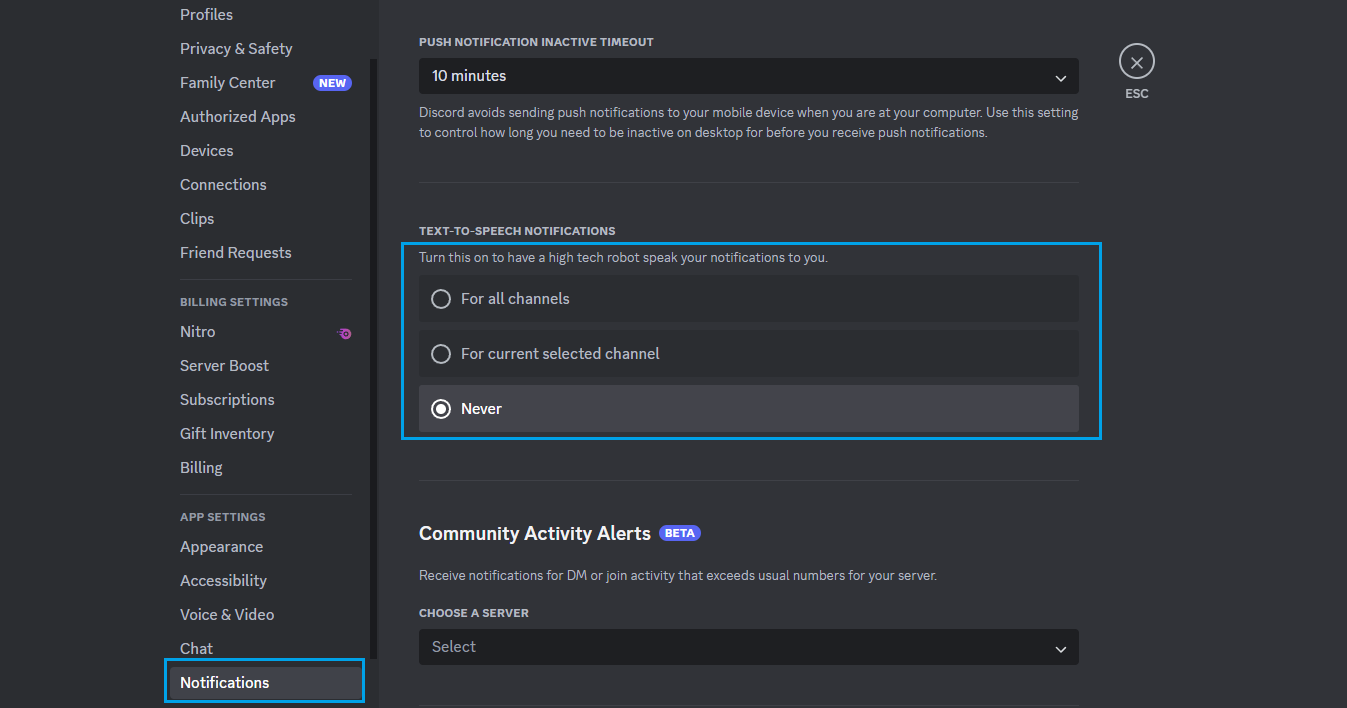
-
For all channels: This option allows messages to be read aloud in Text-to-Speech for any channel, in any server, even without using the /tts command. Be cautious, as enabling this may result in a significant increase in TTS usage across all channels.
-
For current selected channel: This setting ensures that only the currently selected text channel will have messages read in Text-to-Speech.
-
Never: With this setting, you won't hear any Text-to-Speech messages in Discord, regardless of your friends' attempts to use it.
Tips
The TTS option in the Accessibility tab is completely separate from the TTS options in the Notifications tab. If a user has TTS notifications enabled like in method one, they will hear your sentences written in TTS, regardless of what TTS settings you've selected. Similarly, if they disable TTS notifications, they won't hear your sentences read in TTS at all.How to Send TTS Messages?
To send a text-to-speech message, simply type "/tts" before your message. This command will disappear after you send the message, but recipients will hear it read aloud.
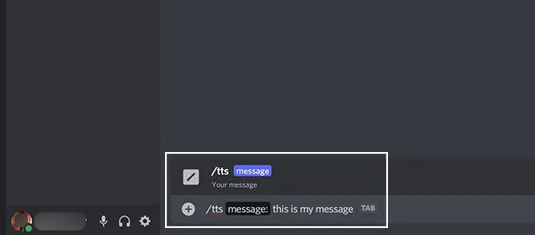
How to Let Messages Read Aloud?
To have a message read aloud to you, hover over the message and select the three dots on the right side. Then, click "Speak Message."
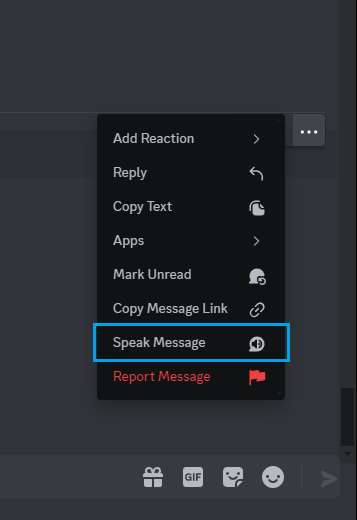
Tips
The sound may vary across different browsers and programs.Part 4: Best Discord TTS Generator for Funny Messages
Method 1: Use Discord Text to Speech Voice Generator
Discord TTS feature comes with various limitations, including hard operations, limited languages, and voice types. Moreover, many users might not have access to TTS commands. In such cases, you can consider using a text-to-speech voice generator like VoxBox.
VoxBox is a popular AI voice generator that offers access to over 3200 character voices and 150 languages and accents. You can transform your text into the voice of any celebrity, cartoon character, or gaming persona. Additionally, using a voice generator to send entertaining audio to Discord won't interfere with other users who rely on Discord TTS due to visual impairments.
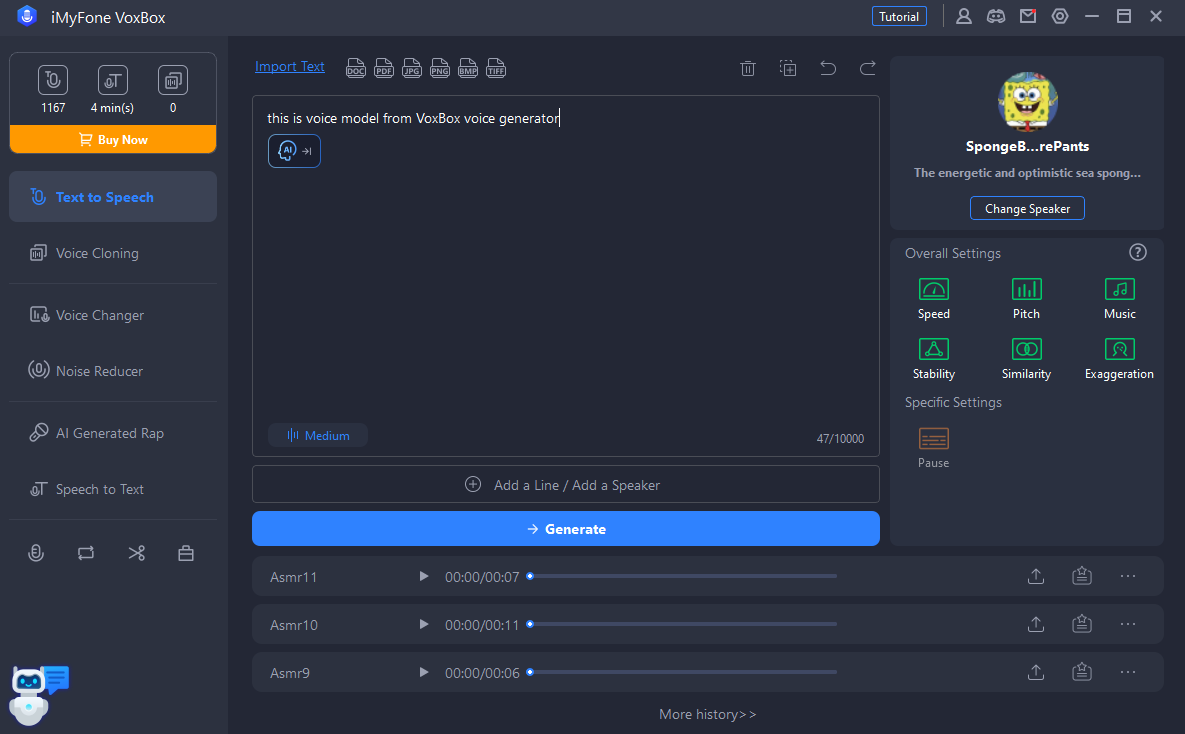
listen to funny tts messages made by VoxBox AI voice generator:


Method 2: Send Funny Discord TTS Messages from Text
If you prefer not to send funny messages through recording or voice messages, you can still create humorous voice messages using text. Simply input your witty or amusing text into the TTS bot, and it will convert it into a funny voice message for you.
-
/tts lurl lurl lurl lurl lurl lurl lurl lurl lurl lurl lurl lurl lurl lurl lurl lurl lurl lurl lurl lurl lurl lurl lurl
-
/tts dododobobobobgjubgjubgjubdododobobobobgjubgjubgjub
-
/tts :a: :a: :a: :a: :a: :a: :a: :a: :a: :a: :a: :a: :a: :a: :a: :a: :a: :a: :a: :a: :a: :a: :a: :a: :a: :a: :a: :a: :a
-
/tts bois bois bois bois bois bois bois bois bois bois bois bois bois bois bois
-
/tts Don’t you just hate it when your cat wakes you up like this? Meow. Meow. Meow. Meow.
Part 5: Faqs About Discord TTS
1. Is TTS removed from Discord?
No. Discord still offers text-to-speech, but the location of the settings is in a different place. You can find it on "User Settings button > App Settings > Accessibility".
2. How can I disable Text-To-Speech in Discord?
You can disable Text-To-Speech by going into "User Settings > Accessibility > Disable "Allow playback and usage of /tts command."
3. How to Fix the Discord TTS Not Working?
- Open tts notifications: User Settings -> Notifications -> Text-to-Speech
- Allow tts accessibility: User Settings button > App Settings > Accessibility >Allow playback and usage of /tts command
- Inspect Audio Hardware
- Update Your Sound Driver
- Uninstall/Reinstall Discord
If the above methods don't work for you, we recommend using a discord voice generator.
Conclusion:
In this article, we've covered how to use Discord TTS and offered tips to easily send funny messages on Discord. If you're interested in using cartoon voices, rap styles, or accents for voice message creation with just one click, you can use the VoxBox voice generator for free.
Have you encountered any difficulties while using the Discord TTS bot? Feel free to share and discuss with us.






























