Many people use iMovie for audio recording purposes but they do not know how they can edit and trim the audio. In today's article, we will guide you about how you can proceed with audio trimming in a movie on iPhone and Mac. This is a super simple guide in which we will also introduce you to the best alternative for trimming audio on Mac.
Without further ado, let's get started and see how to trim audio in iMovie on Mac and iPhone.
How to Trim Audio in iMovie on Mac
If you have heard about audio trimming and editing for the first time, it is worth mentioning that it simply means rearranging to shorten the audio clip by eliminating certain parts or shortening its length. You can trim music in iMovie on the macOS computer in three different ways. So even if you are not satisfied with any of the methods, you can proceed with the other one.
Trim Target Music in Media Window
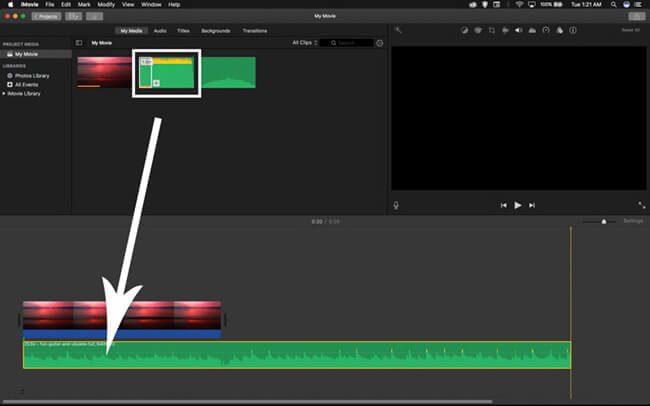
Here are the steps that you can follow for the first method.
Click on the iMovie so that it will open in your system.
You will see the option to import media where you can upload the audio file that you want to trim.
Select the desired audio or music file and drag the edges of the audio clip that you want to trim.
By proceeding with this method, you can finish the task of trimming the audio file in the media window.
Trim Music in the Timeline
In this method, you can drag and drop the imported music and can simply proceed by highlighting the file and streaming the audio clip from start and end. So here is the summary of the steps.
Drag the music file by importing it from the media window.
Click on the file to highlight it and point out the trimming areas.
adjust specific time frames for the duration for which you want to play the audio and eliminate the remaining portion.
Right-click on the music section and conduct "Trim to Playhead" to trim the music file to the proper length.
Cut Music in the Timeline
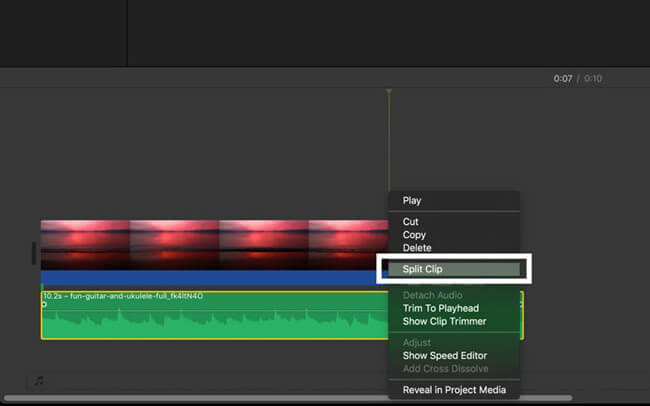
Open the iMovie and get ready to play the music in it
Keep your playhead in the region where you want to trim or cut the video.
Right-click to select the "Split Clip" to cut the audio file into two parts, one portion will be useless that you want to trim.
Now that you have trimmed or split the audio file, it is time to export the file to store it on your device. you can also directly share your trimmed audio clip to social media or video sharing platforms.
Also Read:
Extract Audio from Video Using iMovie >>
How to Trim Audio in iMovie on iPhone/iPad
The good news is that iMovie not only allows you to trim audio on Mac but also makes it possible for you to cut or trim a file on an iPhone or iPad.
Step 1
In the first step, you have to download and import a music file by downloading it from the Apple Store or installing it directly to your iPhone. make sure to drag it into the timeline where you can edit the audio including trimming it.
Step 2
The next step is practical to make the audio which you can do by moving the handles here and there. The trim handles will determine where to move the audio.
Keep on moving the video to the end point until the handles will disappear. In this way, you will be able to trim the video till the end.
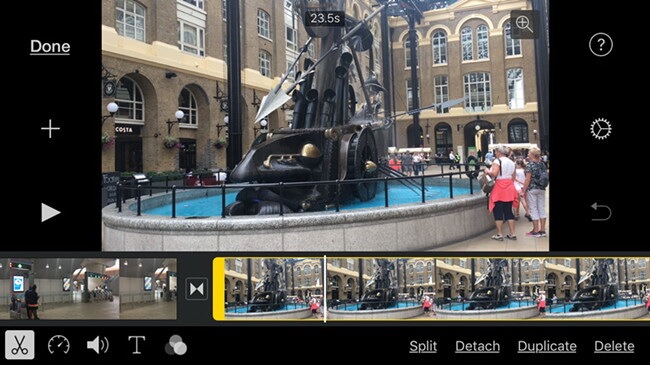
The split button is also available on the timeline which you can use to spread the audio clip. Remember that in most versions the scissors icon in the bottom left corner is the split button.
Step 3
After you have completed the trimming and audio editing process and ensured that you are satisfied with audio, click on the Done button. You can also preview your audio clip by clicking on the Listen button.
When you are happy with the file, click on the share button to share it with your near and dear ones especially family, friends and social circle.
Trim/Edit Audio With Best iMovie Alternative - iMyPhone Filme
iMyFone Filme is a super simple and easy-to-use video and audio trimming and editing tool which you can use to split, trim, crop, and add effects to the audio clips including recorded clips, and videos. The trimming option of this amazing software allows you to get rid of unwanted portions of your audio on the go.
Notable Features
-
Comes up with built-in effects and an amazing layout design.
-
On one side, it is super easy to use while on the other side, it has all the advanced features for professional video trimming and editing.
-
Highly understandable for beginners who want to gain expertise in video streaming and editing.
-
Free customer support.
-
100% safe to use.
-
Perfectly compatible with windows and Mac.
Practical steps to trim or edit video using iMyFone Filme
Step 1: The first step is downloading and installing this software on your Mac or Windows device. For this purpose, you have to proceed with the downloading process by clicking on the download button and installing the .exe file. After that your device will grant permission to download the software.
Step 2: Use the software user interface where you will see the option to upload and trim the audio clip. You can directly use a microphone to record the clip and proceed with trimming there as well.
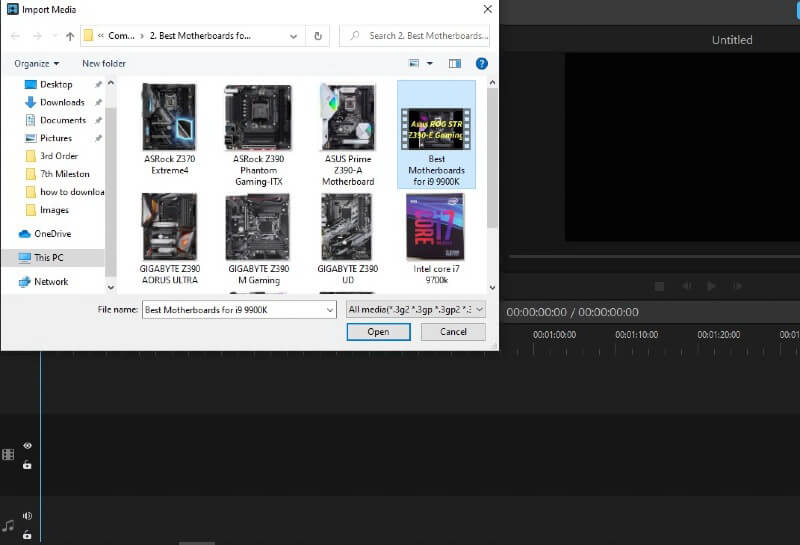
Step 3: Add the video to the timeline by directly uploading it from your computer and then proceed with the trimming process.
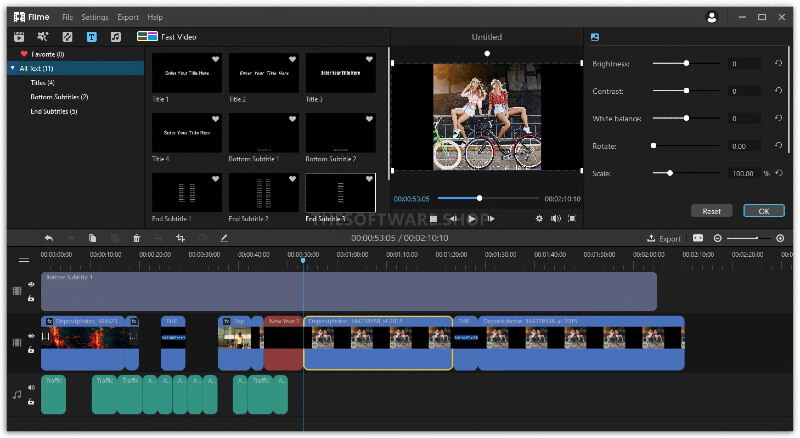
Step 4: iMyFone Filme also allows you to preview the audio clip before finalising it and downloading it to your device.
Step 5: After you have trimmed the video and are satisfied with the preview, it is time to download it to your device. For this purpose, click on the Export option and download the clip.
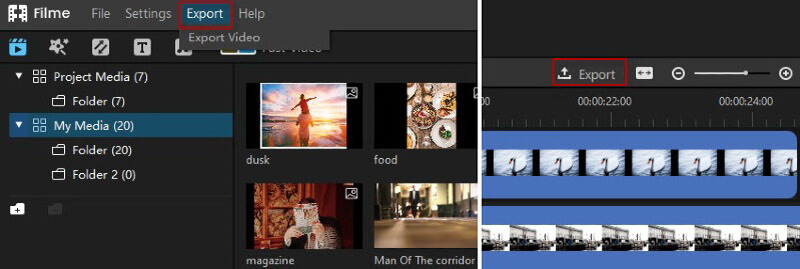
FAQs
How do I trim an audio file?
you can easily trim the audio file in a movie which is an inbuilt video and audio editor present in Mac iPhone and iPads. However, if you are looking for more advanced and all in one tools and think that I movie cannot fulfill all of your video editing needs then you should proceed with iMyFone Filme.
Is it possible to extract an audio clip out of a video on an iPhone or iPad?
Yes, it is 100% possible to cut, trim and edit the audio clip out of the video using software systems like iMyFone Filme. So a good video and audio trimming tool makes it super easy for you to extract audio out of the video and proceed with its trimming for free. iMyFone Filme is a very great video and audio editing tool that has a very easy and simple interface and anyone can proceed with it even without any prior knowledge of video and audio trimming and editing.
Is it possible to trim a YouTube audio clip?
Yes it is possible to trim a YouTube audio clip. For this purpose, we have to download it first and then use any audio trimming and editing software. Usually the audio editing options are present on video editing platforms and tools.
Conclusion
We have learnt about easy ways of trimming audio in iMovie on Mac, iPhone and iPad. However, our recommendation is iMyFone Filme which makes it possible for you to proceed with the audio trimming process even without the internet connection. All you need to do is to upload the video which is already downloaded on your computer. When the audio gets uploaded to the timeline, it will easily become editable and can be trimmed.
By the way, have you ever used iMovie for audio trimming? If yes, how was your experience? Make a quick comment right now.






























