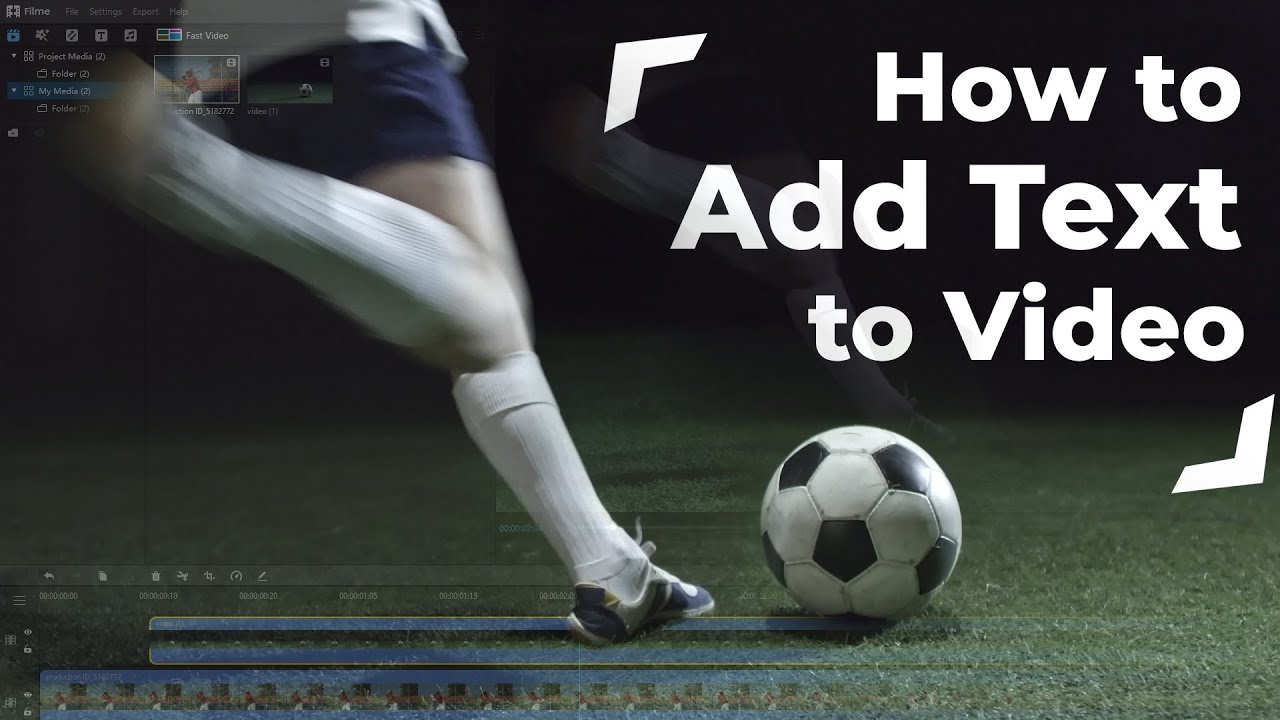You'd have heard about Final Cut Pro text effects. It is a prolific video that allows you to add a commanding title to your video. But how would you know about the different varieties of the text effect you can explore using this tool?
You don't need to worry about it because we've come up with some outrageous Text Effects to add to your video using Final Cut Pro.
Tips
Or you can directly download iMyFone Filme below to get more eye-catching text effects. It comes with 50+ text styles for you to choose from!10 Best Final Cut Pro Text Effects for You to Use
Final Cut Pro offers some sensational text options to add with. These effects are mesmerizing and can make your text look gorgeous.
Let us talk about some of the best text effect options for you.
1. Big Bold Titles FCPX & Apple Motion
Big Bold Titles FCPX is a brilliant template that can make your text astonishing. It is a pretty popular and well-known Final Cut Pro text effect that has impressed many users worldwide.
This effect was designed considering the Final Cut Pro users in mind. After opening the Final Cut Pro, you use this effect directly into your text. In addition, after adding text to your content, you can also edit it according to your preferences.
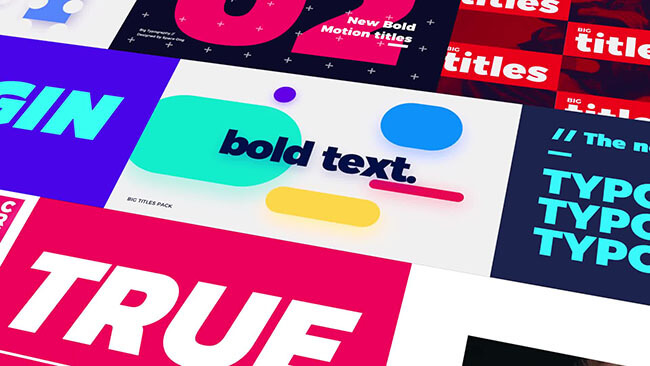
2. Modern Minimal Titles
All content creators want their content title to look attractive and engaging that can impress users.
Unluckily, not many video editing tools provide appropriate text title effects to choose from. But with Final Cut Pro, you'll get one of the fascinating text effects in the shape of Modern Minimal Tittle.
It offers a control panel based purely on the information for your title only. No other video editor has given that much importance to the text section. You'll get 30 different options to choose from, meaning you can enhance the flexibility of your title in this way.
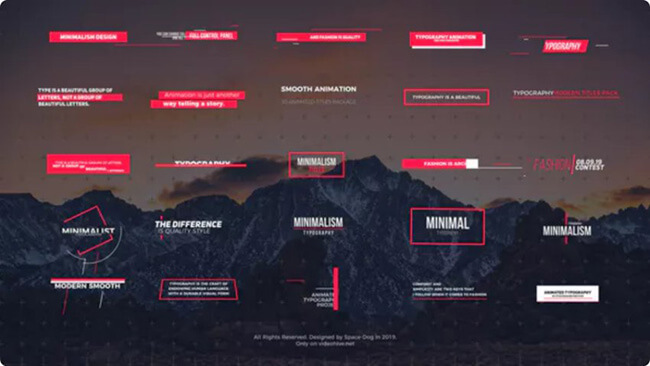
3. Simple Lower Thirds 3.0
Simple Lower Third 3.0 comes with logo stings, explainers, and lower-third options. This text effect is competitive, offers customization, and does not need prior knowledge to get used to it.
Using excellent effect, you can create a cinematic and breathtaking title for the video. Moreover, it also allows you to add some scintillating graphic images to your video. You can use this effect directly from Video Cut Pro's interface.
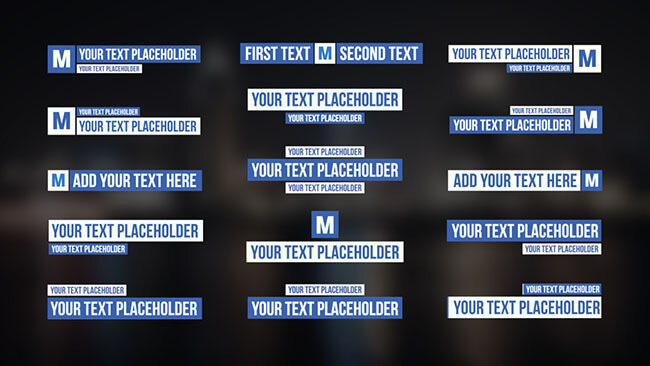
4. Glitch Modern Titles
You'll find some cool text effects in Final Cut Pro, and Glitch Modern Titles is one of these. It is unbelievably popular at present times due to its remarkable ability to make your title cinematic.
It can transform your text into an unbelievable picturesque thing that needs to be admired. You'll get 30 different colors and options with text option alone with a beautiful opportunity to create a breathtaking title. It allows you to customize the size, font and give to title an artistic look and personified class.
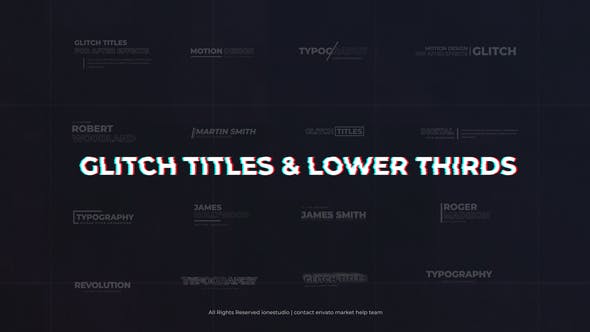
5. 30 Corporate Titles
Some of the Final Cut Pro Text effects are mesmerizing, and the 30 Corporate Titles effect is no different. If you want to create a slide show video or a short birthday video, you'd feel the need to add an attractive and unique title to it.
Luckily 30 Corporate Titles provides you with what you've been looking for. You can give your slide show or birthday video a mesmerizing and fabulous look by using this effect. Importantly, you don't need any plugin to access this effect.
Instead, you can use this effect directly from the Final Cut Pro editor. You only need to open the editor and look for available options. After going there, you'll be able to use this excellent template in your video.

6. Clean Titles
Everyone content creator has different tastes and would probably make videos according to his liking. The same is the case when you talk about adding text to your content.
If you have a text effect that offers only one type of design, it will not impress the majority of the users because everyone looks to be a bit creative and innovative.
Fortunately, the Clean Titles effect of Final Cut Pro comes with 25 title options to pick from, meaning you've got the vast opportunity to pick and choose things you like. Using the Clean Titles template can make your content perfect and unique.
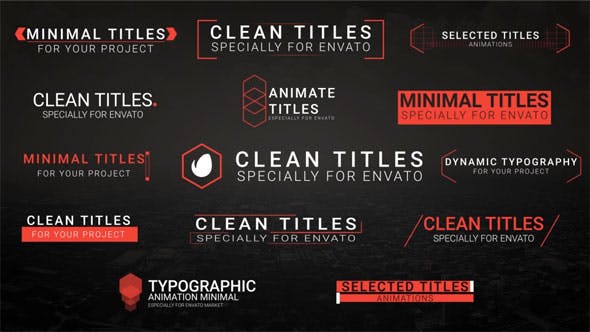
7. Incredible FCPX Lower Thirds
Incredible FCPX Lower Thirds is one of the most popular lower thirds options you'll ever get to see. It comes with some stunning lower third designs and unique ideas that can be pretty helpful for your YouTube channel.
With boasting fast render times, this template allows you to edit the parameters to your will. You'll also get some online support if the things you're working on don't bother to give you clear answers.
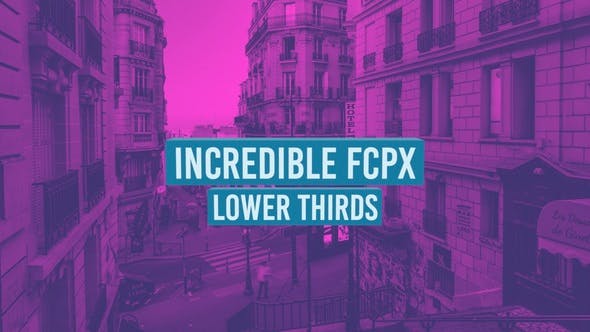
8. Aurora Titles-Apple Motion
If you're working on a movie project, you'd probably need to add some text to your movie's trailer, intro, and other things as well.
For this purpose, you'll need to have a video editor that can give you flexibility, consequently helping you add an appropriate text title and thumbnail to a place where it was due.
Aurora Titles text effects of Final Cut Pro have been used vastly in the movie industries to establish worth talking film titles. It also helps the movie makers to come with unique ideas to introduce the movie to the audience.
Since it comes with a modular style, you can easily add, remove, or extend the segments. In addition, you'll also get Full HD resolution and nine text placeholders.
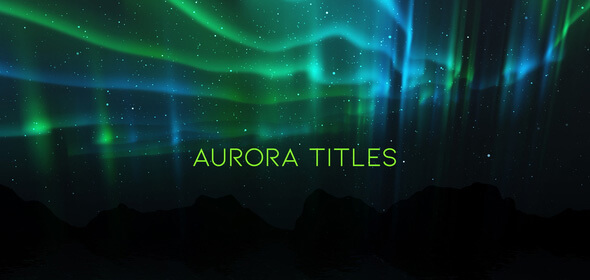
9. Film Credits Pack
If you're working on a project like an adventure movie or cinematographic videos, Film Credits Pack text is purely made for you. It comes with 35 outstanding cinematic titles that can add another dimension to your entire project.
You can use effect for the intro, the movie trailer, and a thumbnail to your YouTube video. It allows you to customize font and size and make your creativity with the product.
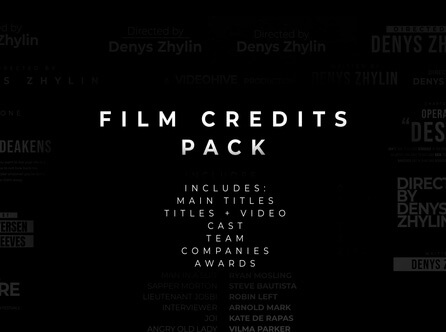
10. Black Titles for Final Cut Pro
If you're the kind of person who loves adding black text to your content and would love to take part in the minimalist trend, the Black Titles effect will be an ideal gig for you.
Its design looks elegant and mesmerizing, making it a perfect case for you to create a video that has won millions of people's hearts on YouTube.
Apart from its black nature, you'll get some fantastic and helpful font styles and designs to select from. Using this effect, you'll indeed feel good because stunning style and remarkable Black Title effect is one to worth your attention and worth your money.

How to Add Text Effects on Final Cut Pro
Adding text into your video using Final Cut Pro isn't tricky. Instead, you only need to follow some basic steps to put things in order.
Let us talk about step by step guide to add Text in Final Cut Pro.
Steps to Add Text in Final Cut Pro
Step 1: Navigate to '' Edit option''.
After launching Final Cut Pro, you need to import a video you want to add text into. After importing it, you need to move towards the Edit option and navigate to the Connect Title. From there, you can add a Basic Lower Third or Basic title.
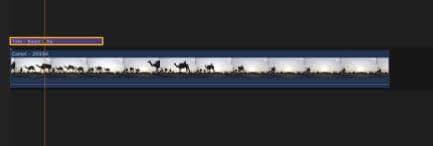
Or you can also press '' Ctrl + T'' for Basic Title. And for Basic Lower Third, you need to use the command of Ctr+Shift+T.
Let us choose Basic Title for this guide. After adding text, you need to customize the text.
Step 2: Customizing the Text
You can customize the text by pressing the title to highlight it. Now, you can see your clip with a white border. Later, it would help navigate to the upper right panel and press the '' Text Inspector''.
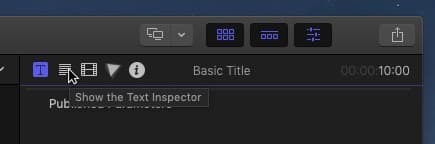
1. Editing the Text
Double press the text to change it in the video panel. You can also edit it in the text panel.
2. Save Presets
A user can save presets by saving Appearance Attributes or Format Attributes.
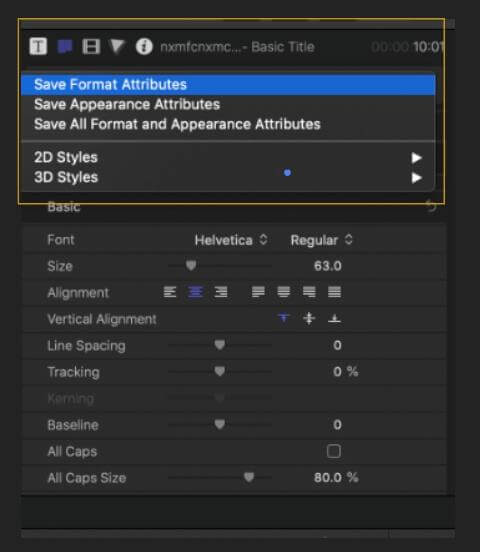
3. 2D/3D Text Options
You can also explore some default options for 2D and 3D formats.
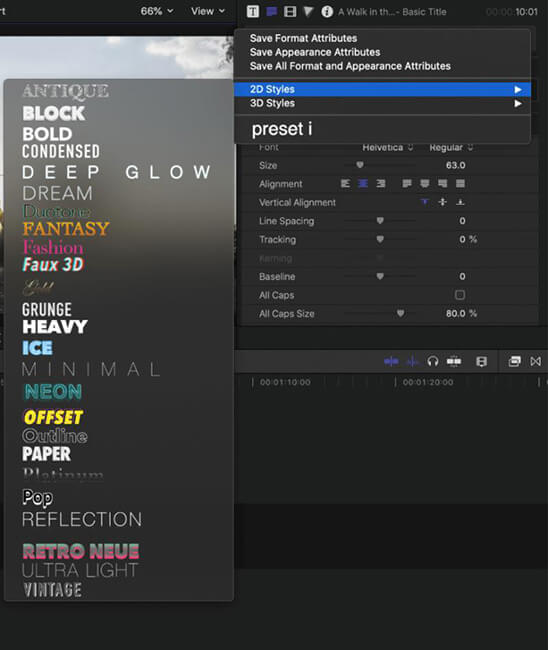
4. Basic Font Editing
You'd get some basic font editing options in Inspector, including font-weight, alignment, size, changing Font Style, and more. In addition, you can also manipulate scale, rotation, and position.
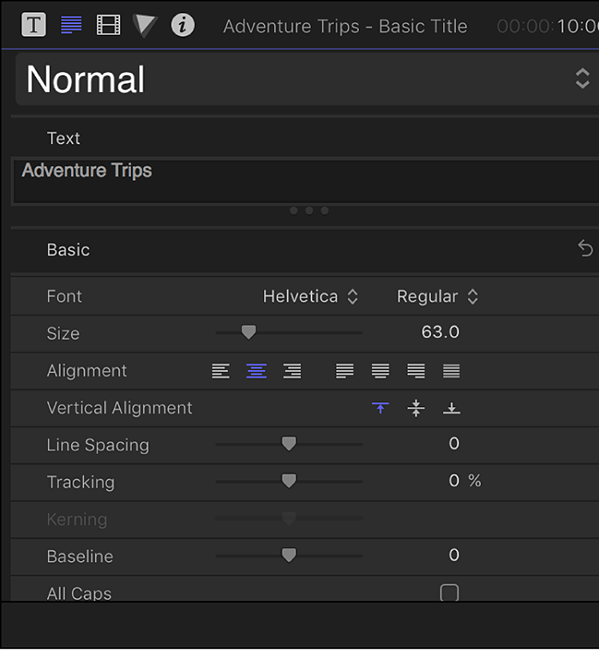
Related Tips:
[2021 Guide] Everything You Need to Add Text to Video with Final Cut Pro >>
[2021] How to Add Text to Video in iMovie on iPhone/iPad/Mac in Minutes >>
[2021 Guide] How to Put Text/Title/Word in Video with Sony Vegas >>
You Can Use Another Comprehensive Video Editor to Add Text on Video - iMyFone Filme
Final Cut Pro is a fascinating and powerful video editor known for adding stylish text to your content. Here we want to recommend you another comprehensive video editor for adding text or other video effects. It is iMyFone Filme.
Using this editor, you can add text to your content in a couple of minutes. Apart from its text feature, you can add other fascinating features like transition, theme, filters to your video.
How to add text to video using iMyFone Filme
Here's the simple guide to add text overlay in your video using iMyFone Filme.
Step 1: Launch iMyFone Filme
After downloading Filme, you need to start it.
Step 2: Start a new project.
After launching iMyFone Filme, you need to click on the File menu and start a new project from there. After starting it, you need to import a video to want add text to.
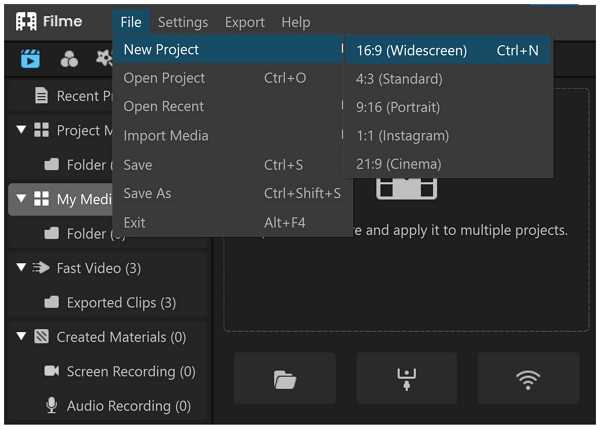
Step 3: Move your clip to timeline
After uploading a video file to iMyFone Filme, you need to drag it to iMyFone Filme's timeline.
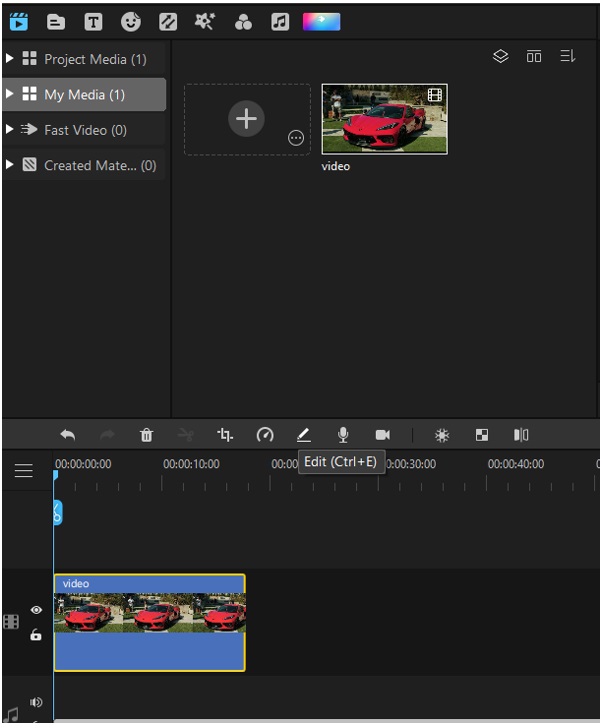
Step 4: Navigate to the Text section.
Click 'Text after going into the toolbar. There will be different styles of text available there. You need to select the subtitle, title, or any kind you want. Now, you need to drag the Playhead to a place…
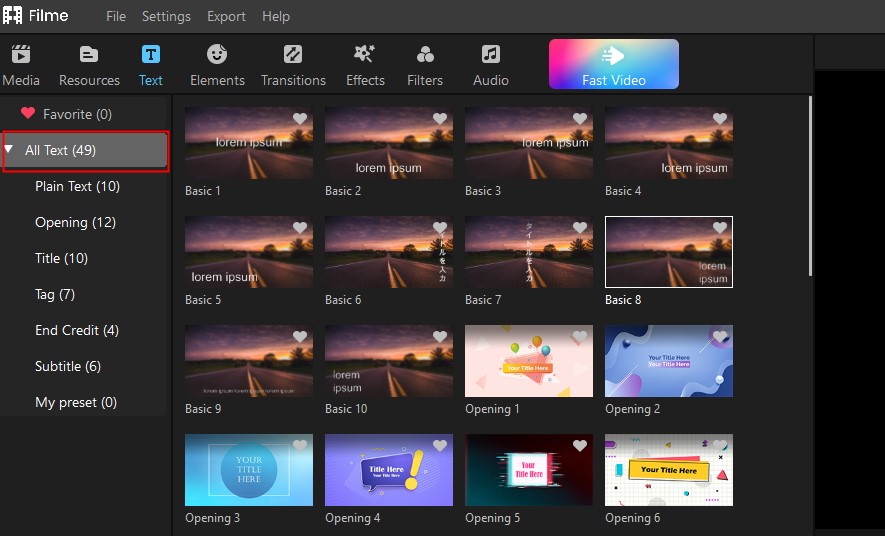
Step 5: Adjust your title
After clicking Apply, you need to double-click the title, see some editing options there. From there, you can change size, color, alignment, opacity, and position. After serving your purpose, hit the'' OK'' button.
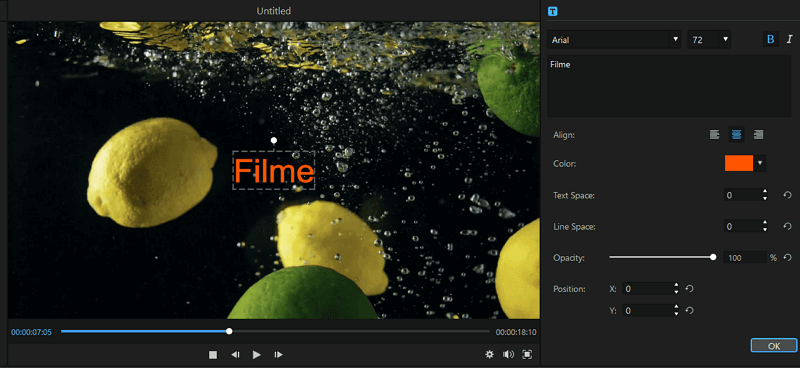
Step 6: Set duration
You can also set the duration in which your title appears in the video. For this, you need to move the cursor, and it will turn into a vertical arrow. After dragging and holding the arrow, you need to increase or decrease the duration.
Conclusion
Adding appropriate text is paramount when it comes to attracting the attention of the audience. You can take the notes from those mentioned above the 12 best text effects options.
But at times, Final Pro Cut is proven to be too heavy for some users. It is why you should look to try out iMyFone Filme for adding eye-catching text to your video.