If you had asked someone a decade ago if cutting out objects from a picture online was possible, they would have laughed uncontrollably. However, thanks to digital technology, the feature is absolutely possible today. Today, we shall discuss a few image cutout tools that claim precision and professional-grade results. Let us begin!
Single-Click to Cutout Image Tool--MagicPic
1 iMyFone MagicPic
iMyFone MagicPic offers particular features related to outperforming any image cutout maker. It is an image cutout l editor for novices and experts alike. MagicPic will remove, delete, and edit background from photos very quickly, yielding high-quality results. In addition, the image cutout tool also offers the following features:
-
Allows you to bulk remove multiple backgroundssimutaneously to improve your work efficiency.
-
Supports changing image background with solid colors, stunning bg templates and your own custom background.
-
AI-powered tool that provides flawless and precise editing.
-
Works well with complex backgrounds
-
Supports all types of images.
With so many features, modern image cutout software lets the user manipulate images however they please.
Tips
Hunting for a tool to cut out images for free? Why not try a professional remover iMyFone MagicPic to remove backgrounds 100% Auto with AI-powered Technology within 5 secs in 1 click. Juts try it out free below!
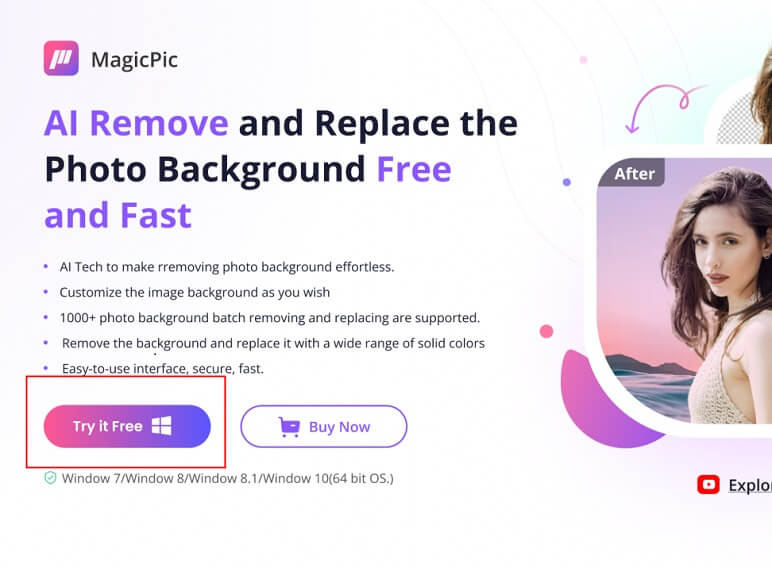
Advantages of MagicPic:




How to cutout photos using MagicPic?
Step #1: Install and launch MagicPic
Firstly, install the image cutout MagicPic software on your computer. Use the link here or do a simple search on the internet to find the way.
Step #2: Click on One Function Based on Your Needs.

Step #3: AI Auto-Remove Background Instantly.

Method 1:AI technology
When the AI tool is chosen, the user simply needs to wait for 2 seconds. The powerful AI technology will identify the image and background to remove unwanted features. The end result is shocking with no blurry edges. It’s like you got it done professionally!
Method 2: Manual Method
Step #1: Select the parts manually you want MagicPic to cutout from the photos. Use the brush or the eraser tool to highlight the picture parts. For precise application, reduce the tool’s size to select the tough curvatures.You can see the cutout results in real time, and if you wrongly erase certain part of the image, you can undo and re-erase, ensuring you can get the best result you want.
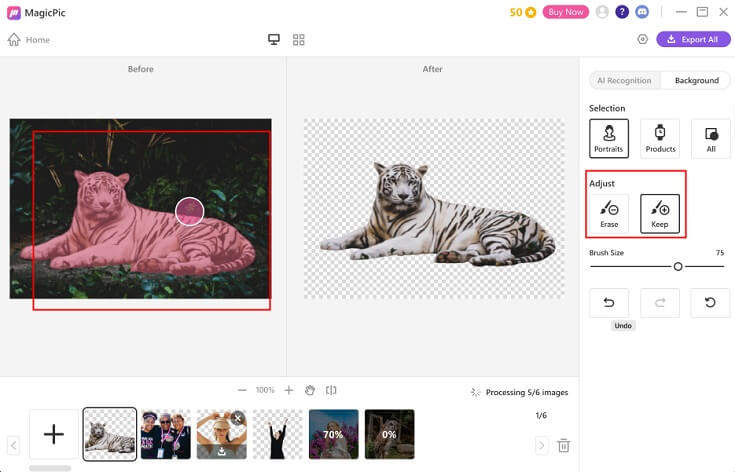
Step #2: Export the image
· Click the Export All button on the top right of the user interface in the purple color.
· Save it to the intended destination.
Now you can use the cutout image or photo anywhere you like. Since its background is entirely transparent, you can lay it over other images or even videos too!
Image Cutout Maker--PiZap
PiZap is a reliable image cutout tool that helps you edit photos and images online for free.
Advantages:


Cons of Cutout.pro:


Here are the steps to using the PiZap cutout tool online
Step 1: Launch the PiZap cutout tool by visiting
Step 2: Log in using your account.
Step 3: Upload the photo you wish to edit.
Step 4: Select the cutout tool.
· An easy-to-follow interface appears. Select the “Computer” option in green.
· PiZap will take you to a separate interface. Select the second picture you wish to a cutout from.
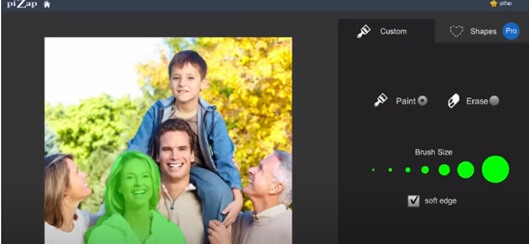
Step 5: Place the cutout image on the original photo.
Step 6: Export.
Image Cutout Tool Online--Cutout.pro
Cutout.pro is an online image cutout tool that offers numerous methods for editing photos and other media. It is well-known because of its reliable results with just a few clicks. The online cutout platform provides different tools and variations to translate your artistry into reality.
Pros of Cutout.pro:




Cons of Cutout.pro:



How to use cutout.pro for editing images?
Step 1: Upload the photo or image you wish to perform the cutout on. You can also post a link to an image online such as a Facebook or Instagram image.
· The AI technology will separate the background from the image content when the user presses enter.
Step 2: You can use the manual eraser tool to remove unwanted objects later.
· Once pleased with the result, the user can apply colorful background to complete the photo or leave it transparent.
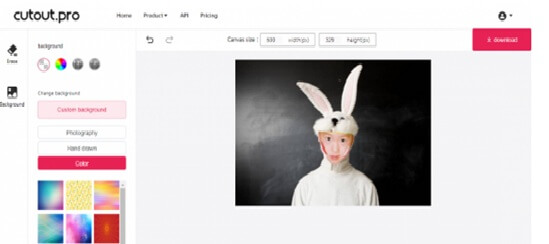
Step 3: Download the cutout image by clicking the pink download button on the right.
Free Image Cutout Tool—-PhotoScissors
PhotoScissors offers one of the most professional services to delete or cutout objects right from home. However, PhotoScissors goes the extra mile by allowing the user to add post-editing effects. It makes an excellent artistic impression in your social circle.
Pros of Photo Scissors:



Cons of Photo Scissors:


How to use PhotoScissors to cutout images and photos?
· Step 1: Upload the image or photo you wish to cutout online for free.
· Step 2: Browse through the instructions to understand how the PhotoScissors cutout feature works. The guidelines are crucial for an excellent result.
· Step 3: Use the green tool to highlight the parts of the photo you want to keep. You can zoom in to select in detail. Create a boundary close to the green areas.
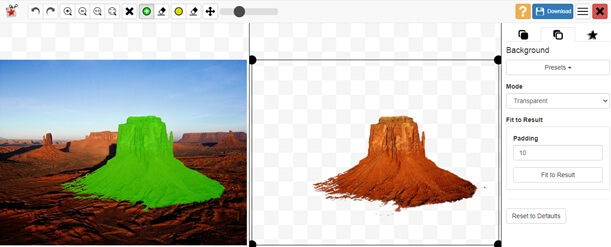
· Step 4: When you let go of the mouse cursor, the PhotoScissors algorithm will provide the edited image.
You can compare and contrast the images side-by-side to perfect the editing using the green highlighting tool.
· Step 5: Download the images by clicking the blue floppy disc icon on the top right. You can overlay the cutout images where you like.
Capable Image Cutting Editor--Clipping Magic
Clipping Magic is an online image cut out tool that deletes background and objects from photos. The users can carefully trace the subject and receive transparent images in just a few seconds. The online free tool is created by Vector Magic, which aims to improve communication through visual aids.
Pros of Clipping Magic:


Cons ofClipping Magic:


How to cutout images using Clipping Magic?
· Step 1: Visit to upload the photo or image you wish to cutout. The feature is absolutely free.
· Step 2: Use the green highlighting tool to select the areas you want to keep. Moreover, use the red highlighting tool to create a boundary that separates the cutout from the image.
· Step 3: Zoom in or out to highlight the challenging parts. It will amplify the results.
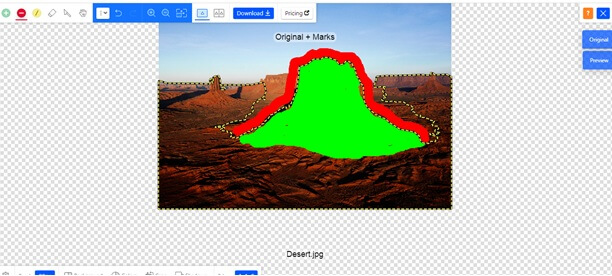
· Step 4: Use the preview feature to assess the photo.
· Step 5:Once you are satisfied with the cutout results, save the photo by clicking Download.
FAQs: 2023 Full Featured Image Cutout Software
1. What is the easiest way to cut out a picture?
MagicPic is the easiest way to cut out objects or backgrounds from photos. The user receives high-quality images with its AI-based algorithm. Furthermore, there are no restrictions on image size, which makes it ideal for high-resolution photos too.
2. How do I create a cutout image?
· Step 1: Go to cutout.pro
· Step 2: Upload a photo edit.
· Navigate through the user interface to cut out objects. Use the green highlighting tool to convey the areas you wish to save.
· Step 3: Preview the cutout image against the original before confirming
· Step 4: Save the image by downloading it for free or its HD version.
3. How do I create a cutout in Photoshop?
· Step 1: Launch Photoshop on your computer.
· Step 2: Upload the photo you wish to cut out and edit.
· Step 3: Create a mask on your photo using the rectangular-shaped icon. It will hide any brush or highlighting marks you draw on it.
· Step 4: Now draw an outline using the small brush tool. Use medium softness to avoid harsh edges.
· Step 5: Encapsulate the object using the lasso tool.
· Step 6: Save the cutout photo.
Conclusion
MagicPic is the go-to option for precise cutout images and photos. The image cutout tool offers bulk background removal with just one click. Lastly, its reliable AI protocols make editing a lot easier. Now you can become an expert editor yourself without any official training. Click here to try the MagicPic image cutout software trial version on Windows. We assure you, you will not regret trying MagicPic.
































