Netflix is one of the most popular streaming platforms with all users in the world! Netflix provides all for everyone, from movies to documentaries to your favorite TV series. Netflix, like other websites, is prone to crashing and experiencing different problems, much like any other online service. One of the most typical problems is a delay in your audio and video, indicating that they are Netflix audio out of sync. Let's look at how to troubleshoot Netflix audio sync problems on your device by changing system settings and using iMyFone Filme.
Possible Reasons that Cause Netflix Audio Out of Sync
There are many reasons that cause Netflix audio out of sync, on each platform, the reasons can be a bit different. In this article, we will focus on problems on the Windows platform:
Windows system and drivers are out of date:
If the system's Windows and drivers are old (which may create incompatibility between them), Netflix audio may get out of sync with the video.
Autoplay function in hardware and sound devices:
Windows utilizes the Autoplay function to play media (or open the appropriate program) based on the content, however, this feature may interfere with the system's capacity to keep up with sophisticated online applications (such as Netflix), resulting in the audio problem.
Fast Startup function of the Windows system:
Fast Startup in Windows is used to fast start the system (by preserving a state between hibernation and power off to the system storage device), however, it can occasionally "overlook" certain of the modules required for the system's audio functioning, resulting in audio out of sync issue.
The default audio of the sound device is not properly configured:
If the sound device's default audio format is not correctly configured, or if apps are permitted to manage the sound device, the Netflix audio out-of-sync issue may occur (which may conflict with the Netflix processing and cause the issue).
Problems with Performance settings:
If your system's performance settings are set to Best Performance, the Netflix out-of-sync issue may occur due to the system's low-prioritization of media/graphics applications/modules.
And there are many reasons that make Netflix audio out of sync such as:
Your device's audio settings are incorrect.
There is a visual audio desync issue with the Netflix title you're watching.
Netflix streaming device is out of storage, needs to be refreshed.
Connections that aren't reliable or have a poor internet connection speed.
…
Top 5 Ways to Fix Netflix Audio Out of Sync
If your sound is out of sync with your video, according to Netflix Help, this might indicate a problem with the movie or video you're watching or an issue with your device. They generally advise restarting each device or trying a different video to see if it helps. If this doesn't work for you, here are some more things you may try on your Windows:
Windows system and drivers are out of date
If you got this issue, just follow the following ways:
Check out the Windows Update. Make sure that there is no update is pending to download and install.
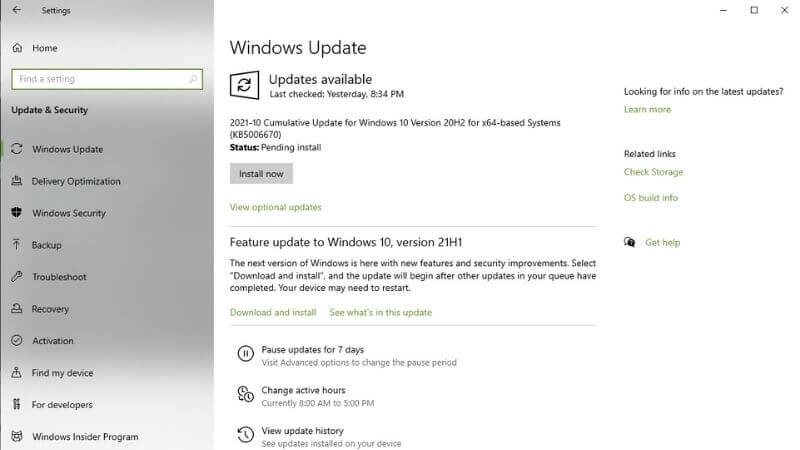
Check out the System Drivers. Update the system's drivers, particularly the graphics drivers, and double-check that all of the drivers have been installed in Device Manager.
Autoplay function in hardware and sound devices:
With this problem, disabling the Autoplay function can solve the out-of-sync problem. Follow these steps:
Click on Windows search > Type Autoplay > Choose Autoplay Settings.
Turn off the option of Use Autoplay for All Media and Devicesand restart your PC.
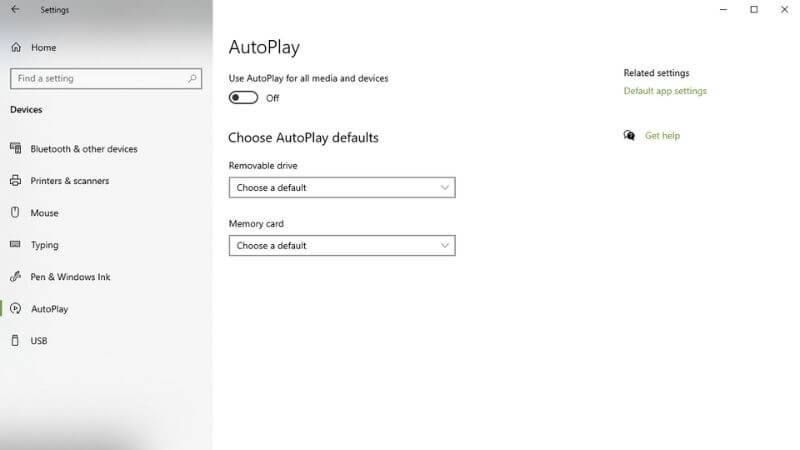
Fast Startup function of the Windows system
In this case, disabling the Fast Startup function also can solve the Netflix audio out-of-sync problem. Try these steps:
Right-click Windows > Choose Power Options> Choose Additional power settings.
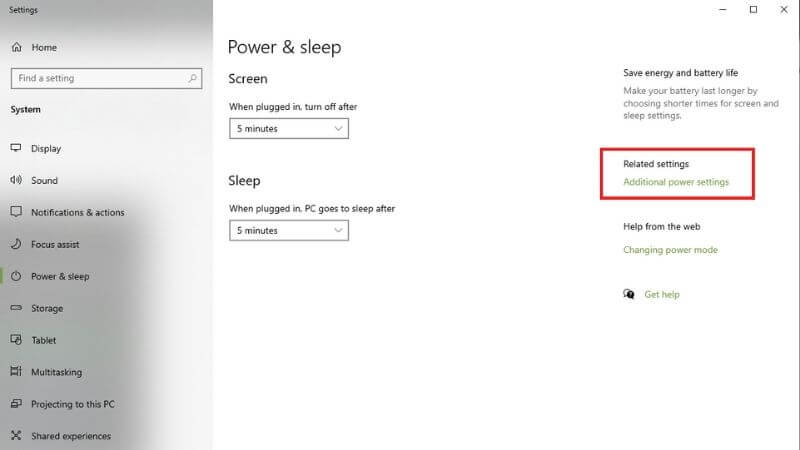
Click on Choose What the Power Buttons Do> Click on Change Settings That Are Currently Unavailable > Uncheck Turn on Fast Startup.
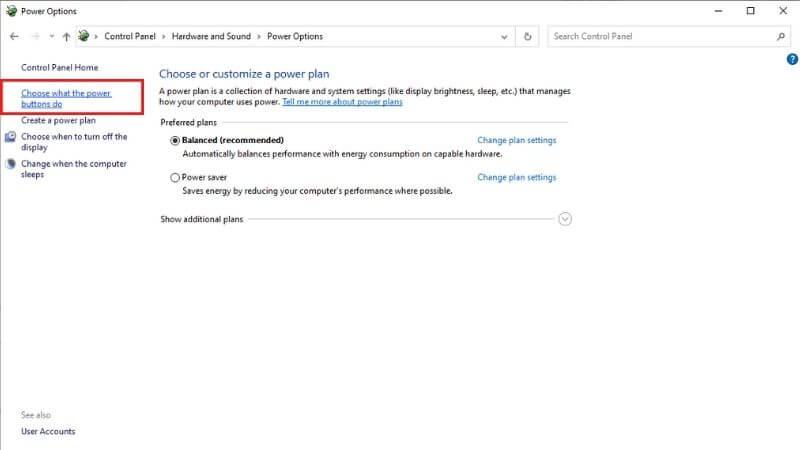
Click on Save Changesand restart your PC.
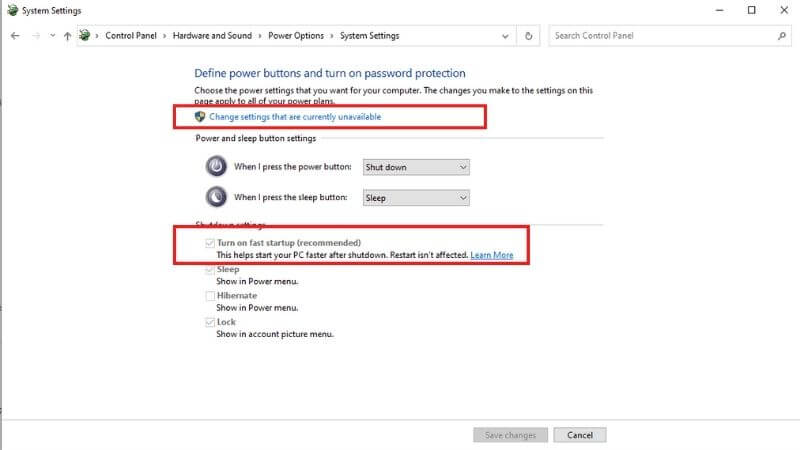
The default audio of the sound device is not properly configured
Disabling the apps' control over the sound device may solve the Netflix problem in this situation. But first, see whether turning off all other system notifications (such alerts, etc.) and only utilizing Netflix fixes the sync problem.
Right-click on the Speaker in the Windows system's tray to open Sounds settings.
Choose the Playback tab > Choose and open your sound device.
Choose the Advanced tab > Set up Default Format to 24-bit, 192000 Hz (Studio Quality).
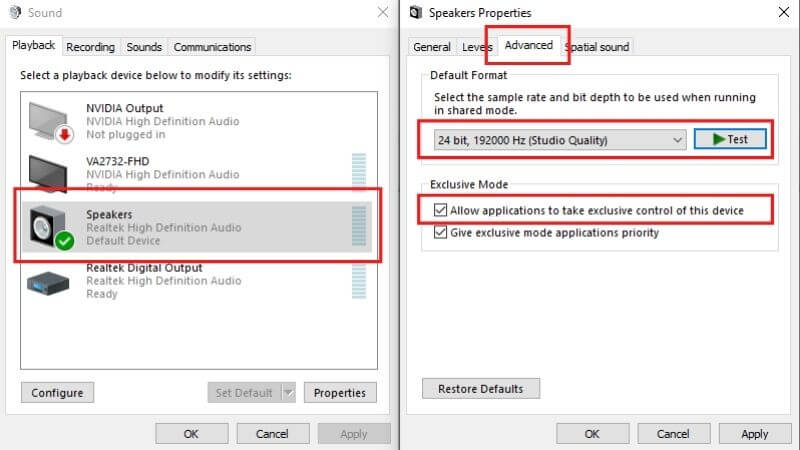
Apply changes.
Problems with Performance settings
In this case, change the settings of the Performance Options to Let Windows Decide may solve Netflix audio problem. Let's follow these steps:
Click on Windows search > search for Advanced System Settings.
Click on the Settings in the Performance section > Choose Let Windows choose what's best for my computerin the Visual Effects
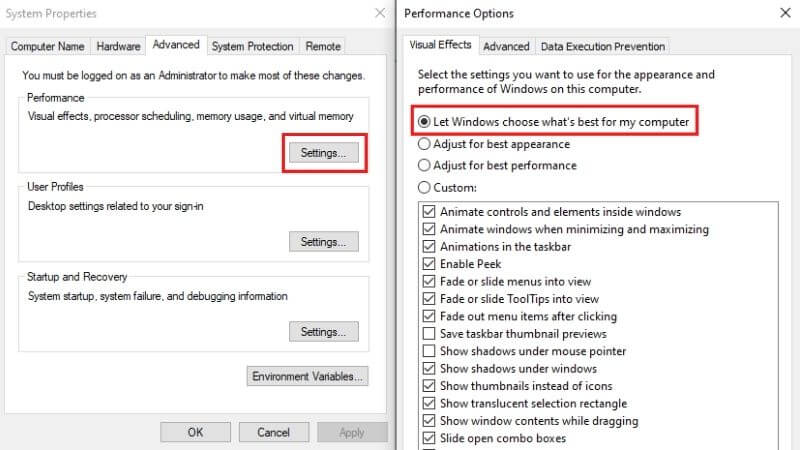
Apply the changes.
Edit and Sync Netflix Audio with iMyFone Filme
iMyFone Filme is one of the best video editing tools available today. Filme is especially easy to use for beginners or those who are inexperienced in video editing. Not only supports video and image editing, but Filme is also very convenient for audio editing. Thus, Filme is a proper tool to fix errors from videos like Netflix audio and video not in sync.
Key features of Filme for audio editing
Besides all basic features of a video editor like import, crop, merge, add effects or transitions, split, cut video,... Filme also has key features that support editing audio:
-
Audio editing may be made more precisely using timeline editing.
-
On a separate track, trim the audio clip to your exact specs.
-
Easy to split/cut the voice clip.
-
Support almost every audio format.
-
Directly import media files from your devices.
How to detach and sync downloaded Netflix video and audio manually
Besides the different ways above, Filme is also an alternative option to solve Netflix audio sync problems. Netflix allows you to download video on it, so you can easily use Filme to manually detach and sync downloaded Netflix video and audio to fix this issue. You just need to head to iMyFone Filme to download and install Filme on your device and follow these steps below:
Step 1: Download the Netflix video that Netflix audio and video not in sync.
Step 2: Choose Editing Mode to open video editing mode on Filme.
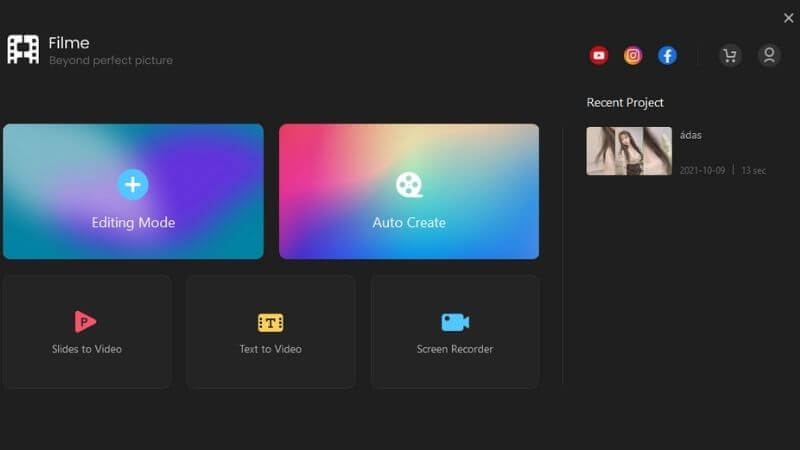
Step 3: Import your video. Click on the Import icon on the left screen or choose File > Import Media > Import files or you just need to press Ctrl + I to browser your storage. Then, choose the offline Netflix video you have downloaded and click on Open.
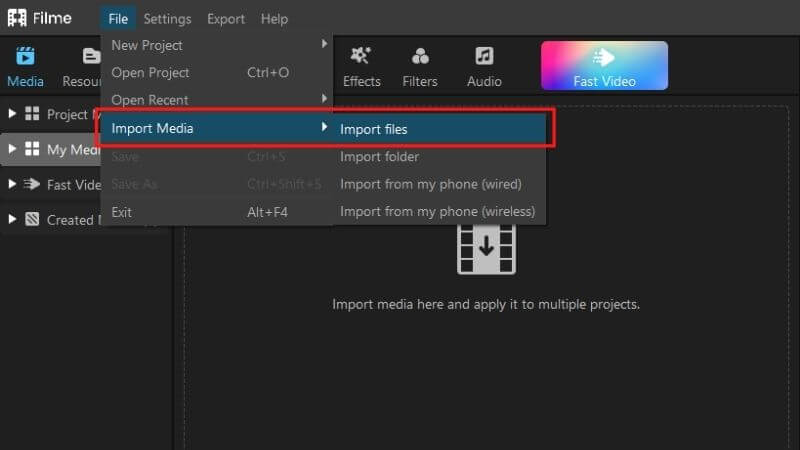
Step 4: Put your video into the timeline. Click on the '+' button on the video or drag your video into the timeline.
Step 5: Detach audio. Choose the video on the timeline > Press Ctrl + Alt +D or right-click on the video on the timeline > Choose Detach Audio.
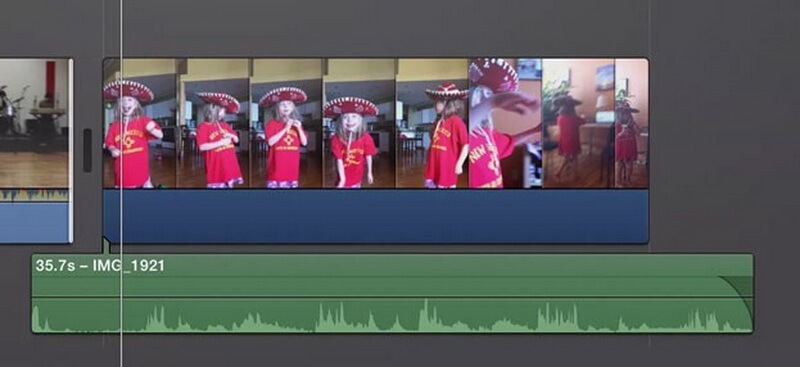
Step 6: Drag, adjust the Audio panel and preview the video till Netflix audio sync.
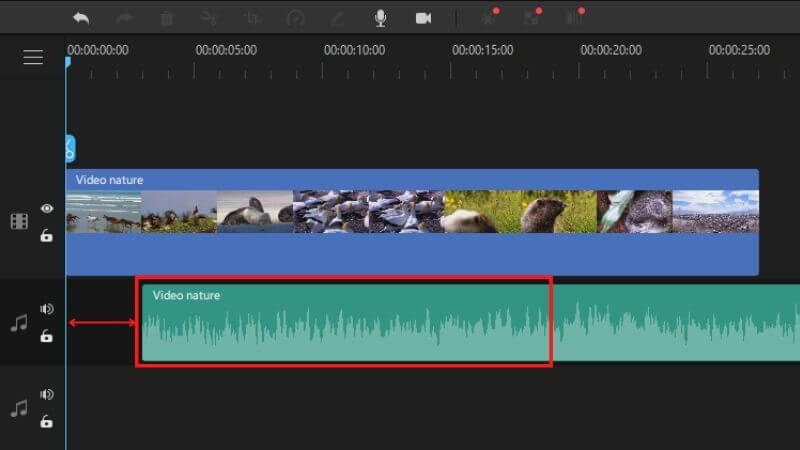
Step 7: Export the video. After solving audio sync problems with Netflix, choose Export > Choose the format and other parameters for the output video > Click on Export.
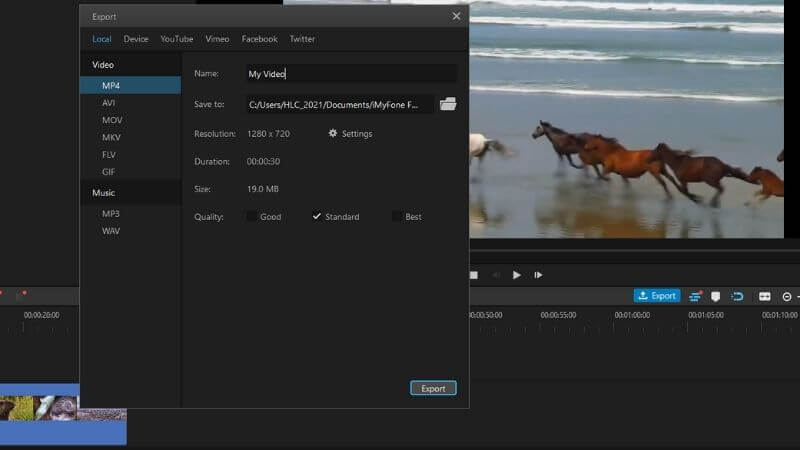
Finally, you get the offline Netflix video with sync audio. Other videos that got the same problems also can be fixed by Filme.
FAQs About Netflix Audio
Here are some frequently asked questions about Netflix audio:
Why I got Netflix audio out of sync?
There are many reasons that make Netflix audio and video out of sync base on different platforms. The issues can start from your device or your Netflix app or your internet.
What can I do if I have tried all the suggestions but can not fix audio out of sync?
If you have tried all the methods on your device and Netflix app, you just need to download this video and import it into iMyFone Filme to fix it.
Finally, hope that this information can help you understand how to fix audio sync on Netflix. And we also suggest a better tool is iMyFone Filme to fix Netflix audio out of sync. Let's try it out. Good luck!
































