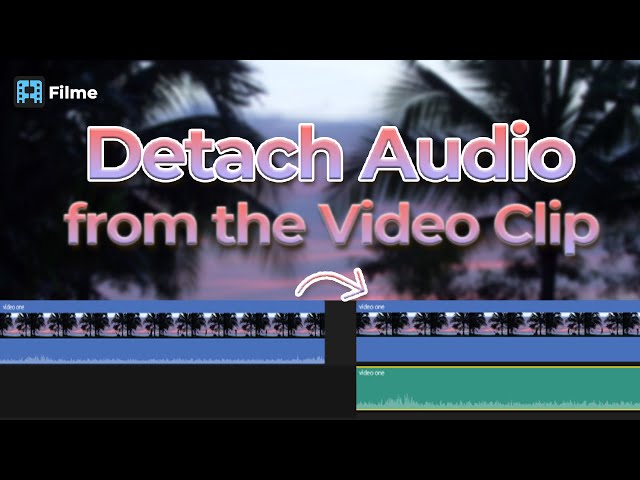If you have shot a video in the crowd or outside in a public area, then you are bound to have some unnecessary noise in your video! To get rid of this noise, you will have to use some software or apps. Some of the applications to help you with removing audios from the video are:
Part 1. How to Remove Audio from Video Windows 10
To remove audio from Windows 10, you can check out some software. Choose any one of them and get your work done.
How to Remove Audio from Video Using Windows Movie Maker
Windows Movie Maker
To make your work easy, we have software for you, Windows Movie Maker! This will help you to remove the unwanted audio from your video in just a few steps.
Features
Its features are:





Step 1: Open the Video File in Windows Movie Maker
The first thing is first, open the file in your Windows Movie Maker. There is not only one way of importing the media, but we will talk about just one way of importing. Go to 'Files' and select the option of 'Open.' A window will open, and you can now navigate through your files and open the video file that you want to edit and remove the audio from.
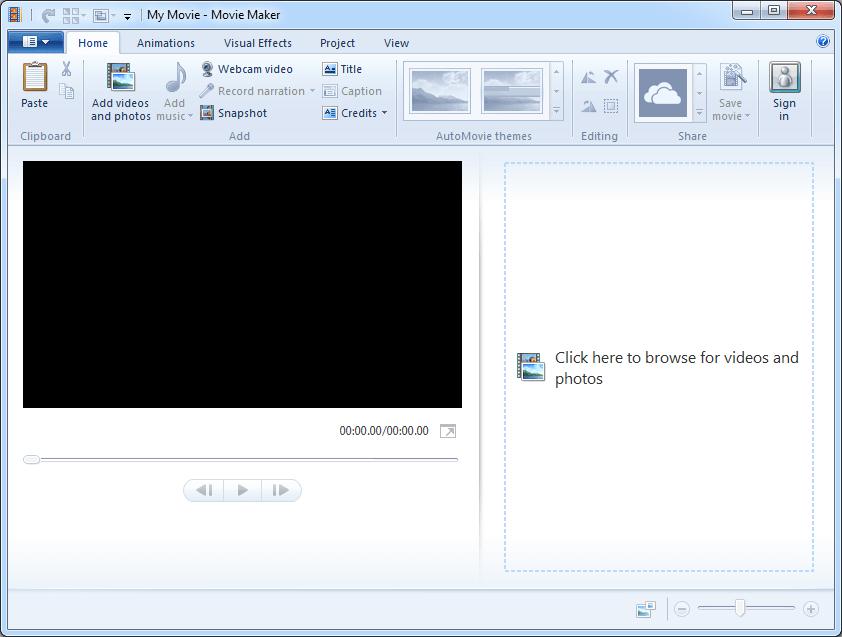
Step 2: Remove the Audio from the Clip
After the file is imported into the software, go to the Video Tools and click the 'Edit button. After clicking, you will see a Volume option on the left corner of the menu. You can now drag your dial to the left side and cross off all the audio. Now, your video will have no audio.
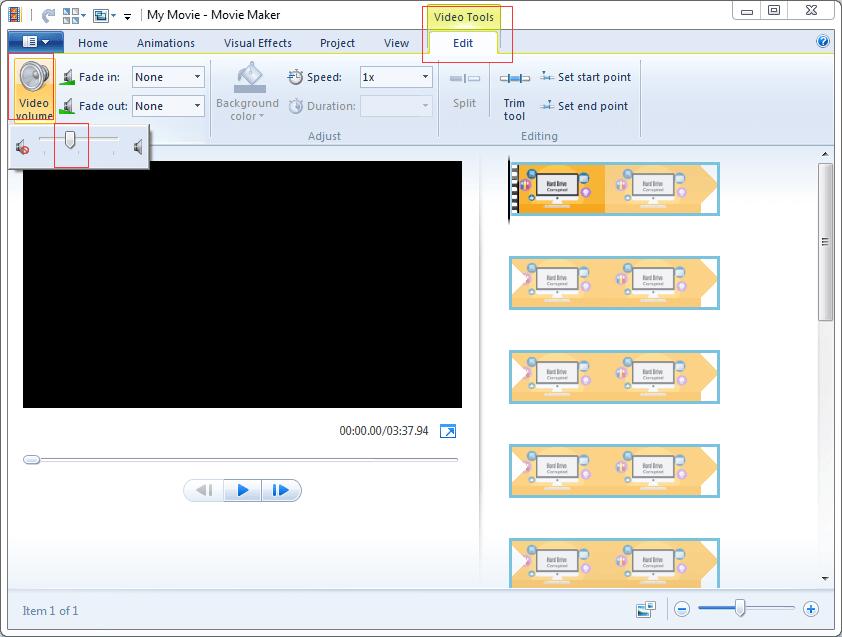
Step 3: Saving in your PC
After completing your editing, now, you can save it anywhere on your PC for future use.
The best software for not only Windows 10 but also for Apple devices is here now! This easy-to-use software, iMyFone Filme, is the best option out there.
How to Remove Audio from Video Using iMyFone Filme
One of the best alternatives to use for removing audio from a video clip! iMyFone Filme is an easy interface and will remove the audio in just a few short steps.
iMyFone Filme
Features
Filme has a lot of features, as followed:





Step 1: Import Media File
To import the video, go to 'Files' in the upper left corner and select the option of 'Import Media.' A window will open with which you can navigate the video you want to edit.
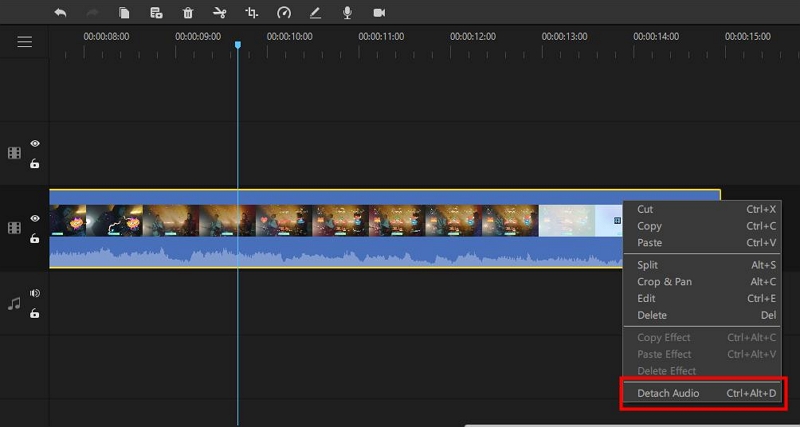
Step 2: Start with the Editing
Once you have selected the file that you want to remove audio from, click on the 'Plus' sign on the thumbnail of the video clip in the interface of the software. After clicking it, you will see that the file is now appearing in the editing panel too. Move your cursor there and click anywhere on the video in the editing panel. After right-clicking, you will see a window, and you will have to choose the option of 'Edit.' On the top-right corner, you can see a new panel. In there, select the icon of audio and drag the dial of 'Volume' to zero. This way, the audio will be removed.
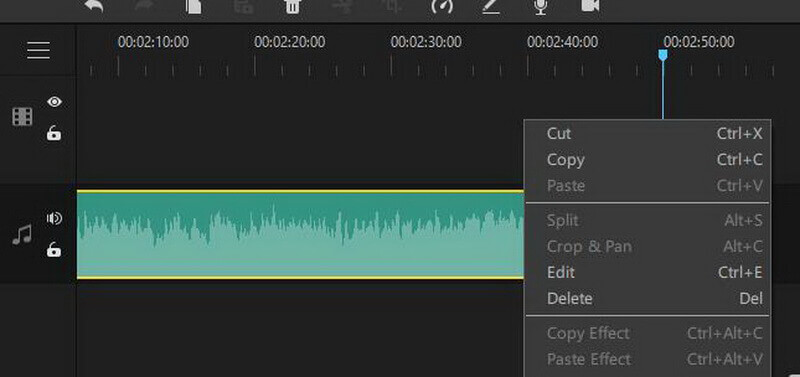
Step 3: Export the Media
Now, let's start with the exporting of our final product. Go to the 'Files' and select the option of 'Export Media.' Now, you can save it in any format and anywhere on your PC.
There are many tools and software that you can use to remove audio from your video. One of these tools is ShotCut.
People Who Liked this Content Also Liked
How to Get Audio from Instagram Video >>
How to Extract Audio from Video on iPhone >>
How To Remove Background Noise From Video On PC/iPhone/Online >>
How to Remove Audio from Video Using ShotCut
Shotcut
This software is for Windows 10 users. They can use ShotCut to remove the audio in just a few steps.
Features





Step 1: Open File
Start by clicking on the 'Open File' button and select the video file that you want to delete audio from.
Step 2: Pause the Video
After you have selected the file, it will automatically start to play in the interface of ShotCut. You have to pause it by clicking on the pause button present under the video.
Step 3: Choose Format
Now, you have to choose the format for your video, and it should be the same as the original video.
Step 4: Go to Audio Tab
In the audio tab, you have to select the option of 'Disable Audio' and remove the audio from your clip.
Step 5: Save Button
Now, click on the Export button and save it anywhere on your computer.
Another one of the tools to remove audio from your video clip is VLC.
How to Remove Audio from Video Using VLC
VLC
This is software for Windows 10 users too. This software, the VLC media player, not only edits the video but also is a media player for video files.
Features





Step 1: Convert/Save option
Firstly, you have to open your VLC media player. Then, go to the 'Media' in the upper left corner and select the option of Convert/Save.
Step 2: Select the Media
Now, again go to the Media option and select the video that you want to edit.
Step 3: Click on the Convert/Save option.
After the file is selected, click on the convert/save button present at the bottom of the window.
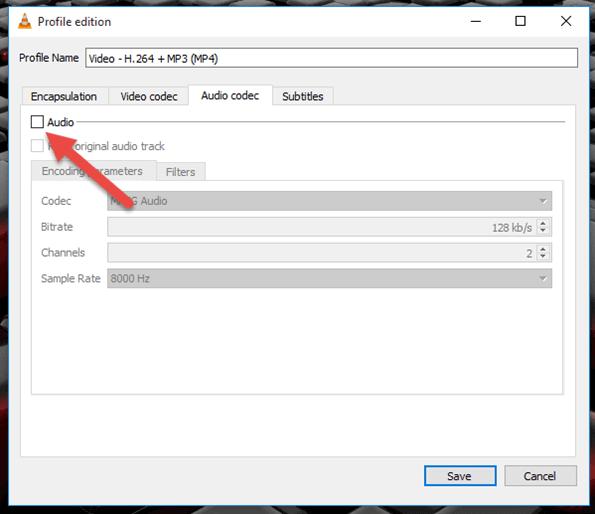
Step 4: Click on the Tools
Now, click on the 'Tools' and select the 'Edit Selected Profile' option. A new page will open up, and you can now see many options for editing. From there, go to the 'Audio Codec' tab and uncheck the option of audio. This will remove the audio from your video file. Now, go to the 'Video Codec' tab and make sure that the original video format is checked so that you don't lose the data and get the final product in the same format as that of the original files.
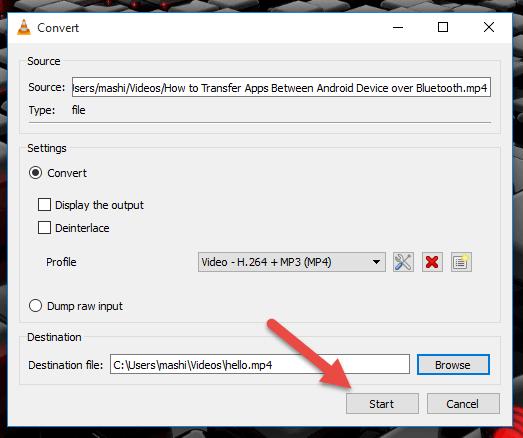
Step 5: Save
Now, let's save the file on our computer or laptop by clicking on the 'Media' and selecting the option of 'Save.'
Part 2. How to Remove Audio from iPhone
Here we go with the tool to edit on Apple devices. Mainly an iPhone and an iPad!
How to Remove Audio from Video on iPhone and iPad
imovie
To remove audio from a video file on iPhone or an iPad, there are some apps, but we are discussing the iMovie app today.
Features





Step 1: Go to Photos App
After installing the application on your device, you have to go to the Photos app and open it. File the video file that you want to mute and open it.
Step 2: Click on the Three-Dots option.
Now, click on the 'Edit' option and look at the bottom. You will see three dots. Select the dots.
Step 3: Edit with iMovie
After clicking on the three dots, you will see some options. Choose the option of iMovie.
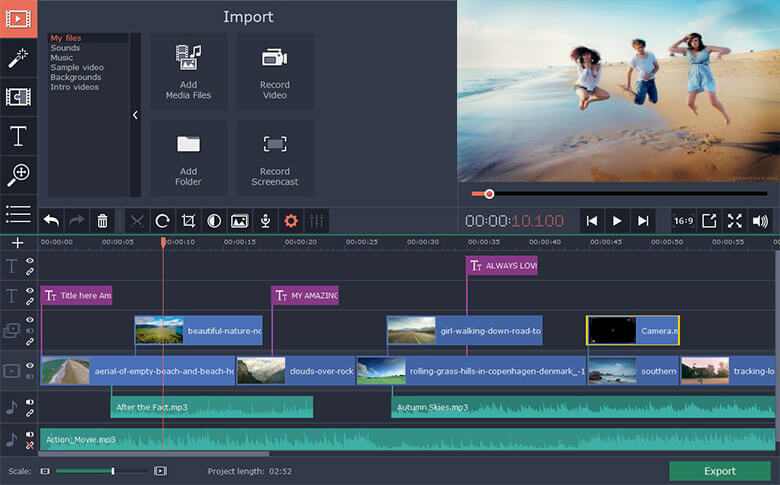
Step 4: Click on Audio Button
After that, click on the 'Audio' button, and from there, click on the mute option.
Step 5: Click on 'Done'
After muting, make sure to click on the 'Done' option present at the top right corner of your device.
Now, let's get to the application for our Android users to edit their video clips in just some steps.
How to Remove Audio from Video on Android
Timbre
To get your audio removed from a video clip in your Android, you can use many applications. We are going to give details of Timbre. In this app, you can get any type of editing for your video.
Features





Step 1: Open Application
After installing your application, open it on your android.
Step 2: Select the Option of Mute
After opening the app, scroll to the video section and select the option of Mute.
Step 3: Select the Video File
Now, you have to select the video file that you want to mute.
Step 4: Mute Icon
After selecting the file, you will see that the editor is launched. You just have to press on the 'Mute' icon, and your video will be muted.
Step 5: Saving
Now, save the changes, and your video will be automatically saved in the videos.
Part 3. How to Remove Audio from Video Online
Now that we have talked about some applications and software let's talk about online platforms too. As there are many, we have narrowed it down to one of the best sites for editing.
How to Remove Audio from Video Using Kapwing
Kapwing
Kapwing is an online platform to edit videos. From here, you can easily remove the audio from your video clip and make it up to your liking.
Features




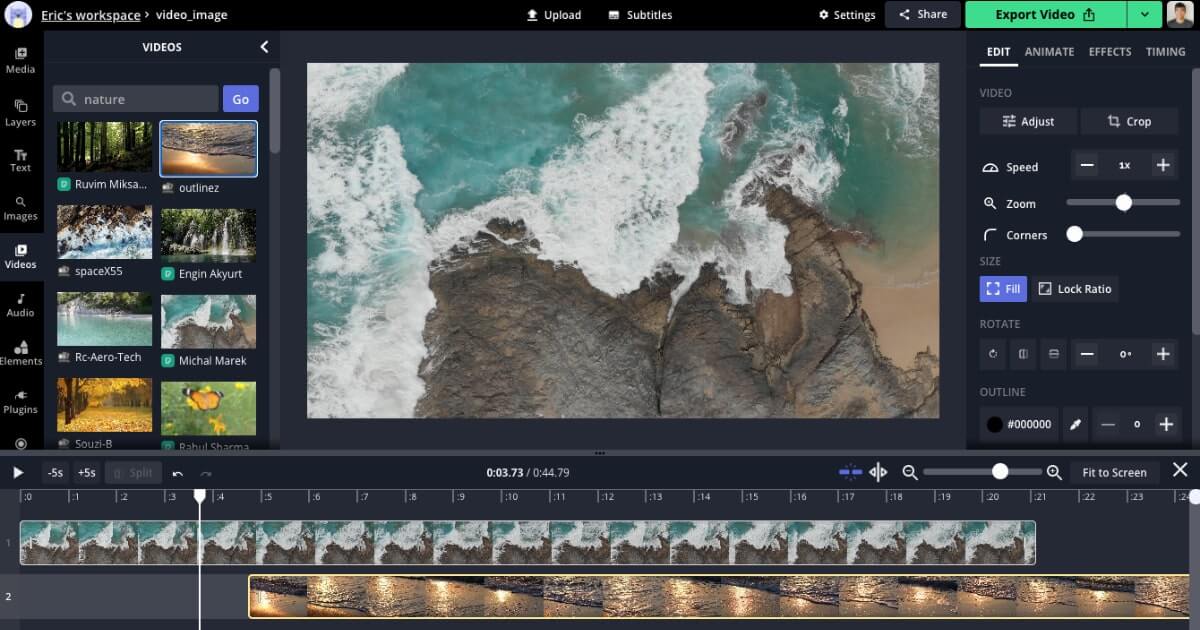
Step 1: Upload the Video File or Paste the Link
In this online video editing tool, you just have to drag your video to the interface or paste the URL of a video that you want to mute if it is already present on the internet.
Step 2: Click on Trim
Next, click on the 'Trim' and remove the audio from the video.
Step 3: Generate and Download
There is a Generate button at the bottom; you have to select it and then download the file after the muted version of your video is generated. You can download it anywhere on your device.
Remove Audio from Video FAQs
Here we go with some frequently asked questions and their answers. They will give you a lot of help in better getting the concept!
1. How to remove sound from a video?
You can easily remove a sound from any video you like just by using windows video maker. All you need to do is transport your desired video into this, and then to remove audio, you need to click on the video tools option and from there click on the edit option. From there, you will see that at the very left corner of your menu, the audio settings are available. You can adjust the level of sound you want; to remove the sound, you need to drag it to zero, and then your audio has been removed from the video.
2. How to remove sound from a video on Android?
Removing a sound from a video is quite easy, especially if you are an android user. All you need to do is go to Google Photos, and from there, search for the video you want the audio removed from. Once you have opened it, click on the button present in the center. After you do that, the video will start playing, with other options available just below. At the bottom left corner, you will see the speaker option; click on it to mute or remove the audio from the video.
3. Is it possible to remove audio from a video on an iPhone?
Yes! It is possible to remove audio from any video you like on your iPhone. All you need to do is go to your Photos app, and from there, select the video you want the audio removed from. Once you have found the video, click on the option at the center. The video will start playing with other options here and there. If you look at the top left corner, you will see the speaker option; by clicking on it, you can remove the audio from the video.
4. How to extract the audio from an MP4?
If you are looking for ways to extract the audio from an mp4, then I have got you. All you need to do is download a free audio extractor and then transfer the media you wanted into it. When you have done that, click on the Export option; by doing so, a list opens for you to select the file format. You can choose mp3 from there, and then the audio has been extracted from the mp4. You can save it with the name you like.
To conclude it all, we will suggest getting iMyFone Filme as it is the best tool for not only Windows but also MacBook. You can get it installed on your Android or iPhone too. This is not only available for all these gadgets but is also very easy to use and understand. The results are also very professional and satisfying.
iMyFone Filme
Release Your Creativity with Best Video Editor iMyFone Filme!
Download Now