When it comes to a presentation or making a slide, images play an important role. It is very important to portray the idea or an objective in front of a crowd or even for educational purposes. Your vision and words should be on-point to deliver the entire message to the audience.
With these methods, you can create transparent cutout backgrounds, highlighting the subject of your photo. You can add a brand new colored backdrop or add a new background to put your subject in a completely new environment to stand out in a presentation.
Remove Background Online
Making Image Background Transparent in Google Slides/PowerPoint is just more than convenient, but if you want to Remove Background Online using AI without download, you can try TopMediai FREE to get background removed and changed literaly in one click.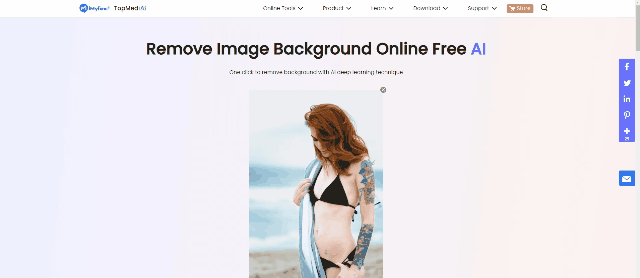
Part 1. Make Image Background Transparent in Google Slides
Google Slides is an online tool or awebsite that you can use to make any type of slide or presentation you like. Itis quite similar, and you don’t need to download and install it to use it.
Google slide allows the user to takefull advantage of its services. It is a free tool, and anybody with a computerand internet connection can use it easily. It has different backgroundfeatures, layout options, themes, and transitions that can enhance the look ofyour slide and presentation. Today, we will talk about how you can make imagebackgrounds transparent in Google Slides. It is important to make the imagebackground transparent to see the text of the slide. Let us see how we can doit.
Step 1: You can search for “Google Slides” on Google or directlyvisit the website. It is compatible with almost every PC or browser.

Step 2: To make the image background transparent, you need to uploadthe image to your slide. Go to the top options bar and click on “Insert”.You can import the image from your computer, Google Drive, Google Photos, andfrom an URL as well.
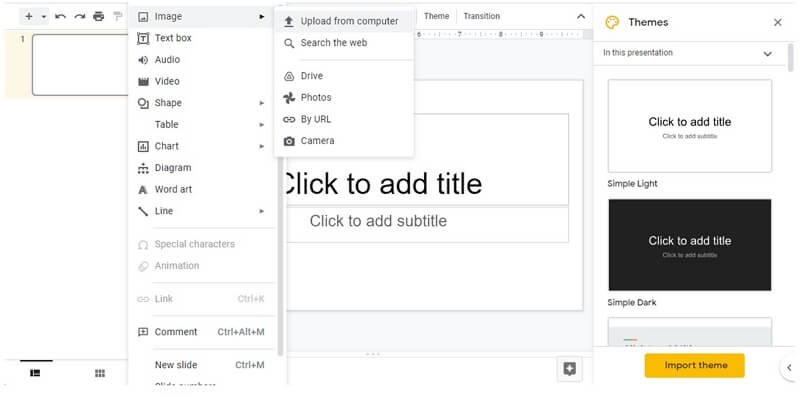
Step 3: After the image is uploaded, right-click on the image, andmultiple options will appear. Among these options, click on “Format Options”.An options bar will appear on the right side of Google Slides.
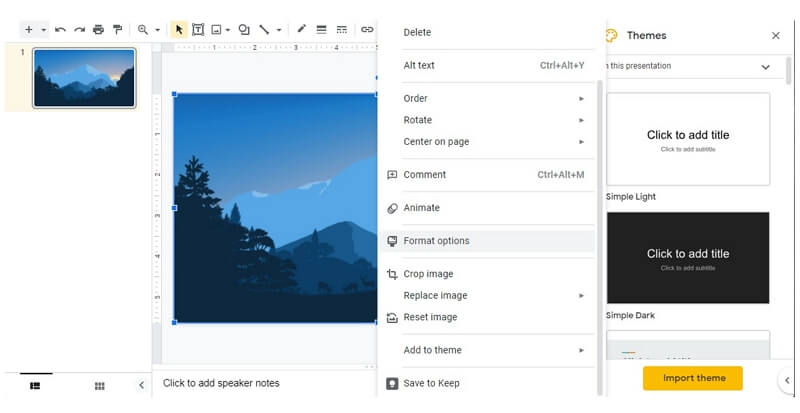
Step 4: Click on “Adjustments”, and three options willappear. These are transparency, brightness, and contrast. You can drag the barof transparency and adjust it according to your need. You can make the imagebackground transparent from 0-100%, depending on your need.
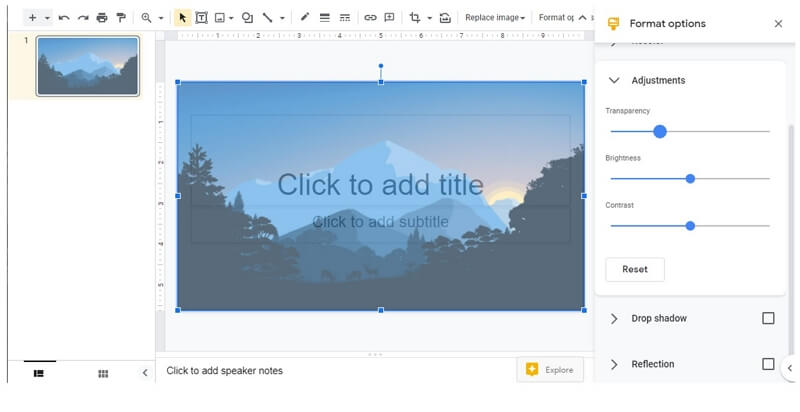
Part 2. Make Image Background Transparent in PowerPoint
PowerPoint is the oldest and themost effective tool when it comes to making slides and presentations. It is notonly restricted to this, but you can also make your charts and progress barswith it easily.
With PowerPoint, you can also addyour animations to your slides. You can also add any sort of pictures to it withoutany issue. Pictures are usually solid, and we cannot see the text or any kindof chart through it. But we can make the image or picture transparent so thatany kind of text or chart is easily visible. Let us see how we can make theimage background transparent in PowerPoint.
Step 1: If you don’t have Microsoft Office installed on yourPC, then you need to download and install it. It is compatible with bothWindows and macOS. It is a package that includes Microsoft Word, MicrosoftExcel, Microsoft Excel, and many more tools. Open PowerPoint.
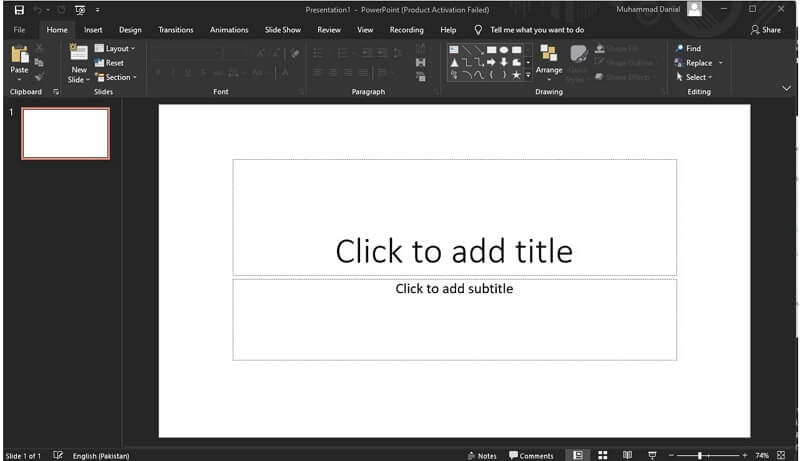
Step 2: As soon as you open PowerPoint, it will take you to thedefault slide. You can right-click on the slide to upload a picture.Right-click on the slide and click on the option of “Format Background”.
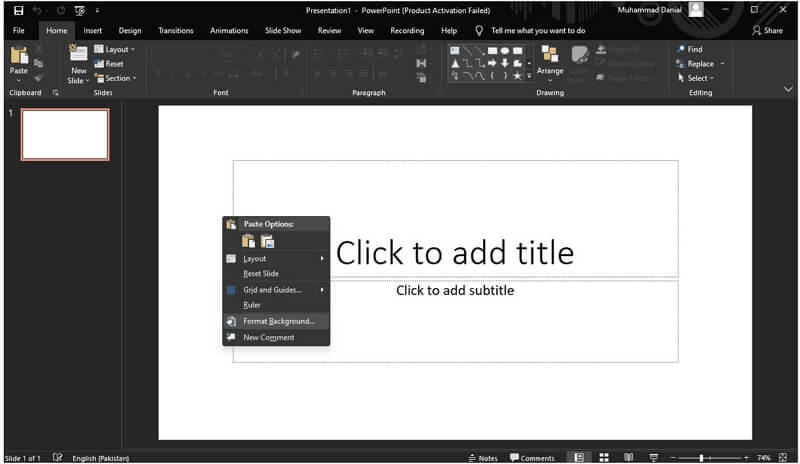
Step 3: An options bar will appear on the right side of thePowerPoint. Go to the “File” option and select the option of “Pictureor texture fill”. Click on “Insert” to import any picture from your computer.
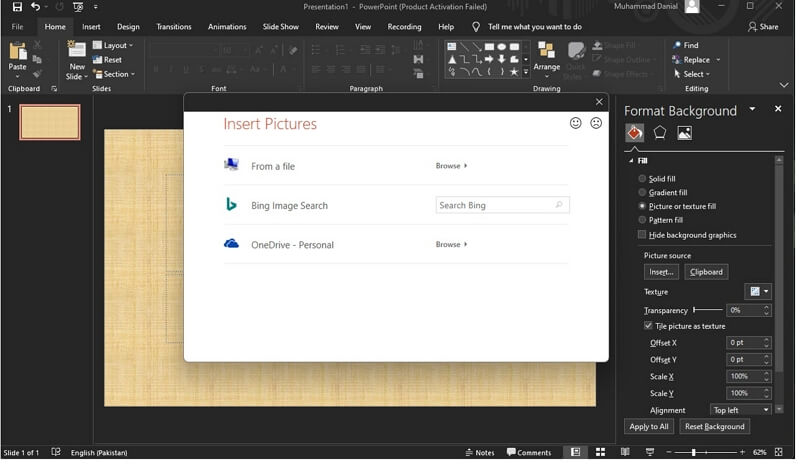
Step 4: After uploading the picture, you will see an option ofTransparency just beneath the Insert option. Drag the slider of transparency toincrease or decrease it as you like.
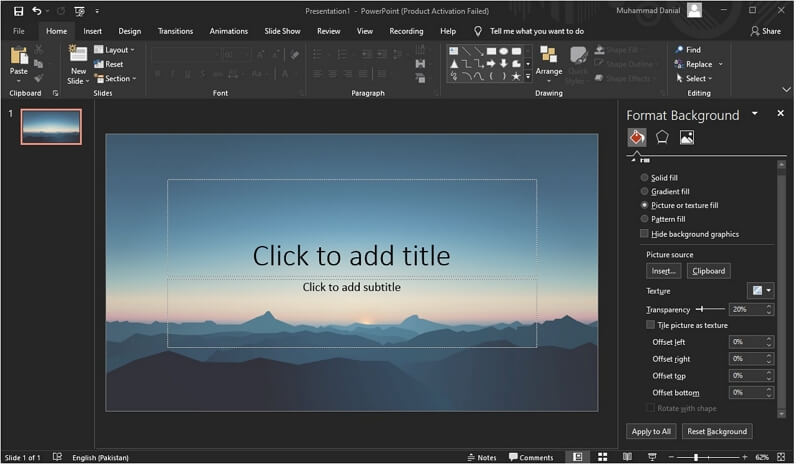
Part 3. Best Google Slides/PowerPoint Alternative to Make Image Background Transparent – MarkGo
iMyFone MarkGo
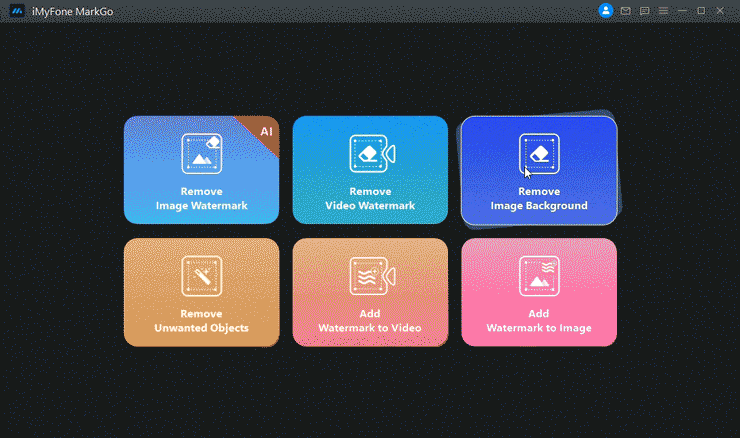
Wonderful Features of iMyFone MarkGo
User-friendly, without any technical knowledge required to remove image background in just one single click.
Remove backgrounds 100% AI-powered Auto in 5 secs with 1 clicks.
Free to try the remover, during which you can check the compatibility.
Equipped with AI- powered technology, MarkGo is leaps and bounds ahead of the competition.
iMyFone MarkGo is a completewatermark solution that is compatible with both Windows and macOS. It allowsthe user to add or remove a watermark to any video or image. MarkGo is not onlyused for this purpose, but users take advantage of it and use it for otherpurposes as well. With MarkGo, you can also put different kinds of blur to yourpictures and videos.
Step 1: First, you need to download and install iMyFone MarkGo onyour computer. It is a small application and can be downloaded within minutes.Open MarkGo, and you will see four different options. As we want to blur thepart of the picture or video, you can click on remove water from the image orvideo depending on your need.
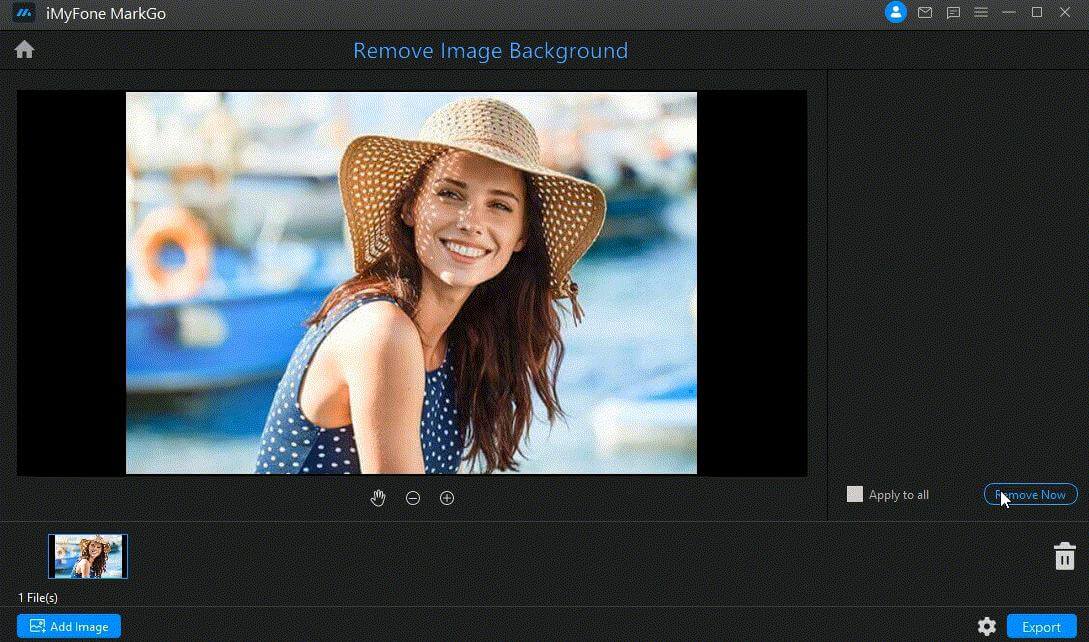
Step 2: As soon as you click on any of the options, it will open upa new window. Here, you can click on the center of the screen and browse anyimage/video to which you want to add blur.
Step 3: After importing the file, you can click on the “SelectionTool” to be able to highlight or select the area where you want to applythe blur.
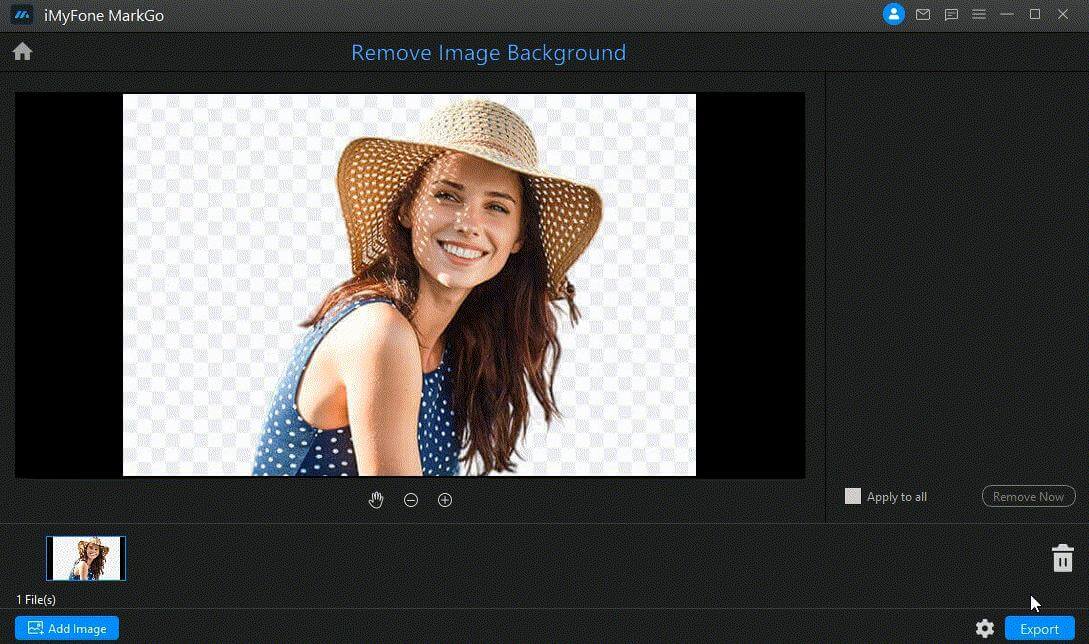
Step 4: Now that you have highlighted the area, you need to selectwhich type of blur you want to add. On the right side of the tool, you willhave three options. These are “Texture Repair”, “Edge Filling”, and “SmoothFilling”. Choose what suits you best according to your requirements.
Step 5: After all, you can export the video by clicking on theExport button.
Conclusion
To make your image backgroundtransparent, you can use different tools. Here, we have demonstrated PowerPointand Google Slides and how you can use them to make your image backgroundtransparent. It is very easy and simple. But if you want to add blur to any imageor video, then you can simply use iMyFone MarkGo , and it is pretty effective.































