There are times when you want to create transparent cutout backgrounds. You will find it even more intriguing to place your cutout on a well designed backdrop or add a brand new background to put your subject in a completely new environment, creating fantastic atmosphere and effect for your photos.
Come to the right place! This article will introduce the best ways to remove white backgrounds from PNG, GIF, and JPG file formats. We'll also answer the frequently asked questions in this article.
Remove Background Online
If you want to Remove Background Online using AI without download, try TopMediai FREE.
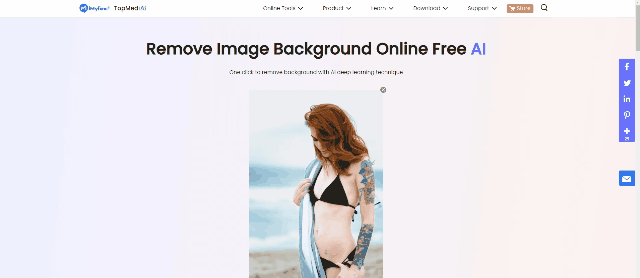
Method 1: Remove PNG/GIF/JPG Background with Background Remover
If you're looking to remove the watermark or background from PNG, GIF, and JPG files, iMyFone MarkGo can be an ideal option for you. It is an exceptional tool to quickly remove watermarks or background from a video or image.
Using this tool, you can easily add or remove watermark faster than you think. Apart from offering excellent ability to remove background from your content, iMyFone MarkGo comes with a pretty easy user interface.
iMyFone MarkGo
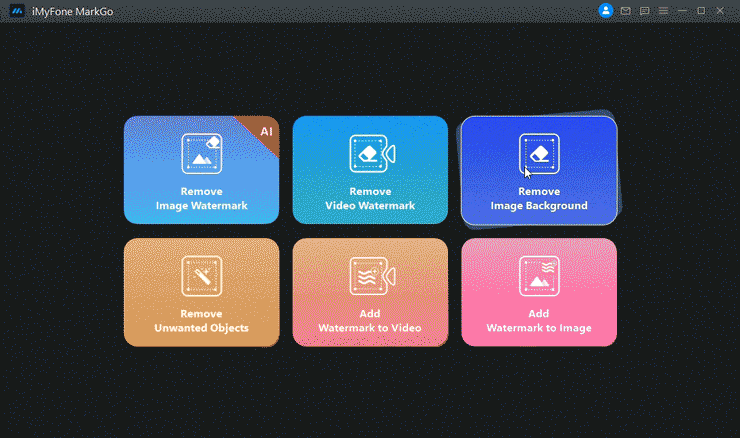
In addition, it also allows you to import the file in any format you want as it supports almost every file format. Unlike other tools, MarkGo doesn't offer expensive services. Instead, you can acquire its services at pretty reasonable rates.
Moreover, you'll also get the free trial version using MarkGo. After using its free version, you can then acquire its premium version.
Step 1: Install MarkGo
After clearing the required memory space from your computer, you need to visit iMyFone MarkGo's official website and download the application from there. After, you can install it on your desktop.
Step 2: Launch iMyFone MarkGo
You'll need to launch MarkGo to serve your purpose in this phase. Now, you'll see a sign-up option on the screen.
In addition, you'll also see the free trial option there. Now, you decide whether you're happy to use the free version or use its more advanced features by acquiring its premium version.
Step 3: Import a file
Now, there will be four options appearing on your screen. Since you are to remove the white background from PNG, JPG, and GIF files, you'll need to select Remove image watermark.
After selecting it, you need to import an image from which you'd want to remove the background or watermark.
Step 4: Press the Selection tool.
After importing a file, you'll need to hit Selection Tool. After, you'll be able to move the cursor to the point you'd like to remove the background from. You can select the complete area of the background you've been looking to erase.
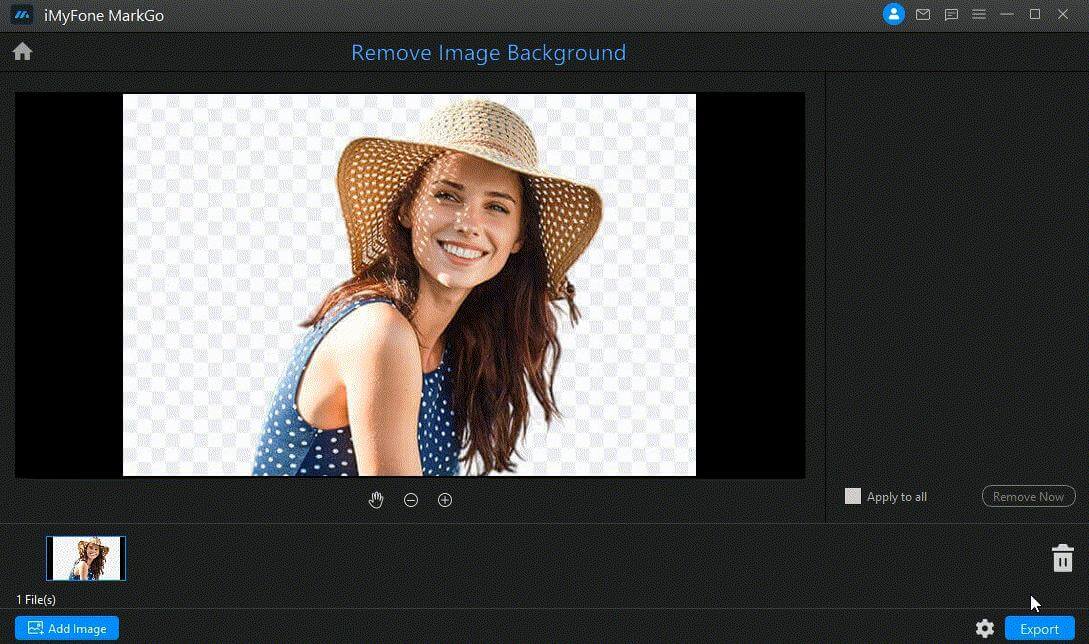
Step 5: Click on '' Remove Now''
Since you've decided which part of the background you'd like to delete, hit the Remove Now option. This process will remove the background pretty quickly.
Step 6: Export your file.
Now, if you're happy with the result, you can download the edited file by pressing the'' Export button option from there.
Method 2: How to Erase PNG/GIF/JPG Background with Background Remover Online- Remove
If you've got a computer system that doesn't possess enough memory space to download a reliable background remover, you can take the services of an online tool. Unfortunately, the majority of the online tools aren't worth your attention.
But, Remove.bg is a different beast altogether. First, you don't need to download an application to remove background from your content. Second, this online offers its services like a background remover application.
You'd not find a better and simple user interface than Remove. Bg offers to its users. Apart from offering commendable editing services, remove.bg also allows you to share the edited content with your friend and family members.
-
Features
-
By using Remove.bg tool, you can delete the background from any file format image you want.
-
It offers an effortless user interface, meaning newbies can serve their purpose in no time.
-
After removing the background, you can export the file to multiple social media platforms like Facebook, Instagram, YouTube, TikTok, Vimeo, etc.
-
It also offers editing features to make your image more attractive and enjoyable.
-
Using this online tool, you can adjust the size of the image and increase or decrease brightness.
-
You won't see any photo quality loss after removing the background in Remove. bg.
How to remove transparent background from PNG, GIF, or JPG-Remove.bg?
Step 1: Visit Remove.bg
To begin with, navigate to the Remove.bg online tool to proceed further. Now, you'll see a couple of options there- Login/Sign up and Remove Background.
If you're in a hurry and want to serve your purpose quickly, you can select Remove Background. Moreover, if you want to create your account, hit the Sign up option and create your ID in it.
Step 2: Upload a file
Now, you'll need to import an image you'd want to delete the background from.
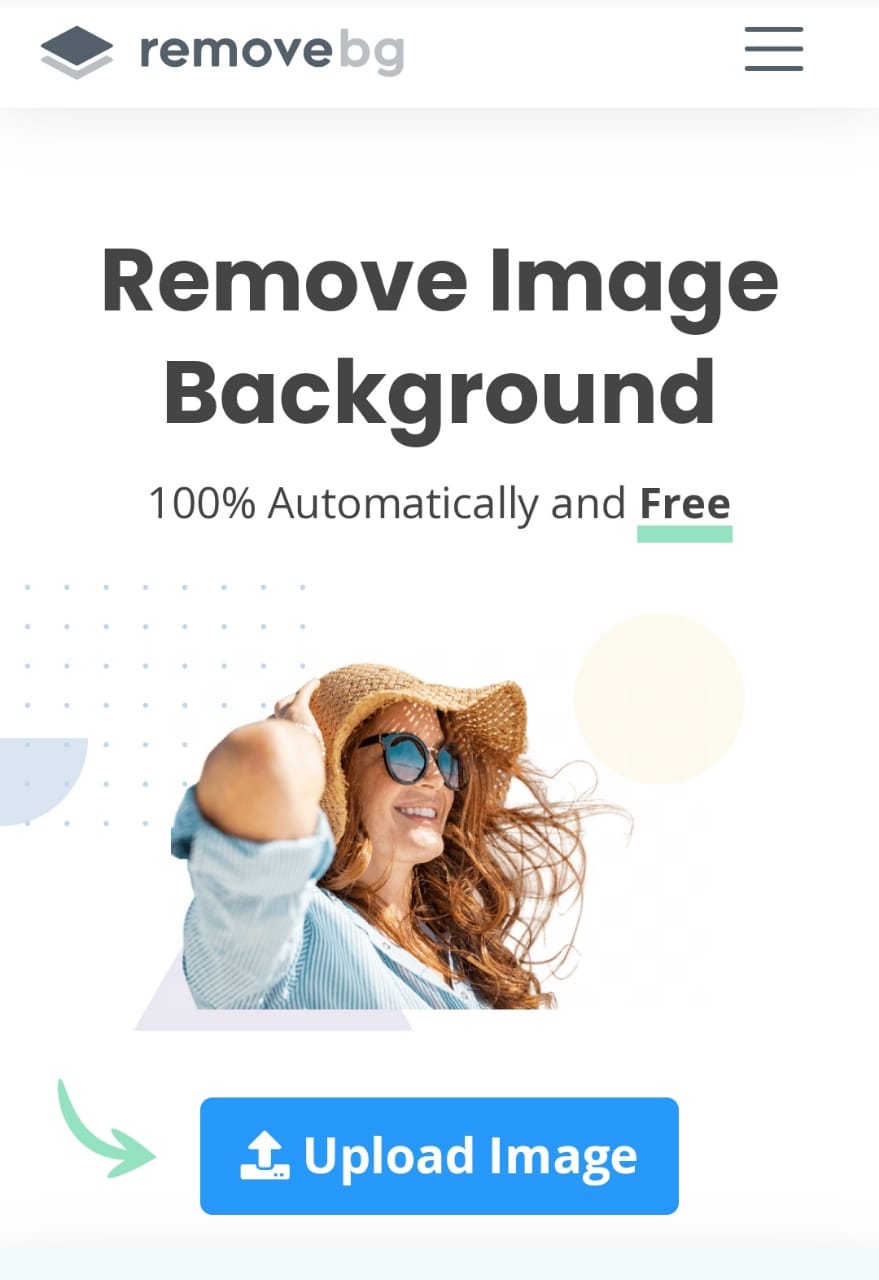
Step 3: Hit Download
Remove.bg is an exceptional tool. It serves your purpose the moment you upload a picture there. After changing the background, you can hit the'' Download'' button to save the file. If you want to download the file in ultra HD form, you can select the Download HD option.
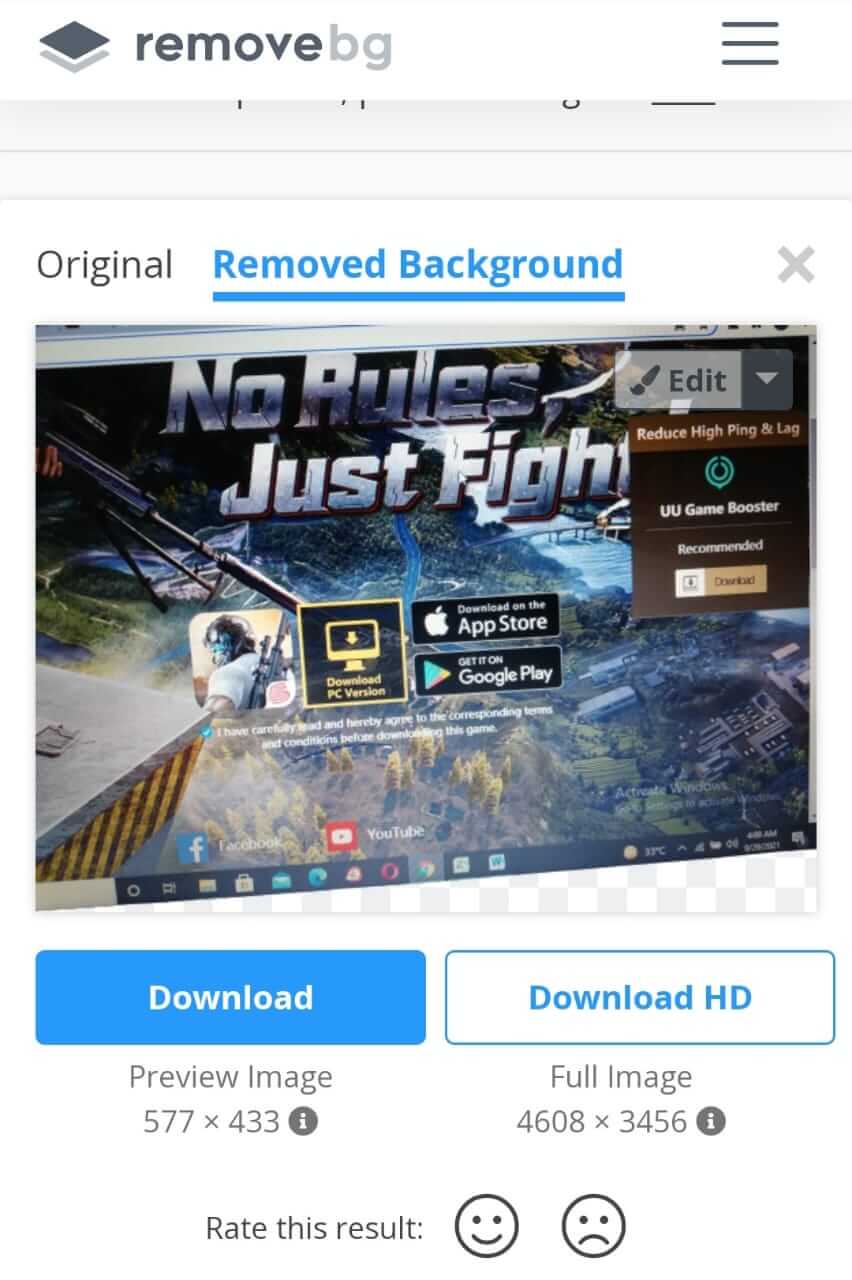
Part 3: FAQs - How to Remove PNG/GIF/JPG Background with Background Remover Online
1. How do I remove the background from a JPEG?
Changing the background of a JPEG image is pretty easy. You'll only need to select an appropriate tool to put things in order.
We recommend you to use iMyFone MarkGo. Using this tool, you can serve your purpose more appropriately than ever before. After launching the tool, you'll only need to import a file from which you'd like to delete the background. Later, you can get your job done quicker than you think.
2. Is Background Eraser free?
Background Eraser is a stunning tool that helps you save the images in PNG format after deleting it background.
The app offers a pretty simple and interesting interface, making it a perfect gig. To serve your purpose, you'll only need to import the file, and then you can perform the operation you were looking to perform.
Importantly, Background Eraser is free and doesn't hold the premium package. Instead, you can explore all features without having to pay even a penny.
3. How can I change the background color of a JPEG online?
If you want to change the JPEG image background in an online tool, PhotoScissors can be a great tool for you. It is a pretty simple yet unbelievably effective tool.
Using this, you'll only need to import a file and let the tool do the rest. It allows you to change the background in a pretty quick time with stunning accuracy.
4. How can I change the background color of a picture?
You can change the background color of an image by using iMyFone MarkGo. It is a multi-dimensional tool that offers you many crazy features to explore with.
To alter them background's color, you'll need to import a file you'd like to change the background of. Later, you can serve your purpose inappropriate manner.
Conclusion
You can add or remove the background of an image using a tool like Photoshop. The problem with these tools is that you have to learn about these tools to serve your purpose.
You won't serve your purpose without getting prior knowledge of the tools. But, in this article, we've made sure to highlight the tools that are easy to understand.
The tools we've mentioned in this article are so easy that even a newcomer can have a crack at it without getting any knowledge about it.
Of all the tools we've talked about, iMyFone MarkGo is best. It offers unique services with an effortless user interface. Using this tool, you can make your content look attractive and worth admiring.
We strongly recommend iMyFone MarkGo for removing the background from an image.






























