Transparent images and photos are required for many personal and business purposes. However, hiring professionals is not always the solution when you’ve to go through the process every now and then. If you’re not a professional graphic designer, the process can be very hectic.
Hours can pass within minutes to remove the image background if you don’t know how to do it. If you don’t want to feel burned out in efforts to remove the background, you must know how to erase the background of a picture effortlessly.
In this article, we will share the effortless, precise methods that can be used to remove image background within minutes. We’re going to talk about some of the best background image erasing tools.
Remove Background Online
If you want to Remove Background Online using AI without download, try TopMediai FREE.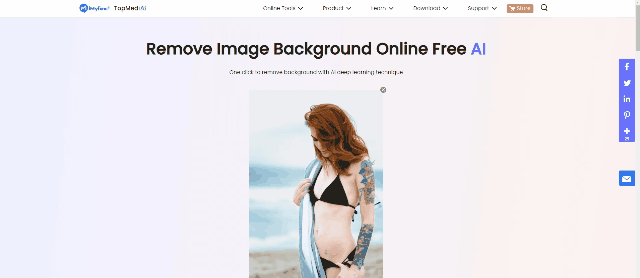
Best Method to Erase background of an Image
iMyFone MarkGo
Tips
Hunting for a tool to cut out images for free? Why not try a professional remover iMyFone MarkGo to remove backgrounds 100% Auto with AI-powered Technology within 5 secs in 1 click. Juts try it out free below!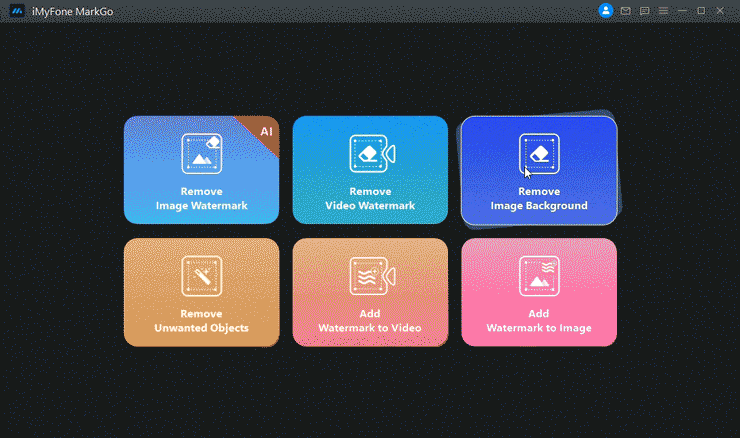
iMyFone MarkGo is our favorite tool when it comes to removing backgrounds, adding watermarks, or removing unwanted objects from pictures and videos. It’s an artificial-intelligence-powered tool by iMyFone that lets you do a lot of work without losing the picture quality.
Several modes in watermark removal and background removal help in the precise removal of the background. In other words, iMyFone MarkGo is the perfect tool to be your go-to background eraser tool free online.
We will share the complete method to accurately remove the image backgrounds from your pictures effortlessly.
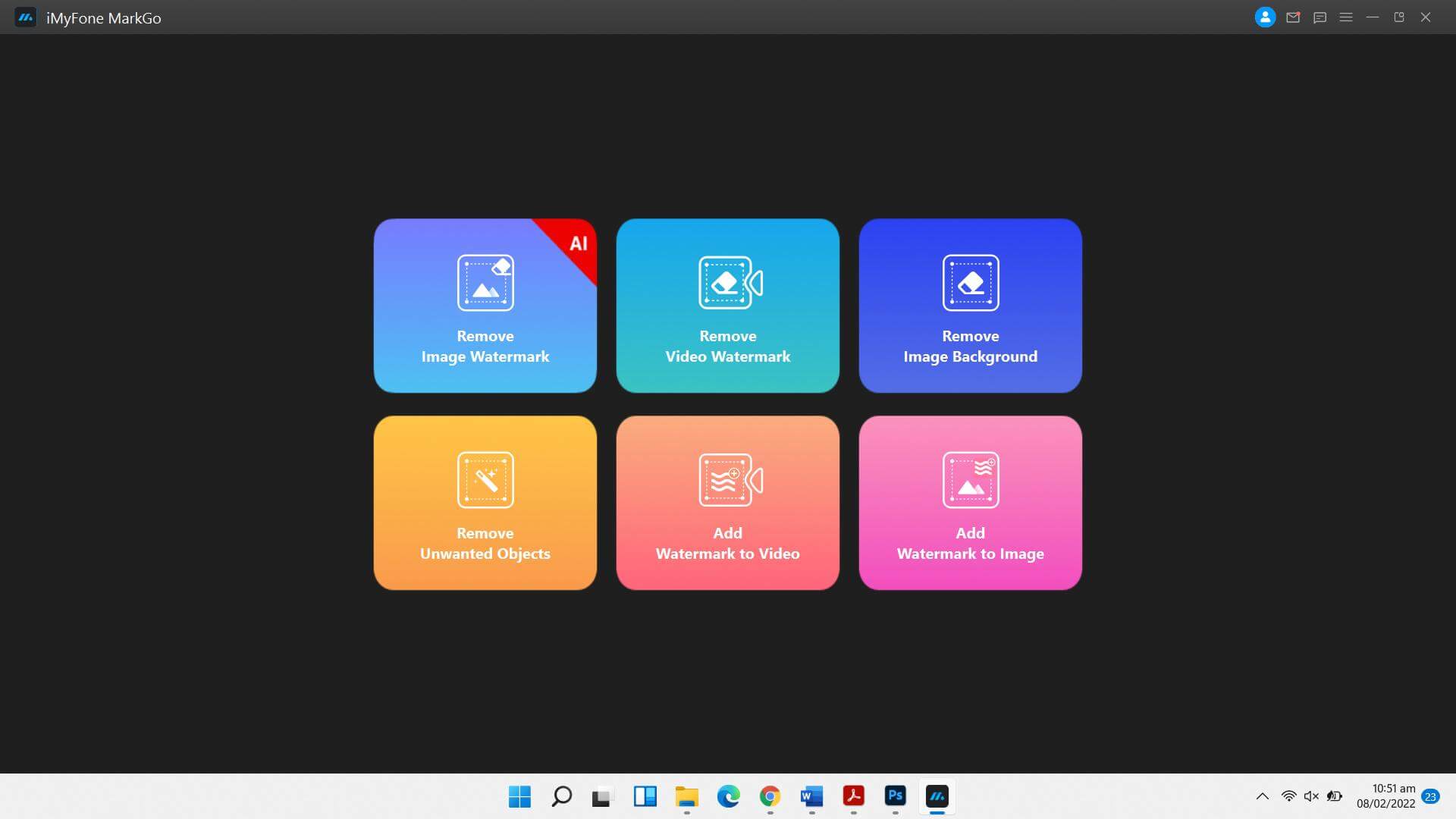
Step 1: Upload The Image You Plan to Remove BG
You will upload the image you want to remove the background from. Click on ‘+’ to add images. The software lets you add as many images as you want.
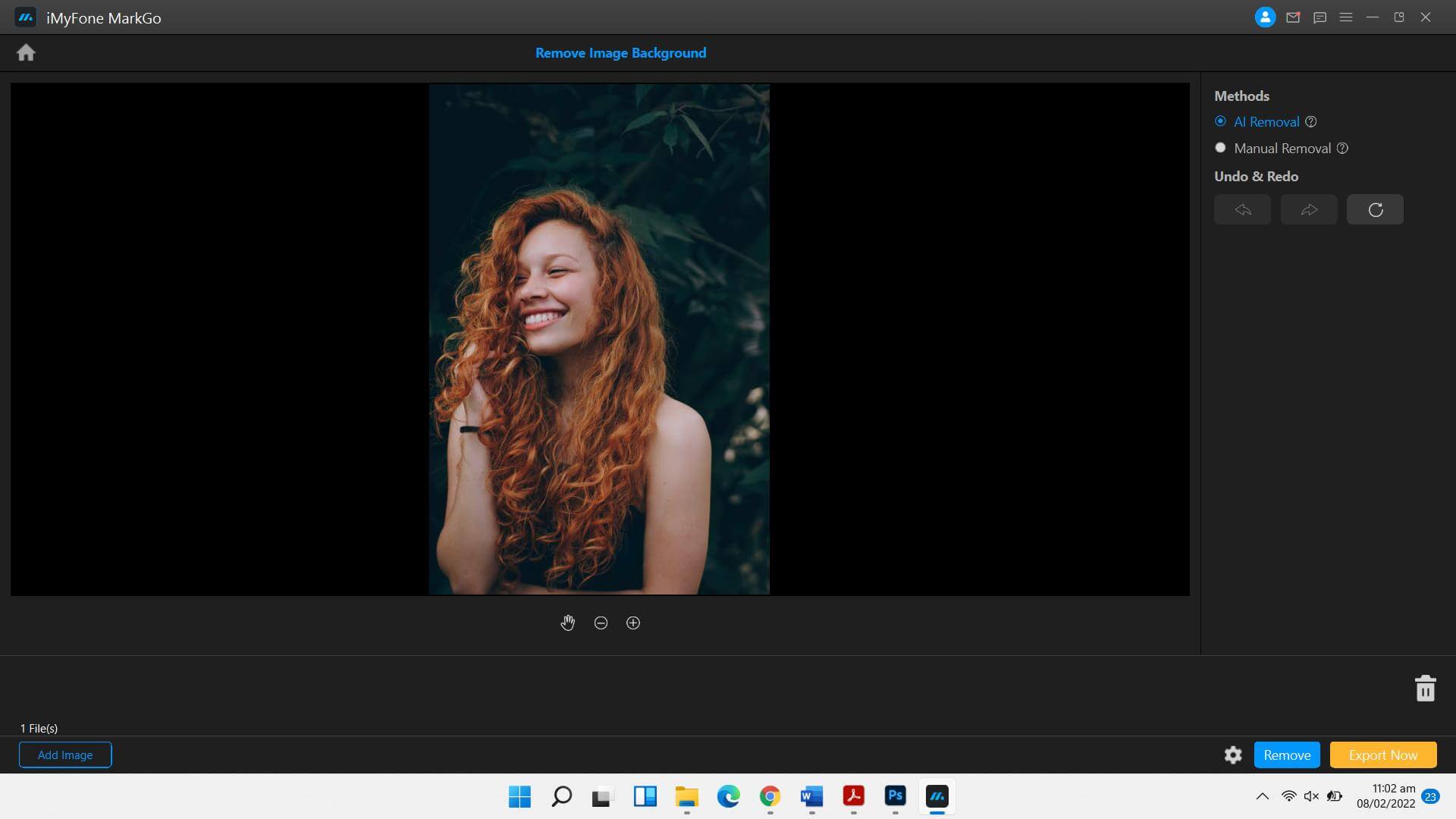
Step 2: Use The AI Background Removal
There are two options for removing image background: AI removal and manual removal. AI removal is the method that lets you remove the image background with just one click on the ‘remove’ button. On the other hand, the manual method can be used for more precise image background removal.
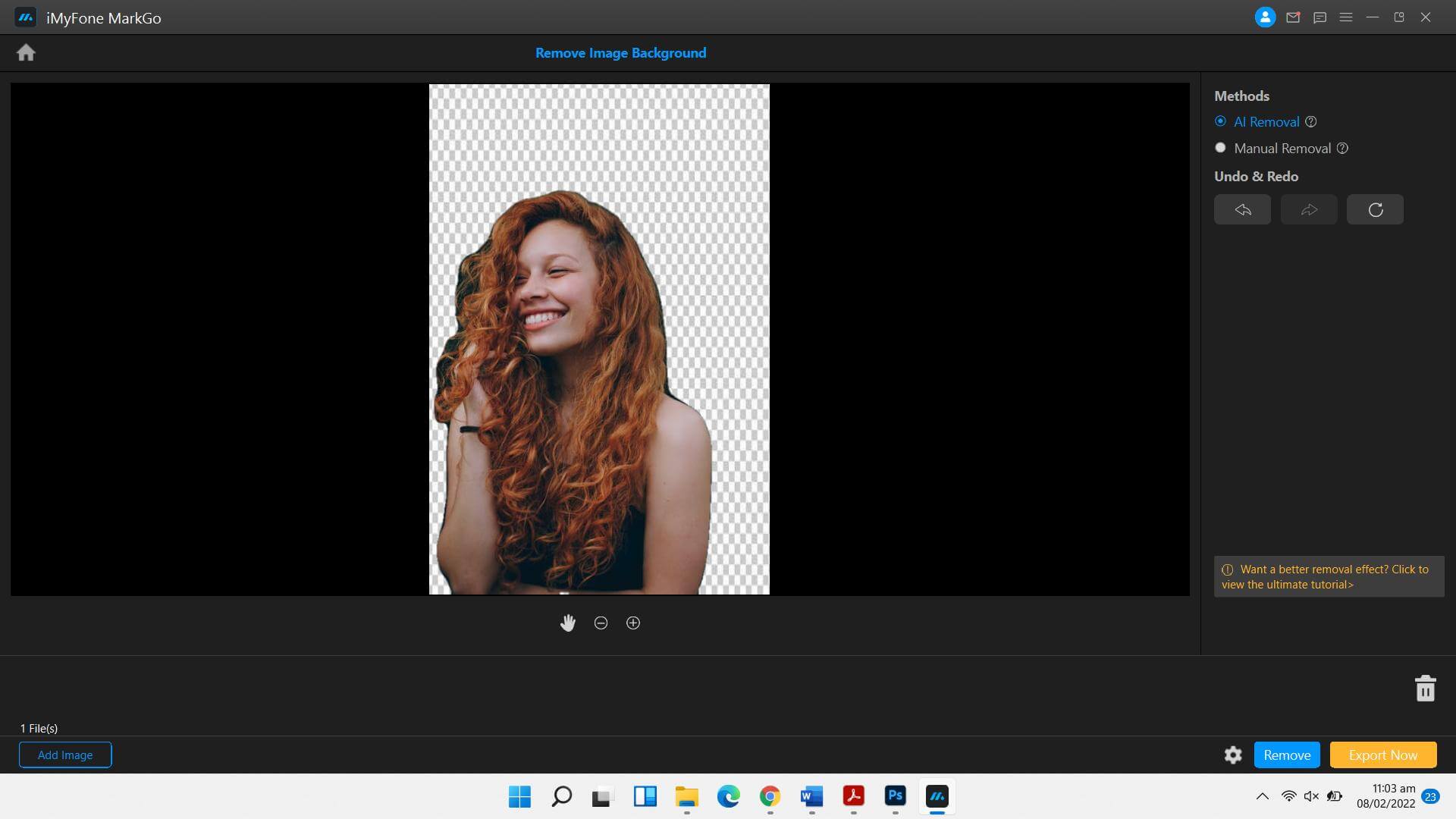
Hit the remove button after selecting the AI removal. If the image background has not been erased completely, you can remove the remains using the manual removal tool.
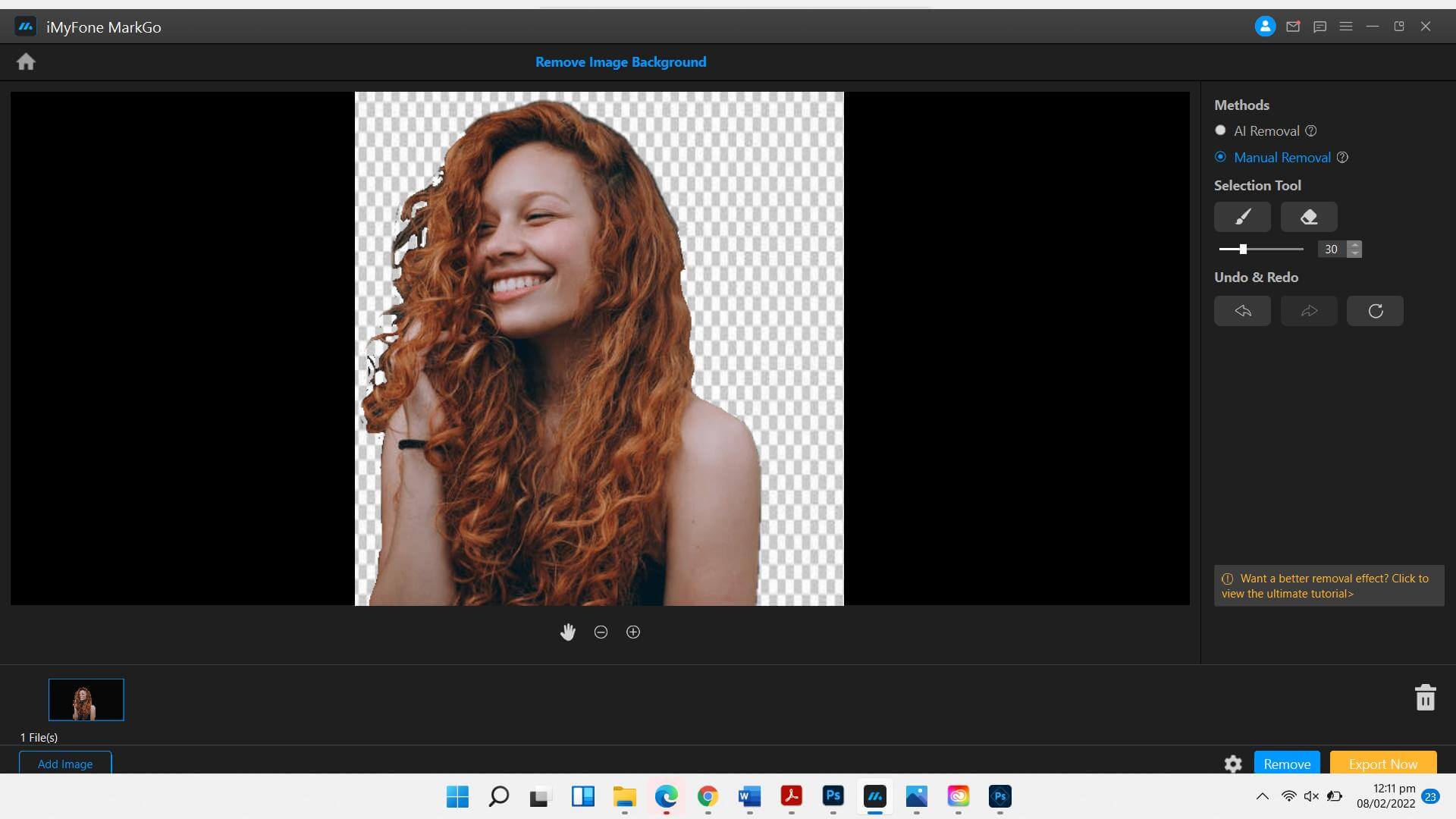
Step 3: Export The File
Once you’re satisfied with the results, you can quickly download the image to yo ur device. Hit the Export now button, and the file will be saved at the destination. You can use it for any purpose afterward.
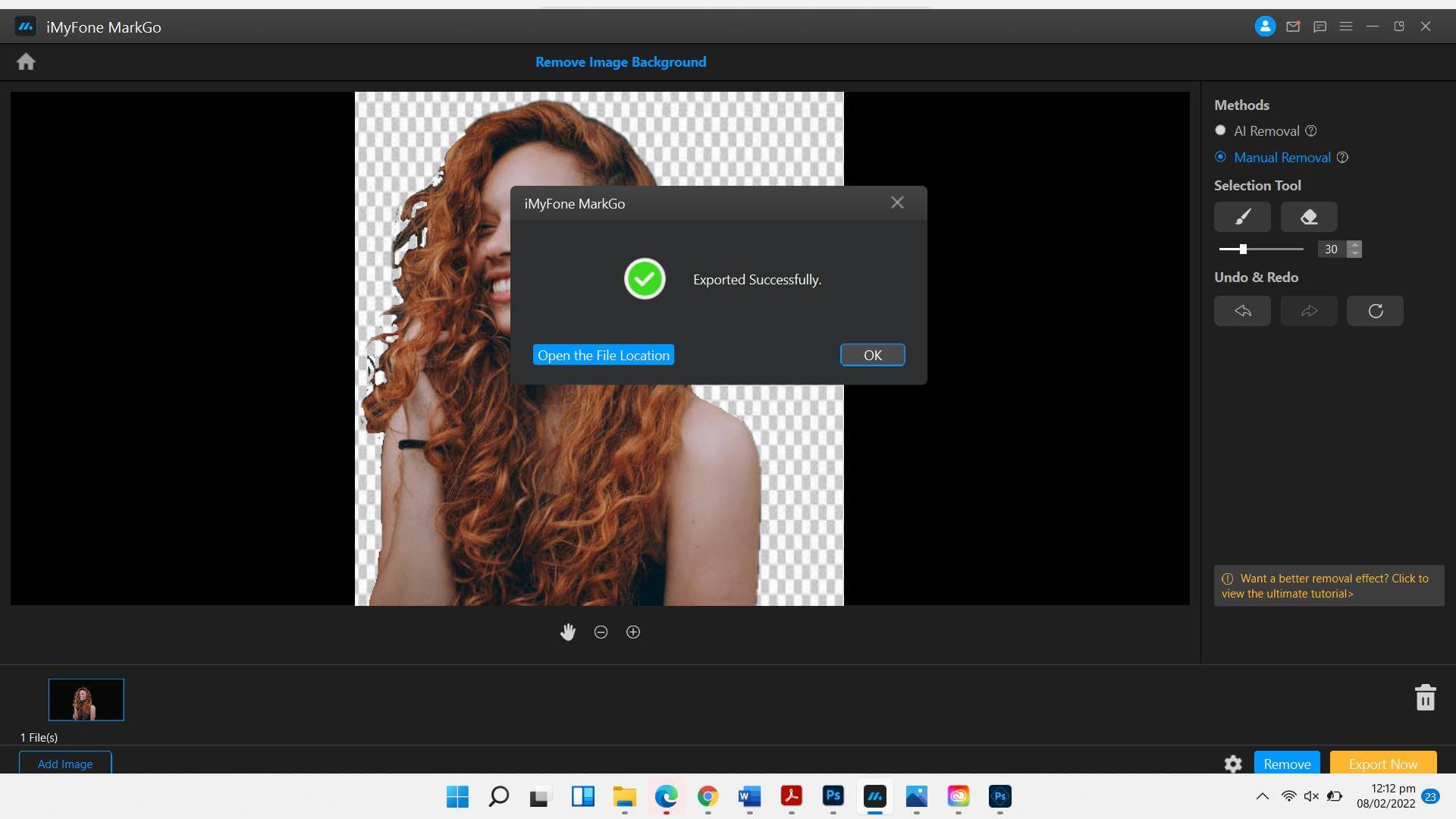
How to erase an image background with Photoshop?
Photoshop is a world-famous tool for professional photographers and graphic designers. You can remove the image backgrounds using the Photoshop tool as well. However, the downside of the software is the complexity to use, steep learning curve, and higher subscription pricing compared to MarkGo.
We will also share the complete process of how to remove image background using the Photoshop tool.
Here is a complete step-by-step guide to getting rid of image background:
Step 1: Launch The Application
Download the Photoshop app from the Adobe Creative Cloud, sign up for the account, and pay the subscription. The next thing to do is open the application on your Windows or Mac device. You can also use Photoshop on your mobile device.
Step 2: Add The Image
Upload the image you want to remove the background from. You can zoom in on the image to the level where you can appropriately remove the background.
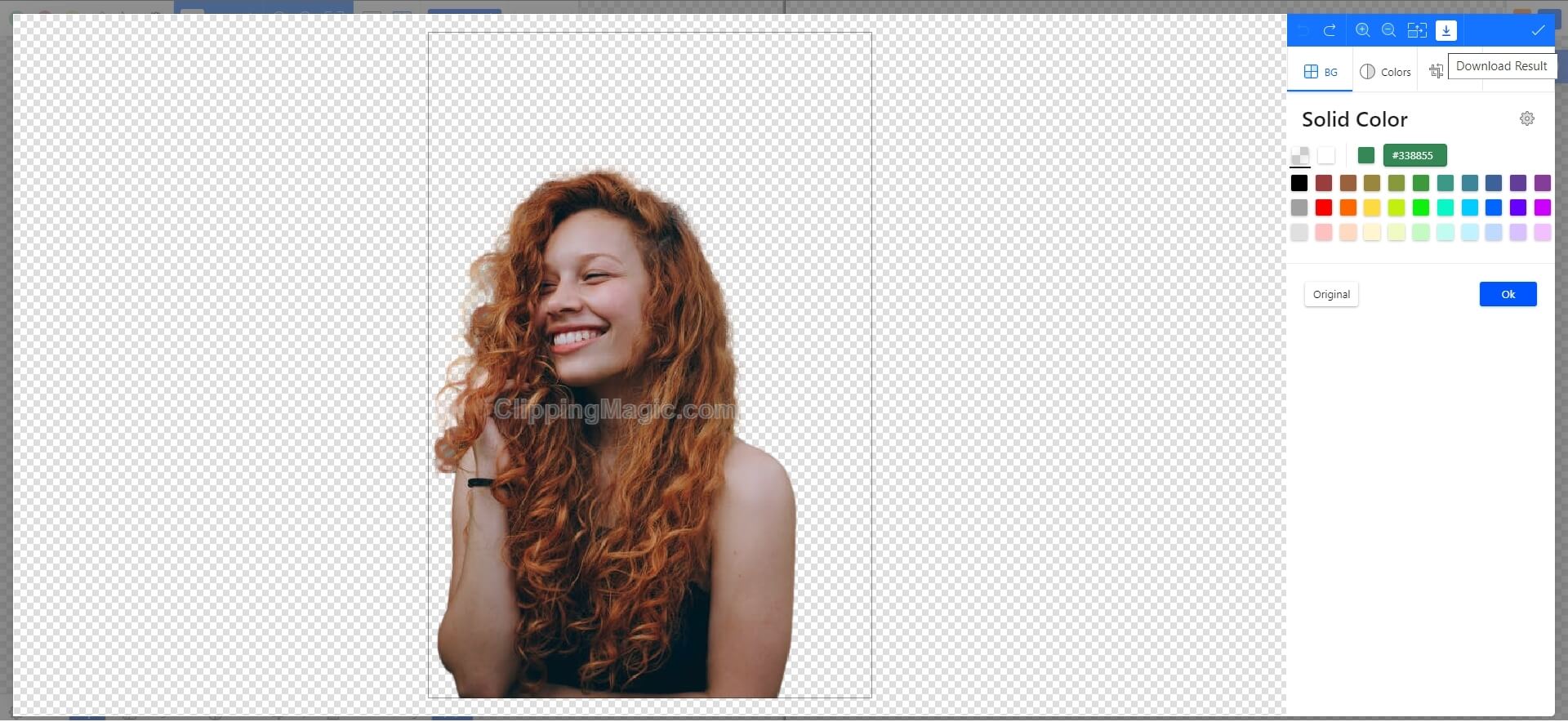
Step 4: Hit ‘Delete’
Once you’ve selected the image background, hit the Delete button from your keyboard. It will remove the selected area from the picture background.
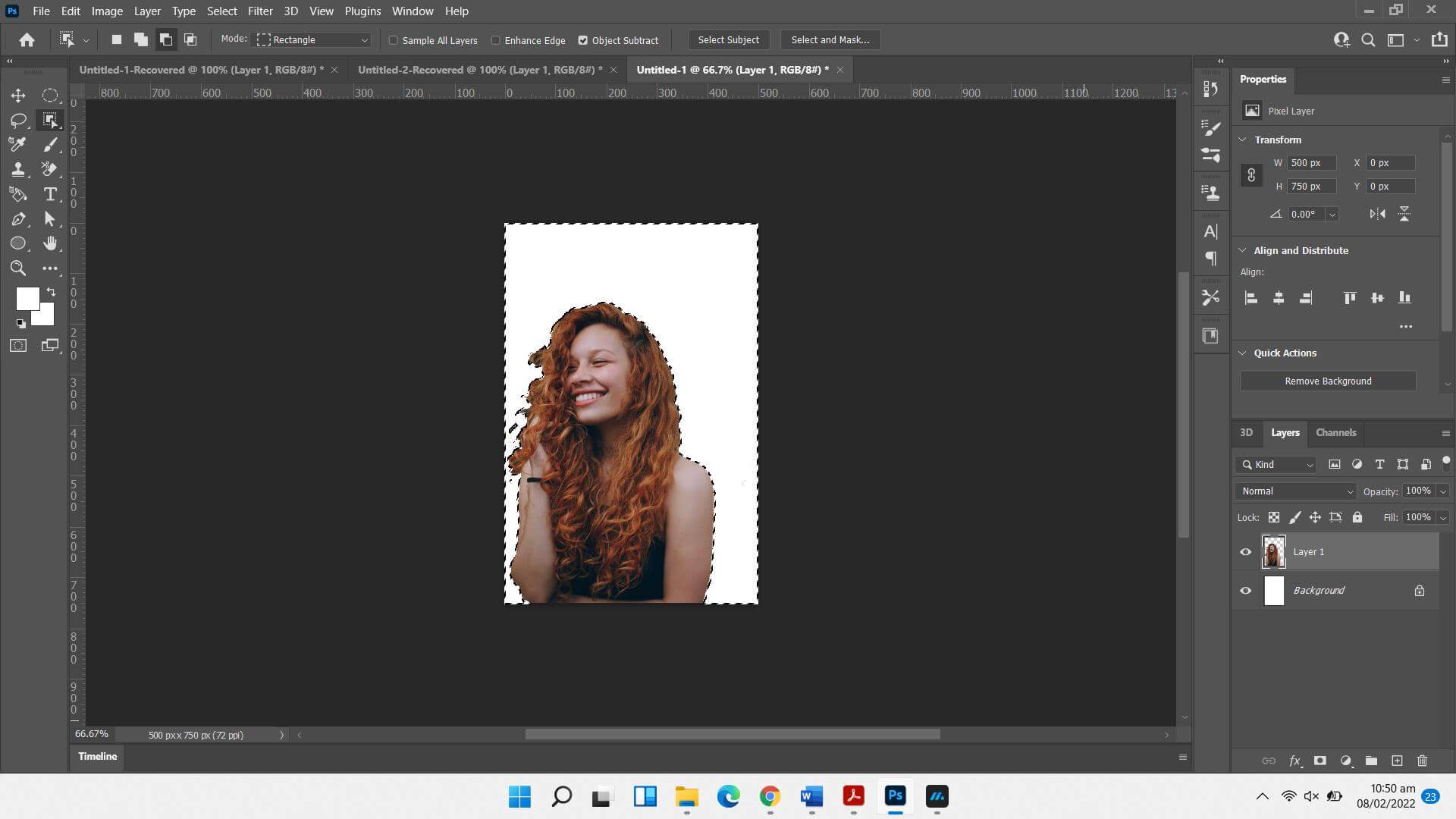
Step 5: Save The File
All you’ve to do now is save the file. Tap on ‘File,’ choose Export, select the image format and save it to your device.
Online Tools to remove picture background
If you’re a person who doesn’t want to spend dollars on purchasing a subscription and using background eraser tools online free, we’ve got you covered. Here are two online tools that can be used as background erasers.
Google Slides software is an open-source platform, and internet connectivity is necessary to create, edit, or change PPT files. Therefore, this is a great method for people who don’t want to carry heavy Powerpoint software on their laptops. While making presentations, you can make an image completely transparent by using the method we’re going to share.
Remove.bg
Remove.bg is an online tool that lets you remove the image backgrounds replace them with solid colors or different patterns without any hassle. Here is a step-by-step guide to remove the image background:
Step 1: Log on to Remove.bg
Visit the official website of Remove.bg from your Android, Windows, or Mac browser.
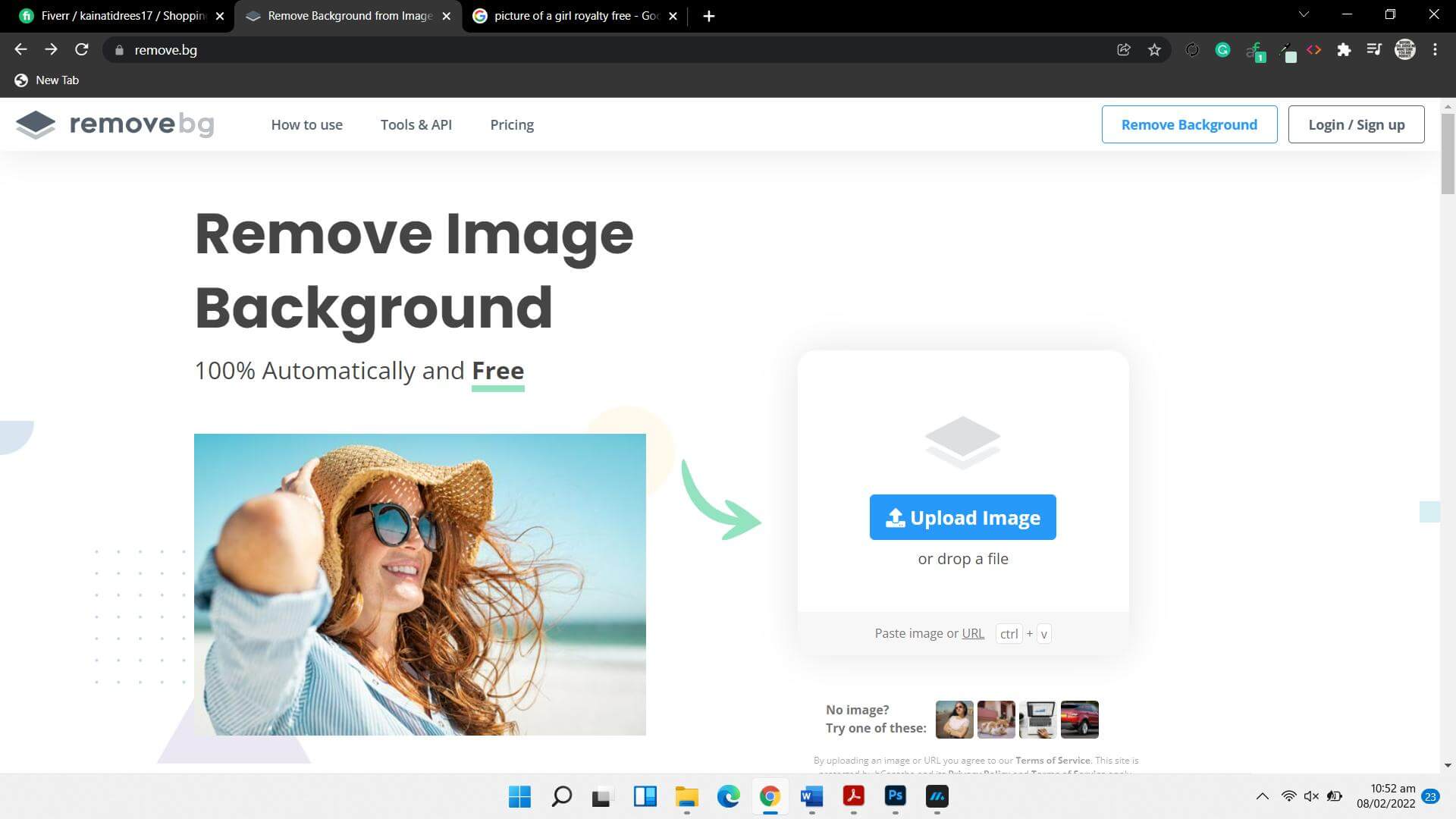
Step 2: Upload The Image
You have to upload the image you want to edit. Once you upload the image, the background is removed instantly. You can also compare the new file with the original one.
Step 3: Download The Image
Hit on the Download button and save the file to your device.
Clipping magic
Clipping Magic is also an online tool that lets you remove the image backgrounds efficiently. Here is the step-by-step guide to removing image background using Clipping Magic.
Step 1: Log on to the Official Website
Visit the official website of Clipping Magic through your browser.
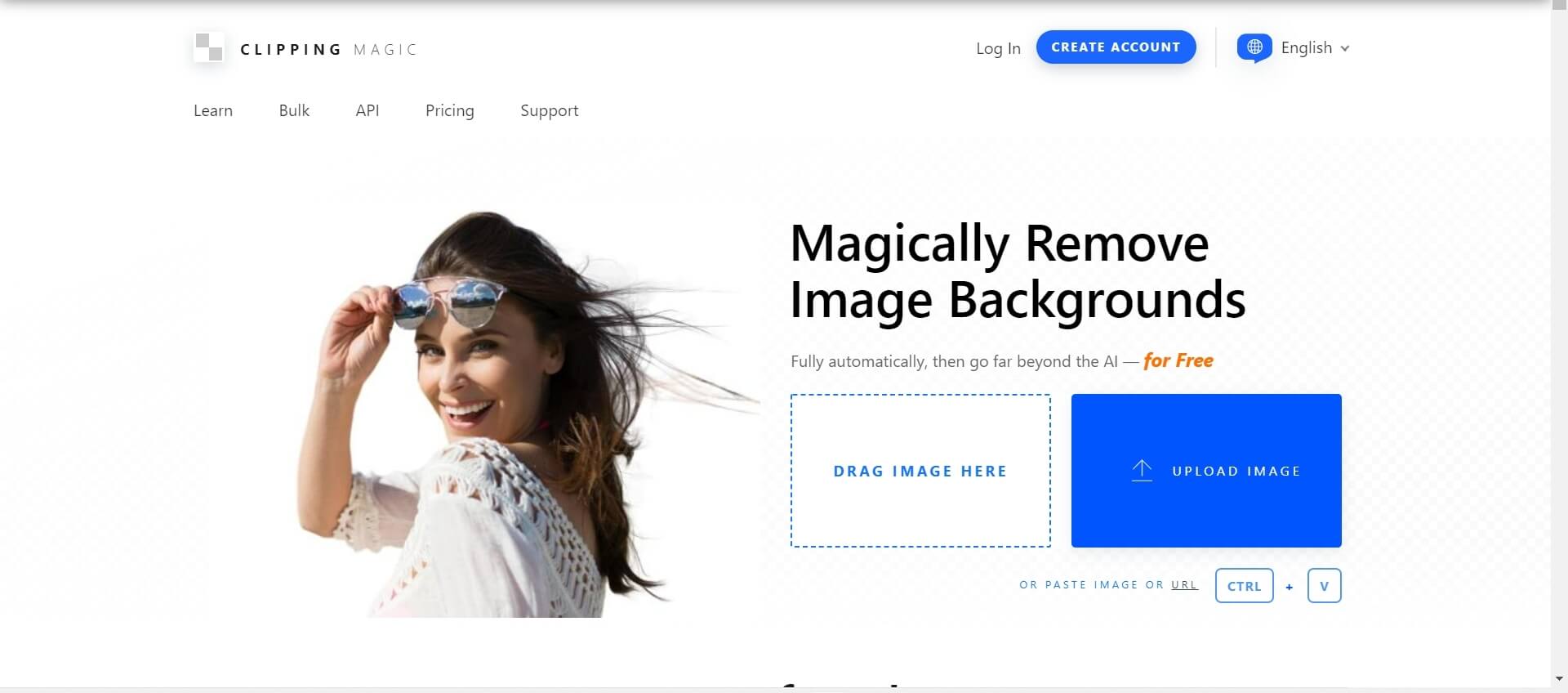
Step 2: Upload The Image And Remove Background
Upload the image or drag the file directly to the website. Once you upload the button, the original image and background removed images are shown parallel. You can compare the two.
Step 3: Download The File To Your Device
Once you’re satisfied with the image having no background, you can download it to your device. The download option is shown on the top right of the website page.
Conclusion
We have discussed how to remove the picture background using different tools. We have shared the best tools online and offline to remove the picture backgrounds efficiently. MarkGo is one of the best tools to achieve the desired results without losing the quality. The best thing about the software is that it’s powered with AI technology that lets you be precise when doing image and video editing. You can download the background eraser tool free online MarkGo from the following links:

































