Free Fire voice changer can add a lot of fun while playing games with your teammates, allowing you to immerse yourself in your favorite character like never before, hiding your true identity and confusing your opponents. For example, imagine how surprised they'll be when you suddenly change your male voice to a female one. Well, keep reading. Here, we will recommend 3 options for changing your voice in Free Fire on mobile and how to use them. Choose the one that suits you best!
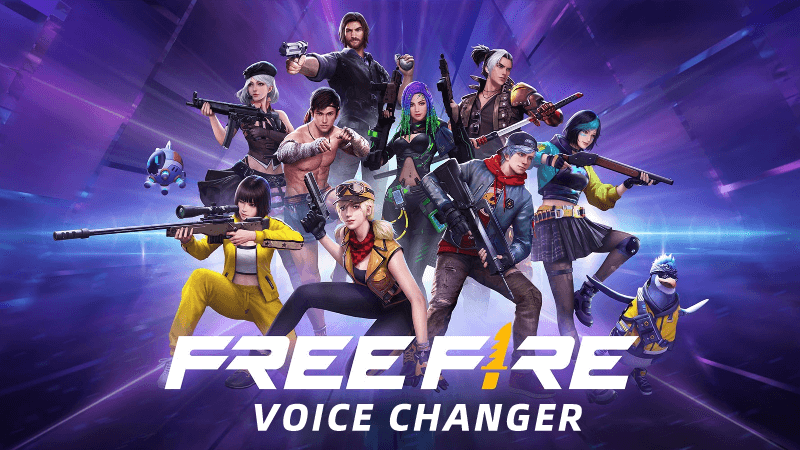
Before downloading an app on mobile, you can try to change your voice into free fire character's online free.
Comparison of Different Voice Changer App for Free Fire
| Voices | Real-time | Pros | Cons | Recommendation | |
|---|---|---|---|---|---|
| Game Turbo | 6 |  |
Convenient, no app download | Limited voice; Xiaomi system only | |
| Raistar App | 4 |  |
Real-time voice changer | Only 4 voices | |
| Magicmic | 500+ |  |
100% realistic voices and over 500 various AI voices, including those of celebrities, presidents, and anime characters. | Need to download on PC | |
| Other Android App | limited |  |
Mostly Free | No real-time voice changing |
Option 1. Use Xiaomi Game Turbo Voice Changer for Free Fire
Xiaomi's Game Turbo is a system app on your phone that helps make games run better. It's best to optimize your gameplay to privide you with an uninterrupted and smooth gaming experience without any interruptions.
The Game Turbo voice changer can change your voice into six different sounds: man, woman, robot, cat, cartoon, and original. When you turn on this feature on your MIUI system, your gaming voice will switch to the preset you select. This means other players in the game will hear your altered voice. It's useful if you want to keep your identity private or add some fun to your gaming.
Let’s see how to enable xiaomo free fire voice changer in mobile.
Step 1. Open the Security app < Click on Game Turbo under the Common Features section < Tap the Settings gear at the top-right corner < Enable the Game Turbo toggle.
Now, you're all set to enjoy Game Turbo's voice effects with your mic!
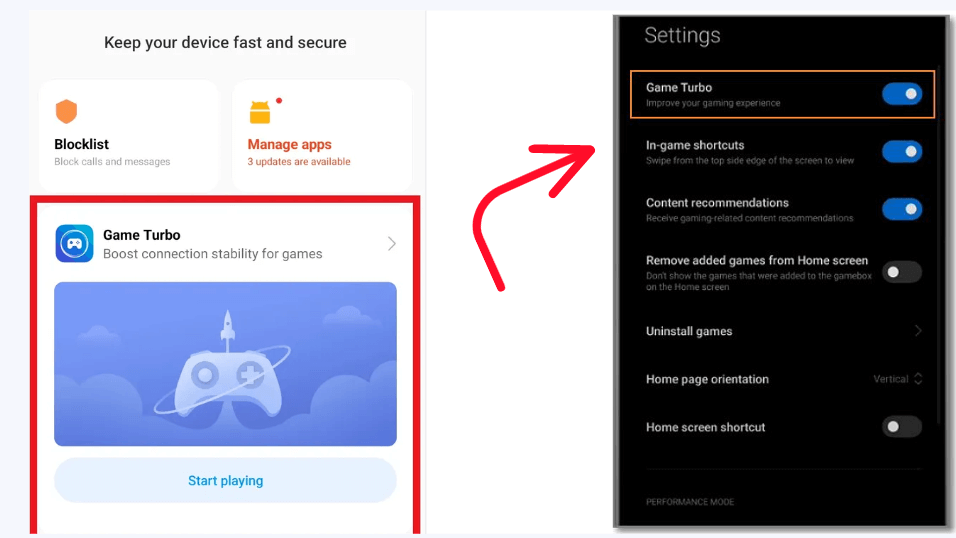
Step 2. After that, click “+” to add the Free Fire Game. Look for the transparent stick on the right side of the screen. When you see it, swipe left to open the Game Turbo menu. Select Voice changer and grant permission for the feature to record audio.
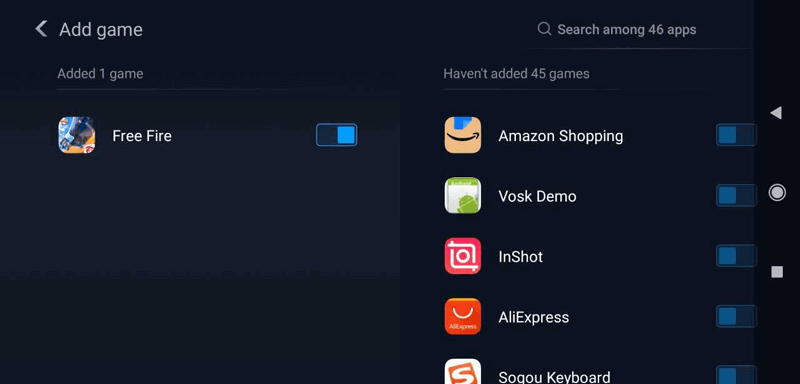
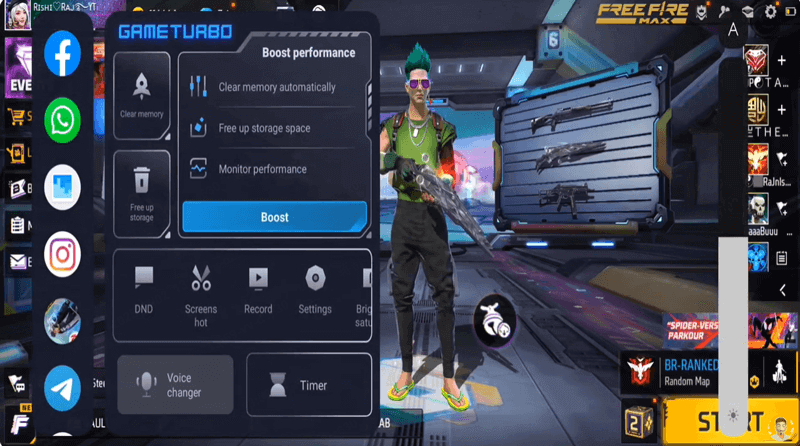
Step 3. Pick a voice mode and begin recording your voice. The chosen voice changer effect will be applied automatically.
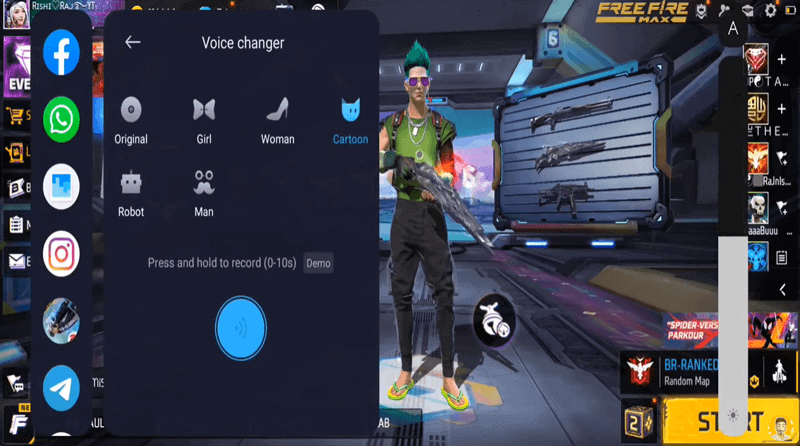
Question
What if I don't have Gaming Turbo on Xiaomi devices?
If you can't find the game turbo, you need to update your MIUI system. Game Turbo is currently compatible with Android 10.0 or later and MIUI 12 or later.
Option 2. Use Raistar Voice Changer App for Free Fire
If your phone is not xiaomi or if you can’t find the Game Turbo function, then you can try raistar free fire voice changer. With raistar voice changer app, you can make your friends laugh by changing your voice into a girl, man, robot, or child!
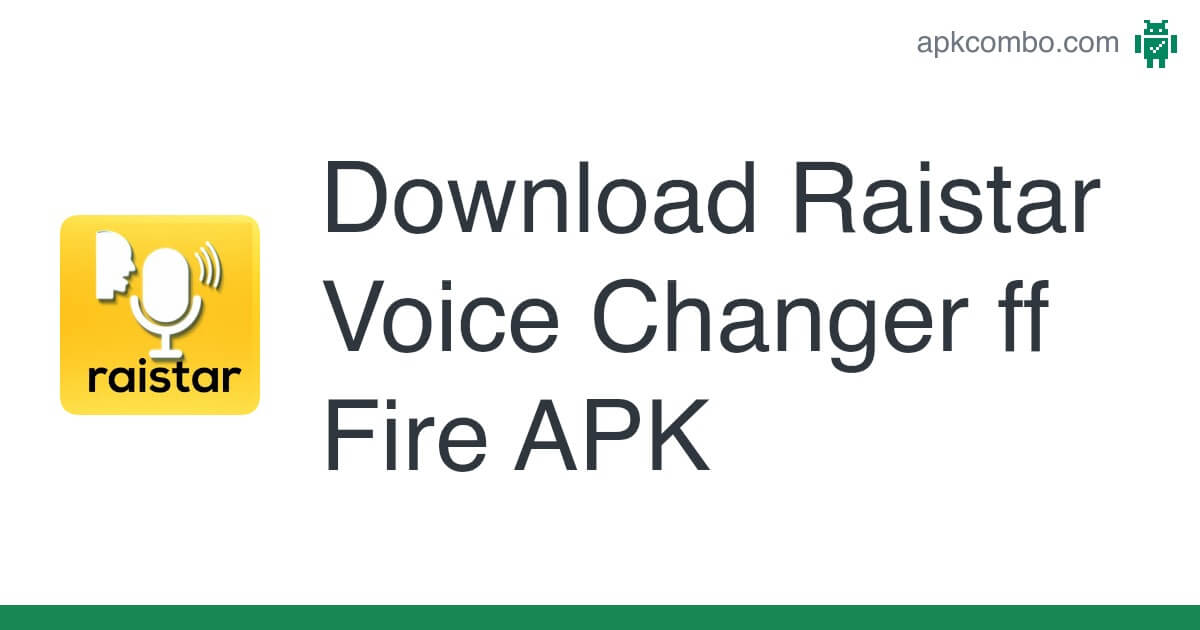
Let’s see how to change your voice in Free Fire with raistar voice changer app.
Step 1. Download the Raistar Voice Changer from the Google Play Store.
Step 2.It has 'Voice Changer' and 'Pro Voice Changer' two versions. The 'Pro Voice Changer' provides better quality than the former. You can choose the version that suits you.
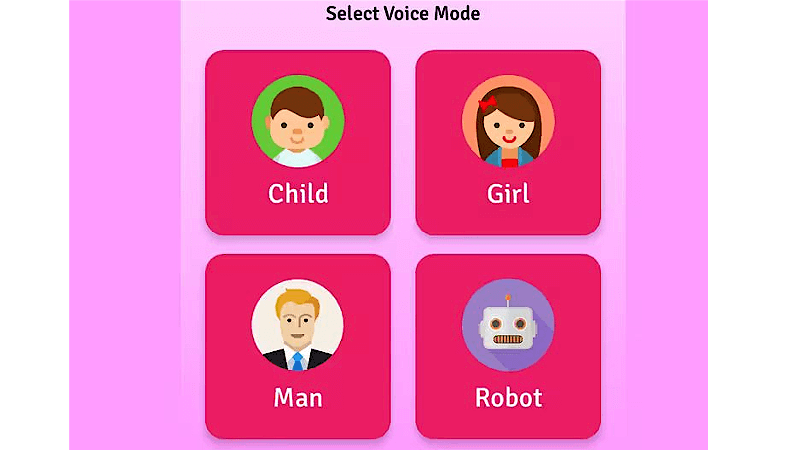
Step 3. Next pick the voice you want to use. After answering some questions related to Free Fire, click the “Activate” button and enter the Free Fire game.
Step 4. Don't forget to turn on the microphone while playing with your friends.
Option 3. Use Magicmic Free Fire Voice Changer
If the above methods don’t work and you want to experience more voices, why not choose MagicMic- the best real-time voice changer. Unlike other voice changers that offer only a few voices, Magicmic provides more than 500 voices to meet your needs! You can change into various voices, such as those of presidents, celebrities, anime characters and more. In addition, with the most advanced AI technology, Magicmic provides higher quality and more realistic voices when chatting with others in Free Fire.
Currently, Magicmic only offers real-time voice changing on PC. You can play Free Fire Android game on PC via BlueStacks.
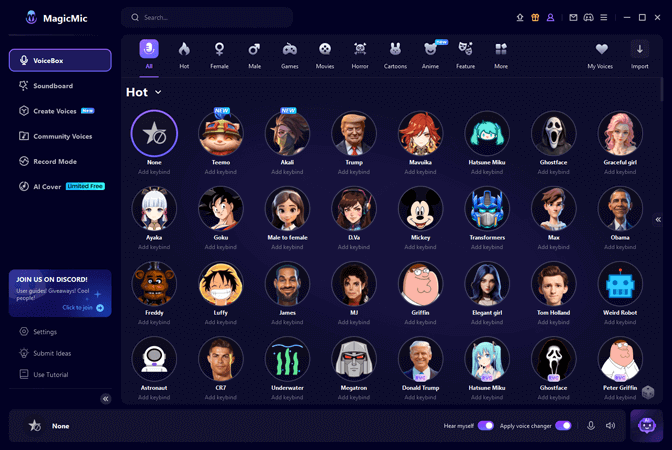
Let’s see how to ues Magicmic to change your voice on Free Fire
Step 1. Download BlueStacks on your PC and log in with your Google account.
Step 2. Search for Garena Free Fire in the Search box and install it.
Step 3. In BlueStacks, go to Settings > Audio > Choose your preferred audio devices > Select Magicmic Virtual Audio Device as Microphone.
Step 4. Download Magicmic and install it correctly on your PC.
Step 5. Enable ‘Hear Myself’ and ‘Voice changer’ and start testing the different voice filters. You can also try out different sounds in the Soundboard section.
Step 6. Choose your favorite voice effect and return to your Free Fire game in BlueStacks.
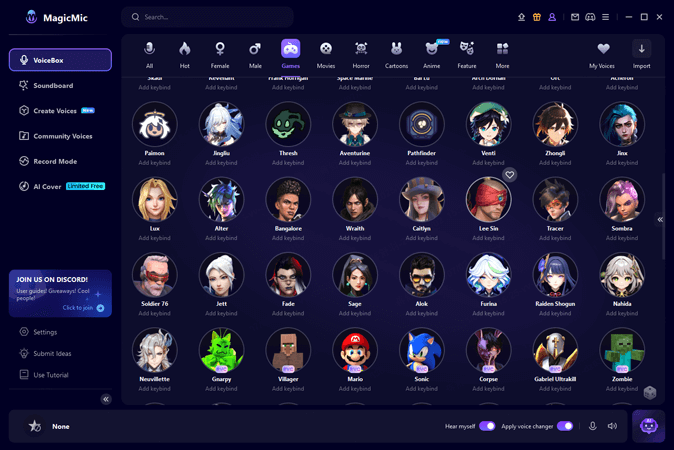
Tips
Using Magicmic, you can clone Raistar voice and turn your voice like him.Related Tips
Option 4. Use Other Free Fire Voice Changer in Mobile
We have introduced 3 voice changer that allow you to change your voice in real-time. Now we will also recommend some good voice changer apps for free fire in mobile, but they require you to record your voice first and then change it. These apps are for those who like to create gaming videos using recorded clips of Free Fire.
Here are the free fire voice changer in mobile.
- VoiceFX
- DU Recorder
- Call Voice Changer
- Voice Changer- Voice Effects
How to Open a Voice Chat in Free Fire
To turn on voice chat in Free Fire, please follow these steps:
Step 1. Launch the Free Fire game on your device. Once you're in the game lobby, locate the settings icon. It's usually represented by a gear or cogwheel icon and is typically found in the upper right corner of the screen.
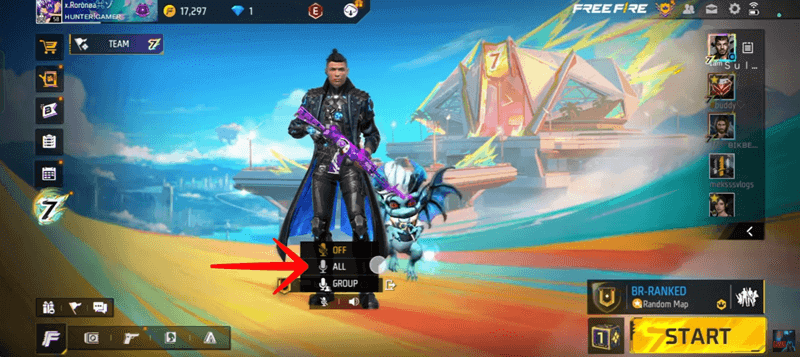
Step 2. Click the settings icon to open the settings menu. In the settings menu, look for the "Audio" or "Sound" option. Depending on your device and the game version, this option may be slightly different.
Step 3. In the audio settings, you should find an option labeled "Voice Chat" or "Voice Communication." Click on that option to access the voice chat settings.
Step 4. Toggle the switch or checkbox next to the voice chat option to turn it on. It may be labeled as "Enable Voice Chat" or something similar.
Step 5. With voice chat enabled, you can adjust other settings such as microphone sensitivity or volume levels if available.
Step 6. After adjusting the settings to your preference, exit the settings menu and return to the game lobby.
Now, voice chat should be enabled in Free Fire, allowing you to use your microphone to communicate with other players while playing the game.
Conclusion
In this article, we present different voice changers for Free Fire along with their analysis and available parameters. For me, the best choice is MagicMic AI Voice Changer because it offers more interesting voices, additional features, frequent updates, and high-quality voice alterations. It also provides free fire soundboards! Feel free to give it a try if it suits you best!






























