For frequent users of Discord, the message 'Streamer Mode Enabled' at the top of the screen is a familiar sight. Yet, many may still wonder what exactly this feature does. In this article, we will delve into what Discord Streamer Mode is, and its benefits, and provide step-by-step instructions on how to enable or disable it.
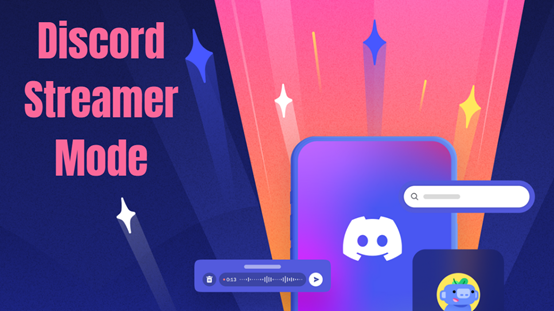
Part1: What Is Streamer Mode On Discord?
Streamer Mode on Discord is a specialized feature designed to enhance the streaming experience for content creators. When enabled, Streamer Mode works to protect the privacy of streamers by automatically concealing sensitive information such as personal account details, server invites, and private messages.
Additionally, it optimizes the Discord interface to minimize interruptions and distractions during live broadcasts, ensuring a smoother streaming experience. Streamer Mode is a valuable tool for streamers who want to maintain their privacy and focus on engaging with their audience without worrying about inadvertently sharing sensitive information.
Part2: What Does Streamer Mode Do in Discord?
Streamer Mode in Discord serves several important functions to enhance the streaming experience for content creators:
Privacy Protection: Streamer Mode automatically hides sensitive information such as account details, your email address, connected accounts, notes, number tags, invite link information and private messages from being displayed on stream. This helps streamers maintain their privacy and security while broadcasting to their audience.
Reduced Interruptions: Discord notifications and sounds can be distracting during a stream. Streamer Mode suppresses these notifications and mutes sounds, ensuring that streamers can focus on their content without interruptions.
Customized Display: The Discord interface is optimized when Streamer Mode is activated to provide a cleaner and more streamlined layout. This helps viewers focus on the stream content without unnecessary clutter or distractions.
Automatic Status Update: Streamer Mode can automatically update the user's status to indicate that they are currently streaming, making it easier for friends and followers to join the stream directly from Discord.
Part3: How to Turn On Streamer Mode Discord
To enable Discord Streamer Mode, follow these steps:
Step1: Open Discord and navigate to the Settings by clicking on the gear icon located at the bottom-left corner of the home screen.
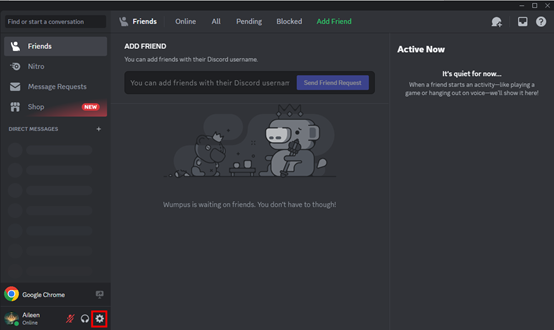
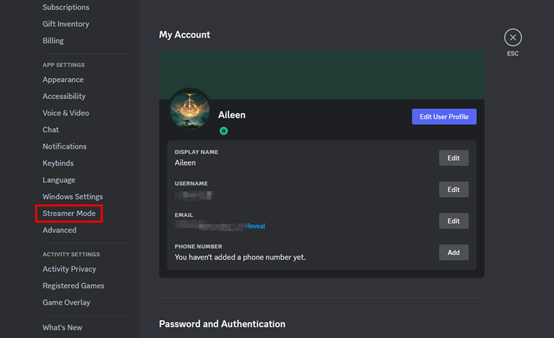
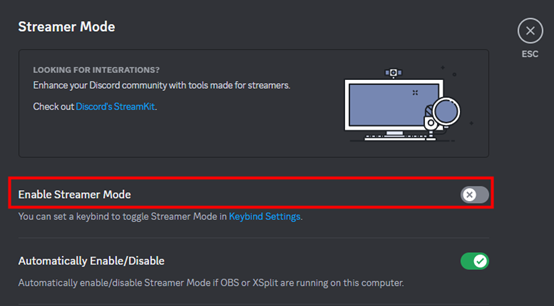
Tips
You can enable the "Automatically Enable/Disable" toggle to let Discord activate Streamer Mode automatically when it detects game recording software like OBS running on your PC.How to Customize Streamer Mode
In the "Options" section, toggle switches to show or hide personal information, invite links, and disable sounds and notifications.
Adjust these settings based on your preferences to tailor Streamer Mode to your needs.
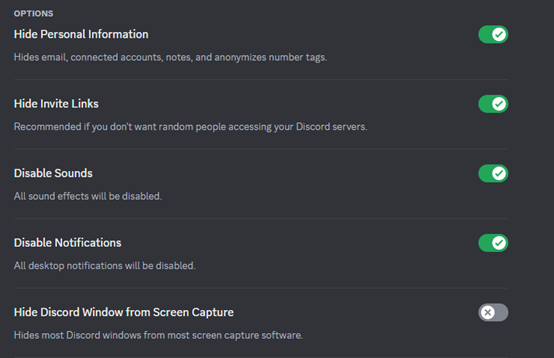
Set Kyebinds for Discord Streamer Mode
To set keybinds for Discord Streamer Mode, follow these steps:
- Navigate to the streamer mode settings page in Discord. You can do this by clicking the "Keybind Settings" hyperlink or accessing the "Keybinds" section under "App Settings" from the left sidebar.
- Click on the "Add a Keybind" button to create a new keybind specifically for streamer mode.
- In the keybind settings, locate the "Action" drop-down menu for the newly created keybind. Scroll through the options until you find "Toggle Streamer Mode" and select it.
- Now, designate a custom keybind to toggle streamer mode on or off. Click on the "Keybind" option and input the key combination you prefer for activating or deactivating streamer mode.

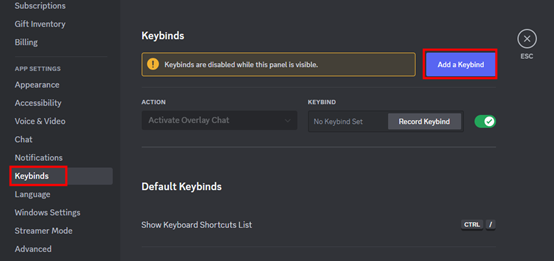
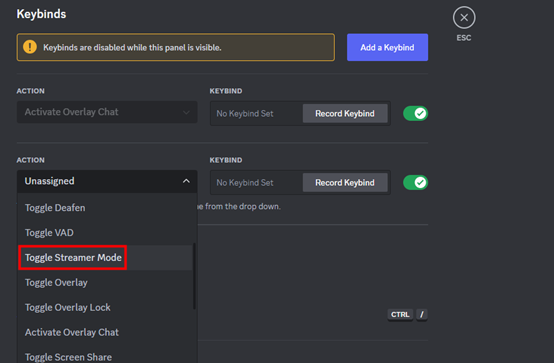
By following these steps, you can easily set up keybinds for Discord Streamer Mode, allowing for quick and convenient toggling of this feature while streaming.
Part4: How to Turn Off Streamer Mode Discord
To disable Discord Streamer Mode, you have two options:
- If you've just enabled Streamer Mode and see the notification banner at the top of Discord, simply click the "Disable" button on the banner.
-
If you dismissed the notification banner or need to disable Streamer Mode
later, follow these steps:
- Navigate to Streamer Mode settings by clicking on "Streamer Mode" under "App Settings" in Discord.
- Toggle off the "Enable Streamer Mode" switch.
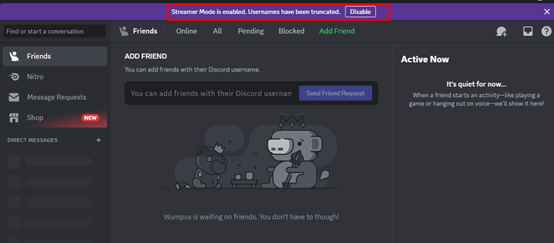
By following either of these methods, you can easily disable Discord Streamer Mode and return to normal Discord usage.
Part5: For Discord Streamers - Change Your Voice While Streaming!
As a streamer, besides leveraging Discord's native features to enhance your live stream experience, you can also use other voice tools to add an extra layer of creativity and entertainment. MagicMic voice changer is one such tool that allows real-time voice modification on Discord, bringing a whole new dimension to your broadcasts.
When you speak to your audience using voices like monsters, children, or minions, it adds a lot of fun! This real-time voice modulation not only captivates more viewers but also makes your live stream more dynamic and entertaining, offering a unique entertainment experience to your audience.
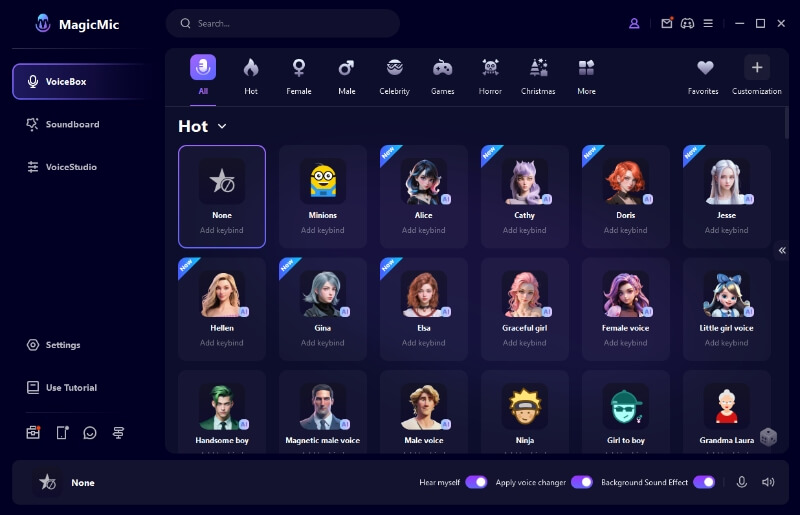
Features:
-
Over 300 voice filters and 800+ voice meme soundboards are available for use in Discord and other programs.
-
Real-time voice changing across multiple platforms such as Twitch, Discord, Roblox, WhatsApp, Skype, and others.
-
Keybinds functionality for added convenience during online chatting or live streaming.
-
AI voice clone technology enables the replication of any desired voice.
-
Compatibility with Windows, Mac, iOS, and Android operating systems.
Watch the video to know more about how to use voice changer on Discord:
Part6: FAQs about Discord Streamer Mode
1. Can people see you in streamer mode Discord?
No, when Streamer Mode is enabled in Discord, your personal information is hidden from view. If you have the "Hide Personal Information" option selected, Streamer Mode conceals Discord discriminator tags, emails, and stream connections. As a result, your full username and other sensitive details will not be visible to others while in Streamer Mode.
2. Is streamer mode safe?
Yes, Streamer Mode on Discord can be considered safe as it serves as a "safety mode" designed to protect your privacy while streaming. Specifically, Streamer Mode prevents viewers from seeing certain personal information when you're sharing your screen. This feature helps ensure that sensitive details are kept private and only relevant content is shared with your audience during streams, enhancing your overall online safety and privacy.
Conclusion
Using Discord Streamer Mode allows you to better protect your privacy and enhance your Discord streaming experience. Additionally, you can use MagicMic voice changer to alter your voice in real-time, making your Discord streams even more captivating!






























