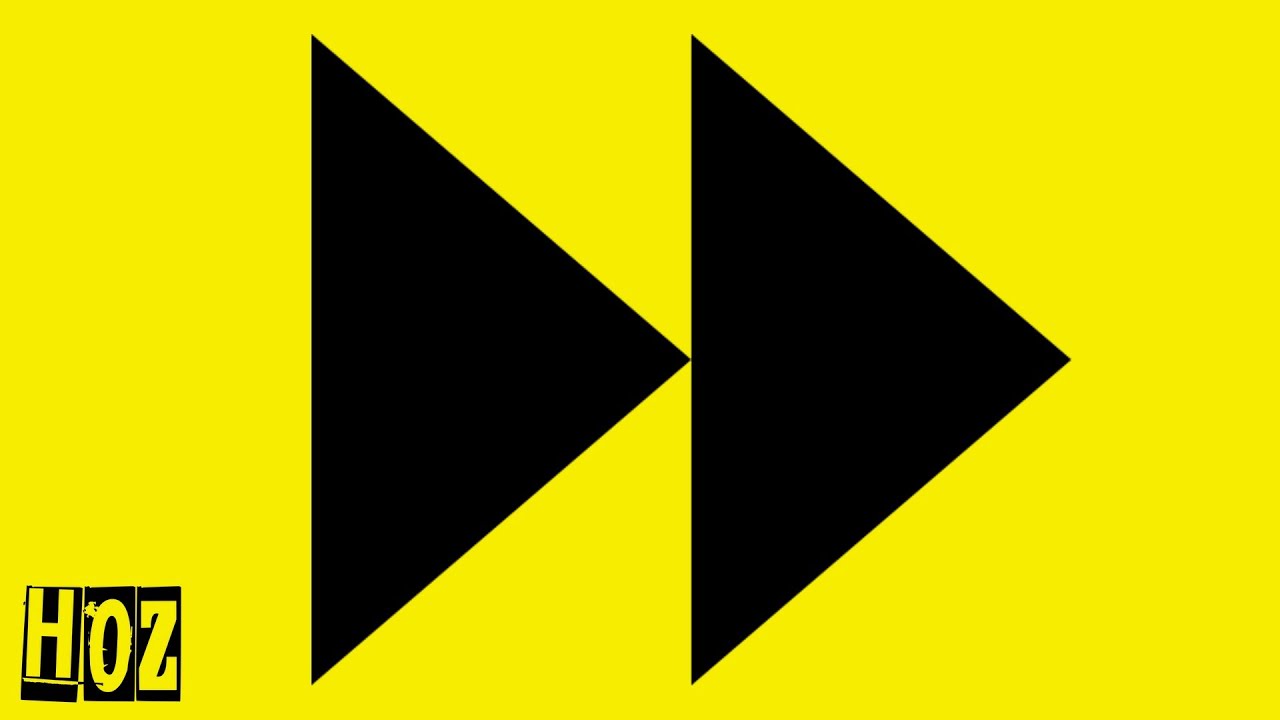"How to speed up videos on Quicktime player? I am watching a pre-recorded work presentation on the Quicktime player and wish to finish it quickly as I have other commitments to fulfill. Is it possible to increase the video speed? If yes, what is the most convenient method to do it permanently?"
If you do not know how to speed up videos on Quicktime players, check this guide and learn all the top tips and tricks.
Part 1: How to Speed Up or Slow Down Videos on Quicktime Player
Quicktime player is the creation of Apple Inc., and it operates on all the active versions of macOS X, and even on Windows.
The interface of the media player is light and intuitive. Moreover, it offers to run the most popular video file formats. Like speeding up videos in VLC, you can quickly speed up or slow down the video manually and with dedicated hotkeys in Quicktime player.
Quicktime is an excellent video editor, but i would recommend iMyFone Filme to speed up a video or slow down video。 It can adjust video spedd with few clicks in 5 seconds. Download iMyFone Filme now and try it out for free!
This section will discuss how to alter the video's speed settings with the Quicktime Player.
1) Increase Video Speed in Quicktime Player with the Menu
If you wish to quickly play your videos on Quicktime player, it is better to opt for a permanent solution. You can alter the program's settings from the toolbar and increase or decrease the clip's speed.
The steps are as follows:
Step 1: Open the Quicktime player on your system.
Step 2: Add the video to the interface.
Step 3: Head to the Toolbar, and click on the Windows tab.
Step 4: Hit the A/V Controls button. A dialogue box will pop up.
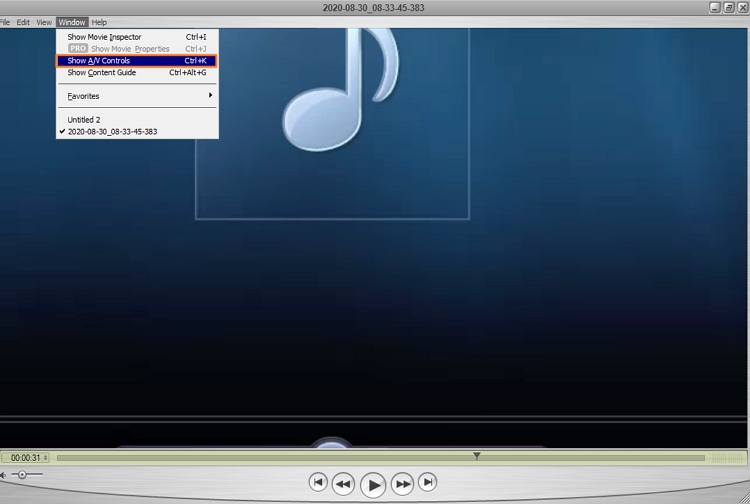
Step 5: Locate the Playback Speed option and increase or decrease the speed of the video.
Step 6: Close the box and proceed with playing the video.
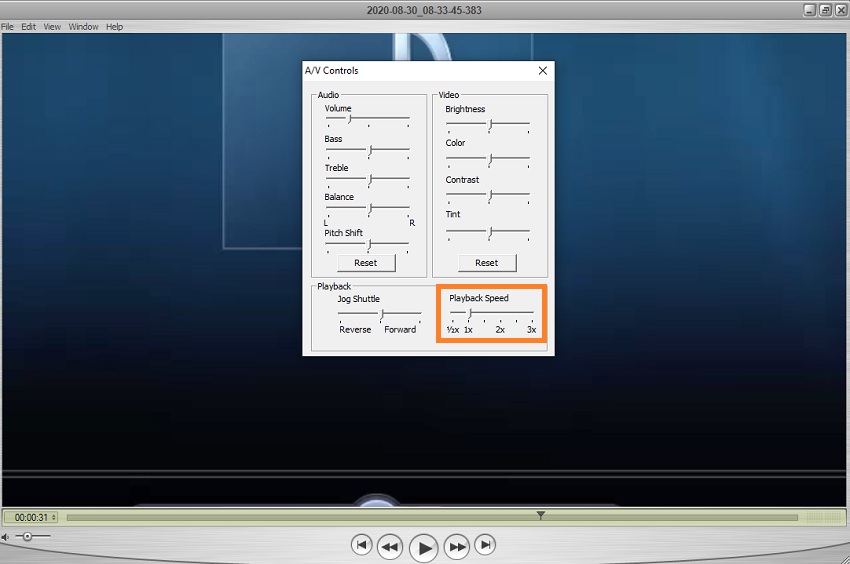
2) Increase Video Speed in Quicktime Player with Dedicated Hotkeys
There isn't any dedicated hotkey to speed up or down video on Quicktime. However, you can still do the job instantly by using your mouse and keyboard.
The method to perform the activity quickly is stated below:
Step 1: Launch the Quicktime Player on your computer and open the video.
Step 2: Play the clip and press the ALT key from the keyboard. Simultaneously press the Fast Forward button on the player with the mouse. It will increase the playback rate of the video.
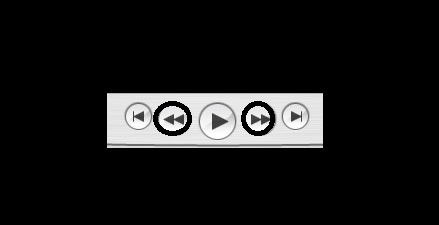
Step 3: To slow down the video's rate, press the ALT key again and press the Rewind button altogether to complete the task.
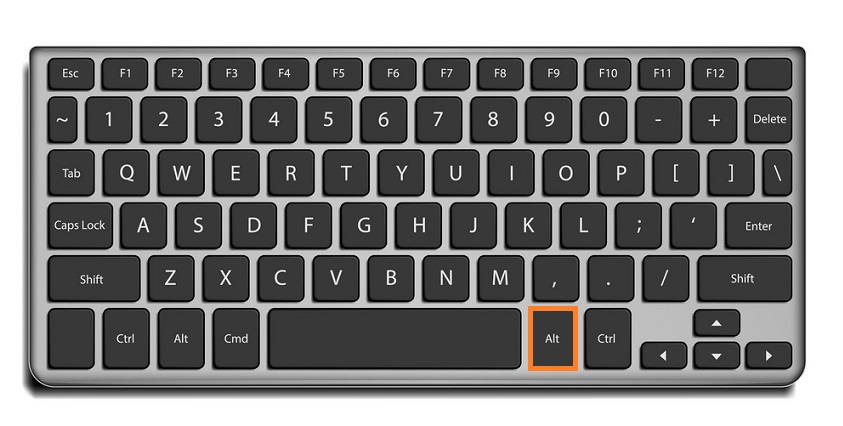
Watch this video to see how to use Quicktime Player to speed up video:
Noted:
Though Quicktime is a handy media player, it still does not offer a stable solution to increase or decrease the video's speed.
Moreover, there is a chance that it could disrupt the audio/video quality of the file. Suppose you do not get the results you need with the Quicktime player. In that case, we suggest using the iMyFone Filme video editing tool.
Part 2: How to Adjust Video Speed with Comprehensive Video Editor - iMyFone Filme
iMyFone Filme allows you to change the playback speed of any given video professionally. Additionally, it is a useful video editing program that enables the users to add effects, subtitles, and animations to the clip quickly. You can use Filme to make a speed drawing or painting video easily.
You can utilize all the essential editing tools such as divide, trim, audio, reverse, and speed.
Abundant of effects and templates are offered in the program.
It supports over 100 types of video, audio and image formats.
Super easy-to-use interface makes the tool suitable for everyone.
Here are some of the vital features of iMyFone Filme:
Please follow the steps stated below to learn how to speed up videos on Quicktime player:
Step 1: Install iMyFone Filme on your system and run it.
Step 2: Click on the File from the toolbar and press the Open Project tab to add the video.
Step 3: Click on the Speed button and adjust the Speed bar Slider to increase or decrease the video's playback rate.
Step 4: Hit the OK tab once everything is complete.
Step 5: That's it!
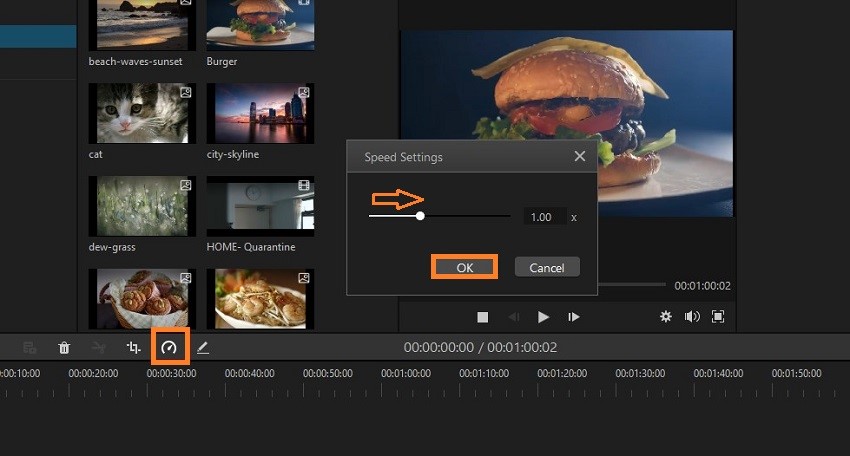
Watch this video to learn how to use Filme to change video speed:
Also Read:
Speed Up a Video on Instagram Easily – Using Hyperlapse and More >>
Conclusion:
Here, we have shared the simple tricks that can be convenient for managing any video's playback speed, primarily a long-winded video.
You can complete the job with the Quicktime player, but it may not give you the solution you need. The media player is incompatible with a few file formats, and it doesn't guarantee that it wouldn't harm the quality of the video.
If you wish to avoid any inconvenience, then we recommend using iMyFone Filme. The video editor is intuitive that can complete the job quickly.