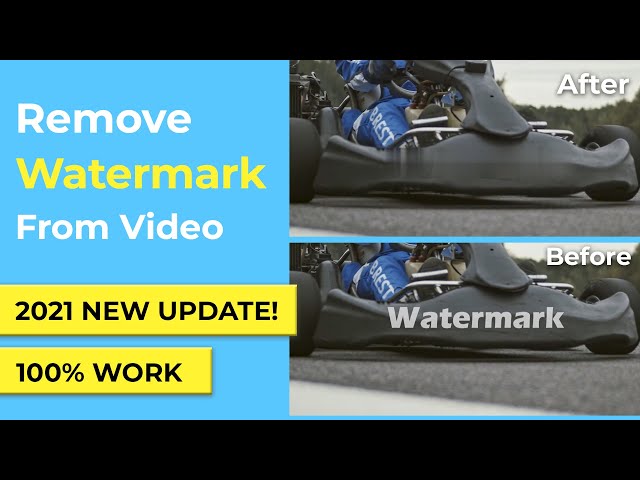TikTok is a popular platform for content related to entertainment, fun, and enjoyment; therefore, it requires stickers. Content creators use stickers in their videos to make them more appealing and engaging.
TikTok has many stickers available in its library. In this article, we will tell you how you can add stickers to TikTok. We will also explain how you can make your own TikTok stickers using GIPHY. For your ease, we will also share a desktop tool that can help you add stickers in TikTok videos and do any editing you want.
Part 1. How to Find Stickers on TikTok?
TikTok videos need stickers and gifs to make the videos more interesting, engaging, and attractive. There are dozens of stickers and emojis available. If you want to find Stickers on TikTok, upload a video, and you will see the Stickers option at the bottom. Tap on the Stickers button.
You will have dozens of stickers. You can select any sticker you like. There are decorative, text, mood, lifestyle, and nature stickers. If you want emojis, you will see the Emojis option at the top. You will have a list of dozens of sticker emojis.
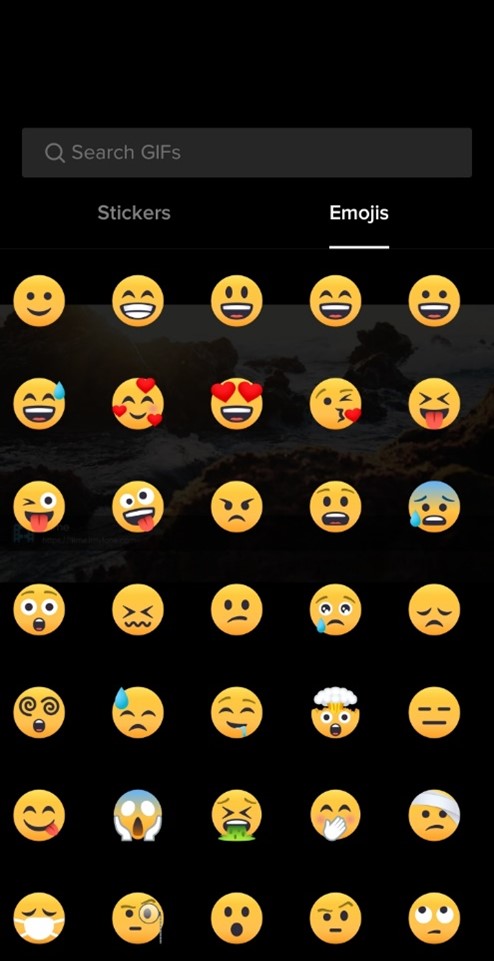
The best thing about TikTok is that it has partnered with GIPHY, which is a famous platform for GIFs. There are GIFs available on TikTok, so you can easily include them in your videos.
You will find the GIFs in the sticker tab, but you need to search for the GIFs.
At the top, there will be a search bar. You can search for the GIF you want to use. There will be all GIFs related to the search term. You can tap on anyone you like, and it will be added to the video. Then, you can adjust the size and position.
Bonus Tips:
Apart from the GIPHY Stickers collection and TIkTok's own choice of stickers, you can also find fancy stickers for your TikTok videos using these two great sources and the best tools. Download it for trying it out!Source #1: Sticker.Place for iOS
If you own an Apple mobile device like an iPhone or iPad, you can get premium stickers from the apps on this website. It features collections from artists and designers all over the world and helps them make money through a subscription model. You can find several themed collections - just install the corresponding app, choose a sticker, peel it off and stick it on your media in any other application, or even on chat.
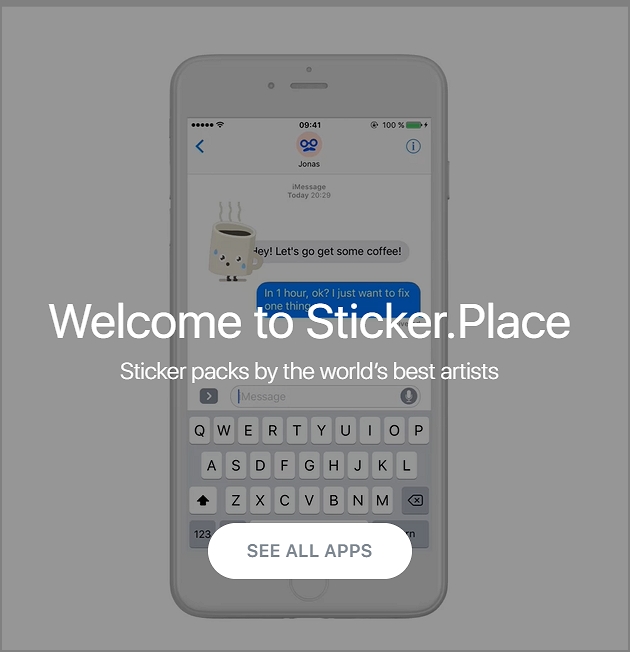
Features:
-
Collections from renowned artists and designers
-
A well-curated selection of the most artistic stickers
-
Different apps for different artists
Source #2: Aivatar
Aivatar is another great app, but instead of pre-designed stickers, it makes stickers out of selfies! The app makes a rendering of your selfie, which you can customize with accessories, etc. You can then make custom stickers to use anywhere, including TikTok on Android and iOS.
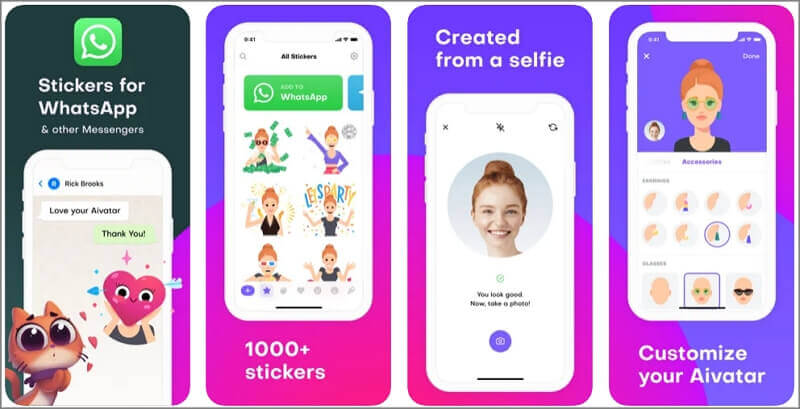
Features
-
It uses Artificial Intelligence to create selfie avatars
-
Avatars can be customized to your liking
-
Add elements to your avatar before exporting
Part 2. How to Add Stickers on TikTok?
Adding stickers to TikTok videos is quite easy. TikTok has a library of stickers, so you can select any of them without any hassle. You can add stickers while editing the video in your mobile application; you cannot add stickers through the website.
Steps to Add Stickers on TikTok
Step 1: Open TikTok application on your computer. You will see a "+" button at the bottom center. Tap on the button. You can record the video using your camera, or you can upload a video from your mobile. For recording, tap on the red button, and for uploading, tap on the upload button. Select the video to which you want to add stickers. Tap on Next.
Step 2: You can also trim your videos. Move the handles at the end of the timeline to trim the video. Tap on Next.
Step 3: You will be in TikTok's video editor. Tap on the Stickers. You will see many options for the stickers as TikTok has a large library. You can also search any particular gif if you want.
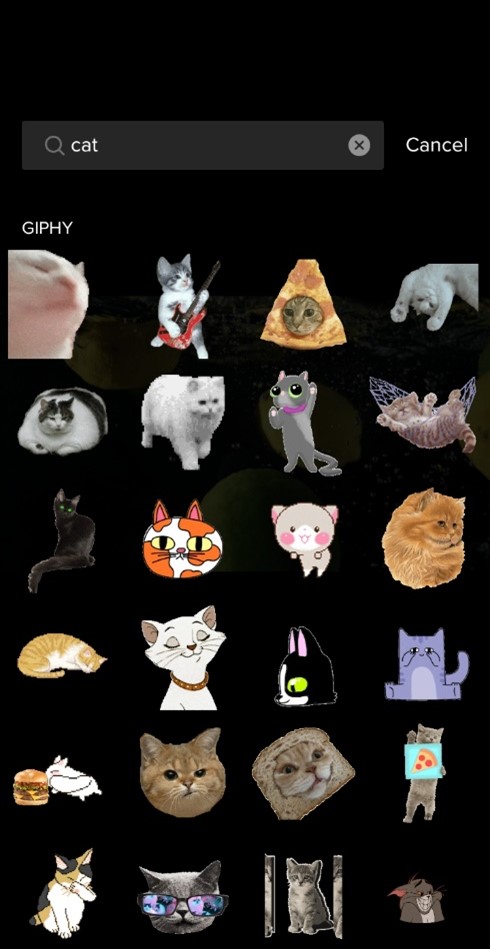
Step 4: Tap on the sticker, and it will be added to the video. Now, adjust the size of the sticker as you like. You can also adjust the position. Add as many stickers as you like.
Step 5: You can also do other edits at this stage. You can add music, text, and effects. When you are done, tap on Next.
Step 6: Describe your video, add hashtags, and tag your friends. Tap on Post.
Part 3. How to Use GIF Stickers on TikTok
GIFs are also available on TikTok. These can make your videos more attractive. Because of the collaboration with GIPHY, there are many GIFs available on TikTok. You can easily add GIFs using the application.
Steps to Add GIFs to TikTok Videos
Step 1: Open TikTok application on your mobile. This can only be done using the application, not the website.
Step 2: Tap on the "+" button. If you want to record a new video, tap on the red button and after recording, tap on the checkmark button. If you want to upload a video from your mobile, tap on the Upload button. Select a video or videos and tap on Next. You can also trim the video at this stage. You will see a timeline. Move the handles to adjust the duration. Tap on Next.
Step 3: Your video will be in the editor. You will see the Stickers option at the bottom; tap on it. At the top, you will have the search bar to search for GIFs. Search for the desired GIFs, such as cat, bicycle, dog, gift, etc. You will have a list of GIFs. Scroll and tap on the desired GIF.
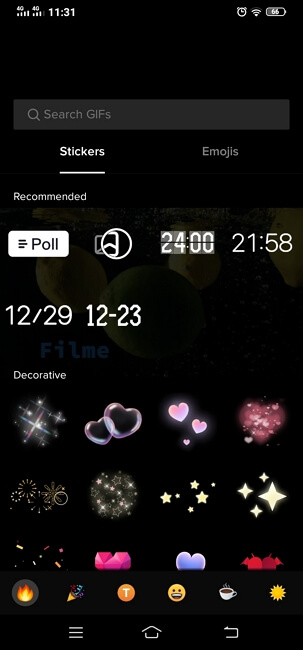
Step 4: Tap on the GIF, and it will be added to the video. Tap on it to resize it or change its position. You can add as many GIFs as you like using the same method. After adding GIFs, tap on Next.
Step 5: Now, you are ready to post your video on TikTok or share it on other platforms. Describe the video and tag your friends. Tap on the Post button.
Part 4. Best 3 Ways to Make Your Own/Custom Stickers
Method 1: Make Image Stickers with a Built-in Camera and a Photo Editor
You can use this workaround method to add stickers to your videos. It's not quick but it'll get you there. All you need is your camera app, a photo editor app, and an app like InShot to add the custom GIF to the video as a sticker.
1. Click a photo in your device camera
2. Edit it using a photo editor app and export it as a GIF. You can use GIF X for iOS or Camera MX for Android.
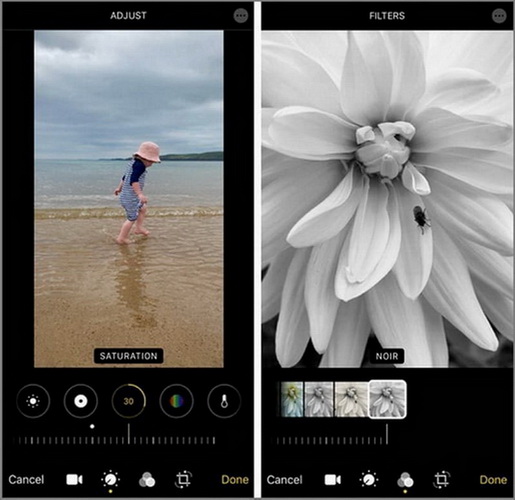
3. Using another app like InShot to add it to your video
4. Upload the video to TikTok as usual
Method 2: Make GIF Stickers with iMyFone Filme
An easier method is to use a desktop editor that will do the job of both the photo editing app as well as InShot. iMyFone Filme fits the bill perfectly. It supports image and video editing as well as conversion to GIF. You can easily import the video and the image from your phone, edit both, add the image as an overlay using the picture-in-picture feature, add filters, effects, etc., and export the video to your phone and then upload it to TikTok. Here's the process in detail:
1. Import an image to iMyFone Filme on your desktop by dragging it into the Media Library or importing it from your phone
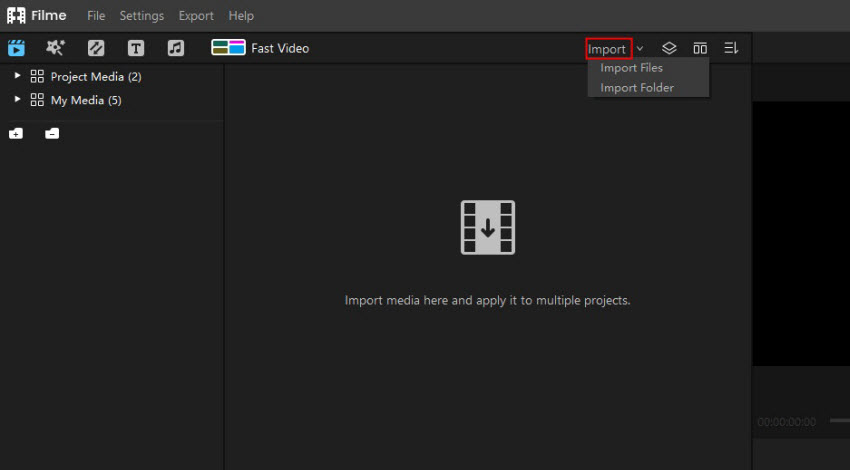
2. Add effects, animation, text, etc. using the panel on the top-left
3. Perform other edits like cropping, pan, zoom, etc.
4. Add your video to a new track and use the picture-in-picture feature to add the image as an overlay image
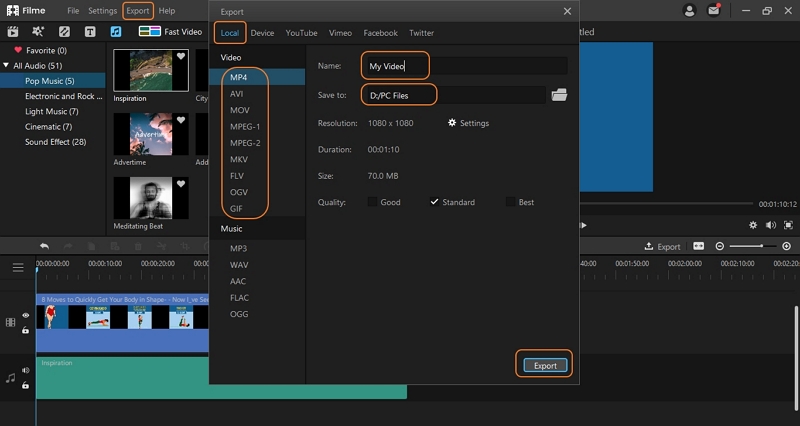
5. Export the video and upload it to TikTok
Check How to Use Filme to Make Your Own GIF Stickers
Method 3: Create New Stickers with GIPHY
GIPHY also has a sticker-making desktop application where you can import your images and convert them into GIFs to upload to the main GIPHY platform. Of course, there's an approval process before it becomes public and accessible via TikTok, but it's another option that's open to you.
1. Go to the GIPHY Sticker Maker URL in your browser.
2. Upload an image after selecting the Sticker option
3. Use the lasso tool to cut out the part you want to use
4. Choose an animation type after clicking Continue to Animate
5. Click Continue to Upload and then Upload to GIPHY after adding the tags and category
If approved, you'll find the sticker when you search GIPHY in TikTok. However, it must be approved by TikTok as well, so there's only a 50-50 chance it will be there. Method 2 is the recommended way for now. To use Method 3 (Create in GIPHY), please read the Bonus Guide below.
Bonus Guide: How to Add Custom Stickers to a TikTok Video
Although GIPHY has partnered with TikTok, that doesn't mean that all GIF stickers uploaded to GIPHY will be accessible via the TikTok app. There's a process to be followed, which we've explained below:
1. First, you'll need to apply for a Brand channel or Artist channel on GIPHY, and this can only be done after you have at least 5 GIFs in your private channel.
2. After your channel is approved, there's a moderation period where TikTok will evaluate the channel and decide whether or not to make it available through its app.
3. If TikTok approves the channel, your future uploads to GIPHY will be available quickly if they meet all the platform's guidelines.
The best advice is to make your GIF stickers family-friendly so they have a better chance of getting accepted. However, there's no guarantee that either GIPHY or TikTok will approve any or all your stickers and GIFs.
Part 6. Best Tool to Add Stickers and Edit Videos on Computer for TikTok - Filme
iMyFone Filme is an advanced tool for adding stickers to videos. You can edit your TikTok videos on Filme and create a stunning video without any hassle.
-
Filme is a complete video editing tool that has everything you need to create a stunning video. You can edit your videos as you like.
-
It is a beginner-friendly tool that anyone can use. It has a simple user interface, which is specially designed for beginners.
-
There are 100+ special stickers for different types of videos. You can add any sticker and edit it like a pro.
-
You can add transitions, effects, text, animations, stickers, or anything you like. You can also mix various audio clips together.
Key Functions:
How to Add Stickers to TikTok Videos Using Filme
Step 1: Open Filme on your computer. In the File menu, go to New Project and click on the aspect ratio 9:16 (Portrait). We have selected this aspect ratio as it is recommended for TikTok.
Step 2: Click on the Import. Import files from your mobile or computer. The files will be added in Media. Drag them to the timeline.
Step 3: Move the handle to the instant where you want to add the sticker. Now, click on the Effects tab at the top. Under the Elements, you will find stickers.
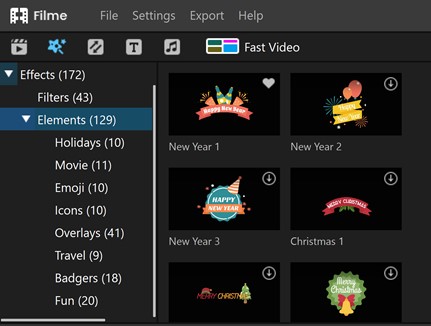
Step 4: Select the desired sticker and download it. Tap on the "+" button at the center of the sticker to add it to the video.
Step 5: You will see the sticker in the timeline. Move its ends to adjust the duration.
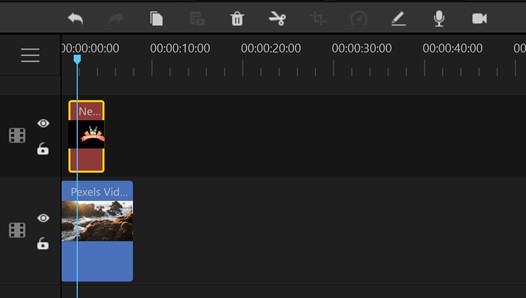
Step 6: Double-click on the sticker in the timeline. You will see the editing options. You can adjust the size of the sticker and its position. The best thing is that you can also set the brightness, contrast, rotation, and white balance using Filme. These features are not available in TikTok. When you are done, tap on OK.
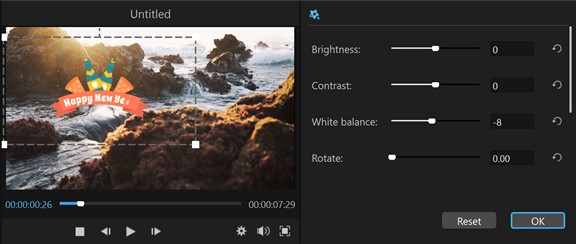
Step 7: Click on the Export button over the timeline. Select MP4, MOV, or any of the supported formats. In the Settings, you select the encoder, frame rate, resolution, bit rate, and other advanced settings. After setting everything, click on Export.
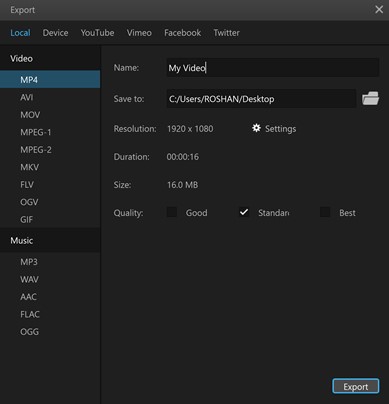
Conclusion
If you want to make your TikTok videos more interesting, you might need to add stickers. You can also add some popular TikTok hashtags to make your video go viral. We have explained the step-by-step method to add stickers on TikTok. You can use TikTok or a third-party tool to add them. We have also explained how you can make your stickers available on TikTok. We recommend iMyFone Filme for adding stickers on TikTok and editing the videos. It is a versatile video editing tool that can help you create awesome TikTok videos. Not only for TikTok, but you can also use it for editing videos for other social media platforms. It is a beginner-friendly video editor with every feature you need to create an engaging and attractive video.