Videos are a powerful media tool on Twitter. If you embed a video on twitter, statistics show that you will gain more likes, answers, and retweets. You will engage more with your public with an embed twitter video. That means more reach and followers for your private or brand account.
On this article, we prepared a complete guide on how to embed video on twitter from different devices. If you embed a video, you will share the video content without needing to retweet all the original comments the original user posted. You might as well embed a video that is on another social media platform, like YouTube.
Part 1. How to Embed Video on Twitter?
Before going into detail, we need to understand the advantages of embedding a video. If you embed a video on your tweet, your content will be more engaging to the regular public.
According to some statistics, embed twitter videos get at least 300% more interactions than regular tweets with GIFs. Not to mention that tweets with videos will get 6000% more interactions than a tweet with plain images.
The process of video sharing on Twitter occurs organically, since the users just scroll down and only stops if they think the video looks interesting. This feature makes videos a valuable tool to share content and attract your audience.
If you want to share another user's video, you can retweet them, but if you embed the video then it will look more professional and clean. You also get the option to write the comment you want on the new tweet.
So here is a guide on how to embed a twitter video from different devices:
• On Desktop
1. Log in on your twitter account
2. Go to the twitter video you want to embed
3. Click on the three dots option to unfold a menu.
4. There, click on the "Embed Video" option
5. Now, you just need to copy the generated HTML markup on your tweet or website and it will be displayed.

On iPhone
1. Download and open the Twitter app on your iPhone
2. Go to the twitter video you want to embed in your account
3. Tap and keep pressing with your finger on the video
4. A menu of options will pop up and show
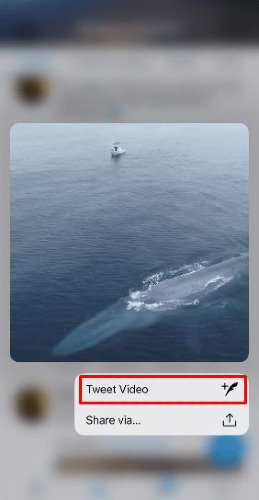
5. Select the option of "Tweet video"
6. Now, you can write your own tweet using the video without retweeting it. You can also quote the original link if you want to.
7. With this option, you will share the embed twitter video and the original author user will be shown below the video.

On Android
1. Download and open your Twitter app.
2. Go to the twitter video you want to embed on your account.
3. Click on the bottom right corner option for sharing. It looks like three dots linked with lines.
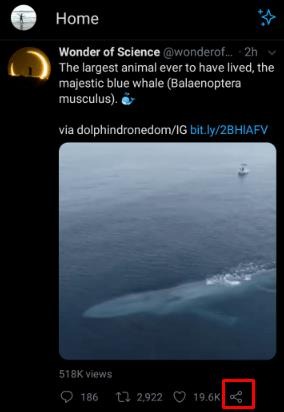
4. Now on the menu of options that will unfold, click on the "Copy link" option.
5. You can start writing your new tweet using. Paste the link of the twitter video you selected previously.
6. Now delete the final part of the link until the "?" symbol.
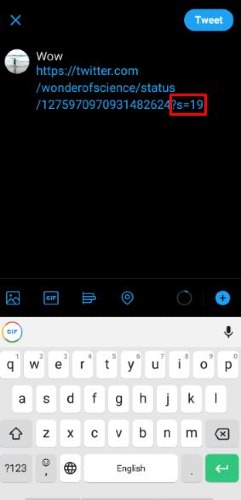
7. After deleting that part of the link, write "/video/1"on the link.
8. Your tweet is done and you can publish it. It will show the video and it will have the original user's name below the video.
Also Read:
5 Best Free Video Editor for Twitter
[Solved!]Twitter Video not playing?
Twitter Won't Let me Upload a Video - How to Fix ?
Part 2. How to Embed Someone Else's Video on Twitter
You can share another user's video by retweeting it or by embedding it into your tweets. If you share other users content, you improve your interactions. It will increase the probabilities of increasing your audience and the amount of interactions on your account.
If you interact with the right accounts daily, your account will have more reach. You can also enrich the content your account offers by sharing the videos of other accounts.
There are two ways of sharing another user's video: By retweeting it or by learning how to embed a video on twitter without retweet. Here is a guide on how to do it both ways.
• Using Retweet
This is the simplest alternative. By using retweet, you can quote the whole tweet from other user and add a small comment to it. Here is how to do it:
1. Open Twitter and log on your account.
2. Search the tweet with video you want to share.
3. Now, click on the retweet option. It has two arrows on cycle.
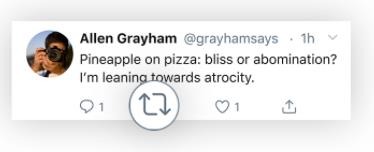
• Without Retweet
If you embed a twitter video without retweeting it, it will offer a most neat outcome. It requires a little attention to the details. Here is how to achieve it:
1. Log on your Twitter account
2. Go to the twitter video you want to embed.
3. Now, click on the share options. The icon looks like three dots linked by three lines.
4. There, select the "Copy link".
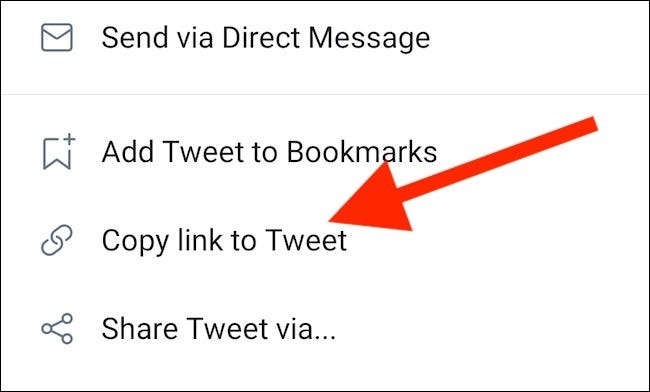
5. Now, write the tweet you want and paste the link of your tweet.
6. Erase the last part of the link until the "?" icon.
7. Almost ready, just write "/video/1" and now you have embedded your video without doing retweet.
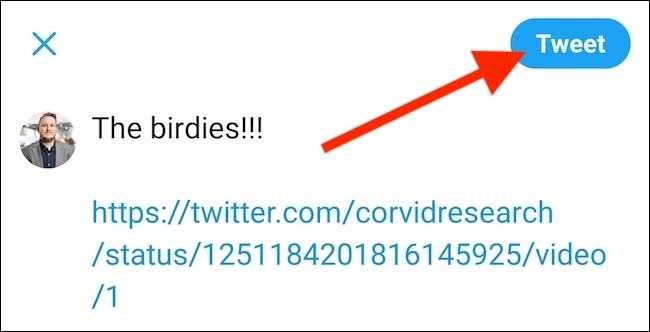
Part 3. Edit Video for Better Twitter Video Sharing - iMyFone Filme
As we mentioned earlier, videos on twitter get almost 600% more interactions than tweets with regular pictures. Therefore, it is wise to plan a strategy using video and media content to improve your twitter account reach.
If you want to create high-quality videos for Twitter, you need to use a proper editing tool.
iMyFone Filme is the right alternate to create content for this social media. We want to share with you all the features and pros this program includes.
First of all, it compatible with multiple devices, so you can use it at anytime, anywhere. It can be supported by Windows, Mac, iOS and Android. This has the other benefit of transferring content by you iMyFone Filme account, without requiring wire transferring of your files. This is a time saver.
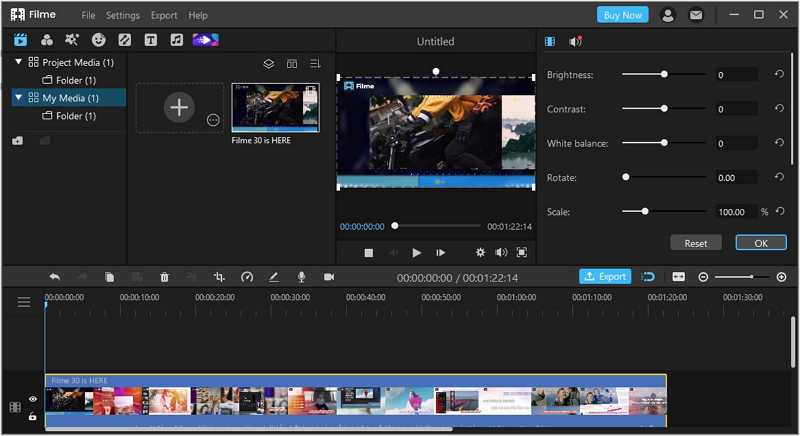
You will also save time using this editing tool. Its user-friendly interface makes all the process of content creation a quick an easy process. You can start creating your videos without needing to become a pro editor. In addition to that, you can browse among a complete online library iMyFone Filme offers and create a beautiful video in just minutes. There is even a quick video mode, where you can select a quick template and start creating a video for a special occasion.
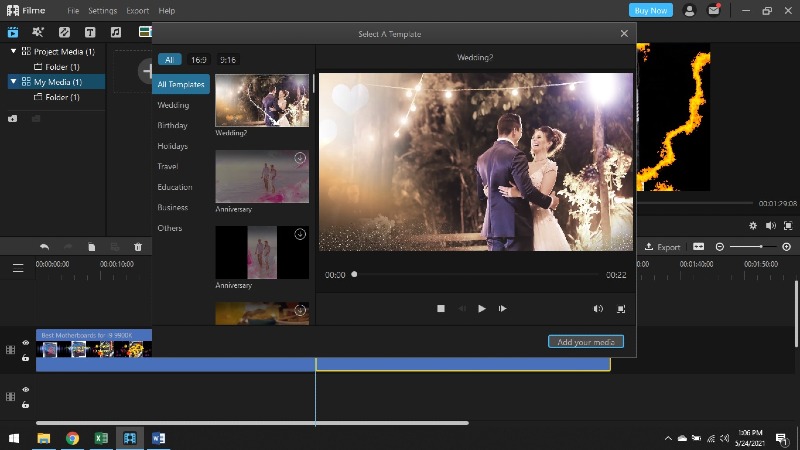
Once you start creating your video, you can use a wide variety of editing tools to adjust it. There are functionalities like trim, speed adjustment, rotate, copy, and paste. You can also add amazing effects and stickers to your videos.
Also Read
Remove Mosaic Censored Part from Video or Photo>>
Remove Filmora Watermark without Paying>>
Download TikTok/ Ins Video without watermark
Part 4. Conclusion
Twitter is a dynamic social media platform. You need to keep an active account and tweet regularly of you want to increase your audience. That is why learning how to embed a video on twitter is so valuable. Sharing and interacting with other users will be beneficial for your Twitter account.
Sharing videos is not the only way to upload videos on twitter. You might as well create your own content. If you want to create amazing videos, remember to try the features iMyFone Filme offers. You can download the tool directly from the official website.































