Twitter has some requirements for videos. The video must be in the MP4 or MOV format on the mobile application. If you are uploading via the web, you must have an MP4 video with an H264 video codec and AAC audio codec. Moreover, the file size shouldn't be more than 512MB. Thus, we need to convert our videos according to the requirements. In this article, we will share some video to Twitter converters. After reading this article, you will be able to convert your videos to Twitter format without any hassle.
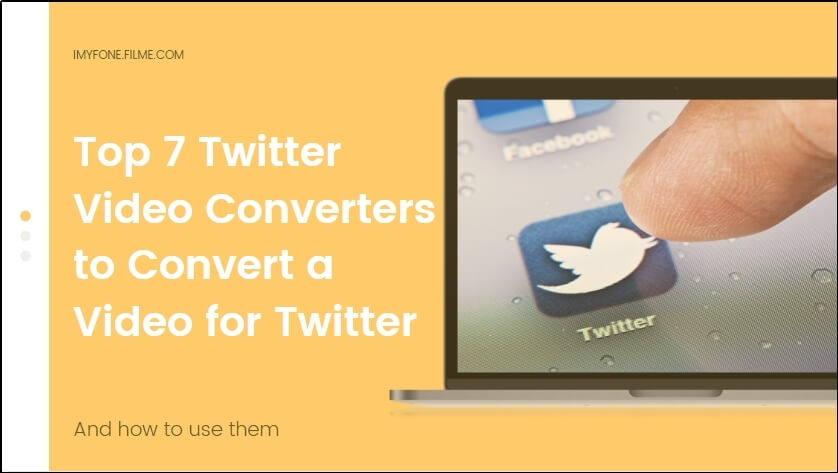
Top 4 Software to Convert Video for Twitter
1) iMyFone Filme
Filme is a desktop video editor. It is a multipurpose editor that can help you edit your videos like a professional. Whether you are a beginner or expert, you can use this tool video without any hassle.
Feature:
-
Filme is a video editor, but you can also use it to convert your videos. There are almost all audio, video, and GIF formats available.
-
You can also adjust the advanced settings, including resolution, frame rate, bitrate, audio codec, video codec, and other settings.
-
Before converting the video, you can also edit it and make changes. You can add text, cool effects, transitions, stickers, music, voice recording, screen recording, or anything you like.
-
You can also use the voice changer to make your audit or voice very funny.
-
Filme can also upload the video directly on your Twitter account.
Steps to Convert Your Twitter Video
Step 1: Open Filme on your computer. Go to File>New Project and click on the desired aspect ratio for your Twitter video.
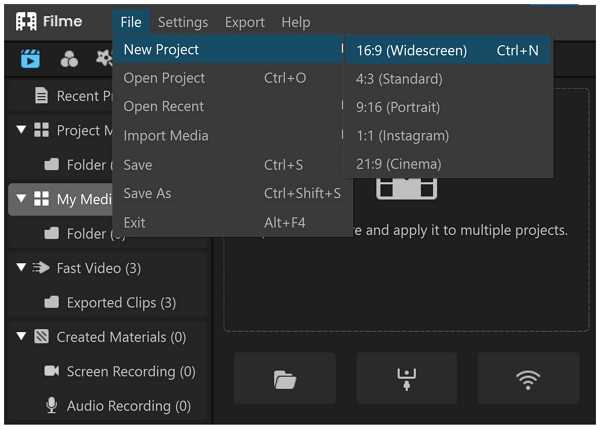
Step 2: Import files to the project from the Media menu. You can import from your computer or mobile.

Step 3: Drag the video to the timeline.
Step 4: Now, you can also edit your video as you like. You can add effects, text, stickers, GIFs, and transitions from the menus. You can also add music, voiceover, screen recording, or anything you like. You can also use the basic tools of Filme for cropping, splitting, cutting, changing speed, adjusting the color, and making other changes.

Step 5: Go to Export menu>Export Video. Click on the Twitter tab. Click on Settings. Select the settings according to the requirements. Write a description for the video and click on Export. Your video will be posted on your Twitter account.
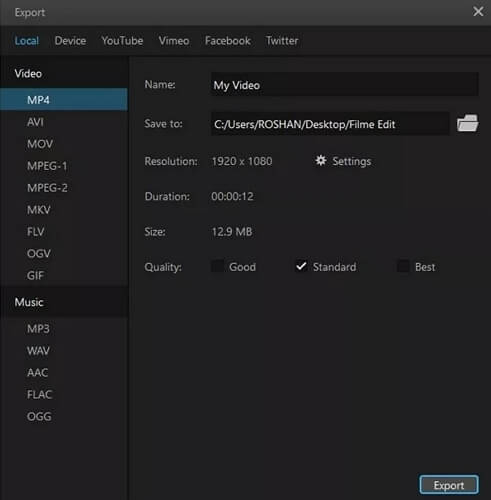
2) VideoProc
VideoProc Converter is a powerful yet beginner-friendly video converter. It lets you convert whatever videos to Twitter supported format, resolution, and size in one click, with no sacrifices in quality.
Features:
-
Support 420+ formats including MP4, MOV, H.264, HEVC, AV1, and AAC.
-
Reduce video size by over 90% for uploading to Twitter effortlessly.
-
You can add multiple videos at a time and convert or compress them in batch.
-
Great video editing features: trim, crop, subtitles, watermark, and filters, etc.
-
Let you download media from Twitter and other 1000+ sites, record screens, etc.
Steps to Convert Your Twitter Video
Step 1: Open VideoProc Converter on Windows or Mac.
Step 2: Click on the Video option. Drag original videos(s) to the program.
Step 3: Select MP4 H.264 as the output format.
Step 4: Hit the Run option to start the conversion.
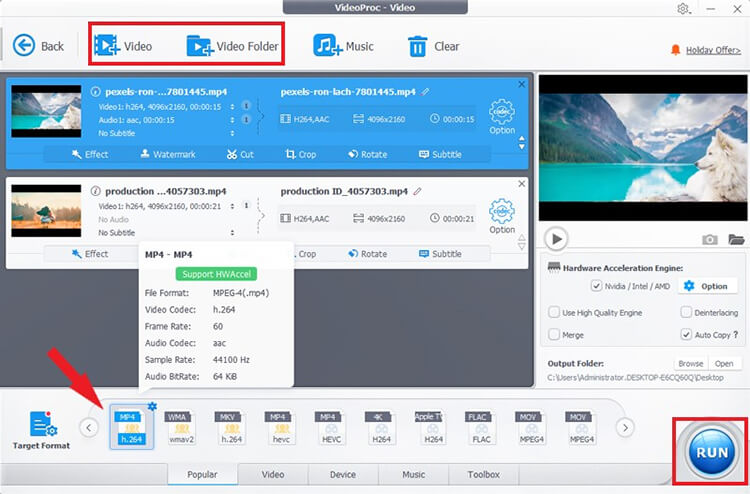
3) Freemake
Freemake is a video converter. You can convert your videos, audio, and images to any format you like. It is simple, quick, and perfect for beginners.
Features:
-
You can also make changes to the video while converting it. You can cut the video in the free version. In the paid version, you can also add text and make a few more changes.
-
You can add subtitles and a custom watermark to the video.
-
It only requires a few clicks to convert your file.
Steps to Convert Twitter Video Using Freemake
Step 1: Open the application on your computer. You will see the +Video option at the top. Click on it and import the video you want to convert.
Step 2: You can also edit your videos. Click on the edit button on the video. The edit button will be on the right side of the imported video. You can edit as you like. After editing, click on OK.
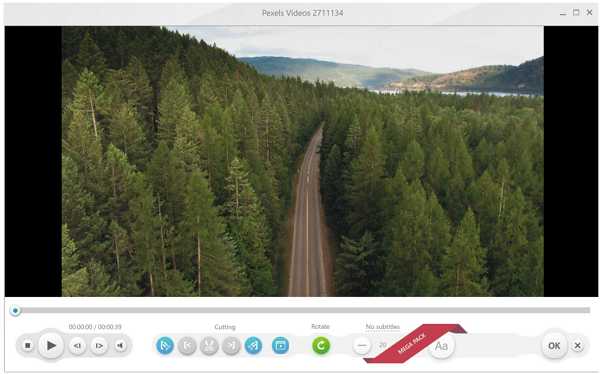
Step 3: You will see a few formats at the bottom. Click on to MP4. Select the video settings you like and click on Convert.
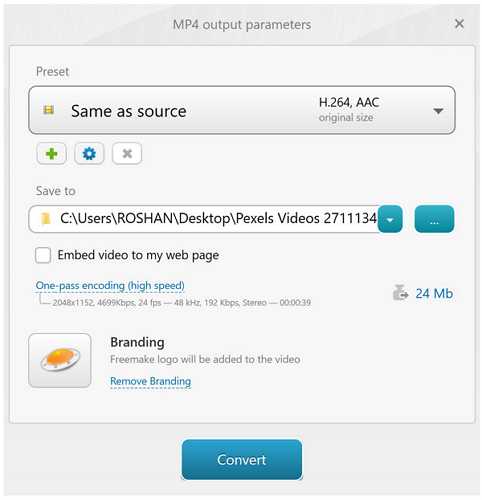
3) MiniTool Video Converter
MiniTool is a multipurpose video converter. It can also be used to download a video and record the computer screen.
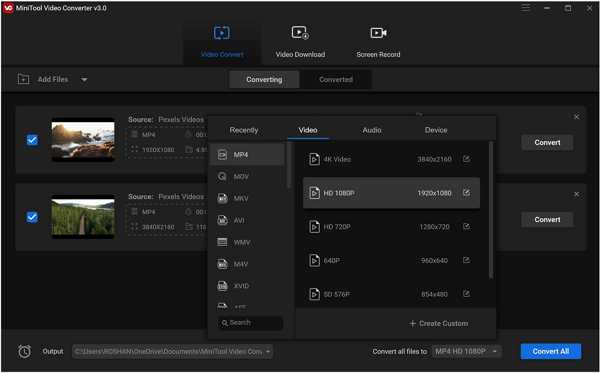
Features:
-
MiniTool supports batch conversion, so you can convert your files in one go.
-
You can select any format or resolution for your Twitter video.
-
You can download a video using a URL or by searching any term.
-
It also offers screen recording.
-
You can also create your custom format for any platform.
Steps to Use MiniTool Video Converter
Step 1: Open MiniTool Video Converter.
Step 2: You need to drag the files you want to convert.
Step 3: Select the desired output video format.
Step 4: Select the output file location.
Step 5: Click on Convert All.
3 Best Online Twitter Video Converters
1) Webservice Converter
Webservice Converter is one of the best online video converters for Twitter. It is specially created for the purpose and can help you convert the video without any hassle.
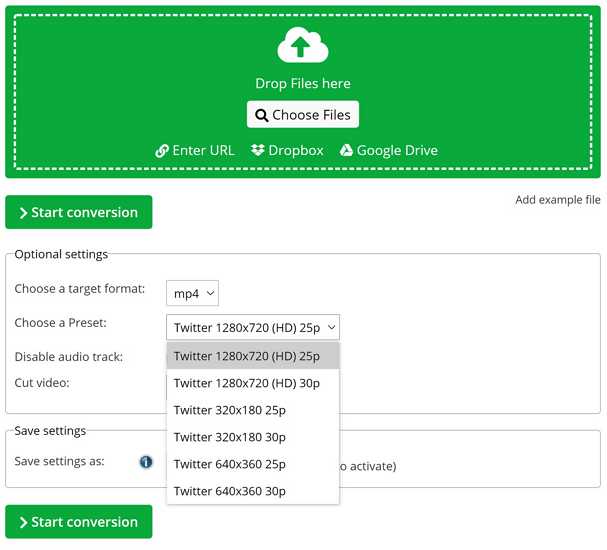
Features:
-
There are various twitter formats available with different resolutions and frame rates. You can choose any format you like, and your video will be according to the format.
-
You can upload videos directly from your computer. You can also upload from Dropbox, Google Drive, or via link.
-
You can also disable the audio from the video.
-
You can trim the video to remove unnecessary parts.
Steps to Use Webservice Converter
Step 1: Open any browser and follow the link.
Step 2: Click on Choose File to upload from your computer. You can also upload from Google Drive, Dropbox, or URL.
Step 3: You need to select the MP4 format. Then, select the desired Twitter format. There are six formats available.
Step 4: If you want to cut the video, you can enter the start and end time.
Step 5: Click on Start Conversion. After conversion, you can download the file.
2) Video Converter Online
Video Converter Online is an advanced online video converter. It can convert your videos to any format you like and adjust the advanced settings.
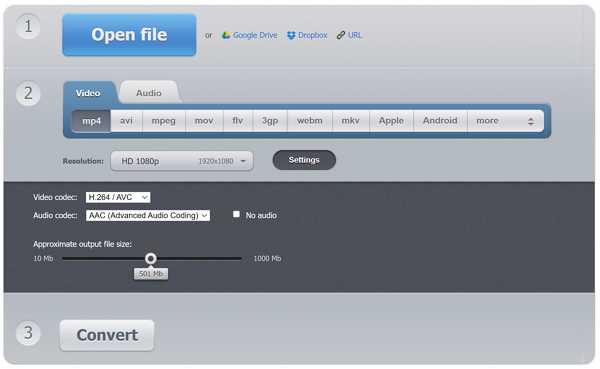
Features:
-
It can convert video to almost any format. The video can be converted according to the device in which you want to use it.
-
You can select the resolution of your choice.
-
Video and audio codecs can also be selected. You can set everything according to Twitter.
-
You can also control the file size of the video. The maximum output size can be selected.
Steps to Use Video Converter Online
Step 1: Go to the website by following the link.
Step 2: Click on Open File and select the video you need to convert. You can also upload videos from Google Drive, Dropbox, and URL.
Step 3: Select the video format (MP4). Choose the video codec. H264 video codec and AAC audio codec.
Step 4: Select the approximate output file size.
Step 5: Click on Convert.
3) mp4compress
mp4compress is a video resizer. You can resize your videos and make them according to Twitter requirements. It is simple and easy to use.
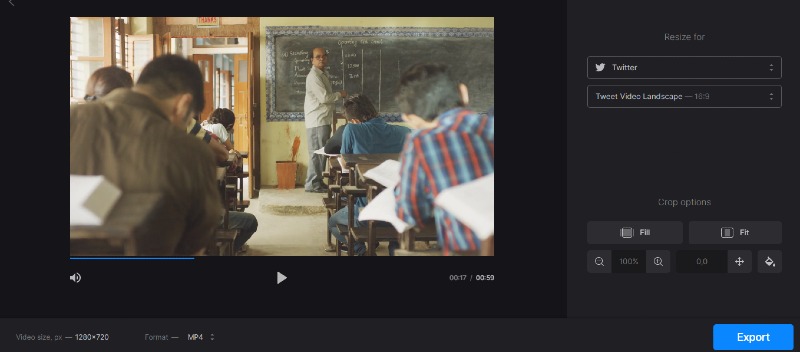
Features:
-
There are various aspect ratios available. You can select the desired aspect ratio according to the platform.
-
You can choose to crop or pad the borders.
Steps to Use mp4compress
Step 1: Open any browser and follow the link.
Step 2: Click on Select File. Select the video you want to resize.
Step 3: Select the required aspect ratio according to the platform where you want to use the video.
Step 4: Select Border or Pad, as you like.
Step 5: Click on Upload Video File. Finally, click on Download File.
Hot FAQs about Twitter Video
How to reduce the size of the video for Twitter?
The file size should be less than 512MB. If you have a bigger file, you need to reduce its size. You can reduce it in Filme. While exporting the file, you can select the video quality, and it will automatically reduce the size. You can also use online Video Resizers to crop your video and make it shorter. You can also trim your videos in Filme.
Can I post a 5-minute video on Twitter?
No, you cannot post a 5-minute video on Twitter. The maximum length of the video is 140 seconds or 2 minutes and 20 seconds. Your video cannot be longer than that. Moreover, the file size should be less than 512MB.
Can I convert Facebook video to Twitter?
Yes, you can convert your Facebook video to Twitter format. First, download the video and then convert it using any of the methods we have discussed in this article. We recommend Filme as it is easy, and you will have more options.
Final Words
We have shared some of the best converters for Twitter videos. We have also explained the features and methods so that you can convert your videos without any hassle. You can use any of the tools we have discussed. However, we recommend Filme as it is the best Twitter video converter and editor. You can easily convert your videos in no time.
































