People usually look for a video to GIF converter; therefore, we are going to explain how you can use the Imgur video to GIF tool. Imgur is basically an image sharing community, but it also offers a video to GIF tool. We will also share its best alternative if you do not like this tool.
Part 1. How to Make GIFs from Video with Imgur
Imgur is an amazing platform for sharing images and GIFs, and it offers an amazing tool to convert videos to GIF. You can convert your videos to GIF with ease. You can do it on your computer or mobile phone.
1 Convert Video to GIF on Computer
You can easily convert any video to a GIF within a few simple steps. You don't need to download anything because the Imgur video to GIF tool is a web-based tool.
Step 1: Open any browser on your computer. Search for "Imgur Video to GIF tool". You will easily find the tool in the top search results. Open the tool.
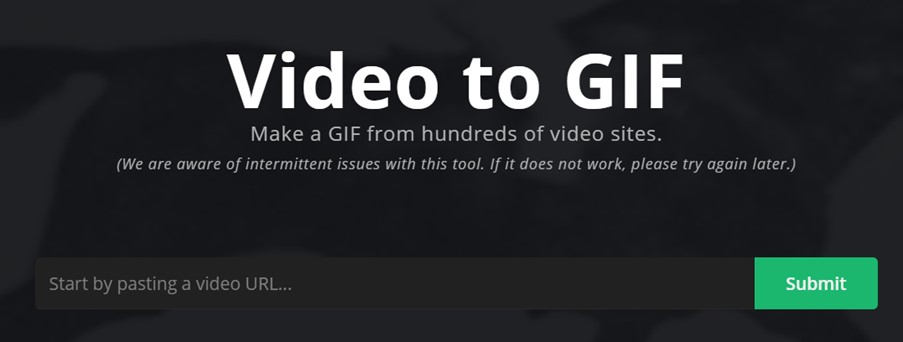
Step 2: Imgur requires a link to the video to convert it into a GIF. You cannot upload a video directly from your computer. You can use a link to a Facebook video, YouTube video, or any other video site. After pasting the link, click on Submit.
Step 3: The converter will directly open the video. You will see the video preview and a timeline at the bottom. You need to select the start and end points on the timeline. Move the handles on the timeline to select the start and end of the video. You will also see the preview of the selected part.
Step 4: Imgur allows you to add text to the video. You will see the ADD TEXT option on the video. Click on it. The text overlay bar will appear at the bottom. You can write the text you want. When you are done, see the preview and click on Create GIF.
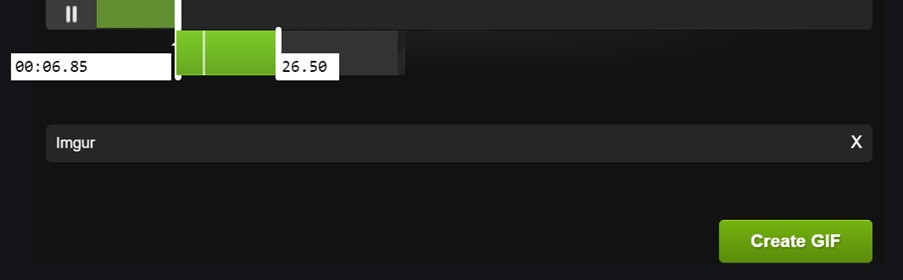
2 Convert Video to GIF on Mobile Phone
You can also convert a video to a GIF on your mobile phone using the Imgur application.
Step 1: Open the Imgur application on your mobile. You will see tabs at the bottom of the screen. Tap on the camera tab. This will open the gallery of your mobile phone.
Step 2: Select the video you want to convert to GIF. Tap on Next at the top right corner of the screen.
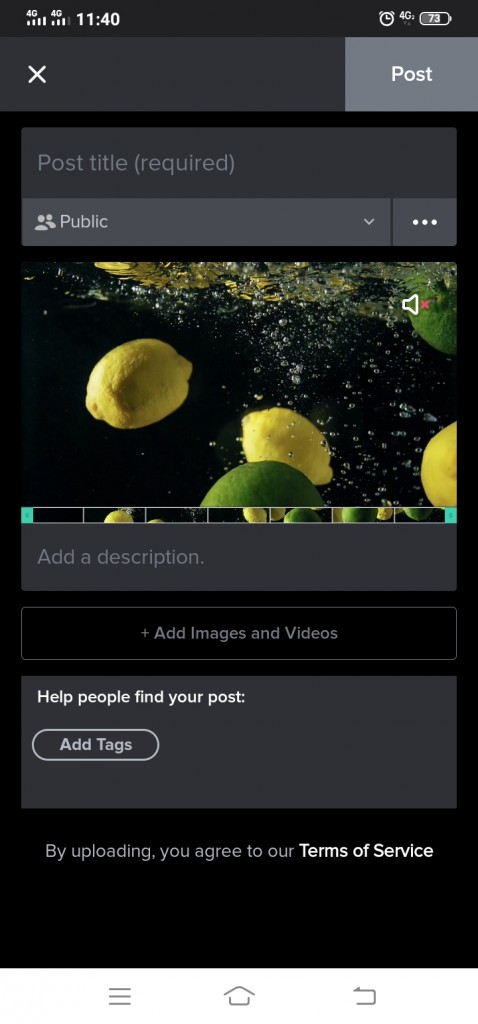
Step 3: The video will play automatically. You will see a small timeline under the video. Tap on the timeline. The timeline will open, and there will be two handles at each end of the timeline. Move the handles to select the video part you want to convert into GIF. You will also see the preview.
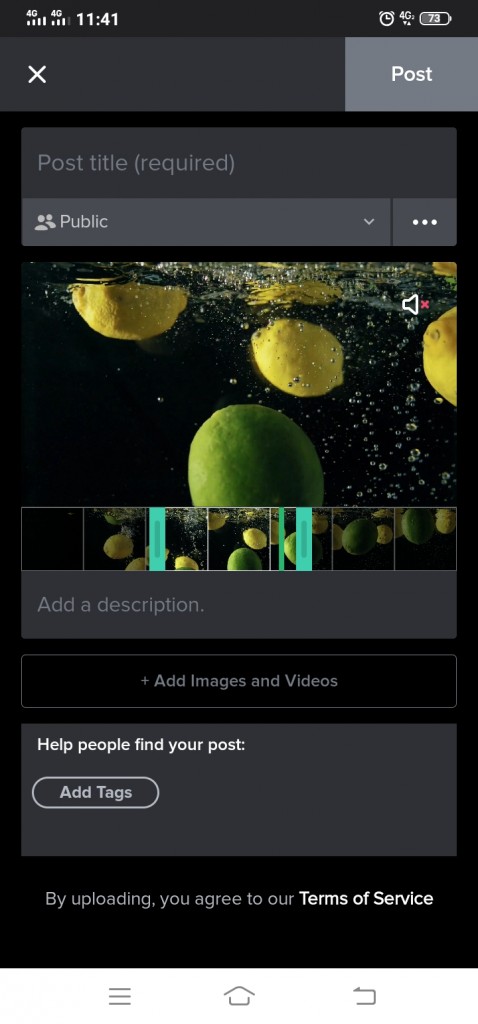
Step 4: You can write the post title and description and add some tags. After that, you can tap on Post at the top right corner. You need to wait for a few seconds, and the video will be automatically converted to GIF and posted.
3 Convert Video to GIF with Sound
Imgur also allows you to post GIFs with sound. GIFs with sound are more attractive, and you can do it with Imgur without any hassle.
Step 1: Open the Imgur application. You need to upload a video, and Imgur will automatically convert it into GIF.
Step 2: Tap on the camera icon at the bottom of the screen. You need to select the video you want to convert into GIF. Tap on Next.
Step 3: The video will open in the converter. Tap on the timeline. You need to adjust the duration of the GIF. Move the handles on the timeline to select the start and end points.
Step 4: At the top right corner of the video, you will see a loudspeaker with a red cross. Tap on it. This will turn on the audio and upload the GIF with audio.
Step 5: Write the title and description. At the top right corner of the screen, tap on Post.
Part 2. Pros and Cons of Imgur
Like every other video to GIF conversion tool, Imgur also has some pros and cons. Let's have a look at them to understand Imgur better.
Imgur Video Editor
Pros:
-
Imgur allows you to change videos to GIFs without any hassle. You can either use the online tool or mobile application.
-
You can also keep the sound of the video while converting to GIF, so the final GIF will have sound.
-
You can easily adjust the duration of the GIF in the application or online tool. The timeline handles make everything easy.
-
Auto-update of new tools, themes, and features.
-
Imgur allows you to add text in the GIFs. You can add text overlay with ease.
Cons:
-
The online Imgur video to GIF tool has some bugs and serious issues. It does not work every time. Sometimes the tool does not accept the links. Imgur also admits this problem. So, you might need to wait for some time and try again. Moreover, you might not see the preview when you add text to the GIF.
-
You can only use links to upload videos in the online application. You cannot upload directly from your computer. Moreover, the GIF can only be uploaded to Imgur; it cannot be exported as a file.
Part 3. Best Alternative to Imgur to Convert Video to GIFs - iMyFone Filme
iMyFone Filme is the best alternative to Imgur. You can easily convert videos to GIF whenever you want.
iMyFone Filme Main Features:
-
Filme is an all-in-one video editor, which helps you to edit your videos like a professional. You can edit the video and export it into GIF format.
-
You can add text, transitions, effects, animation, and many other amazing effects to your videos. Therefore, the GIF will be more attractive.
-
Filme is a simple tool, so you can do any type of video editing without any hassle. It only requires a few simple steps.
-
You can change the advanced settings of the GIF, such as resolution, frame rate, and bit rate.
Steps to Convert Videos to GIFs Using Filme
Step 1: Open Filme. Go to the File menu, hover over to New Project, and click on the screen size you want.
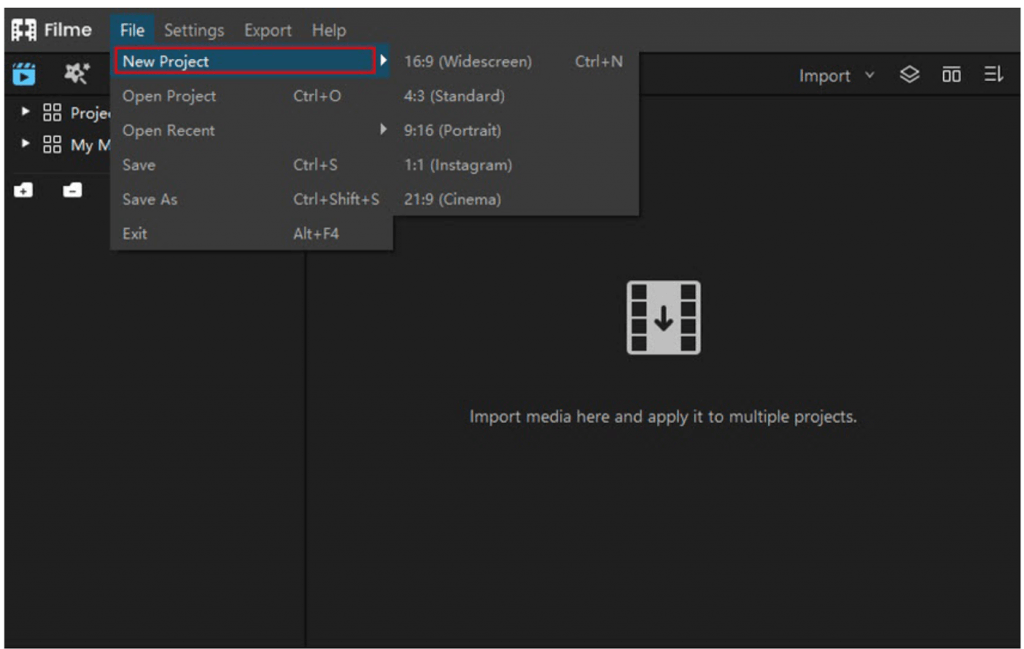
Step 2: Click on the Import button and click on Import Files. Select the video file you want to convert to GIF. After importing the video, drag it to the timeline.

Step 3: You will see the video in the timeline. Move the playhead to the start of the GIF. Click on the scissor icon on the toolbar over the timeline. This will split the video into two. Delete the excess part. Now, move the playhead to the end of the video, and do the same.

Step 4: If you want to add text to the video or do any other editing, you can do it at this stage. On the top right corner, you will see a toolbar. You can add effects, text, and transitions.
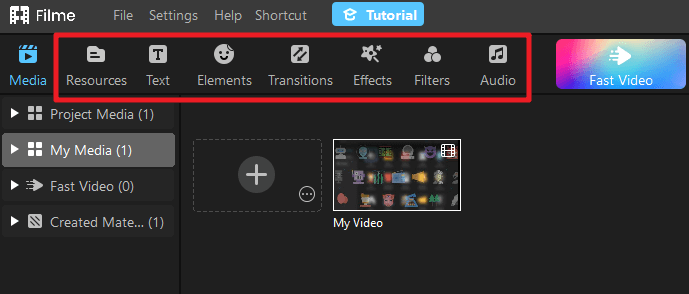
Step 5: When you are done, see the preview. Go to the Export menu and click on Export Video. In the export window, select the GIF format. You can also change the advanced settings by clicking on the gear/setting icon. Finally, click on Export.
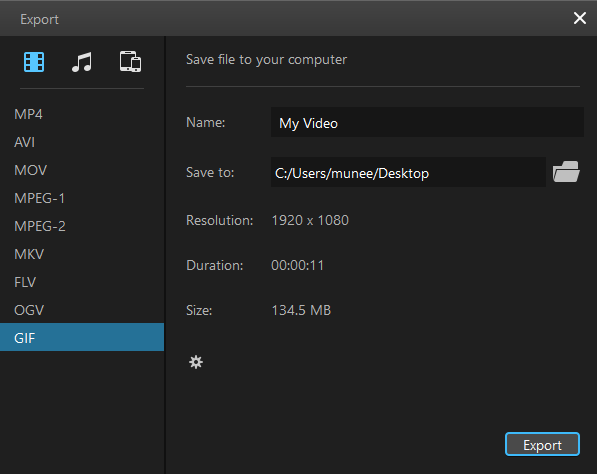
Part 4. FAQ about Converting Video to GIFs
1 Why can't I upload a video to Imgur?
Imgur online tool has some serious issues. Often, it does not accept any video link, and you need to try again after some time. It is clearly written on the tool, "We are aware of intermittent issues with this tool. If it does not work, please try again later." Therefore, you cannot rely on this tool. So, if you can't upload a video, you must try after some time.
2 How long can a GIF video be made from a video?
The Imgur video to GIF tool allows you to create a GIF of up to 60 seconds. You can adjust the duration according to your needs, but the maximum duration is 60 seconds. However, you can create GIFs with Filme without any length restrictions.
3 Can I convert video to animated gif on Imgur?
Yes, you can convert any video to an animated GIF using Imgur. The tool allows you to upload any kind of video, and you can convert it to GIF.
4 Can I add captions when using Imgur to convert video to GIF?
Yes, Imgur allows you to add captions while converting the video to GIF. You can add text. You will see the ADD TEXT option on the video; click on it. A text overlay bar will appear. You can write a text there. Imgur only allows you to add captions at a certain place, so you can move the text or place it anywhere else on the screen.
5 Can I split a GIF video?
You can select the desired part of the video. There are handles on the timeline, so you can easily select the start and end point of the video.
Final Words
Imgur offers an excellent tool to convert videos to GIF. You can use the online tool or mobile application; however, you can only upload the GIF to Imgur. You cannot export or download the GIF. Moreover, there are some technical issues with the online application, so it does not work well.
We recommend using iMyFone Filme as it is an all-in-one video editor, and you can create awesome GIFs using its tools. You can add text, effects, and transitions. It also allows you to change the advanced settings, such as resolution, FPS, and bitrate. We hope you have a clear idea of how to use Imgur and its best alternative.






























