We often need to convert PPT to video as videos are more engaging and can be used for digital marketing, presentation, teaching, or any other purpose. Therefore, people usually find a quick way to convert PPTs to video.
The best way to save time is to convert PPT to video online free of cost. In this article, we will share some of the best online tools for PPT to video conversion. We will introduce each tool and discuss the pros, cons, and steps to use the tool. As a bonus, we will share a desktop conversion tool that can help you convert unlimited PPTs without any restrictions. Let's start the discussion.
How to Convert Your PPT to Video Using Free Online Platforms
1.pdf2everything.com
PDF2everything offers a PPT to video converter. There are many tools on this platform, and the PPT to video tool is quite simple and useful. You can convert your PPTs in one click.
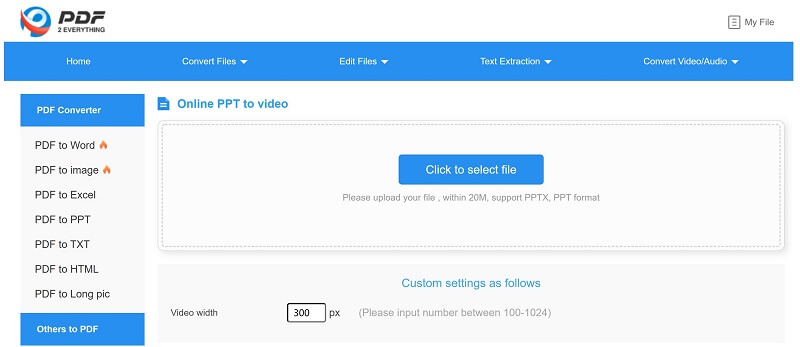
Pros:
 You can choose the width of the video and select it according to your needs.
You can choose the width of the video and select it according to your needs.
 The uploaded data is automatically deleted after 24 hours.
The uploaded data is automatically deleted after 24 hours.
Cons:


Steps to Use:
Step 1: Click on the select file button and choose files from your computer.
Step 2: Click on "Start Converting".
Step 3: It will start the conversion. You need to wait for a few minutes.
2.Anyconv.com
Anyconv is an amazing file conversion tool that can convert your PPTs to videos without any hassle. You can convert multiple files together; however, the total size must be less than 100MBs.
The web-based tool is reliable and trusted. Its server retains the file for only one hour, and then the files are automatically deleted.
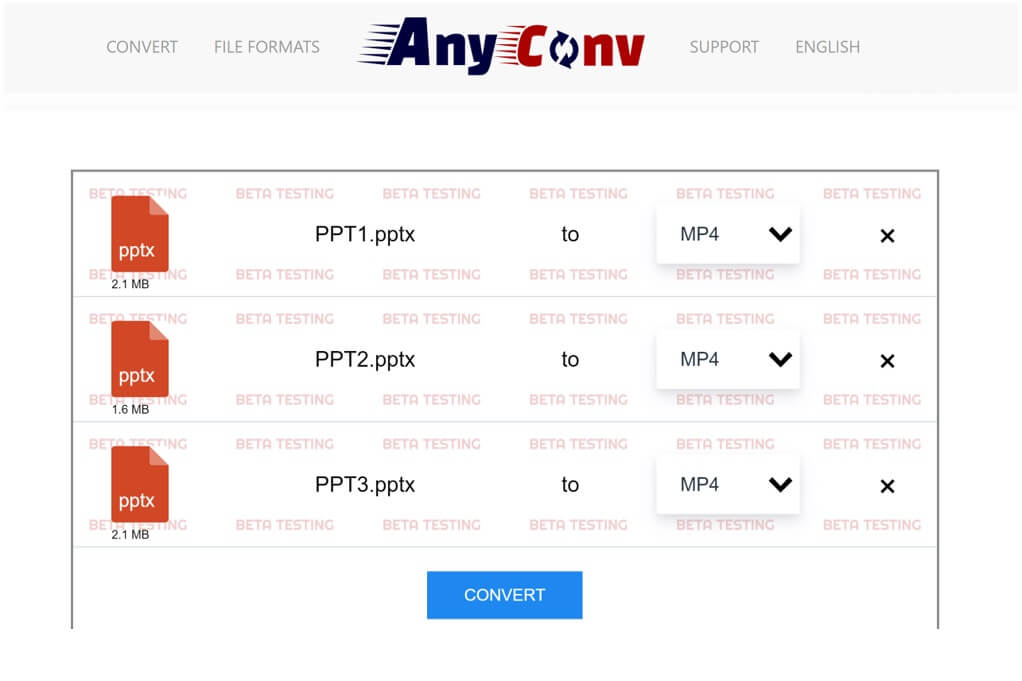
Pros:
 You can convert multiple files at a time.
You can convert multiple files at a time.
 You can convert PPT to video online free of cost.
You can convert PPT to video online free of cost.
Cons:
![]() You cannot upload files from Dropbox, Google Drive, and URL.
You cannot upload files from Dropbox, Google Drive, and URL.


Steps to Use:
Step 1: Click on "Choose File" and choose the PPTs from your computer.
Step 2: Click on the "Convert" button.
Step 3: It will take time to upload the file, and then the files will be converted. After that, you can download the videos.
3.converter365.com
Converter365 is a web-based conversion tool. It can convert your PPTs to videos in no time. It is perfect for beginners and professionals who want to save time.
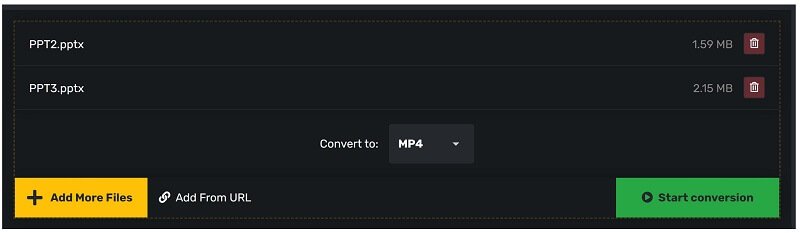
Pros:
 There are multiple video formats available. You can choose any format according to your needs.
There are multiple video formats available. You can choose any format according to your needs.
 It converts the file quickly and saves time.
It converts the file quickly and saves time.
 You can convert multiple files at a time.
You can convert multiple files at a time.
 You can convert ten files per day.
You can convert ten files per day.
Cons:

Steps to Use:
Step 1: Click on "Add Files" and choose files from your computer. You can also click on "Add From URL".
Step 2: After selecting the files, choose the format. This tool has various video formats available.
Step 3: Click on "Start Conversion". It will take a few moments to convert the file.
Step 4: Click on "Download File". You can also download the ZIP file or share the link with anyone.
4.online-convert.com
Online Convert is a very advanced online file converter. Compared to other online file conversion tools, it is exceptional because of its features. You can adjust video and audio settings while converting the file. It offers some video editing tools, such as video cutting, cropping, and rotation.
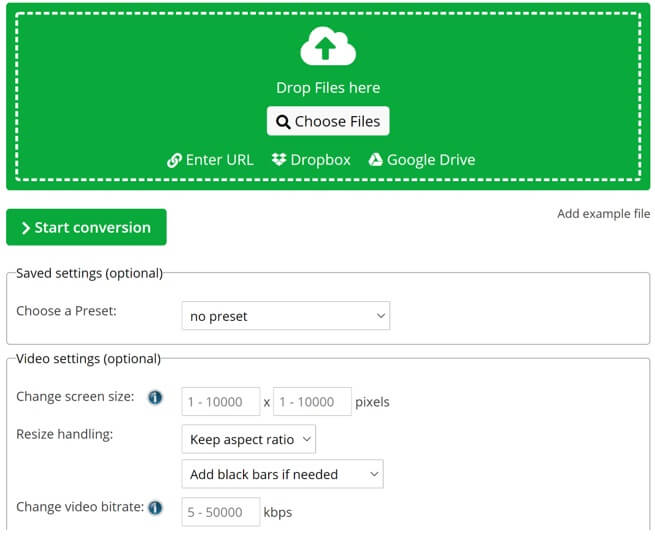
Pros:
 The files can be uploaded from your device, Dropbox, or Google Drive.
The files can be uploaded from your device, Dropbox, or Google Drive.
 You can select pixels, resolution, file size, duration, and many other settings.
You can select pixels, resolution, file size, duration, and many other settings.
 The preset can be saved so that you can use it later.
The preset can be saved so that you can use it later.
 You can also adjust audio settings, such as codec, quality, and channel.
You can also adjust audio settings, such as codec, quality, and channel.
 The tool shows the time required to upload files, so you can let it upload the file and check your PC after the given timer.
The tool shows the time required to upload files, so you can let it upload the file and check your PC after the given timer.
Cons:

Steps to Use:
Step 1: Open the tool in your browser. Click on "Choose File" and select the files from your computer.
Step 2: Select all the settings you like and click on "Start Conversion".
Step 3: Click on the "Download" button to download the file.
5.Cloudconvert.com
Cloundconvert is a reliable file converter that you can use for different types of file conversions. It can also convert your PPTs to video, but there is only one format available, which is SWF. However, you can use the same tool again to convert the SWF file to popular video formats, such as AVI, MP4, and MOV.
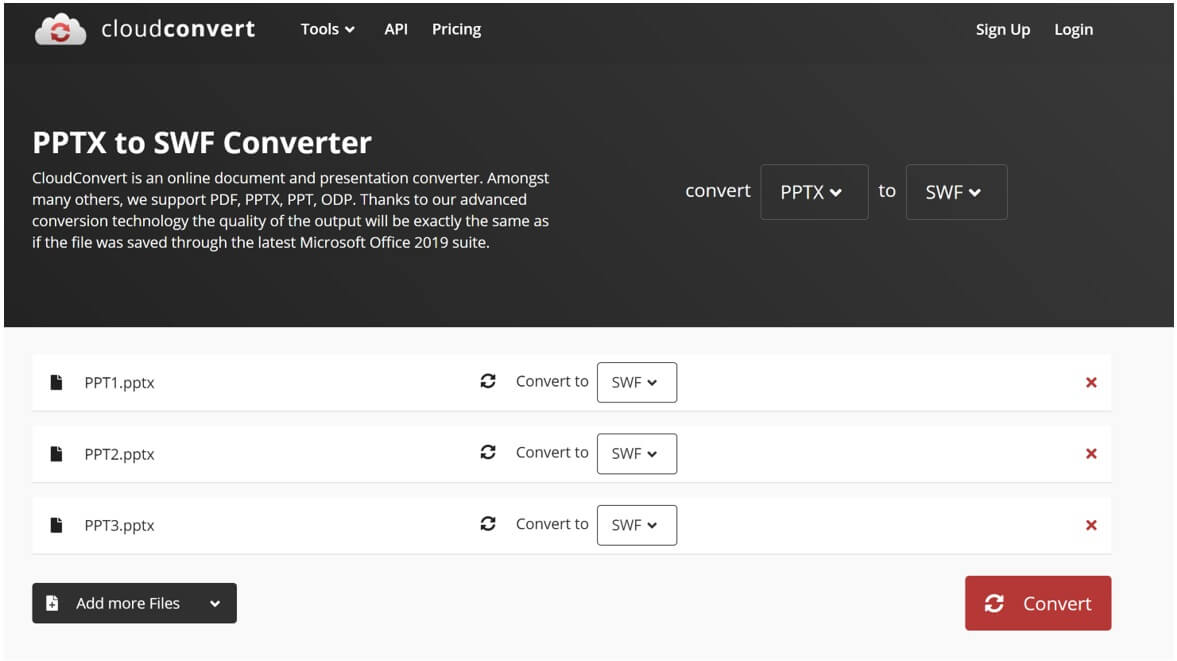
Pros:
 It is a reliable and trusted file converter.
It is a reliable and trusted file converter.
 You can select the file from your computer, Dropbox, Google Drive, and URL.
You can select the file from your computer, Dropbox, Google Drive, and URL.
Cons:

Steps to Use:
Step 1: Open Cloudconvert and select the input file as PPT and output file as SWF.
Step 2: Click on "Select File" and pick up the files from your device.
Step 3: Click on "Convert". It will take a few moments to upload the files and convert them.
Step 4: After conversion, download the files.
Step 5: If you want to convert SWF to any other format, choose the input and output format and repeat the process.
6. Aspose
Aspose is a web-based app solely created for file conversion. It can convert your PPTs to video files. The best part is that it can also pick specific slides from your PPT and convert them into a video.
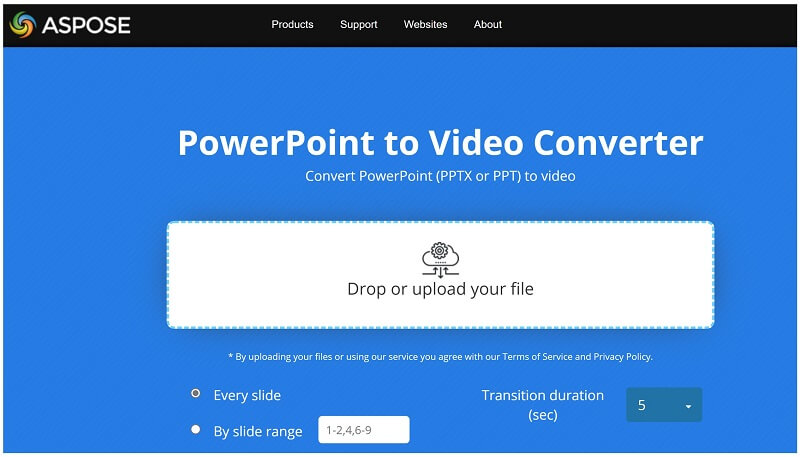
Pros:
 The duration of slides can be adjusted.
The duration of slides can be adjusted.
 You can select the slides you need.
You can select the slides you need.
Cons:


Steps to Use:
Step 1: Drag your file to the app.
Step 2: Select the slides you need and their duration.
Step 3: Click on "Convert".
Step 4: Click on "Download Now".
Bonus Tip: How to Convert PPT to Video in an Easier Way? -iMyFone Filme
Online tools are great for converting files once in a blue moon. There are limitations on the file size, number of files, batch conversion, and many other things. Thus, they are not suitable for larger files and professional/commercial applications. The permanent solution to the problem is a desktop PPT to video converter.
Filme is a beginner-friendly video editor and file conversion tool. It can convert your PPTs to video without any hassle. You only need one click, and your PPTs will be converted into videos in no time.
The best thing about Filme that makes it stand out from the crowd is that it is a professional video editor. Thus, you can edit your converted files in the video editor and make them pixel perfect. You can add stunning effects, cool transitions, mesmerizing voiceover, catchy sound effects, engaging titles, and everything you like. In simple words, you can create a stunning video and turn your imagination into reality.


iMyFone Filme Key Features:
Features of PPT to Video Conversion:
Filme does not reduce the quality of slides while converting them to videos. Everything will be pixel perfect.
It supports batch conversion, and there is no limit on the number of files and size. You can convert as many videos as you like in one go.
You can adjust the quality, frame rate, and duration of slides in the video.
After converting the PPT to video, you edit the video in Filme. It is a complete video editor, so you can add effects, transitions, music, voiceover, text, or anything you like.
The final file can be exported in any format. You can select the desired file container, codec, resolution, and other settings.
Steps to Convert PPT to Video Using Filme
Step 1: Open Filme on your computer. Filme has various tools, such as video editor, screen recorder, slideshow maker, and PPT to video converter. For now, click on Slides to Video.
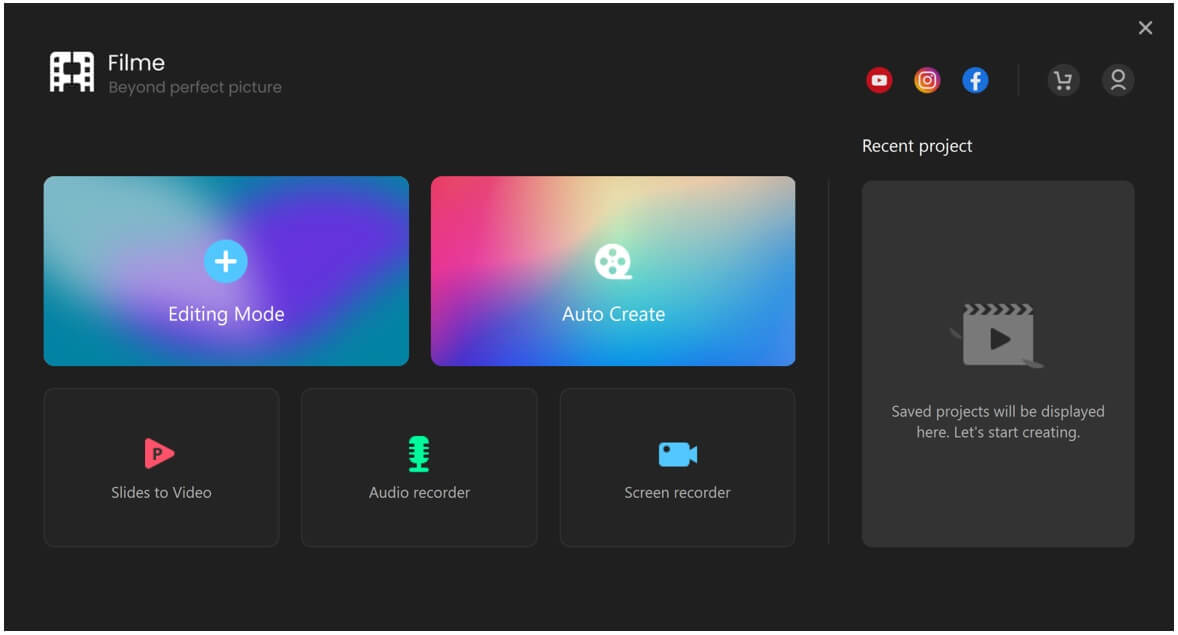
Step 2: In this step, you need to add files for conversion. Click on the "+" button and add files from your computer. You can select as many files as you want.

Step 3: It will take a few seconds to import all your files. Now, click on the settings button at the bottom right corner of the screen. You can select the duration, frame rate, and video quality. After selecting the desired settings, click on OK.
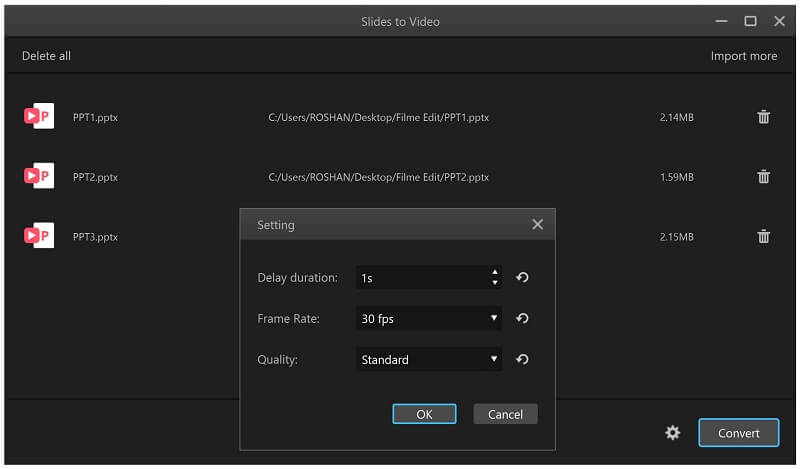
Step 4: Click on Convert. The software will take a few seconds or minutes for conversion, depending on the size of the files. After conversion, click on OK.
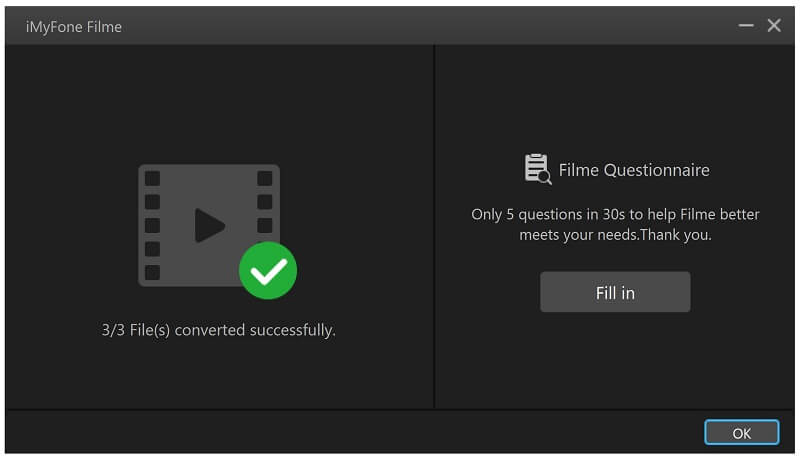
Step 5: At this stage, your videos will be in the video editor. You will have all the videos in the media menu. Now, you can edit videos as you like. Drag them to the timeline for editing.
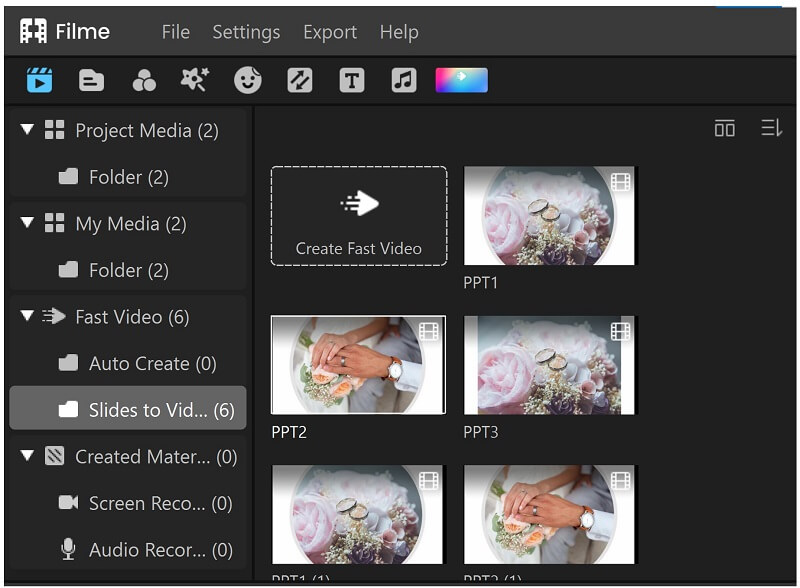
Step 6: Filme is an advanced video editor with tons of tools. You will find the basic tools over the timeline. They can cut, trim, change speed, adjust color, and make other changes. You can also add effects, transitions, filters, music, and other things with one click.
Step 7: After editing, click on the Export button on the right of the timeline. Select the settings for your video and click on Export.
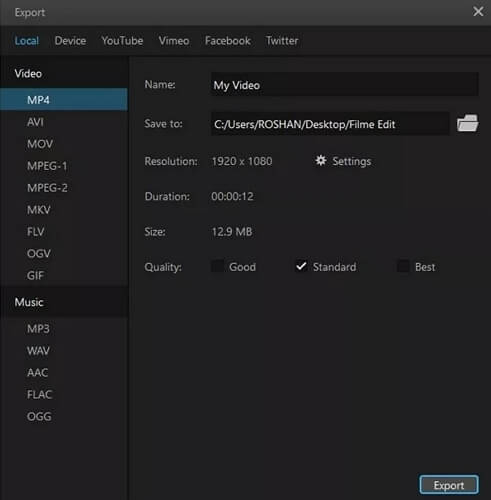
FAQs -Frequently Asked Questions
1. How do I convert PPT to video without a watermark?
You can use Filme to convert your PPTs to videos. It is the simplest and easiest way. We recommend Filme as it is a desktop app, so you can convert as many files as you want in one go, and there is no restriction on the file size. It is a simple, quick, and trusted tool that you can use for professional/commercial use. Most importantly, it is a professional video editor, so after converting your PPTs to video, you can edit the video as you like and make it more than perfect.
2. Does any video converter leave no watermark?
Filme does not leave any watermark in the premium version. If you buy its lifetime license, you can convert your files without the watermark for the rest of your life. The free version is also more than amazing, but there will be a watermark on the video after editing the videos.
3. How do I convert a PowerPoint to a video with audio online for free?
The best tool for this purpose is Online Convert. It is the most suitable, advanced, and trusted tool on the market. It can convert PowerPoint to a video along with its audio. Moreover, you can also adjust audio settings, such as channels, quality, and codec. You can follow the steps below.
Step 1: Open Online Convert PPT to video converter.
Step 2: Choose the file from your computer.
Step 3: Select the video and audio settings before conversion.
Step 4: Click on "Start Conversion" and then click on "Download".
Conclusion
PPT conversion is quite easy if you are using an online tool. It will save you time. We have discussed some of the best tools, so you can easily convert PPT to video online free. Online tools are excellent if you do not convert your files frequently or the file size is less than 100MB. Otherwise, you need to use a desktop tool. We recommend Filme as it is a beginner-friendly video editor along with PPT to video converter. You can convert unlimited files using it and edit the videos using the editing tools. It is the perfect application for all your needs.

































