Are you struggling with removing black or white backgrounds in After Effects? Don't worry, you're not alone. Many users find it challenging to remove backgrounds without a green screen. In this article, we'll guide you step-by-step on how to remove backgrounds in After Effects and export your video with a transparent background.
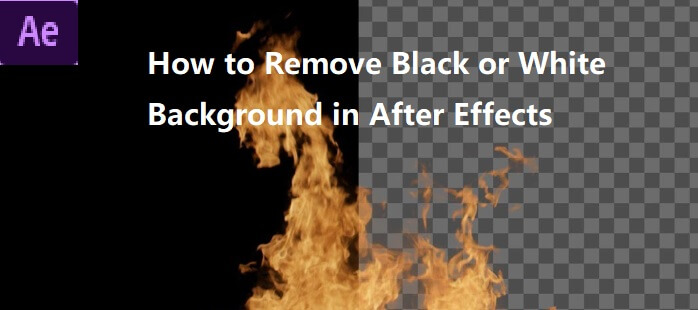
Part 1: Why is video not transparent in After Effects?
There could be several reasons why a video is not transparent in After Effects.
Reason 1: Not properly setting the alpha channel when exporting the video.
Reason 2: The video format does not support transparency. For example, the AVI format does not support transparency unless it is set to RLE or Uncompressed.
Reason 3: some media players like VLC or QuickTime do not show transparency, so it's important to check the video in a program that supports alpha channels.
To ensure transparency when exporting a video in After Effects, make sure to select "RGB + Alpha" under the "Channels" option in the Output Module1. If the video format does not support transparency, try converting it to a format that does, such as QuickTime with the Animation codec2.
In summary, the lack of transparency in After Effects videos could be due to improper export settings or the video format not supporting transparency. Checking the alpha channel and using a compatible video format can help ensure transparency in the video.
Part 2: How to Remove Background without Green Screen in After Effects
Video Background removal can be achieved through a green screen, but it is not always available for anyone to get a video with transparent background.
Therefore, Roto Brush tool in After Effects is here to help, allowing you to remove background without green screen. Let's get started with the step-by-step guide!
Remove background without Green Screen in After Effects
Step #1: Import your footage into After Effects and drag it to the composition timeline.
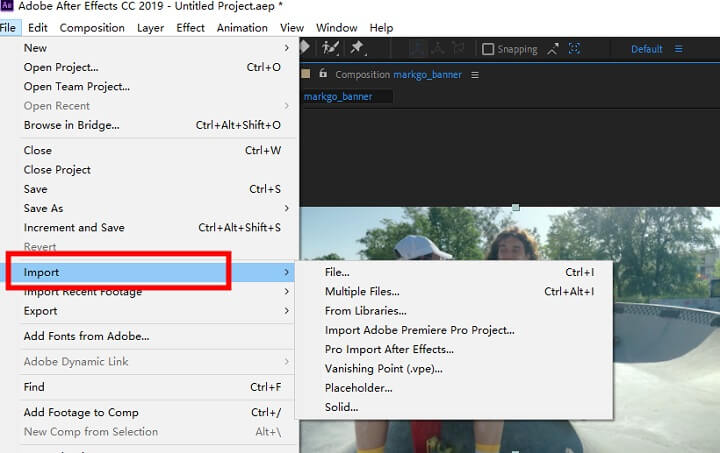
Step #2: Click on the “Roto Brush” tool at the toolbar to select the object you want to keep in the video.
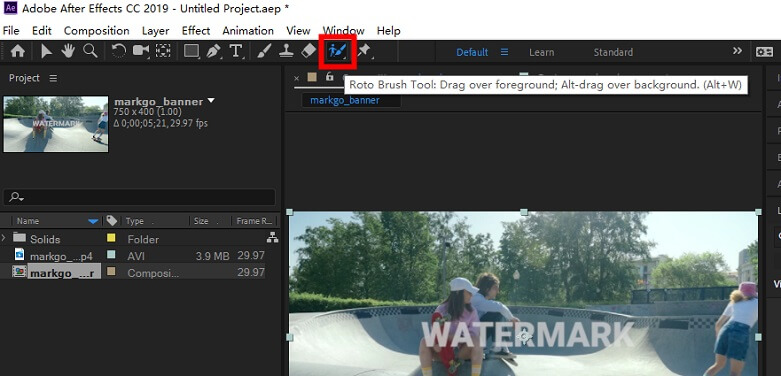
Step #3: Click on the object and drag the mouse to make the object be surrounded by the curved line.
Keep in mind that if you accidently select part of the background, press and hold Alt key and click on the excess part to remove it. The brush size can also be adjusted by pressing and holding the Ctrl button.
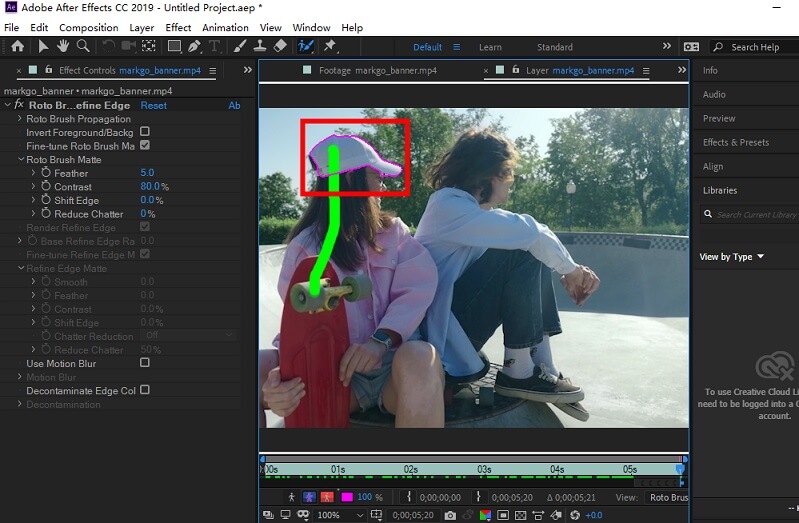
Step #4: Go to Effects Control to adjust the Feather, Reduce Chatter and other effects, if you want more precise refinement.
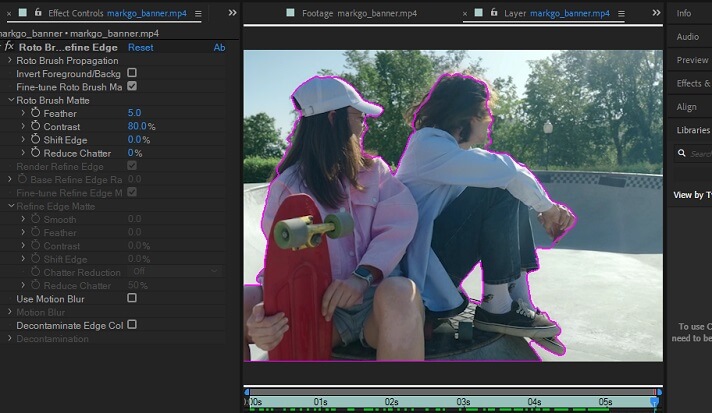
Step #5: Finally, click on Freeze to save the changes, and the background has been removed automatically.
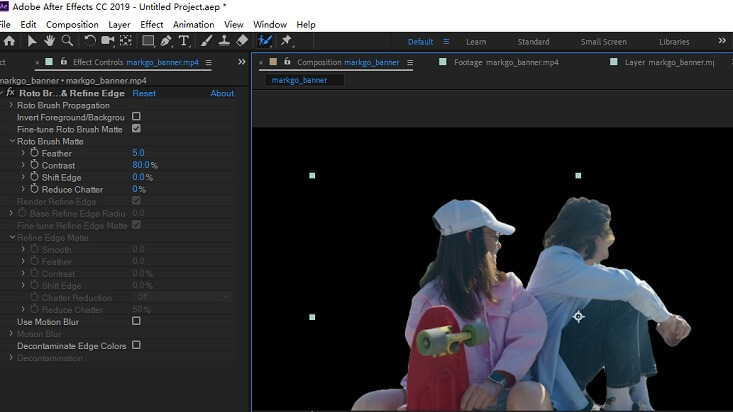
Part 3: How to Export After Effects Transparent Background
After removing background in the video, here comes the last step, exporting the video with background being removed already.
Let's go with the following simple steps:
Step #1: In the Composition panel, click on Composition > Add to Render Queue.
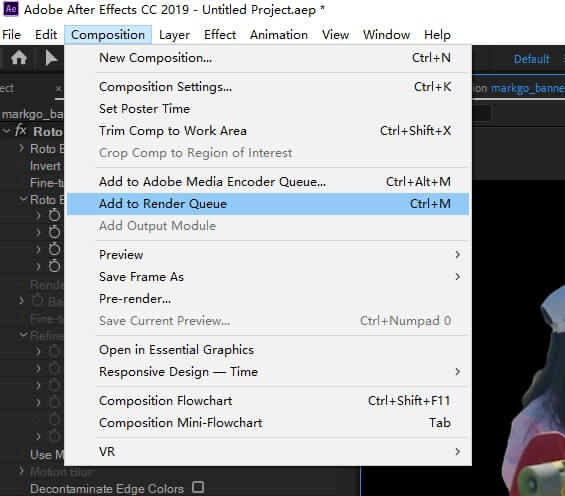
Step #2: In the Render Queue panel, click on the "Output Module" option and select "QuickTime" & Select "RGB + Alpha" under the "Channels" option, and click "OK".
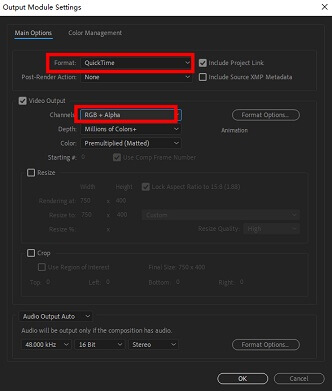
Step #3: Click on the "Output To" option and select where you want to save your file.

Step #4: Click on the "Render" button to export your video with a transparent background.

Part 4: iMyFone MagicPic - Best AI Background Remover
We've discussed how to remove background from video in After Effects, but if you want to remove image background, iMyFone MagicPic is the best solution for you, since it supports bulk background removal, largely saving your time.
More importantly, it uses AI to remove background in single click, easy to use, requiring no learning curve.Tips
Hunting for a tool to cut out PNG images for free? Why not try a professional remover iMyFone MagicPic to remove backgrounds 100% Auto with AI-powered Technology within 5 secs in 1 click. Juts try it out free below!

Free Get Images with Transparent Background:
Step #1: Download and install the MagicPic software.
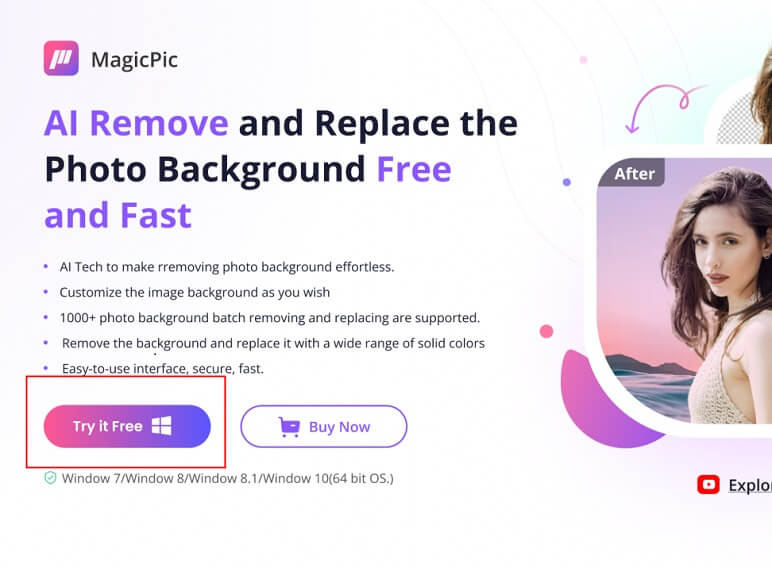
Step #2: Click on One Function Based on Your Needs.

Step #3: AI Auto-Remove Background Instantly.

Key Features:
-
Easy to use, intuitive interface requires no learning curve.
-
Both automated removal and hand removal mode as a supplement, complex backgrounds can also be taken care of.
-
1000+ images can be bulk processing within no time.
-
Unlimited customizable background to unleash creativity.
-
A wide range of background templates.
Part 5: FAQs About Getting Rid of Background in After Effects
1. Can I remove a background without a green screen in After Effects?
Yes, you can use the masking technique to remove the background without a green screen.The step-by-step guide has been introduced in part2.
2. Why is my object still blurry after removing the background?
Make sure to adjust the settings in the "Keylight" effect to ensure the best results.
3. Can I export my video with a transparent background in After Effects?
Yes, you can export your video with a transparent background by selecting "RGB + Alpha" under the "Channels" option in the Output Module.
Wrap it Up
Removing black or white backgrounds in After Effects may seem daunting, but with these simple steps, you can delete background with ease. Remember to adjust your settings and experiment with different techniques to find what works best for your project. Happy editing!
If you have the need to remove black or white background from image, iMyFone MagicPic is the best choice for you.






























