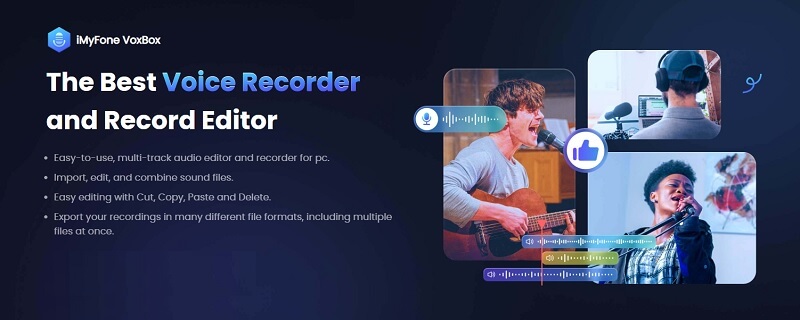Are you planning to make a presentation but have no idea how to add Audio to PowerPoint on Windows/Mac? Well, we’ve got you covered. The whole audio inserting process is simple if you do it the right way- From Start to the End. This process begins by recording audio, then it goes to editing, and ends when you add it to the PowerPoint. Here’s the step-by-step guide to adding audio to PowerPoint for both Windows and Mac.
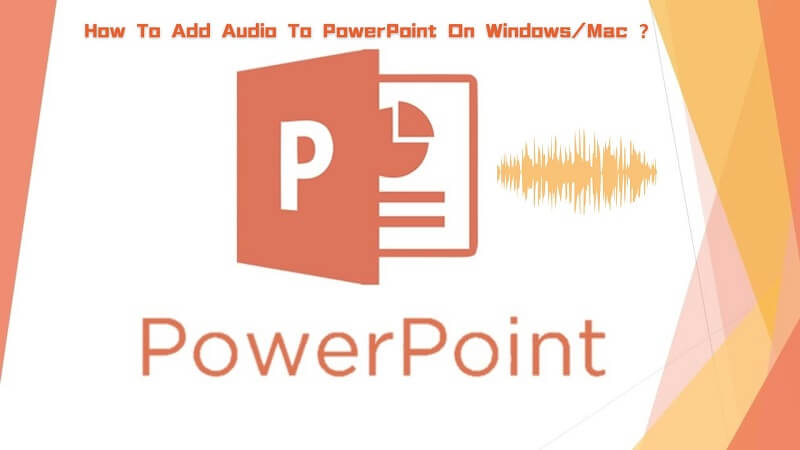
Part 1: How To Add Audio To PowerPoint On Windows Via VoxBox?
As mentioned above, adding the audio to PowerPoint is pretty straightforward if you do it correctly. That means using the right tool too.
The tool which is recommended by hundreds of thousands of people is VoxBox. It is one of the best high-quality audio recording and editing software that has over 2000,000 users. The reason more people are now downloading it than ever is because of top-of-the-line features and how easy it is to use.
The tool which is recommended by hundreds of thousands of people is VoxBox. It is one of the best high-quality audio recording and editing software that has over 2000,000 users. The reason more people are now downloading it than ever is because of top-of-the-line features and how easy it is to use.
Here's how to record audio via VoxBox and add it to PowerPoint on Windows:
Step 1: 1. First, download VoxBox and then launch it. On the screen, you will see the “Start Recorder” option. Click on it, and the audio recording will begin. To pause and resume it, click on the red button on the screen.
Step 2: After recording, click on the “Stop Recording” option or the red button in the middle of the screen. If you want to listen to what you have recorded, you can just go to the recording list right under the Operation section. If you are not happy with the recording, you can just click on the delete icon right beside it.
Step 3: Open the PowerPoint presentation and click on the “Insert” option. You will see it on the left side of the ribbon button right after the Home option.
Step 4: Then, a sub-menu will open, and you will see the “Audio” option on the right side.
Step 5: Click on the Audio icon, and another dropdown will appear. You will then have to choose from the “ Audio on my PC” and “Record Audio” options. Click on the first option, go to that folder where it is saved, and then just click on the “Insert” to add the audio. That’s it.
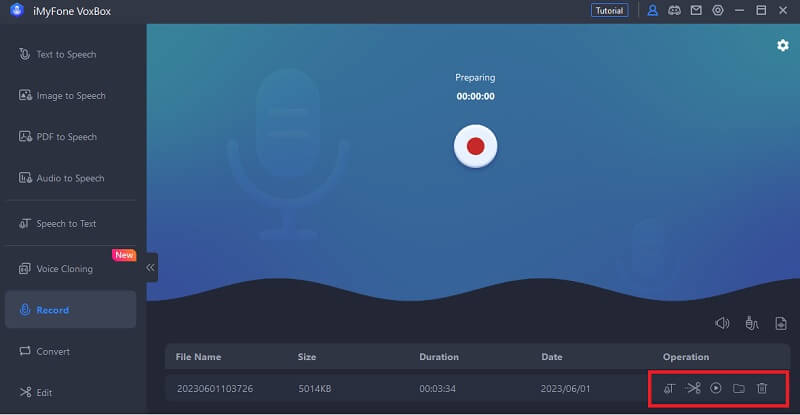
Features:
-
VoxBox has a simple and straightforward interface.
-
It is developed with advanced output technology to capture the audio in the best quality possible.
-
VoxBox uses advanced output technology, which allows the recording to be clearer.
-
You can import files in multiple formats using this tool.
-
VoxBox guarantees the security of your recordings and data.
Pros:
 Easy to use.
Easy to use.
 Gives you different editing options.
Gives you different editing options.
 Compatible with different file formats.
Compatible with different file formats.
 Supports both Android and iOS.
Supports both Android and iOS.
 24/7 technical support.
24/7 technical support.
Cons:
![]() You can't use it on multiple devices. If you change your device, then you will have to first contact their customer support and inform them about it.
You can't use it on multiple devices. If you change your device, then you will have to first contact their customer support and inform them about it.
Part 2: How To Add Audio to PowerPoint on Mac?
Adding audio to PowerPoint on Mac is also very similar to adding it on Windows.
Step 1: Record Audio and save it in any folder.
Step 2: 2. Open the PowerPoint and click on the "Insert" option.
Step 3: 3. Next, go to Audio and choose how you want to add the audio. You can choose audio saved in the device or choose the Audio from file option. Click on "Audio Browse" to add a recording or audio file made by VoxBox.
Step 4: 4. Select the audio file and click on the Insert option. It's that easy.
Conclusion
So, how to Add Audio To PowerPoint on Windows/Mac?
It's very simple to do this. First, record the high-quality audio using VoxBox. You can also edit the audio with this tool to make it sound more fun. Then, open the PowerPoint, click on Insert, Browse, choose the saved audio file and then add it. It's easy.
If you have used VoxBox to record the audio, then you will be very happy with the final output. If you use other overrated tools, then you might have to keep repeating the audio recording process again and again, which causes frustration.