League of Legends change language has been the top query. Most players always wonder if they should change their language in the game, especially if they don't feel comfortable with the game language. They're more comfortable with their native language. Likewise, some players like to play with Japanese or Korean voices. If for some reason you can't change your in-game language, this blog is for you. We'll be discussing methods to help you change your in-game language. With that in mind, we're going to look at an amazing third-party tool that can help you change your in-game language.
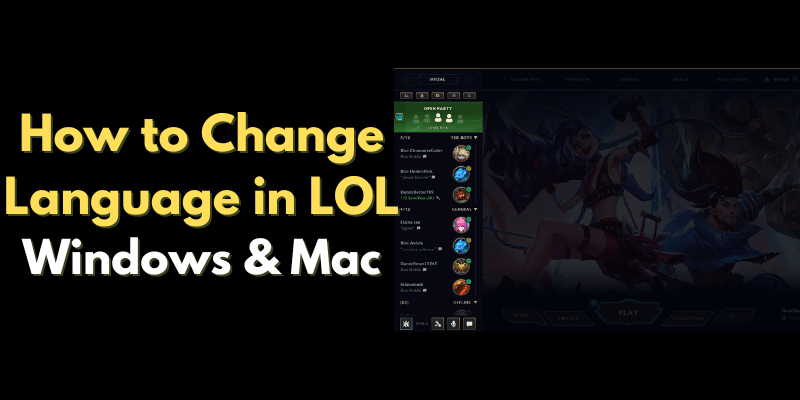
Part 1. Can I Change My League of Legends Language?
Yes, you can change the language of your League of Legends game. There is an official way to change the language of the game. The methods vary depending on your location and the client you're using. You'll need to choose the method carefully, as the methods for the Riot client and the Legacy client are different.
Part 2. How to Change Language in League of Legends [Windows]?
There can be dozens of reasons why you might want to change your in-game language. The most common of these may be that you feel more comfortable in your native language. That's not the case here, this section will help you find out how to change language in League of Legends. Typically, there are three methods to change language in the game. Let's get started with the most valid one:
Step 1. Open the Riot Client and sign in.
Step 2. In the top right corner, check your profile picture.
Step 3. Tap on Settings > Riot Client > Uncheck the “Open Riot Client on startup”.
Step 4. Similarly, select the option at the “CLOSE WINDOW” checkbox to continue to the “Exit application” button.
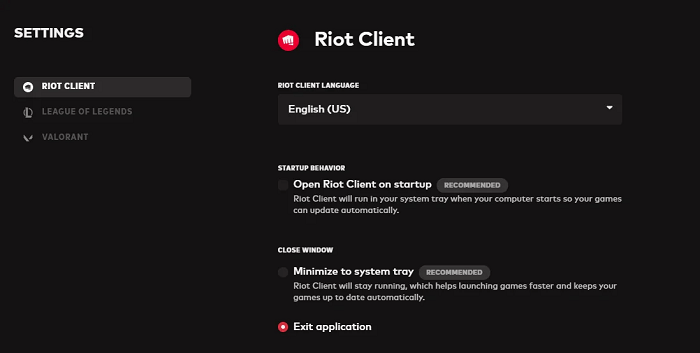
Step 5. Open the File Explorer on your PC by pressing WIN + E keys. Follow the path “C:\Riot Games\League of Legends\” to open the folder where LOL is installed.
Step 6. Head to Riot Games > League of Legends > Scroll down to “LeagueCliet” and then right-click on it. Tap Send to > Desktop (create shortcut).
Step 7. Right-click on the shortcut and head to properties > paste behind the target name. The language that you want your client in i.e. --locale=Ko_KR. Now, launch the shortcut and it will be visible in Korean. You can change it to any other language of your choice.
Part 3. How to Change Language in League of Legends [Mac]?
For Mac users, the steps to change the language are different. The following steps will show you how to change language in lol:
Step 1. Head to the LaunchPad and open the “Automator”.
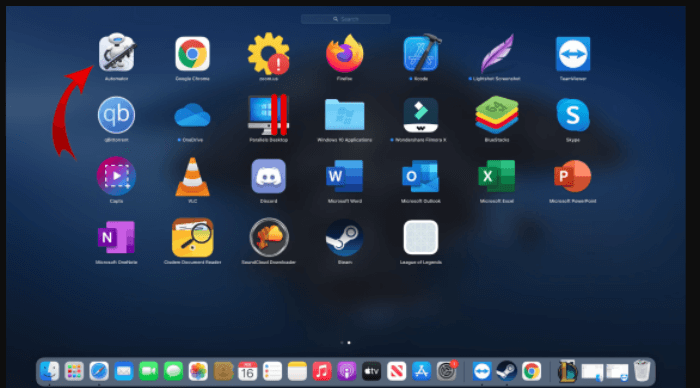
Step 2. Select the “Application”.
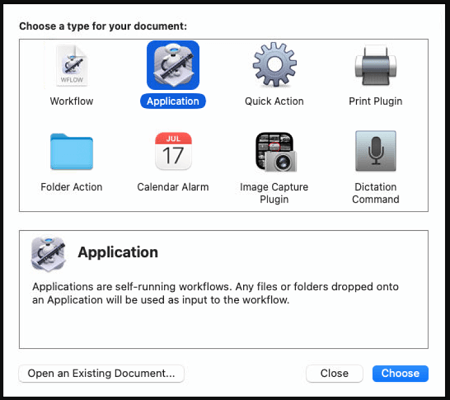
Step 3. Look for “Shell” and click on the “Run Shell Script”
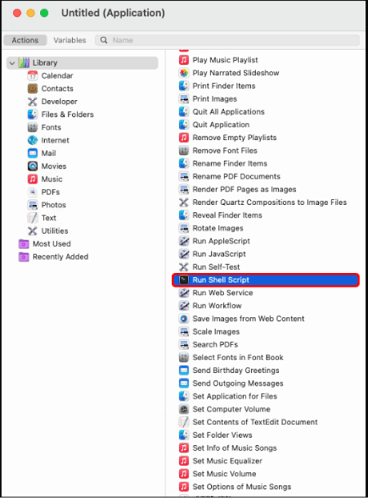
Step 4. Now, open the “open /Applications/League\ of\ Legends.app/Contents/LoL/LeagueClient.app –args –locale= XXXXX” in the text field. Here the “XXXXX” is the five-character language code.
Here is the language code of all languages that can be helpful to you:
- ja_JP: Japanese
- ko_KR: Korean
- zh_CN: Chinese
- zh_TW: Taiwanese
- es_ES: Spanish (Spain)
- es_MX: Spanish (Latin America)
- en_US: English (alternatives en_GB, en_AU)
- fr_FR: French
- de_DE: German
- it_IT: Italian
- pl_PL: Polish
- ro_RO: Romanian
- el_GR: Greek
- pt_BR: Portuguese
- hu_HU: Hungarian
- ru_RU: Russian
- tr_TR: Turkish
Step 5. Click on the Run > Ok Button on the prompt to finish changing language in LOL.
Extra Tips: How to Change Your Voice to Female in LOL
iMyFone MagicMic - AI Voice Changer has become a top choice for transforming your voice in League of Legends, offering more than 300 realistic AI voices. This powerful real-time voice changer supports streaming, online chatting, and live gaming, providing features like noise reduction, voice customization, and a voice recorder. Here's how to change your voice to female in LOL.
Step 1.Download and install the MagicMic on your personal computer.
Step 2.Once, you've finished downloading the app, you need to select your headphones as the output and input devices.
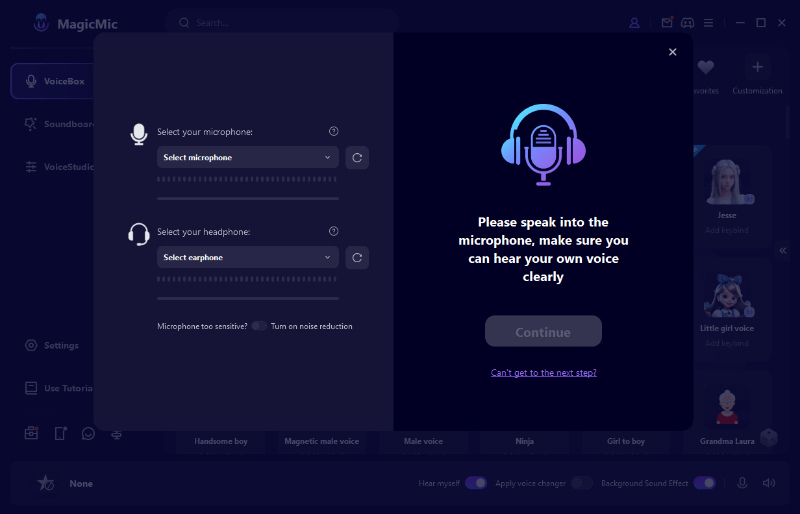
Step 3.Choose the preferred voice filter. Speak into your microphone, the app will change the voice in real time.
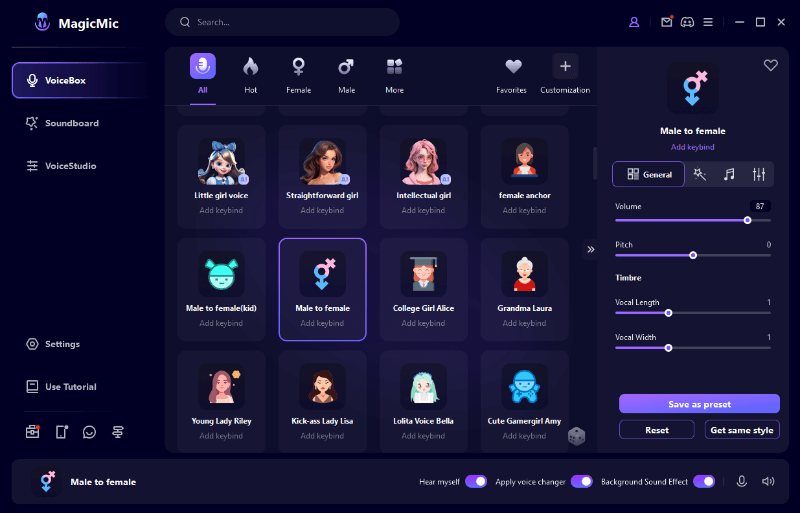
FAQs of League of Legends Change Language
Q1: How to change LOL name to Korean?
To change LOL name to Korea, you need to first open the client language in the shop. Then, head to Account button > Riot ID change > Continue. Now, Sign into your account. Add the name in the “Game Name” text field and tap on the “Save Changes” button.
Q2: How many languages is League of Legends?
The languages in League of Legends include Japanese, Korean, Chinese, Taiwanese, Spanish, English, French, German, Italian, Polish, Romanian, Green, Portuguese, Hungarian, Russian, and Turkish.
Q3: Why LOL keep resetting the language to the server native?
This happens when you close the RiotClientServies.exe either by using Deceive or not. Deceive always closes these services, therefore, the language resets to the native server.
Summary
Changing the language in League of Legends can enhance your gaming experience, especially if you're more comfortable with your native language or prefer Japanese or Korean voices. This guide covers the official methods to change your game language, tailored for both Windows and Mac users. For Windows, it involves tweaking the Riot Client settings and modifying the game shortcut properties. Mac users need to use Automator and run a shell script with the desired language code. Additionally, the iMyFone MagicMic voice changer offers a fun way to alter your in-game voice with over 300 realistic AI voices, perfect for streaming and online chatting.






























